How to Send HD Photos on WhatsApp
WhatsApp finally allows its users to send high-quality photos. Here is how to send HD photos on WhatsApp on iPhone.

If you have ever shared a photo on WhatsApp, you know the service highly compresses the images to reduce the file size. While compression is good for reducing data usage, it reduces the quality of shared images.
That's why many people resorted to sharing photos as documents. The issue with sharing photos as documents is that you cannot preview the images, and multiple images don't appear in a neat stack. Thanks to a new WhatsApp update, you don't have to choose between high-quality image sharing and easy accessibility.
WhatsApp now allows users to send HD photos. Here is how you do it.
Send HD Photos on WhatsApp
The ability to send HD photos on WhatsApp is a feature that users have been clamoring for years, and it's finally here. We also love that WhatsApp has made the process simple.
1. Launch WhatsApp on your phone and open the chat where you want to share images.
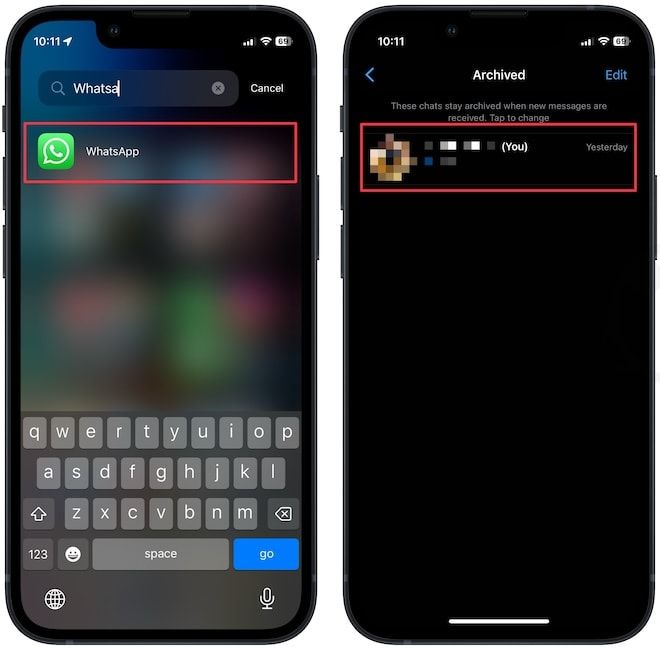
2. Tap the plus (+) button in the bottom-left corner and choose the Photo & Video Library option.
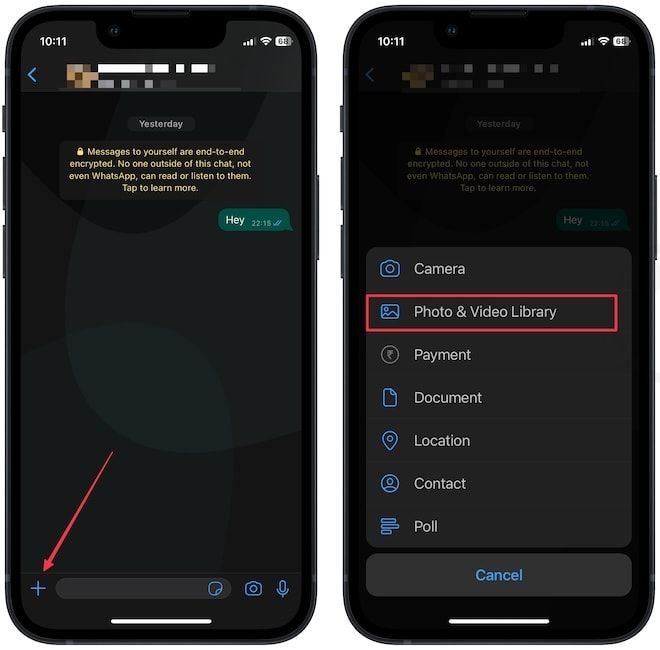
3. Select the photos you want to share and tap the HD settings button at the top.
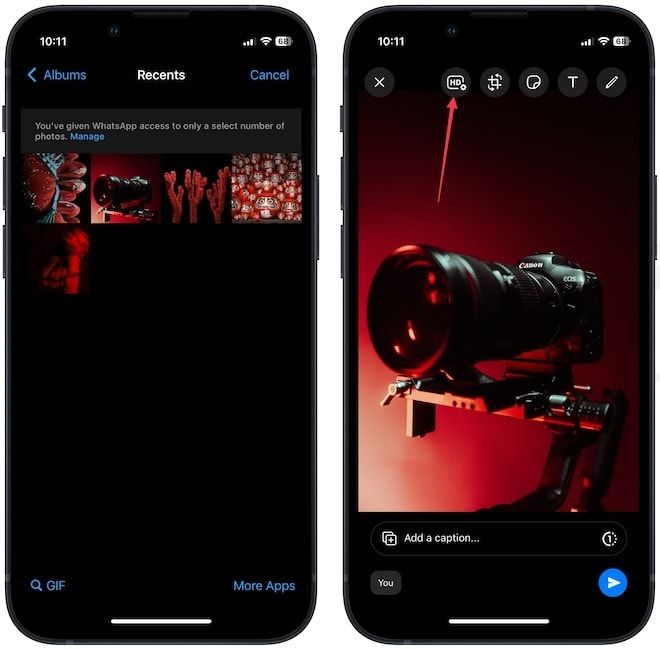
4. Choose the HD Quality option and tap the Done button to save changes.
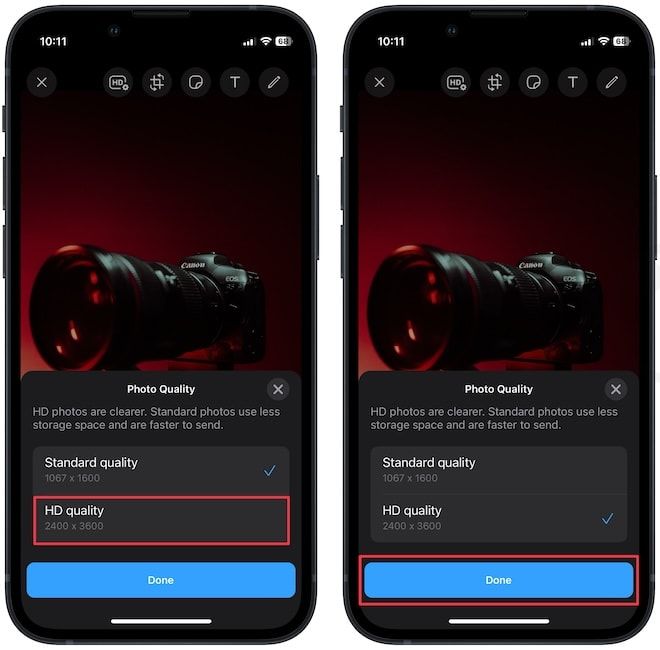
5. Finally, tap the Send button to send the photos in HD quality.

WhatsApp's send HD quality photos feature not available?
If you don't see the HD Quality option when sharing photos on WhatsApp, ensure that the photos are in HD quality. You can tap the (i) button at the bottom to check the image resolution.

Also, update your WhatsApp to the latest versions to get the feature. Remember that WhatsApp is rolling out this feature in batches, so it might take a few days for the feature to be available on your device.
Send high-quality images via WhatsApp
WhatsApp has released several quality-of-life improvement features in the past few months, and we love it. We have recently shared how you can create and share WhatsApp call links and lock individual and group WhatsApp chats. If you want to enjoy those features, click the links to read the linked guides.




