How to Remove Unwanted Objects from Photos on Mac for Free
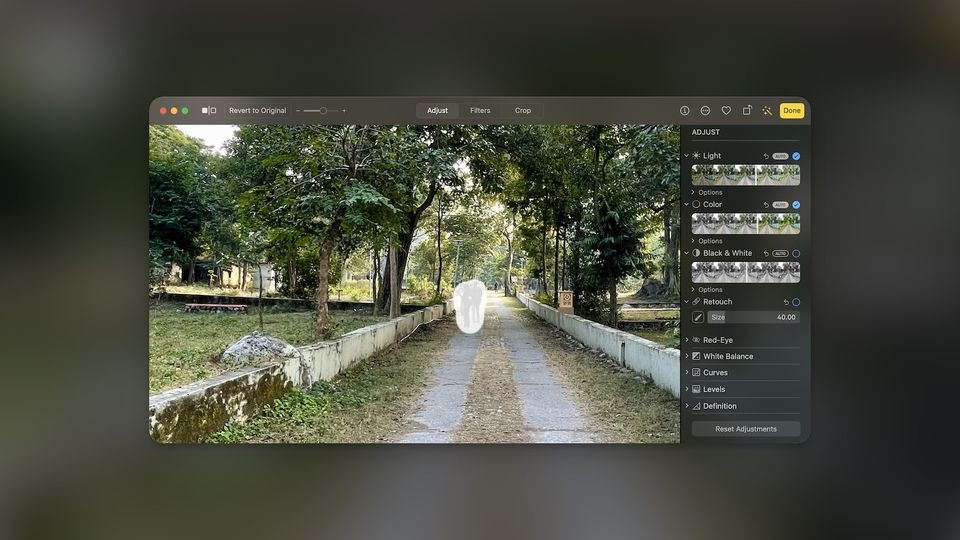
The Photos app on Mac has several photo editing tools that not many users know about. For example, did you know you can remove unwanted objects from photos on Mac using the stock Photos app? We are sure that most Mac users don’t know about this nifty feature. If someone has photobombed your perfect picture or you want to remove dust and other unwanted objects from your photos, here is how you can do it for free on your Mac.
Delete unwanted objects from photos on Mac for free
If you manage a large media library and running out of storage on Mac, you should check out the best external SSDs for Mac to increase your storage. With that said, let’s get to our guide, shall we?
1. Launch the Photos app on your Mac and open the photo you want to edit.
2. Suppose in the image below, you want to remove the people in the background and keep it clean. The first step is to click the Edit button in the top-right corner.
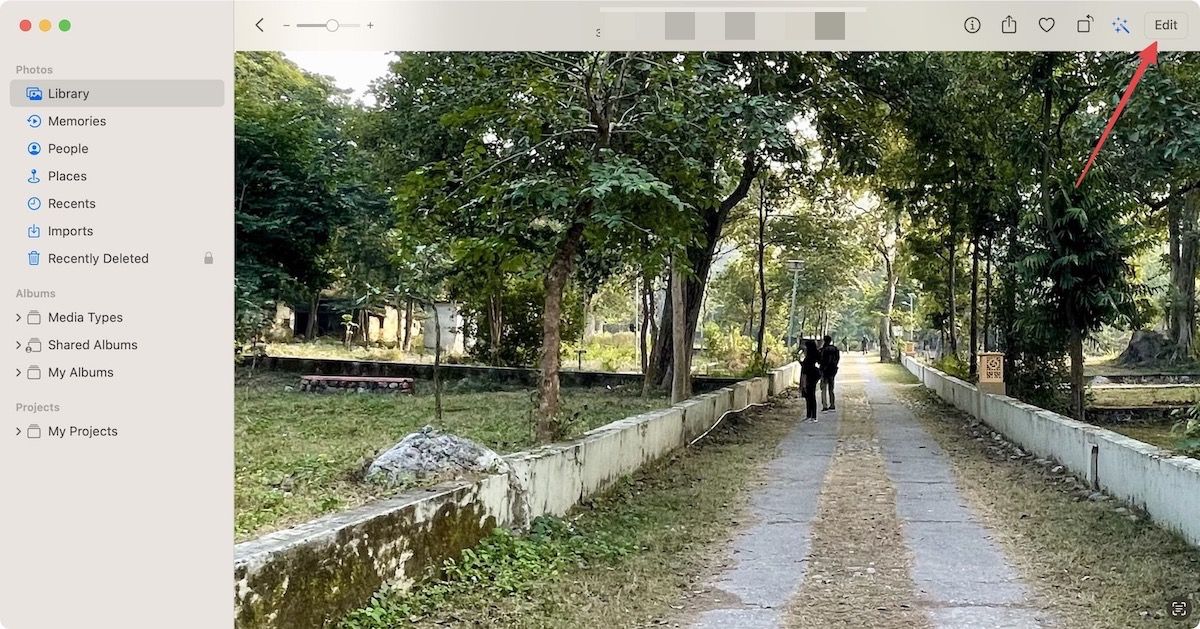
3. Now click on the Retouch tool.
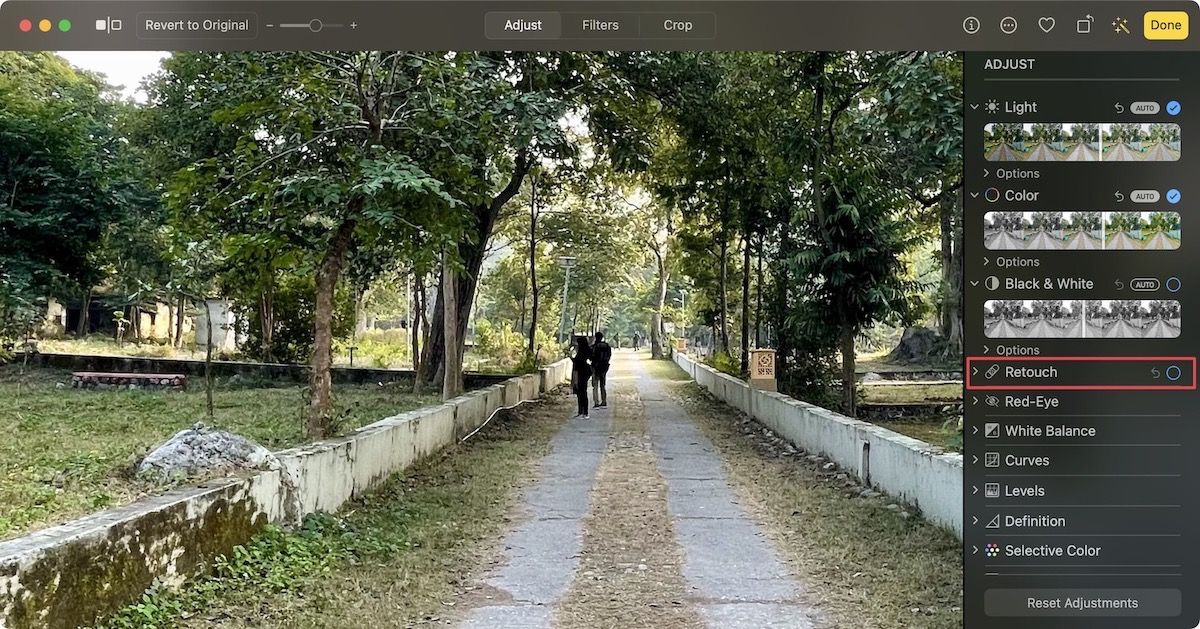
4. Click on the brush to select it and increase or decrease its side using the slider. With the brush selected, paint over the objects you want to remove.
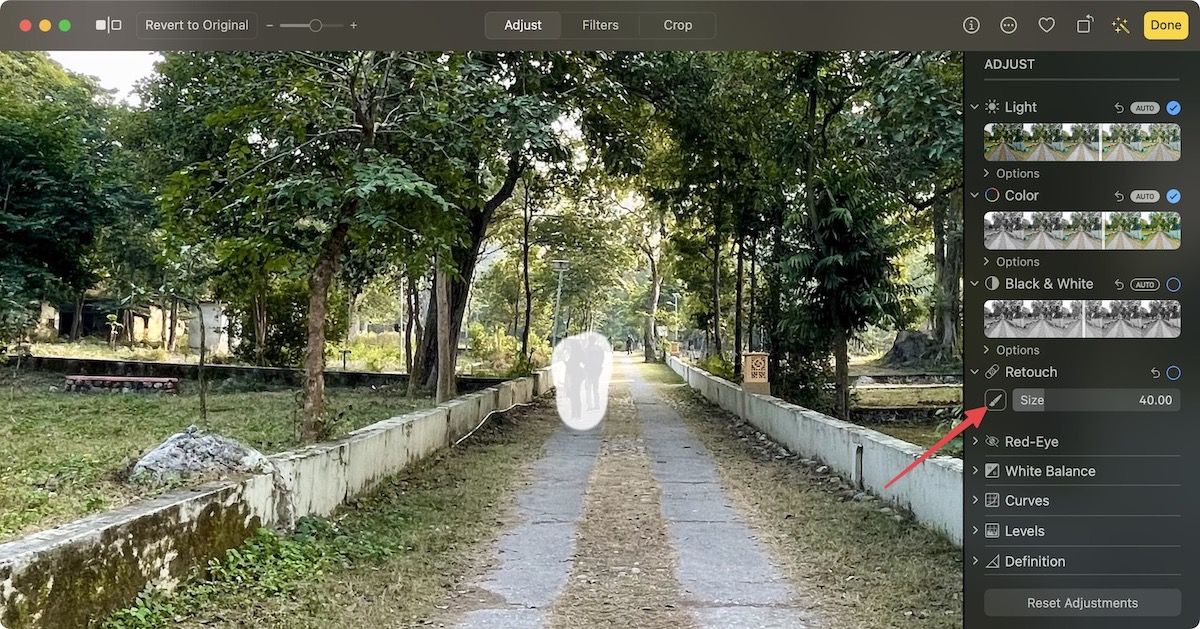
5. Since the unwanted objects (i.e. people) were small compared to the full image, we were able to remove them easily.
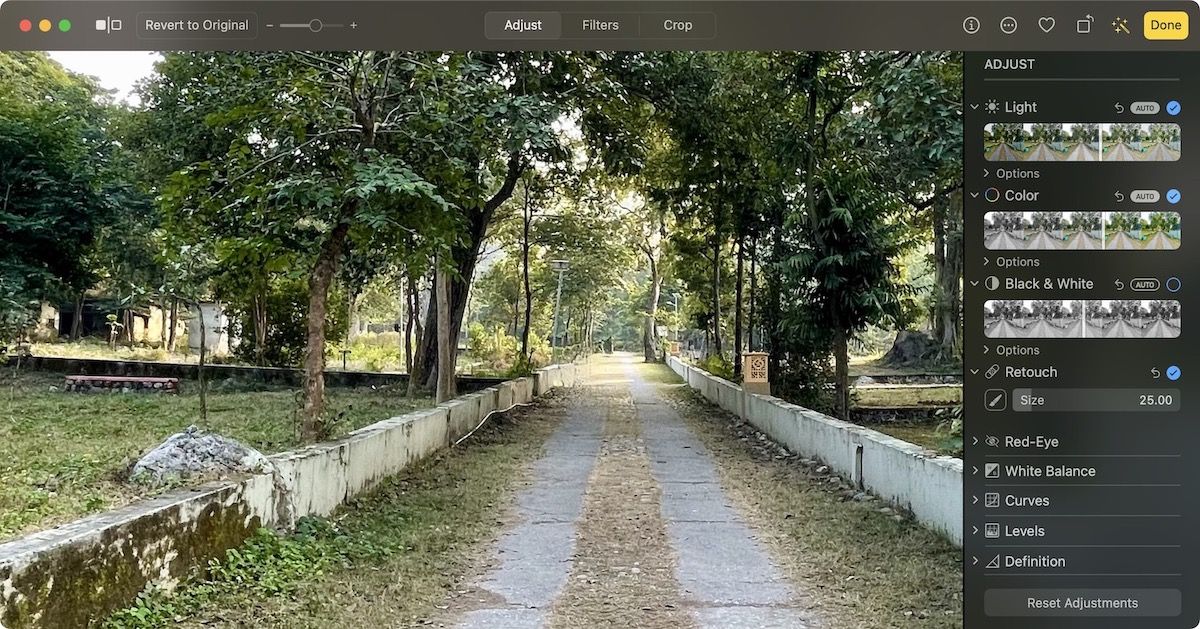
If you are dealing with large objects, ensure to paint over them in parts to get the best result.
Remove unwanted objects from photos on Mac
You can also use the Repair tool to remove pimples and blemishes and repair your photos. It’s a handy tool, and we love it. While the Photos app has excellent editing tools, it still doesn’t match third-party photo editors. If you want to graduate from the Photos app, you should check out our list of best Mac photo editors.




Comments ()