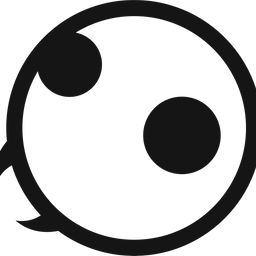How to Remove or Delete Lock Screens in iOS 16
Having fun with the new customizable lock screen in iOS 16? Here is how you can remove or delete lock screens in iOS 16 to manage them.

As you know, the most eye-catching feature of iOS 16 is the ability to create multiple lock screens and use lock screen widgets. We have been testing iOS 16 since its developer beta and have created dozens of lock screens on your iPhone. While we had fun playing with these lock screens, it’s time to delete most of them and keep only the ones we want to use, as too many lock screens are hard to manage. However, when you want to delete a lock screen in iOS 16, you will see that there’s no obvious way to do it. If you are stuck in the process, here is how to delete lock screens in iOS 16.
Delete lock screens in iOS 16
You are going to love the new lock screen in iOS 16. Not only it allows you to use widgets, but it also lets you set some beautiful wallpapers. You can set a dynamic weather wallpaper, gradient wallpaper, and even set photos to cycle automatically as wallpaper at selected time intervals.
As we said, playing with the iOS 16’s lock screen is a lot of fun, but it also means that you end up creating too many of them, making them hard to manage.
1. To delete a lock screen in iOS 16, unlock your phone and tap and hold on the lock screen to enter the edit mode.
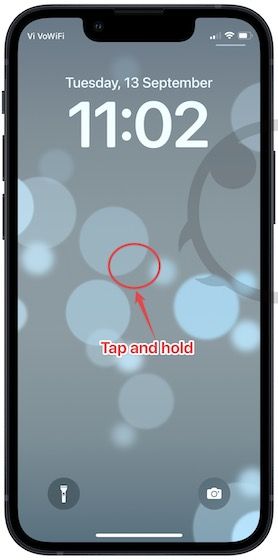
2. Now, swipe up on the lock screen as you do when clearing apps in the app switcher.
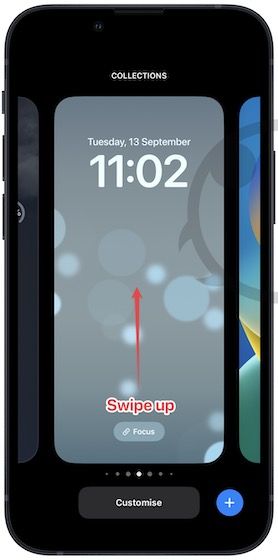
2. Tap the Trash icon and choose the Delete This Wallpaper option to delete the lock screen.
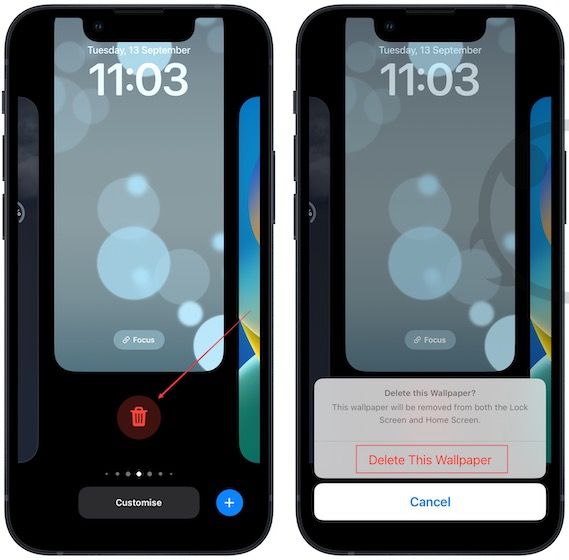
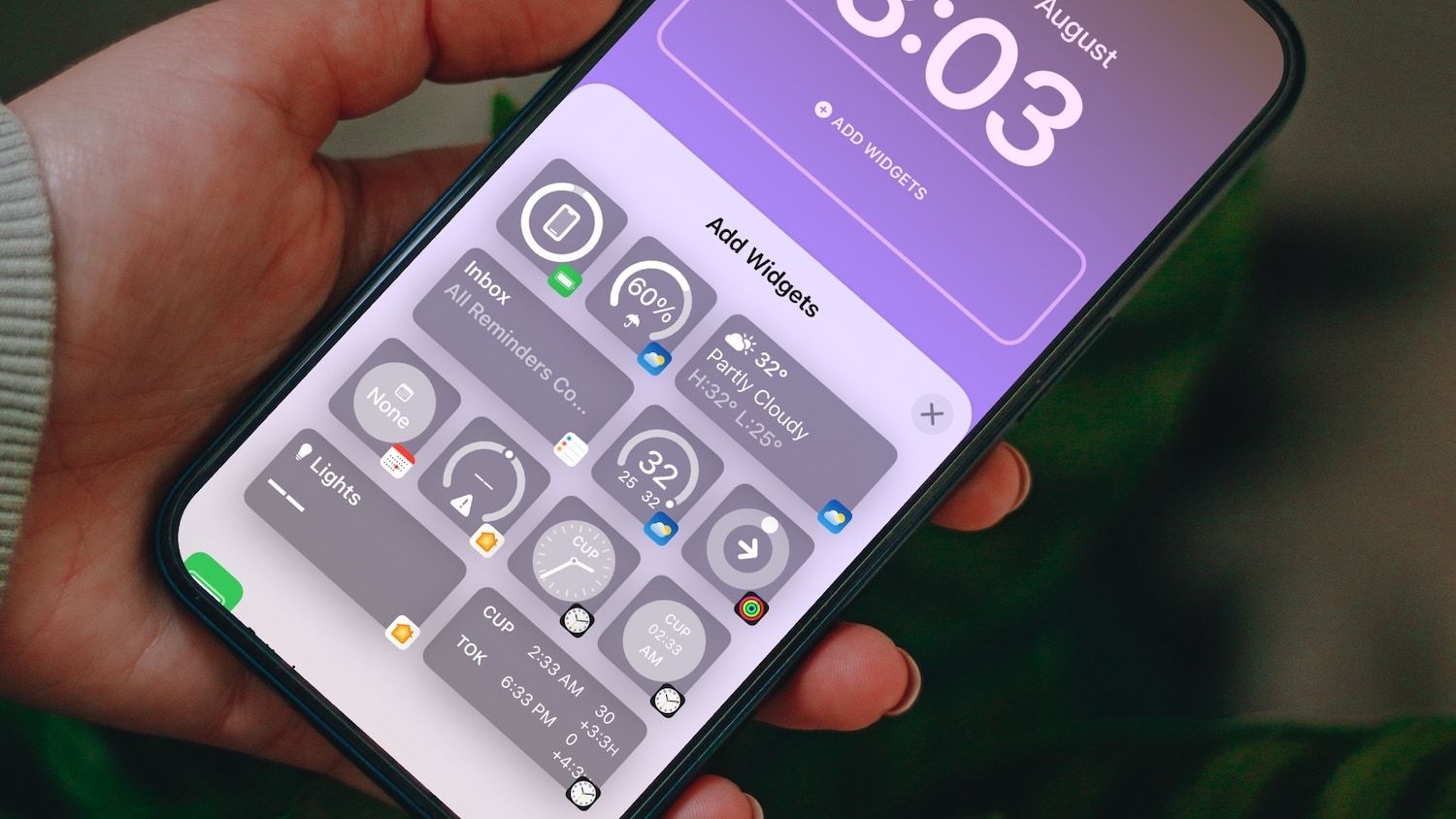
Remove a lock screen in iOS 16
As you can see, it’s pretty easy to remove a lock screen in iOS 16, but it’s not obvious. Apple should give a delete button somewhere in the customization UI to make it easier for users to find. Also, we would love to see a way to delete multiple lock screens, as deleting them one by one is a chore. What do you think about the iOS 16 lock screen updates? Let us know in the comments.