How to Remove the Cloud Download Icon from Apps on iPhone
Here is how to remove the cloud download icon from apps on iPhone. Hide apps that you don't want others to know you downloaded.

Your iPhone keeps track of all the apps you download on your iPhone. That’s why when you search for an app or see your purchase history on the App Store, you will see a cloud download icon next to it. That is a concern for privacy if anyone else can also access your phone. Whether you have downloaded an embarrassing app in the past you want to hide or just want to clear your download history, here is how to remove the cloud download icon from apps on iPhone.
Remove the cloud download icon from Apps on iPhone
Removing the cloud download icon from apps on iPhone is easy when you know where to look. But before we get to our guide, we have also covered how to delete completed reminders on your iPhone, which you can learn using the linked article.
1. Launch the App Store on your iPhone and tap the profile icon in the top-right corner.
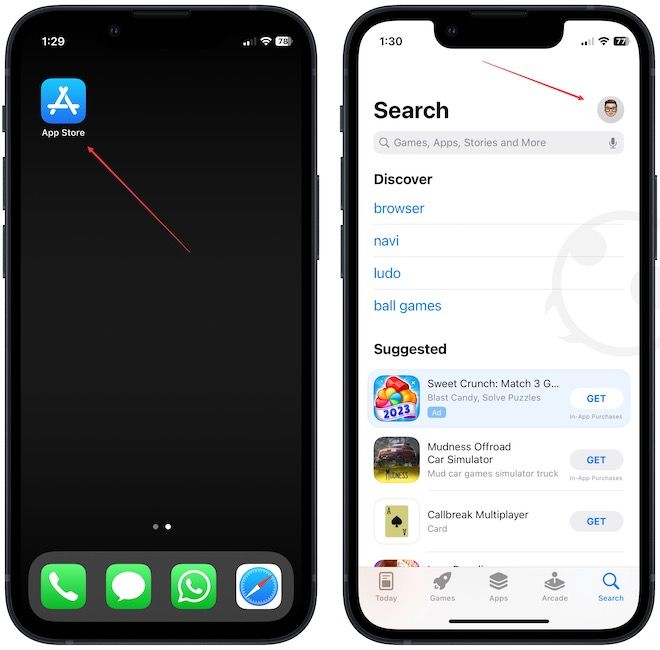
2. Now, choose the Purchased option to see your app download history.
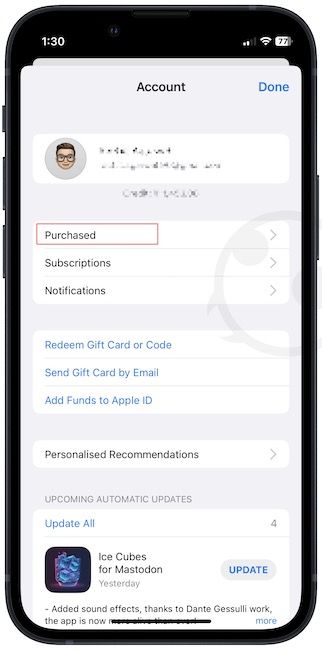
3. Alternatively, long-press on the App Store icon and choose the Purchased option.
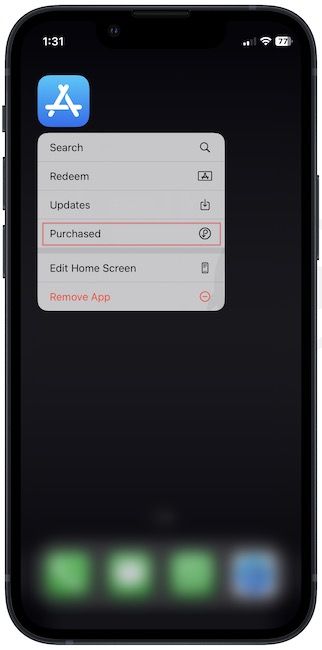
4. Locate the app you want to hide and swipe from right to left.

5. Tap the Delete button to remove it from your download history.
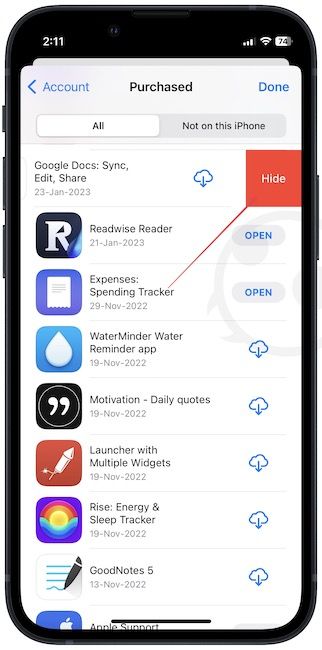
6. As you can see, we have removed the cloud download button from the app.
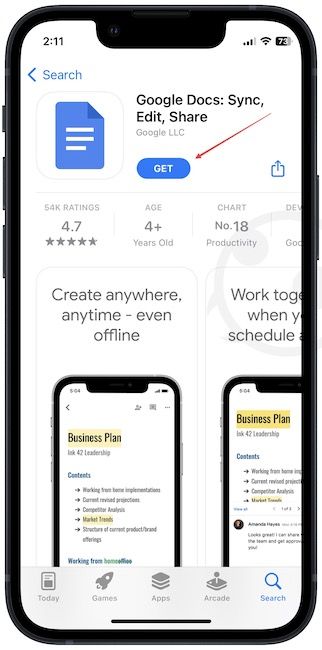
Clear app download history on iPhone
The process to clear your app download history is simple. Still, if you have any questions regarding this guide, let us know in the comments below and we will help. We also recommend checking out the best 3-in-1 Apple chargers that will help you charge your iPhone, Apple Watch and AirPods with a single cable.




