How to Redact PDFs on Mac for Free
Want to hide sensitive information in your PDF documents? Here is how to redact PDF documents on Mac for free using the Preview app.

When we wrote our guide on editing PDFs on Mac, the Preview app didn't have a built-in redacting feature. That's why we recommended a third-party app called PDFExpert, which doesn't come cheap. While PDF Expert is still worth the money if you want to edit PDFs, the Preview app now lets you redact PDFs on Mac for free. If your workflow only requires PDF annotation and redacting sensitive information, you no longer have to pay for a third-party app. Here's how to redact PDFs on Mac for free.
Redact PDFs on Mac for free
The Preview app on Mac is one of the most versatile apps that Apple ships for free. It lets you view all kinds of documents and files and even lets you edit and annotate them. One of the newest additions to Preview apps is the ability to redact PDF documents. Here's how you can do it.
1. Double-click on a PDF document to open it with the Preview app and click on the Markup button.
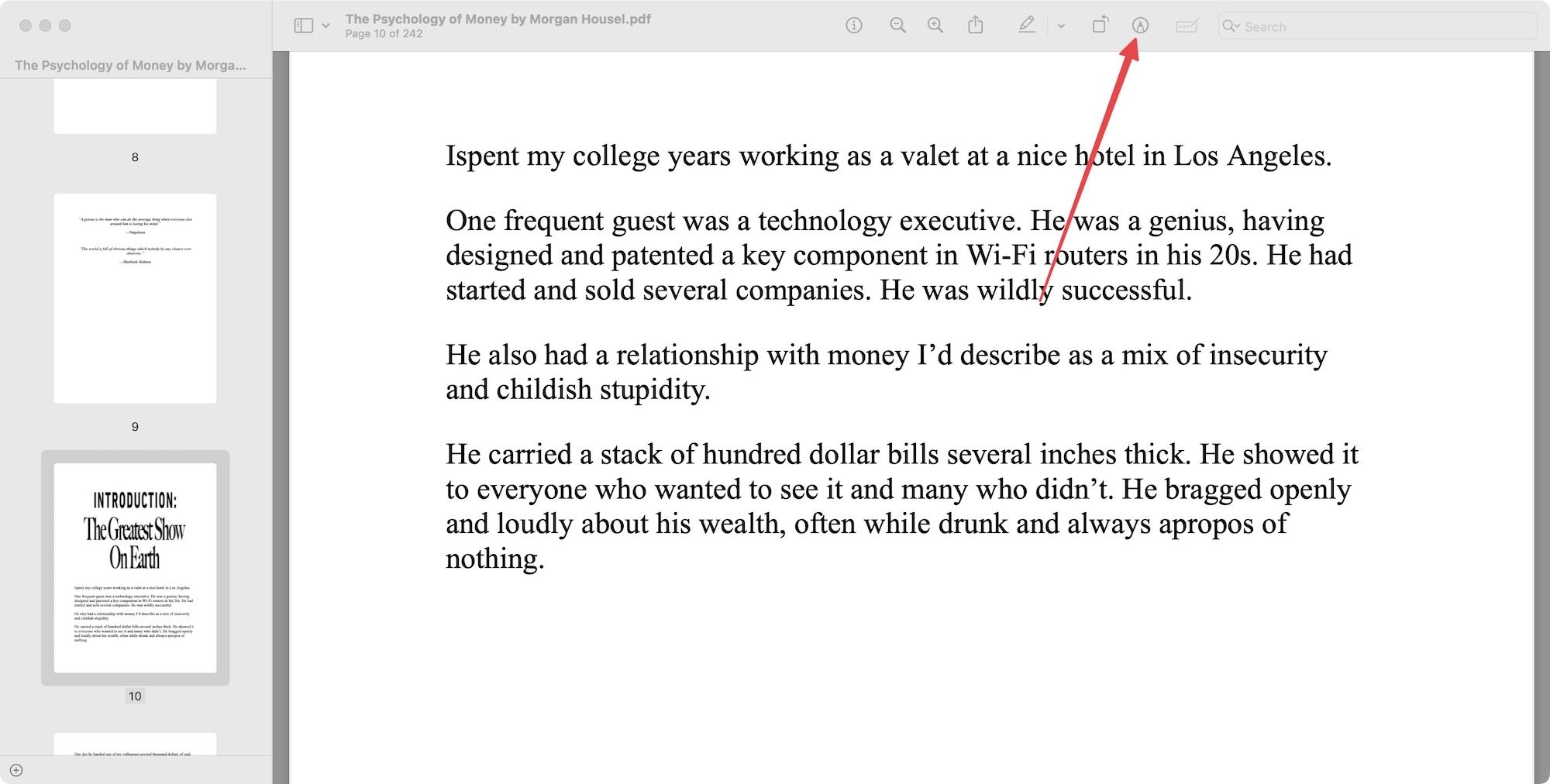
2. Now, click to select the Redact tool from the toolbar.
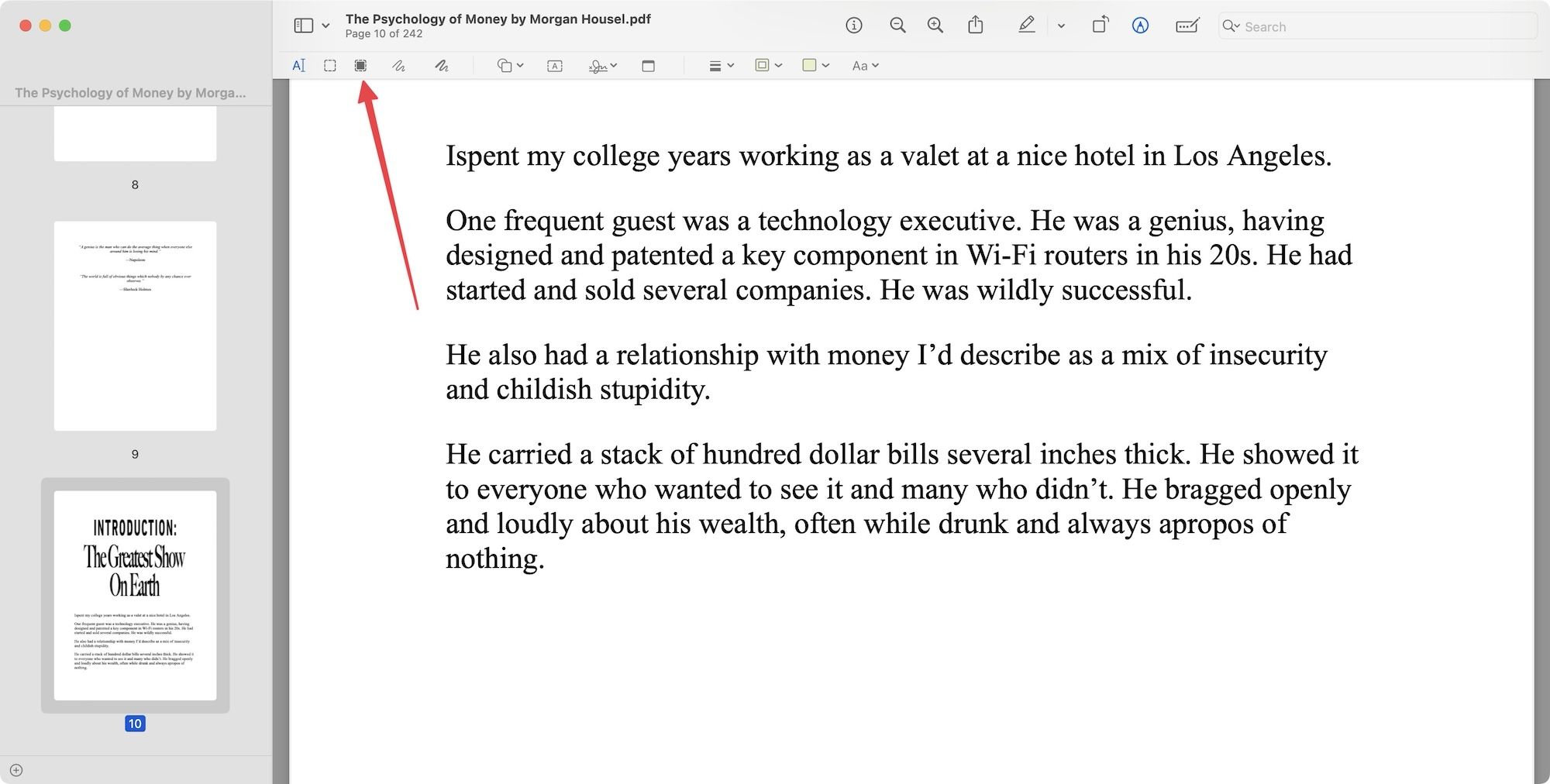
3. Preview will notify you that redaction is a destructive process. It means once you redact a document and save it, you can not go back. Click the OK button to proceed.
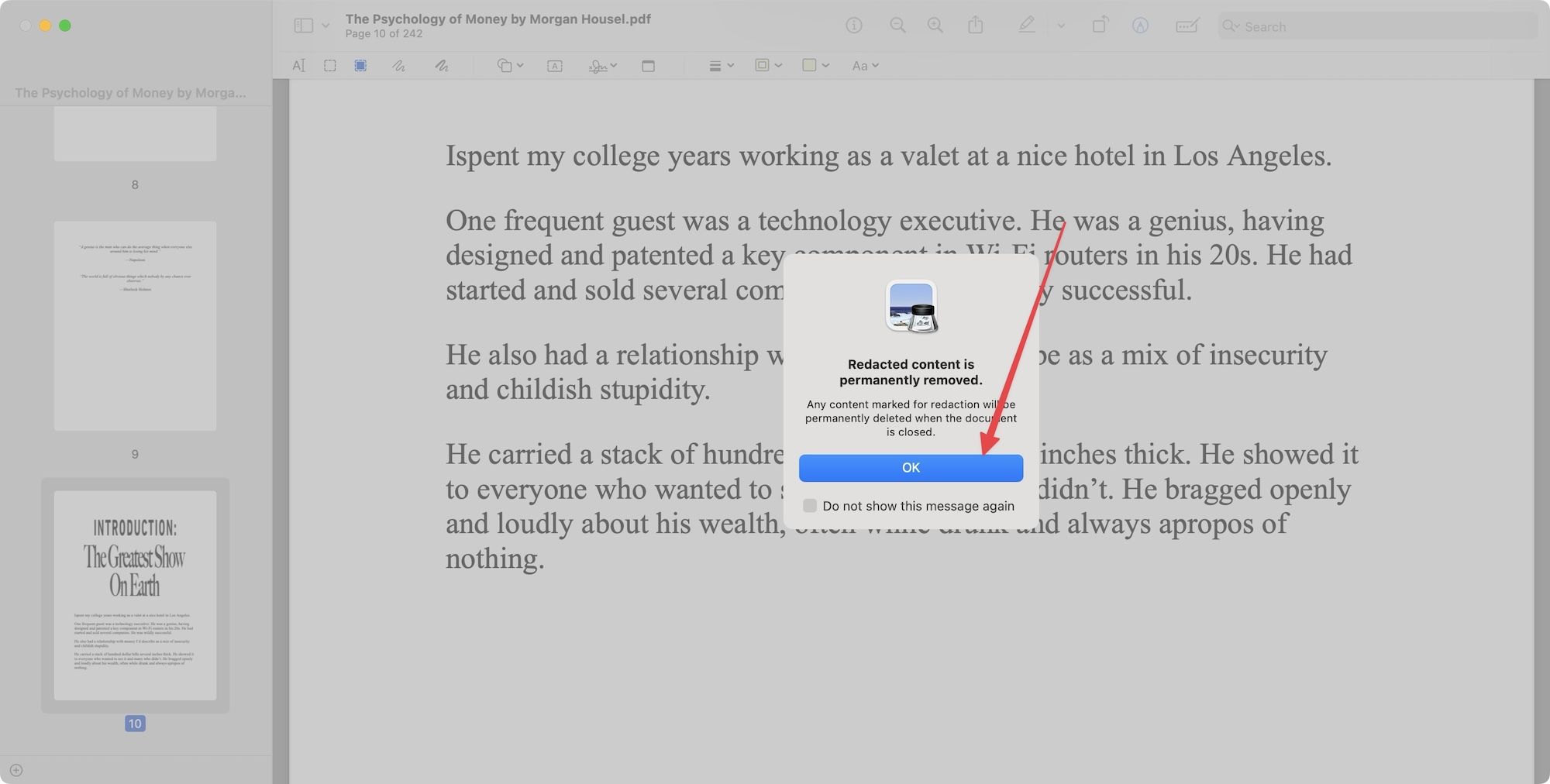
If you are not sure about it, you can select the file and use the ⌘D keyboard shortcut to duplicate it before proceeding.
4. Now, click and drag the cursor on the text you want to redact. You will see a black redaction color over the text.
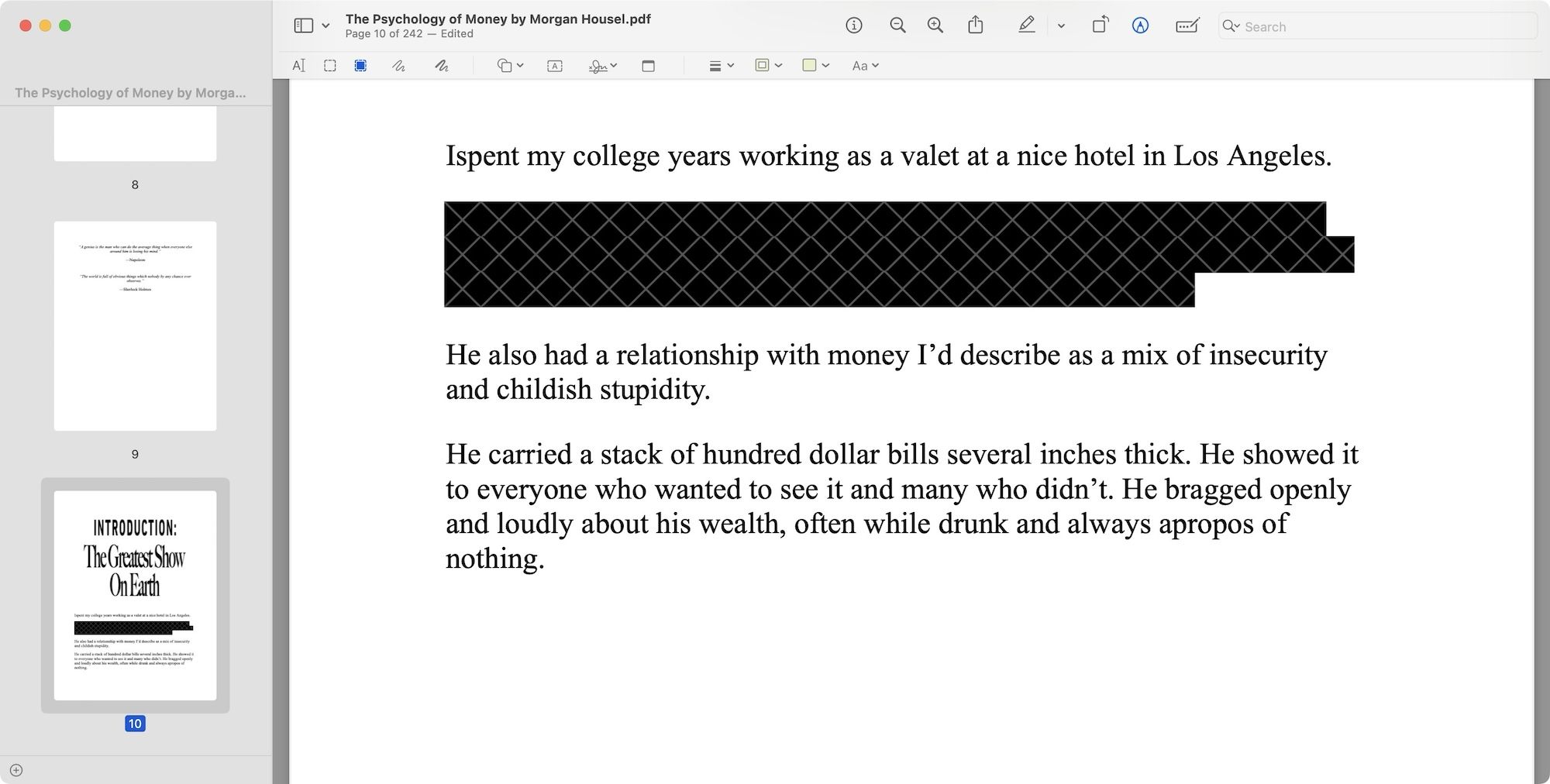
That's it. You have now redacted your PDF document.
Redact PDF document to hide sensitive information
We hope you found this quick guide useful. Now, you can redact sensitive information and share PDF documents without worry. If you liked this guide, check out how to password-protect PDF files on your iPhone to add an extra layer of security before sharing PDF files.




