How to Recover Deleted iCloud Keychain Passwords on Mac
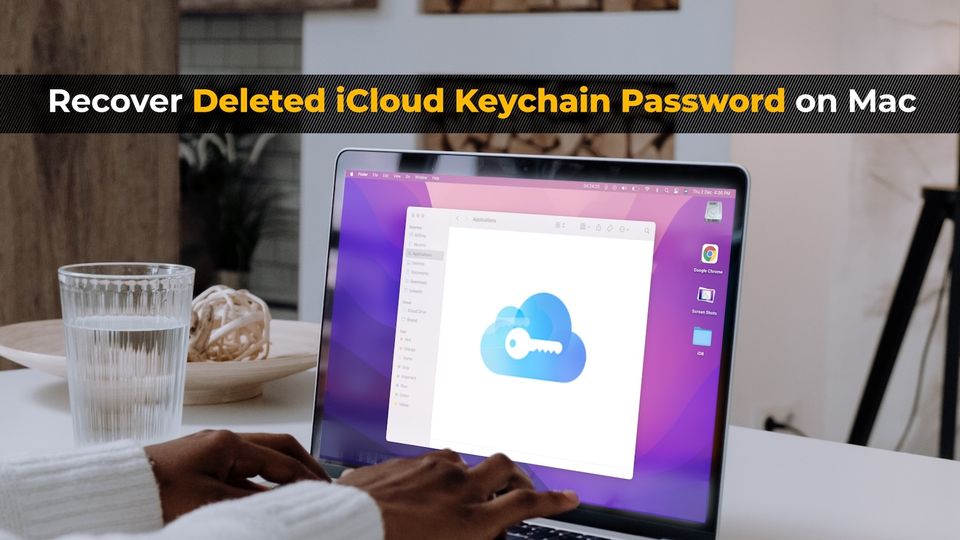
iCloud Keychain is Apple’s native password manager, which does an admirable job of saving your password and allowing you to autofill it for a seamless login experience. While there are plenty of third-party password managers that offer more features, the Apple Keychain is plenty enough for most users, and it’s free. With the latest macOS Sonoma update, Apple has added a new feature to its Keychain password manager, which is the ability to recover deleted iCloud Keychain passwords. Here’s how to recover deleted iCloud Keychain passwords on Mac.
Recover deleted iCloud Keychain passwords on Mac
Apple has made it very easy to recover deleted Keychain passwords on Mac. It only involves a few steps, so let’s get on with it.
1. Use the Apple Menu to launch the System Settings app on your Mac.
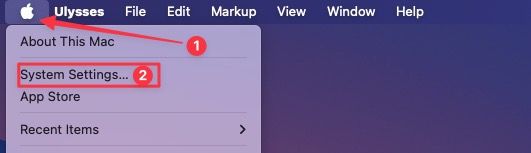
2 Scroll down the left sidebar and click on the Passwords option.

3. Enter your Mac password or use TouchID to unlock it.
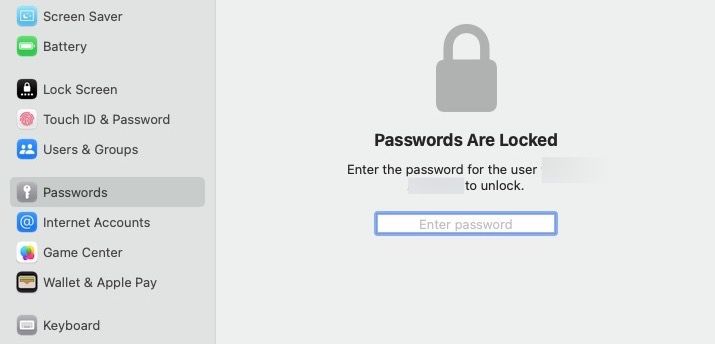
4. You will see a Recently Deleted section. Click to open it.
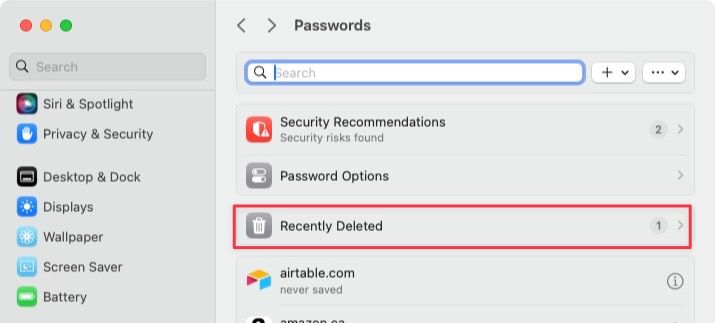
5. Enable the checkbox next to the password you want to recover and click the Recover button to recover it.
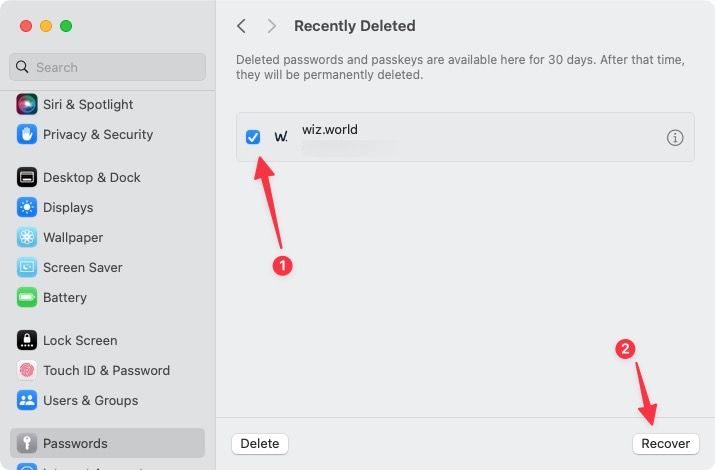
And that’s it. Now you have recovered the deleted password.
How long Keychain stores your deleted password
Like the trash on your Mac, the iCloud Keychain keeps the password for 30 days before permanently deleting it. It means you cannot recover a password you deleted more than 30 days ago.
Recover deleted Keychain password on your Mac
So that is how you can recover the deleted Keychain password on your Mac. If you liked this guide, also check out how you can view and change compromised Keychain passwords on your iPhone. Also, check out how to add widgets to your Mac desktop. Mac widgets are the headlining feature of macOS Sonoma, and we are sure you are going to enjoy playing with them.
That’s it for this guide. Don’t forget to follow us on Threads, Twitter, and Mastodon to get notified whenever we publish a new article. Our handle is @appsntips on all platforms, so you won’t have any trouble finding our accounts.




Comments ()