How to Pin Lists in Reminders on iPhone and Mac

Apple Reminders is getting several new features with the macOS Ventura and iOS 16 updates. We have already covered new features like Reminders Template Lists and overdue items in the badge icon in previous articles, which you can read by clicking on the links. Another new feature that Apple Reminders is getting is the Pinned Lists. You can now pin your most-used lists, so they remains at the top and are easily accessible. Here is how you can pin lists in Reminders on iPhone and Mac.
Pin lists in Reminders on iPhone and Mac
Apple Reminders is a capable task manager app, and we believe most users need not look for third-party options. It offers features like shared lists, location and time-based notifications, tagging, app integrations, and more. If you have not used the Reminders app in a while, we have a getting started guide for Reminders that will help you learn all its features. With that said, let’s see how you can pin lists in Reminders to quickly access them.
Pin Reminders lists on iPhone
When you pin a list in Reminders, it gets added to the same place where the default Reminder lists exist, making it very easy to access it.
1. To pin a Reminders list on iPhone, launch the Reminders app.
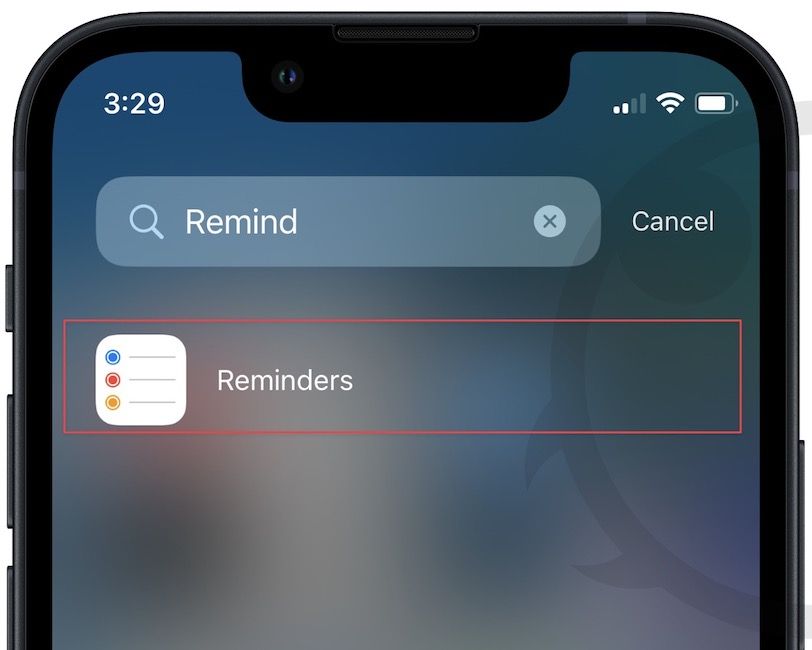
2. Now, long-press on the list you want to pin and choose the Pin option.
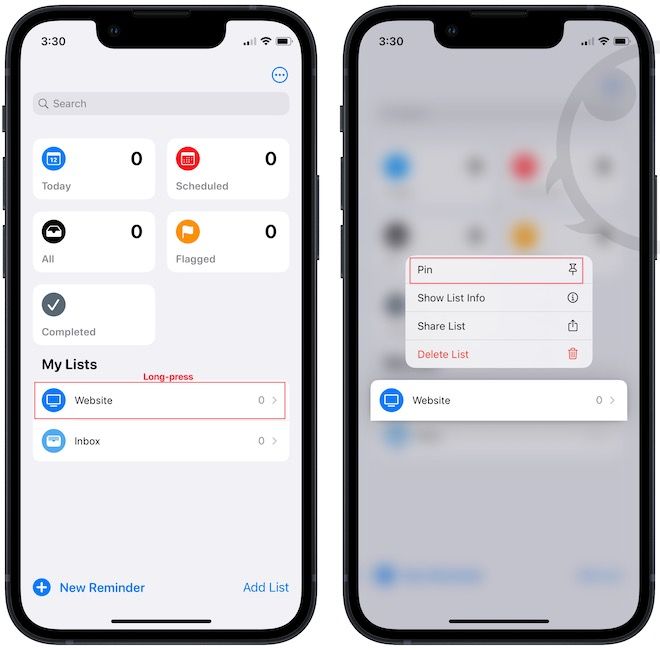
3. As you can see, the Website list is now pinned to the top along with the other default Reminders lists.
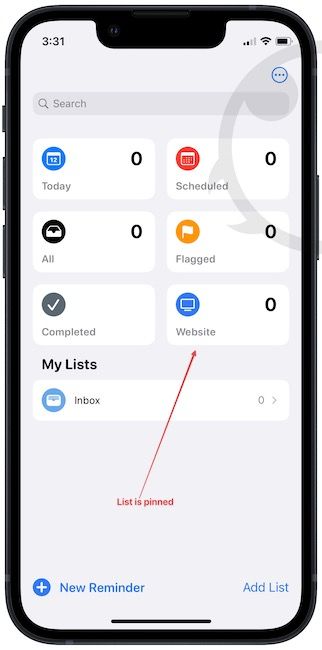
4. To unpin a list, long-press on its name and choose the Unpin option.
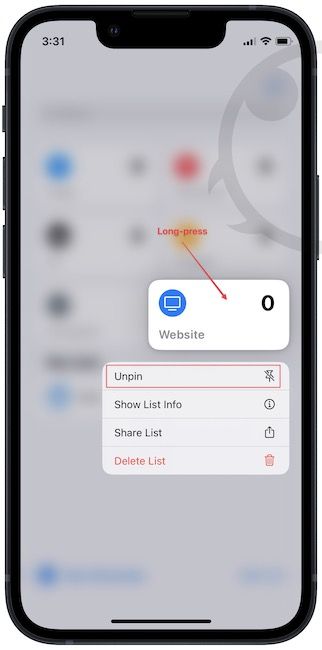
Pin Reminders list on Mac
1. Use Spotlight to launch the Reminders app on your Mac.

2. Right-click (Ctrl+click) on the list you want to pin and choose the Pin List option.
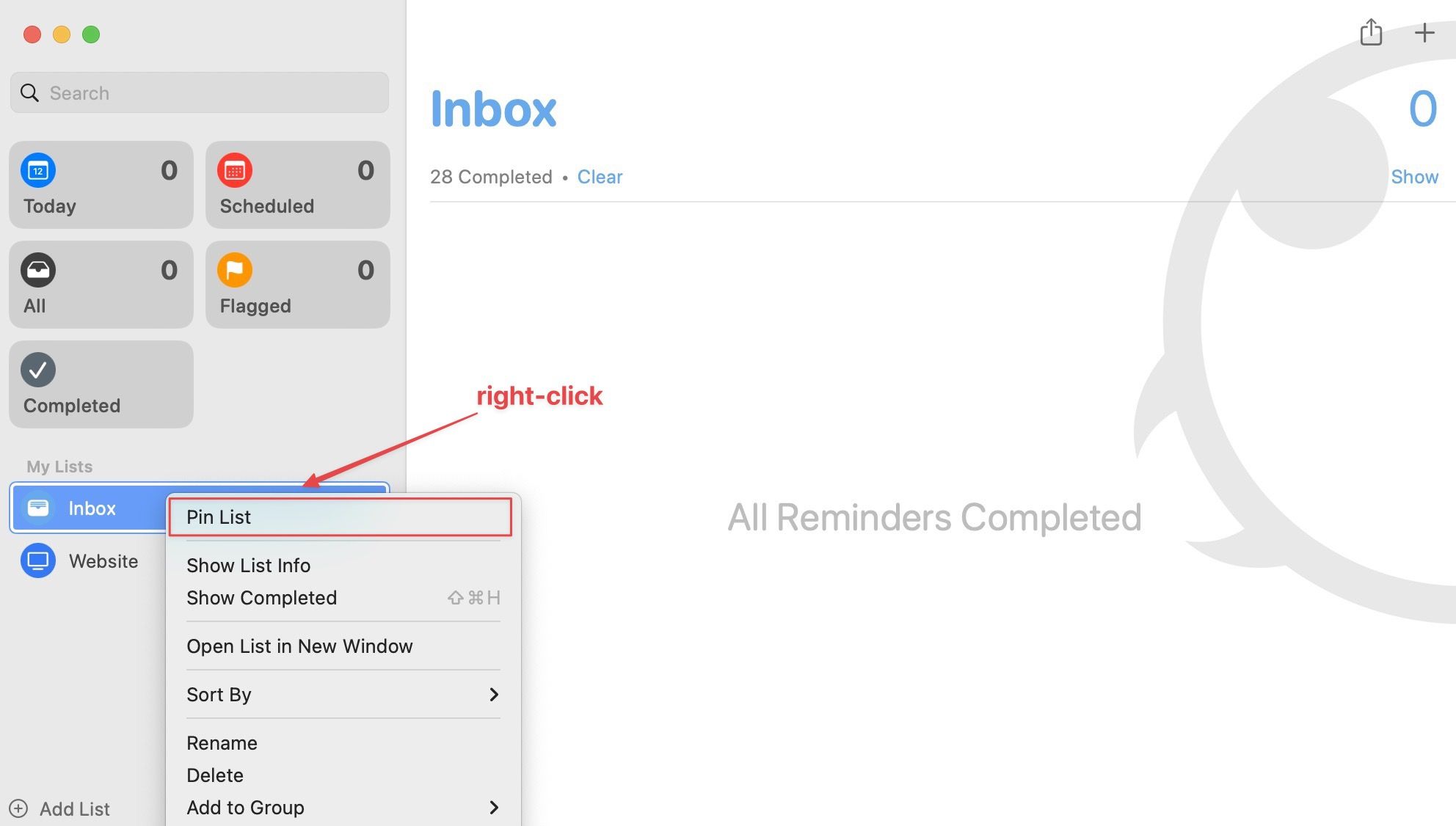
3. Similarly, you can use the right-click menu to unpin a list.
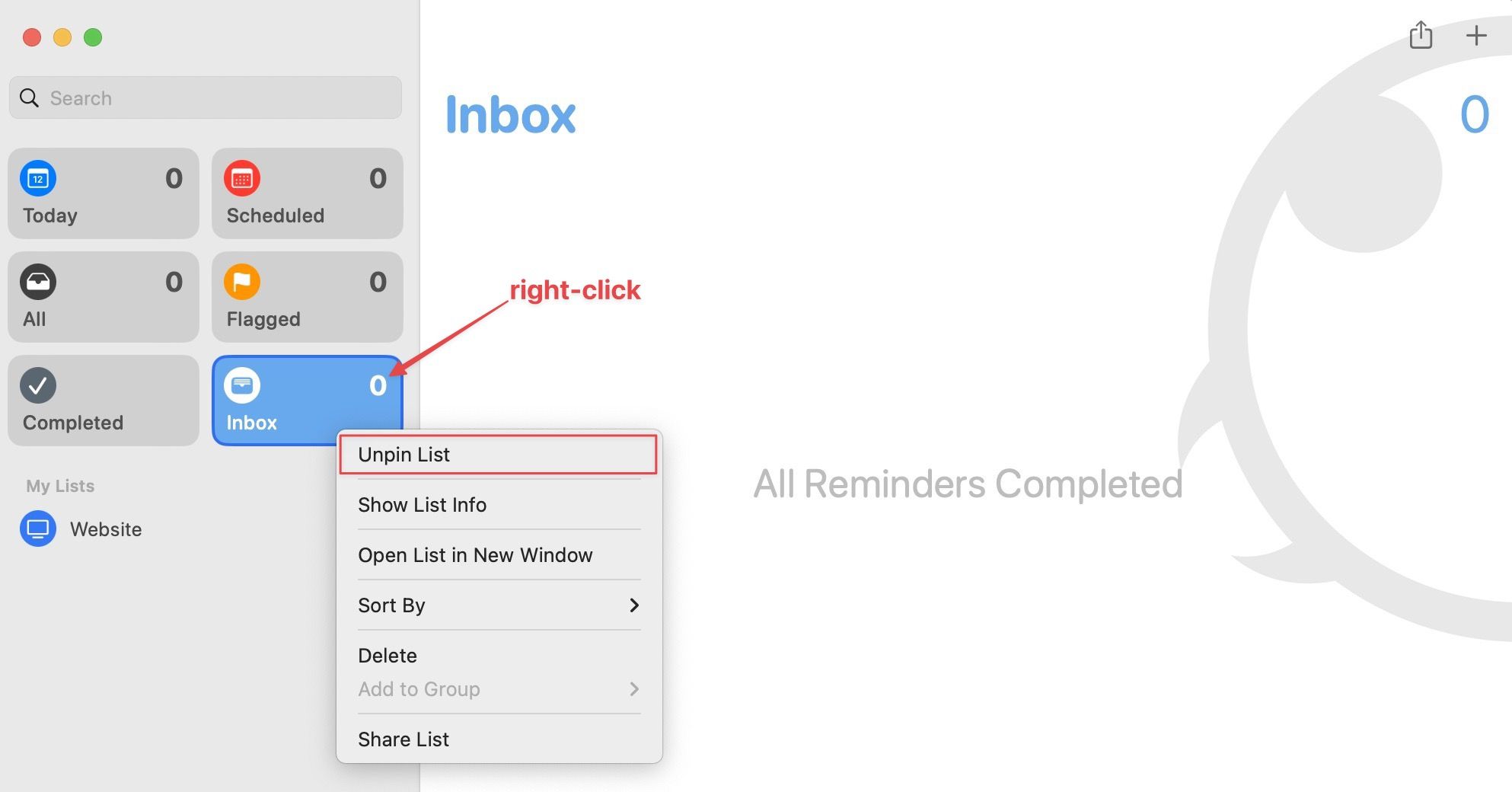
Note that you cannot unpin the default lists in the Reminders app.
Pin Reminders lists to access them quickly
We hope that you liked this simple Reminders tip. Do not forget to follow us on Twitter to get notified when we publish new articles. If you want us to cover specific topics, let us know in the comments below, and we will get to them as quickly as possible.




Comments ()