How to Password Protect PDF Files on iPhone
Apple has changed how you password-protect PDF files on iPhone with iOS 16 update. Here is how to do it.

If you store and share confidential information in PDF format, we recommend you password-protect these documents to ensure that only authorized people can access the information. With iOS 15 update, Apple introduced a new feature that allows iPhone and iPad users to lock PDF files, allowing users to password-protect PDF documents on the go. However, it changed how the feature works in iOS 16. Here is how you can password-protected PDF files on iPhone in iOS 16 and previous versions of iOS.
- If your iPhone your workhorse when you travel? Use these wireless MagSafe power banks to ensure that your iPhone never runs out of juice.
Password protect PDF files on iPhone
Apple released the ability to password-protect PDF files on iPhone with the iOS 15 update. In iOS 15, to lock a PDF file, you had to open the PDF file in the Files app and use the Share menu to get the Lock PDF option. With the iOS 16 update, things have slightly changed.
However, once you know how to do it, you will be able to protect PDF files with a password in no time. The only requirement is that the PDF file should be downloaded locally on the device. So, if there’s a file stored on cloud storage, first download it on your iPhone and then follow the steps below to lock it with a password.
1. Launch the files app, locate the PDF file you want to lock with a password and tap to open it.
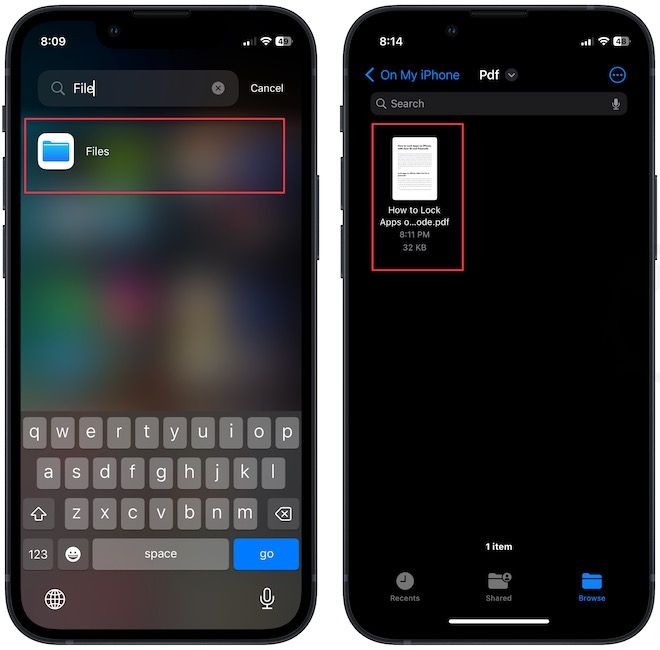
2. Tap the drop-down arrow next to the PDF’s name and choose the Lock PDF option.
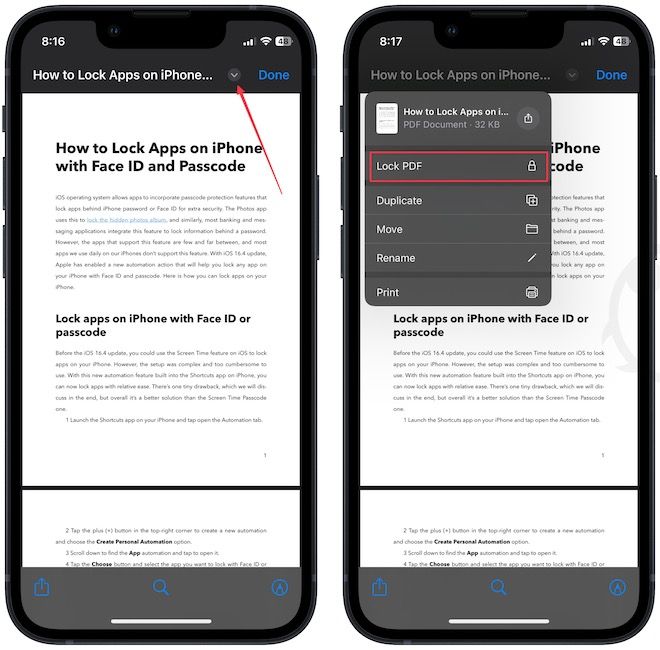
3. Set the unlock password and tap the Done button to save changes.
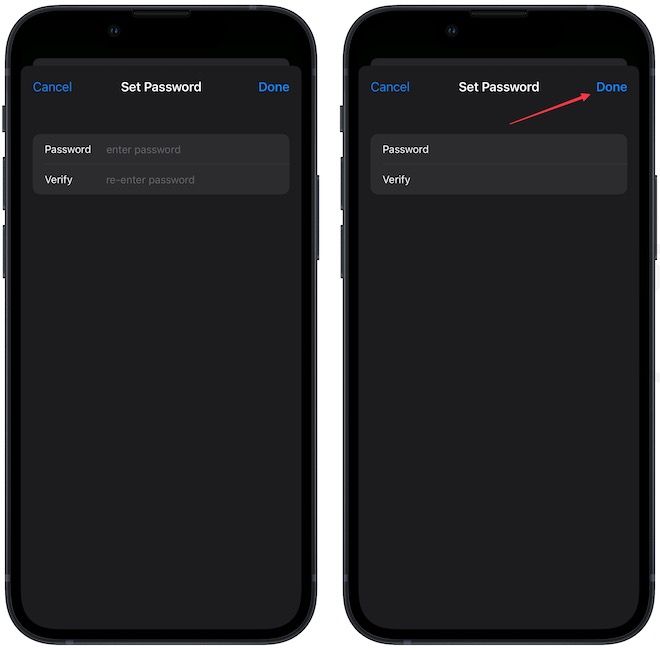
4. As you can see in the screenshot, the PDF file is now password protected.
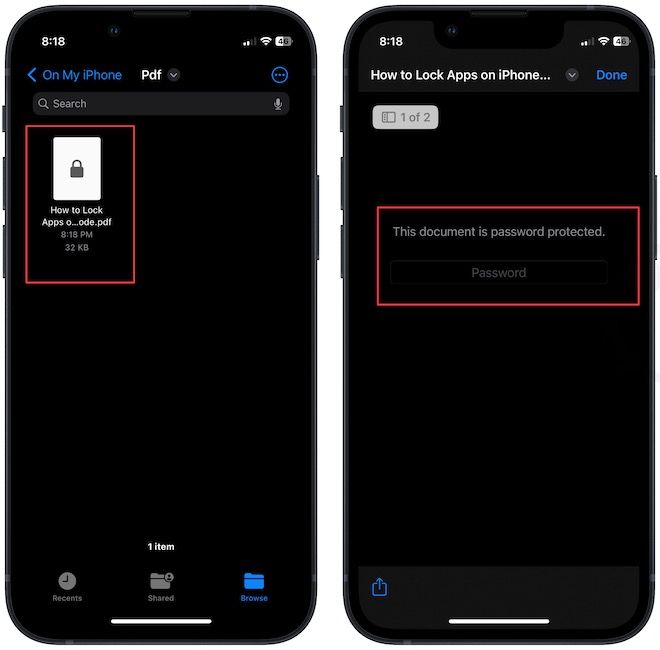
Lock PDF files on iPhone with ease
We hope that you liked this guide. We hate when Apple rearranges settings without explicitly informing users, but we cannot do anything about it other than educate our users. Similar to the password protection feature, Apple has changed how you can hide your Photos in iOS 16. Click the link to find the missing hide photo button in the Photos app.




