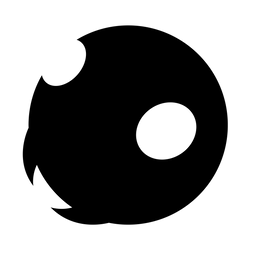How to Open Links in Background in Safari on iPhone
Change this one Safari Settings to get a better reading experience.

Safari is an excellent mobile browser. It comes with a built-in reading mode that allows users to read articles without getting annoying distractions like pop-ups and auto-playing videos. The problem occurs when you come across links in an article. When you open a link in a new tab, Safari kicks you out of your current tab and brings you to the new tab you opened. Thankfully, you can change this behavior by going to Safari settings. Here is how you can open links in background in Safari on iPhone, so you can keep reading the current article while opening reference links in the background.

Open links in the background in Safari on iPhone
When you set Safari to open links in the background, any new link you open will open in a new tab, but Safari will still keep you on your current tab. We find this useful as it doesn’t break the reading focus. The best part is that you don’t need any third-party Safari extension to enable this feature.
1. Open the Settings app on your iPhone.
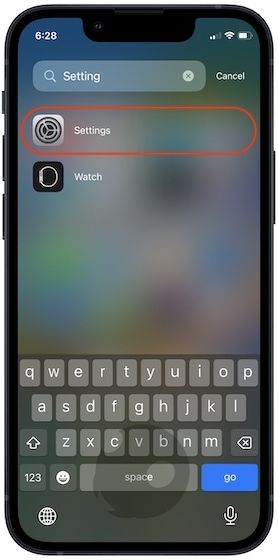
2. Scroll down to find Safari and tap to open it.
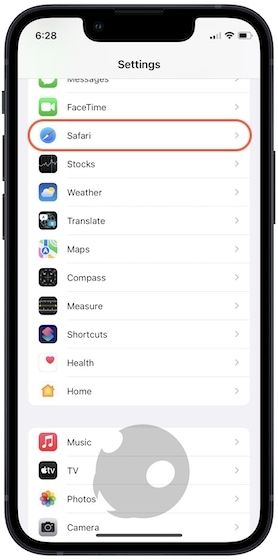
3. Find the Open Links settings and tap to open it.
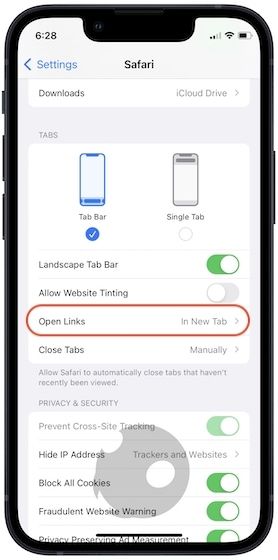
4. On this page, tap to select the In Background option.
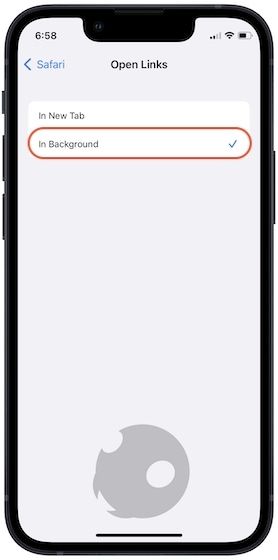
5. Now, when you long-press on a link, you will get the option to open the link in background, as shown in the screenshot below.

Change this Safari setting for a better reading experience
Changing this single setting will improve your Safari browsing experience. Whether you want to open several search results in the background before checking them out or read the full article before moving to linked resources, opening links in the background will give you a better experience.