How to Keep Track of Your Subscriptions Using Bobby

Subscription-based pricing has become prevalent today and it's hard to keep track of all the services you subscribed to. There was a time when Netflix was the only monthly subscription service I was using. But today, Ia am paying for more than half a dozen subscriptions. I am subscribed to Amazon Prime Video, SetApp, Apple Music, iCloud, Trello, Adobe Services, and G Suite, among others.
Since all these services have different billing cycles, it's not easy to keep track of them. And before I started to proactively keep track of these subscriptions, I didn't even know how much I was paying monthly for these services. If you are also finding it hard to manage your subscription, today I am going to share an app that can help you keep track of your subscription and figure out how much you are paying monthly for them.
Keep Track of Your Subscriptions Using Bobby
I have tried several different ways to keep track of my subscriptions. First, I tried creating a sheet in Numbers. But it turned out to be too much work. Then I tried multiple apps but they all lacked some feature or the other. Finally, I came across the app Bobby (free, in-app purchases). It's a free app that lets you manage your subscriptions. It's the best such app that I have tried. So, let's take a quick overlook of the UI and features.
Bobby - User Interface and Features
Bobby offers a simple and user-friendly interface. When you first launch the app, you are greeted with some tutorial splash screens. If you go through them, you will know everything that you require to use the app. After the tutorial screen, you are faced with an empty blank page with a simple (+) button at the top-right corner. Tap on the button to open the "Add Subscription" page and add the service you want to use.
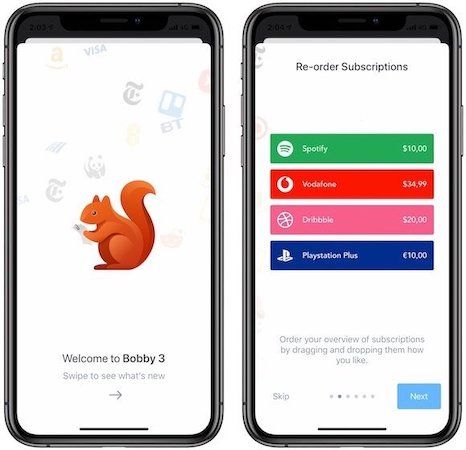
In my usage, I found that Bobby has listed all the services that I pay for so it was pretty easy to add them to my subscription. If there's an obscure service that you don't find on Bobby, you can always manually create it using its custom subscription button. When adding a subscription, you will notice that Bobby already pre-fills the subscription-pricing. It's a nice touch and I found it useful. You can, of course, change it. You can tap on the "More Options" button to show other options including billing cycle, duration, currency, and more. You can also add reminders to your payments.
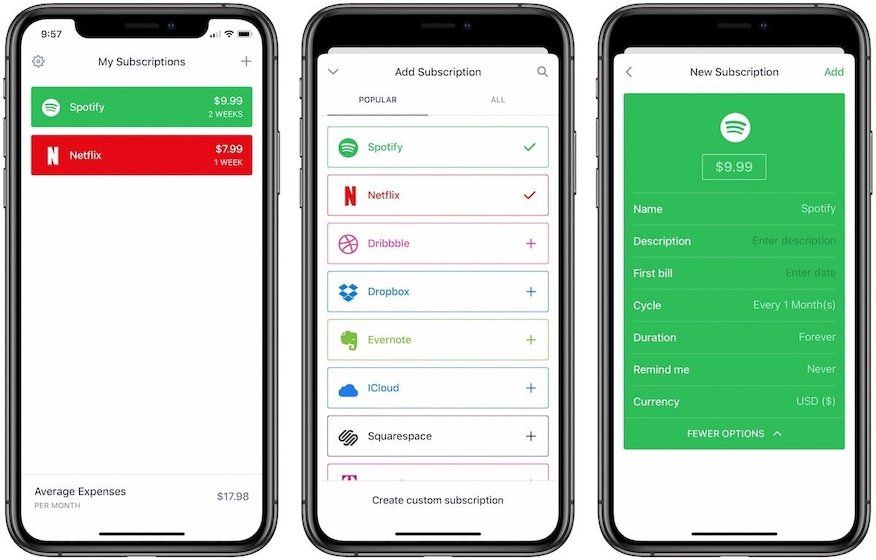
That said since most services automatically charge my credit card, I didn't use the reminders feature much. After you have added all the services to the homepage, you can sort these subscriptions by holding on a subscription and re-arranging its order. You can also set an automatic sort order by going to Settings using the top-left button on the homepage.

In the Settings, you can also change the app's icon, enable dark mode, set default currency, change the app's theme, font, and more. Do note that some of these features will require you to buy the pro-version of the app using in-app purchases. It only costs $1.99 which is quite reasonable for the features you are getting and also a great way to support the developers.
Bobby - The Missing Feature
I love using Bobby. It makes tracking subscriptions quite easy. If there's any feature that it is missing, it's the ability to create custom spaces. I would love to create custom tracking for my work and home subscriptions. It will make my life so much easier. I am hoping the app will introduce this feature in the future.
Track Subscriptions Using Bobby - Final Thoughts
Bobby is a good app. It has a simple yet beautiful UI, works great, and makes it easy to track your subscriptions. If you want to get a birds-eye view of subscriptions, this is the app to use. The app is free to download and use with certain limitations, so go try it and let us know if you like the app or not.


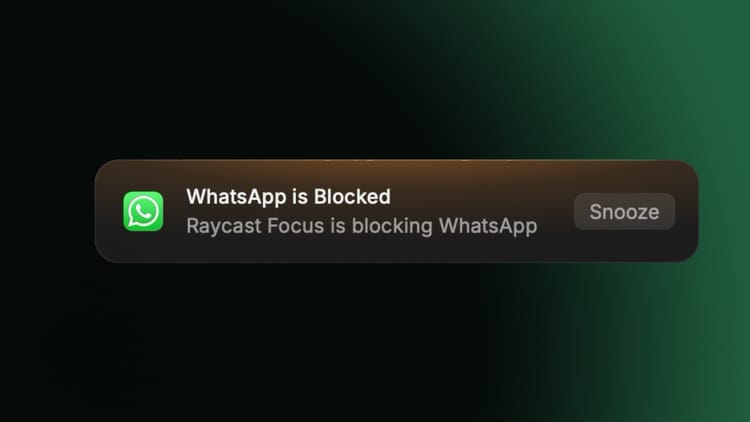

Comments ()