How to Increase Undo Send Delay Time in Mail on iPhone and Mac
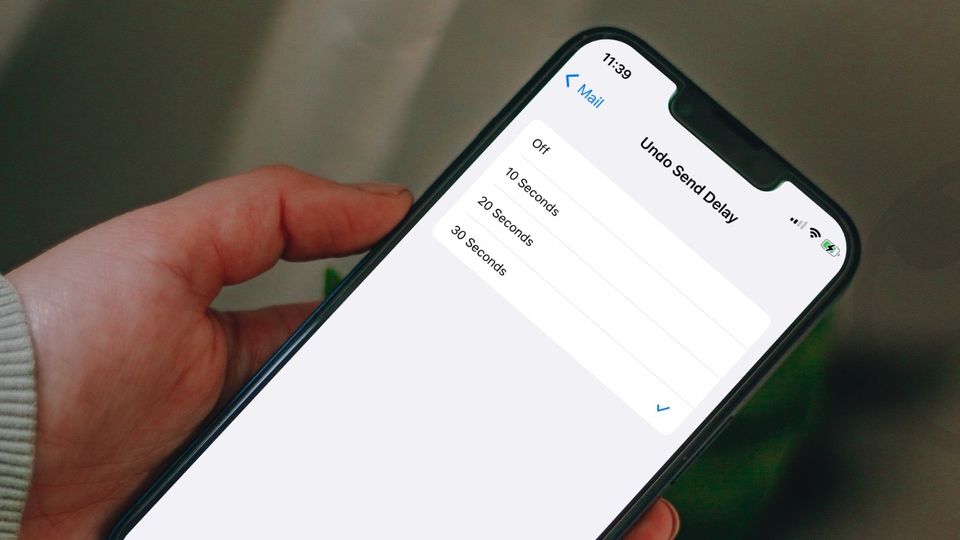
iOS 16 and macOS 13 Ventura introduce a new Undo Send feature in the Mail app that allows users to unsend their emails. Since email is an open protocol and Apple doesn’t control it, you cannot exactly unsend an email. Like all the other email apps, the Mail app now delays sending an email that allows you to unsend an email before it’s sent. By default, the Undo Send feature has a delay of 10 seconds, but you can increase it up to 30 seconds. Here is how to increase Undo Send delay time on iPhone and Mac.
Increase Undo Send delay time in Mail on iPhone and Mac
The new OS updates have introduced several new features to the Mail app. You can schedule emails on your iPhone and Mac. You also get a more relevant and accurate search allowing you to search for contacts, attachments, photos, and more. We have already covered how to schedule emails on Mac before, which you can check out by clicking on the link. Let’s now see how you can increase the Undo Send delay time on your Mac and iPhone.
Increase Undo Send delay time in Mail on Mac
1. Use Spotlight (CMD+Space) to launch the Mail app and open its settings using the CMD+, (⌘,) keyboard shortcut.

2. Choose Composing and click on the drop-down menu next to Undo send delay.
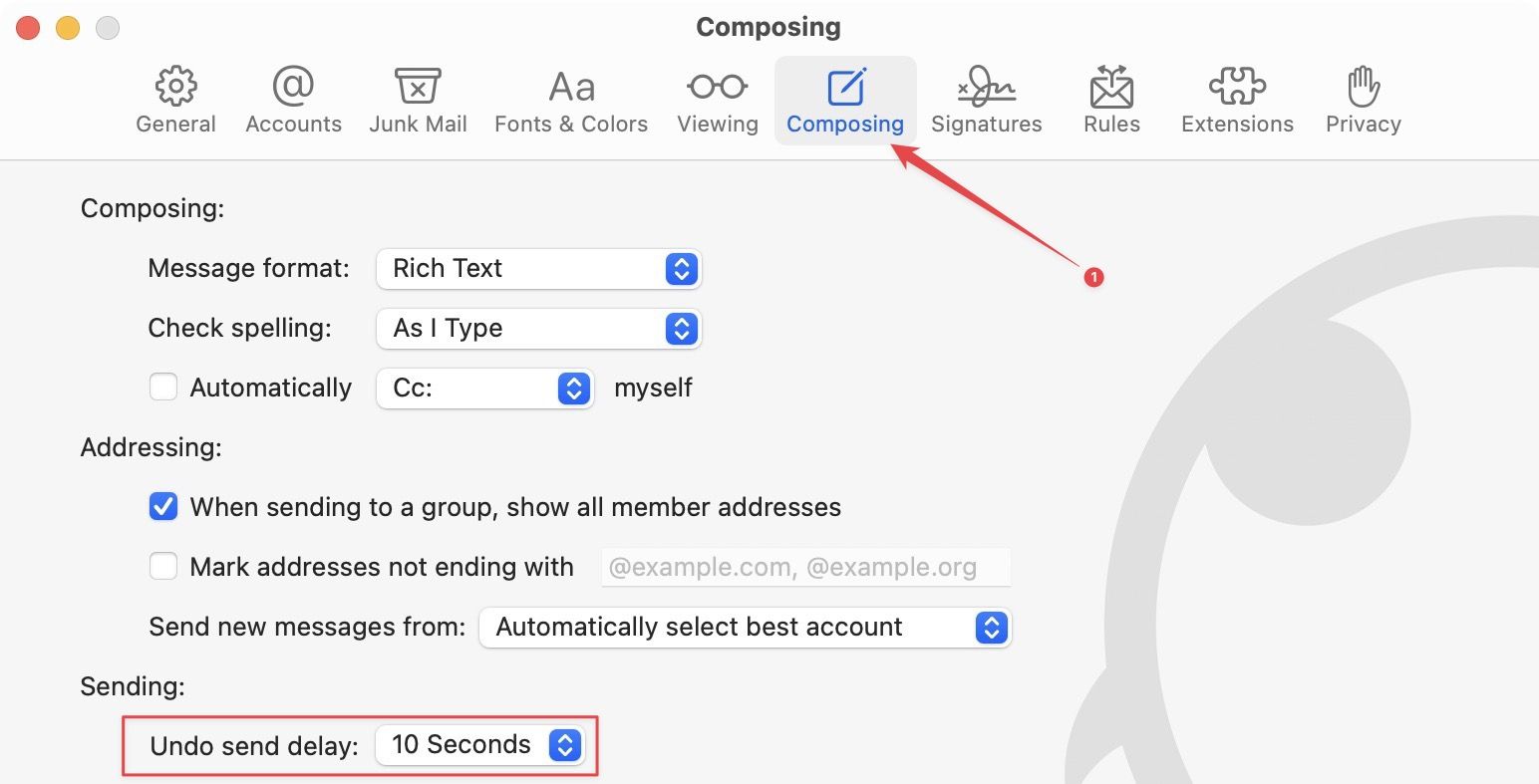
3. Select 30 seconds to set the delay to 30 seconds. You also have the option to set the delay to 20 seconds or turn it off completely.
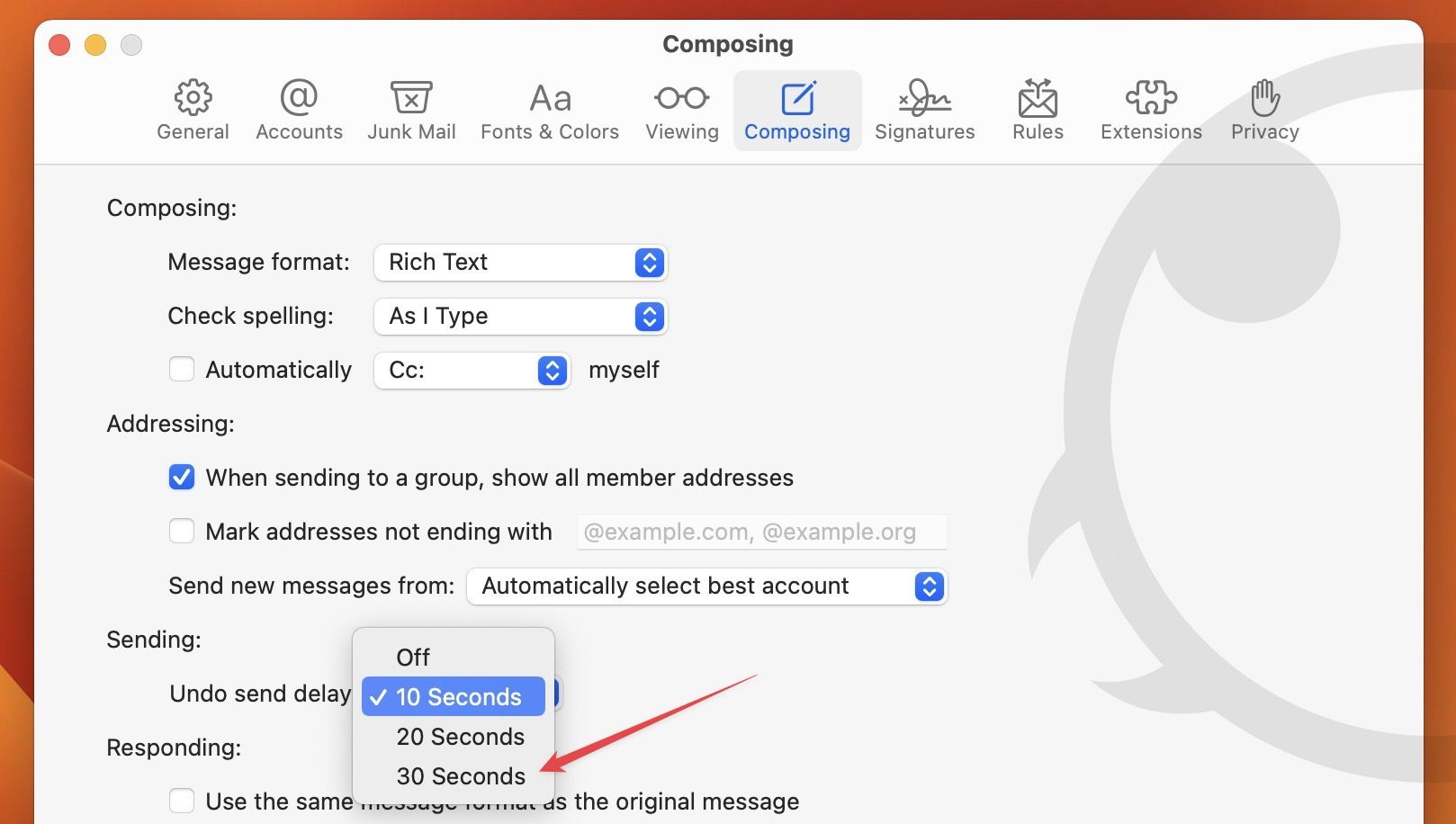
Increase Undo Send delay time in Mail on iPhone
1. Launch the Settings app on your iPhone and scroll down to find Mail. Tap to open it.
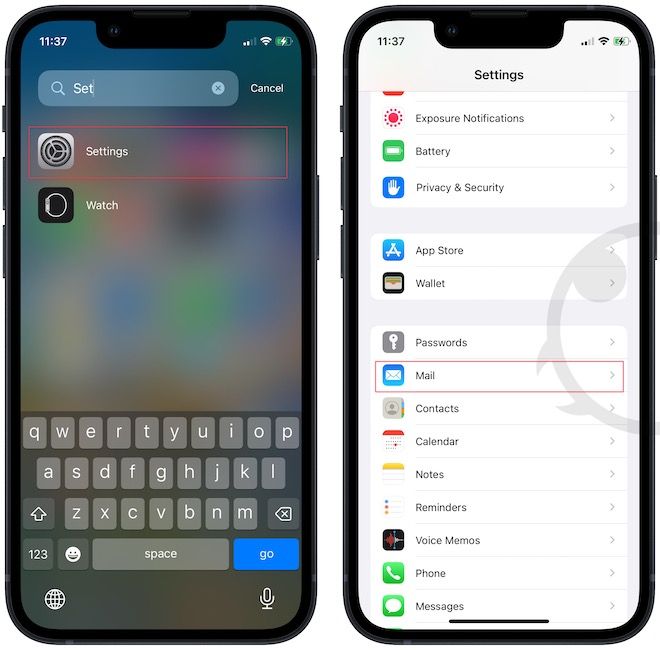
2. Scroll down to the bottom and tap on Undo Send Delay.

3. Choose the time delay option you want. We recommend 30 seconds as it gives you ample time to cancel the email before it is sent.
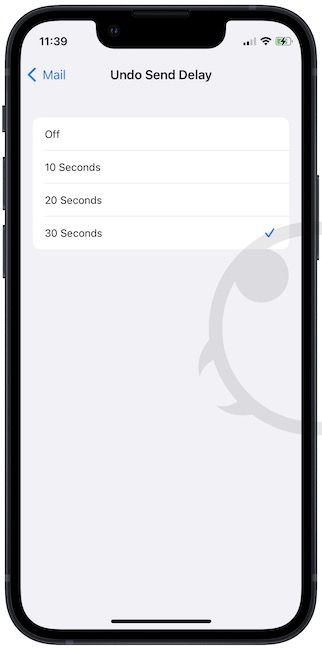
Set Undo Send delay time in Mail to 30 seconds
We love the new Undo Send and email scheduling feature, as it has brought the default Mail app closer to the competition. If you have any questions regarding the new features, let us know in the comments below, and we will answer them. Also, don’t forget to follow us on Twitter to get notified whenever we publish a new article.




Comments ()