How to Improve Haptic Touch on iPhone
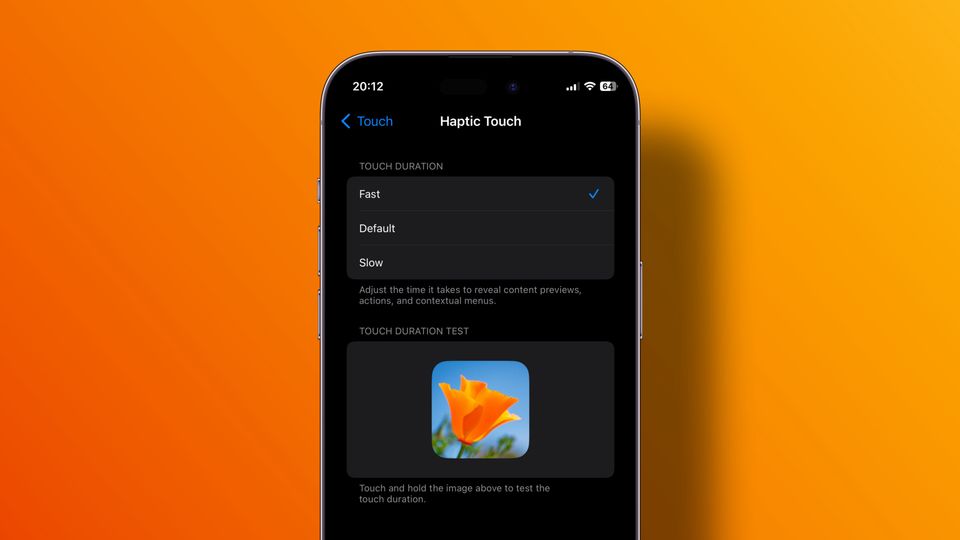
Apple introduced its 3D Touch technology with the launch of the iPhone 6s. With 3D Touch iPhones, you can force-press on the screen to bring up contextual menus. We loved the feature, but sadly, not enough people did, and it was promptly removed in 2018. Apple replaced the 3D Touch feature with the new Haptic Touch.
Instead of force-pressing your iPhone's screen, you now have to long-press it. While the results are the same, the process takes a second more and doesn't feel as fluid. While we cannot bring the 3D Touch feature back, in iOS 17, Apple has added a new accessibility setting that makes Haptic Touch faster. Here's how you can enable this feature to make Haptic Touch better on your iPhone.
Make Haptic Touch faster on iPhone in iOS 17
One of the best things about 3D Touch was that it allowed for multiple levels of pressure. It made the action faster and allowed for features like Peak and Pop. While the new fast Haptic Touch doesn't bring these features back, it feels closer to 3D Touch in the time it takes to complete the action.
1. Launch the Settings app on your iPhone and tap on Accessibility.
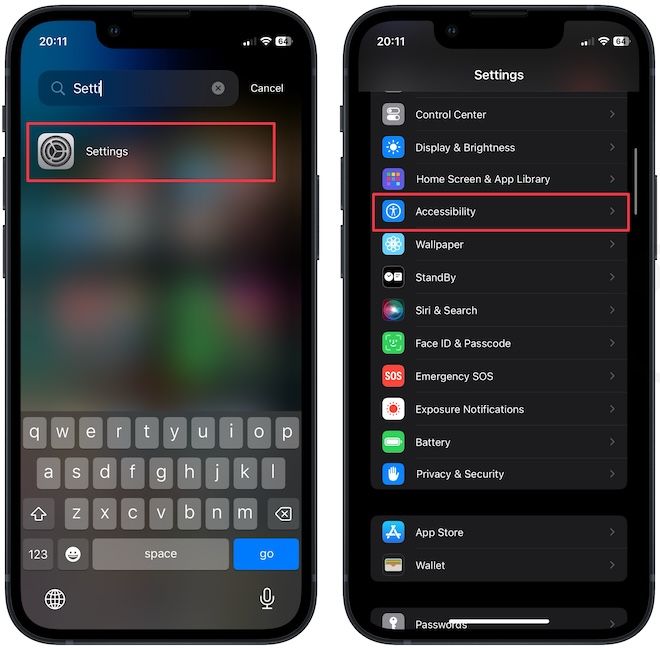
2. Under the Physical and Motor subheading, pick the Touch option.
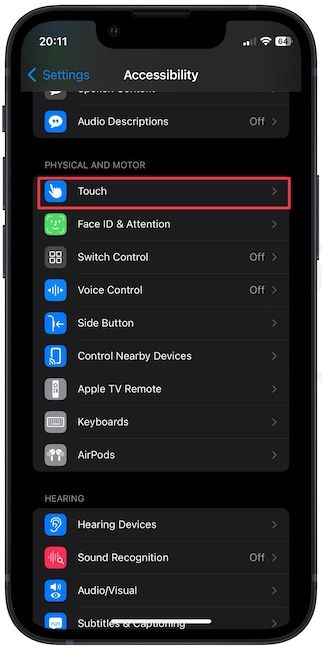
3. Tap on Haptic Touch and select the Fast option.
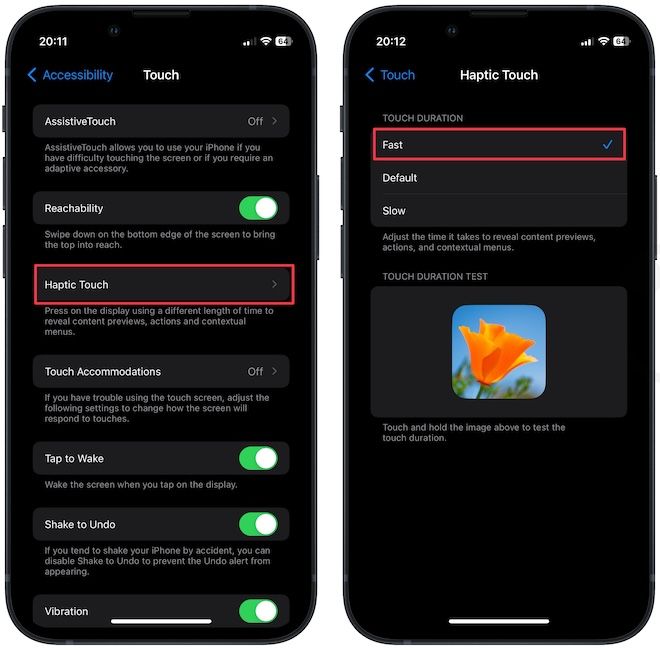
That's it. The Haptic Touch should feel instantaneous now. You can see the speed improvement in the videos below.
Improve the Haptic Touch feature on iPhone
While we lament the death of 3D Touch, as it was a better execution of this feature, the fast Haptic Touch option has made things better. iOS 17 is filled with several quality-of-life improvement features like this. Before you go, we recommend you read our guide on creating Contact Posters on iPhone. It will help you personalize your call screen.




Comments ()