How to Improve Call Quality on iPhone with Voice Isolation
Here is how you can improve calls on iPhone using the Voice Isolation feature.

With the iOS 15 update, Apple introduced new audio and video effects that improved your mic and camera quality to improve your video recordings. That said, these modes were only available if you were making calls using VoIP (Voice over Internet Protocol) services like FaceTime audio, WhatsApp, and more. With the new iOS 16.4 update, now even cellular calls support this feature. Here is how you can improve calls on iPhone using the Voice Isolation feature.
Use Voice Isolation to improve call quality on iPhone
Voice Isolation feature is an excellent feature that improves the call quality by blocking the ambient noise around you so the listener on the other side get to hear only your voice. The best part is that you don’t need any fancy equipment for it work. It works fine using the microphone on your iPhone.
1. When you are on call with someone, swipe down from the top-right corner to bring up Control Center.
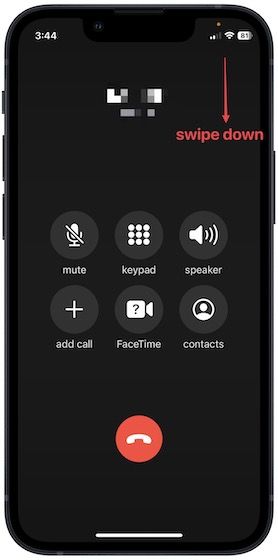
2 Tap the Mic Mode button. By default, the Standard option is selection. Tap on Voice Isolation to choose it.
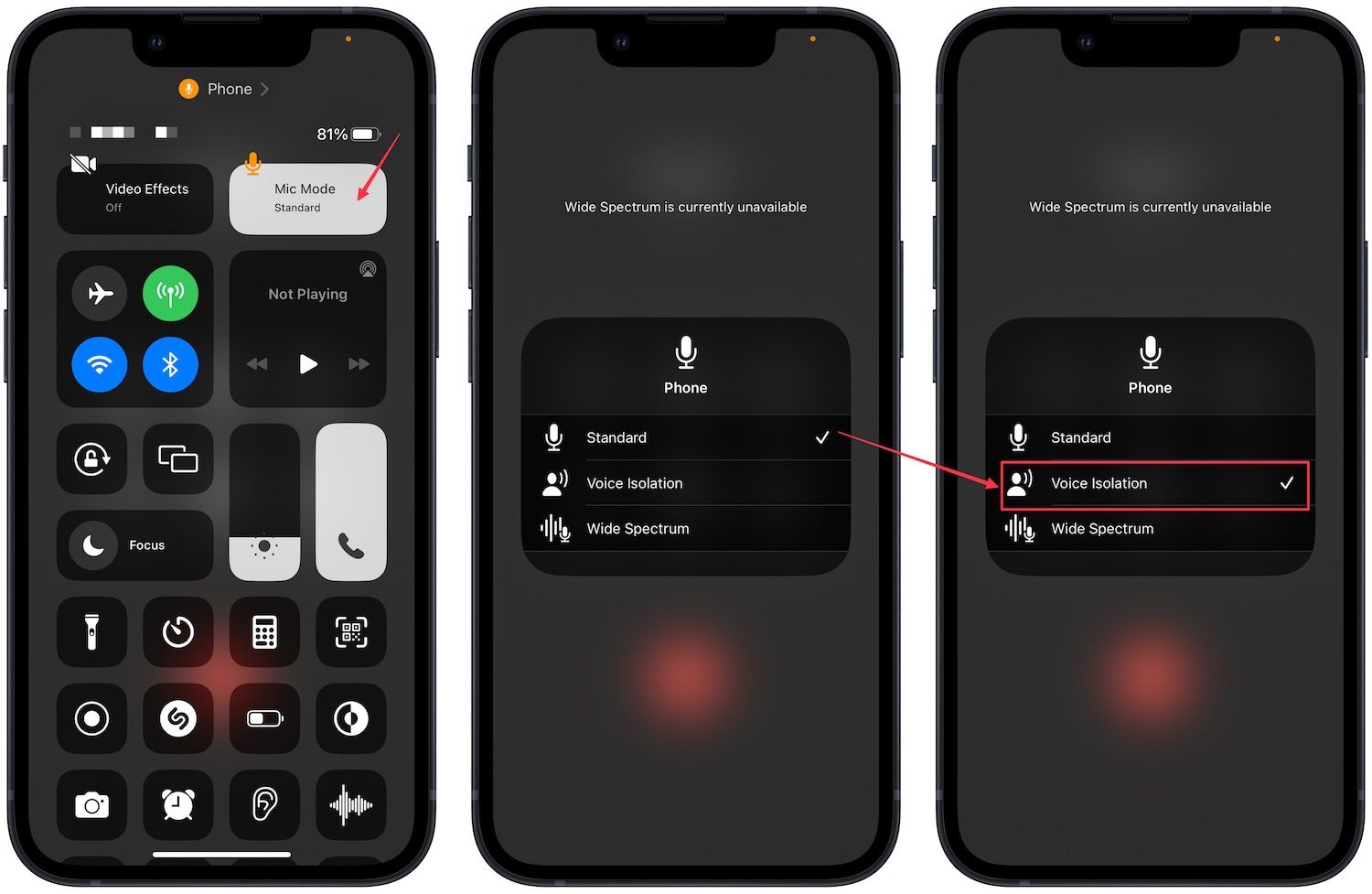
Does voice isolation actually work?
In our testing, the voice isolation works pretty well and is good at getting rid of outside noise. However, it can be too aggressive with the noise suppression, and sometimes end up suppressing even our voice, resulting in crackling sound on the call.
We would rate this feature 7/10 for now, as it improves the call quality, but not always. You should test it yourself to see how it’s working out for you. If you want the best call quality, wired headphones are still the best. We have created a list of the best lightning headphones you can buy. If you spend hours on calls each day, that is something you should buy.




