How to Use Night Shift on Mac
Here is how you can use Night Shift on Mac to change the color temperature of its display and prevent blue light from ruining your sleep cycle.

Working late on your Mac can play havoc with your sleep cycle. Any digital display releases blue light, and exposure to blue light at night can disrupt your natural sleep-wake cycle. One way to reduce this effect is by using an anti-blue light screen protector for your iPhones and Macs, which reduces the blue light emission from your display. But you don’t have to do that, as your Macs come with a built-in feature called Night Shift that allows you to change the color temperature of your Mac’s display and prevent blue light from ruining your sleep cycle. Here is how you can use Night Shift on Mac to improve sleep quality.
- Why blue light is bad for your sleep
- How to use Night Shift on Mac in macOS Ventura and above
- How to manually turn on Night Shift on Mac
Why blue light is bad for your sleep
Blue light has a shorter wavelength and higher energy than other types of light and is more effective at suppressing the production of the hormone melatonin, which is important for sleep regulation. Research has shown that exposure to blue light in the evenings can increase the time it takes to fall asleep, as well as reduce the overall quality of sleep.
Some studies have also suggested that blue light exposure at night may increase the risk of developing sleep disorders such as insomnia. While not everybody is affected, if you are experiencing sleep disorders, late-night use of your Macs and other digital devices might be the reason.
How to use Night Shift on Mac in macOS Ventura and above
macOS Ventura has replaced the System Preferences app of the past with a new System Settings app that changes how you can enable and use Night Shift on your Mac. Here’s how you can use the new System Settings app to enable Night Shift on Mac:
1. Use the Apple Menu to open the System Settings app.
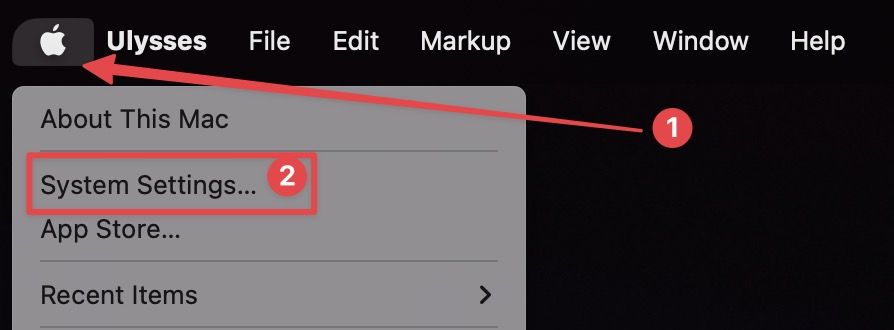
2. Scroll down to find the Displays settings and click to open it.
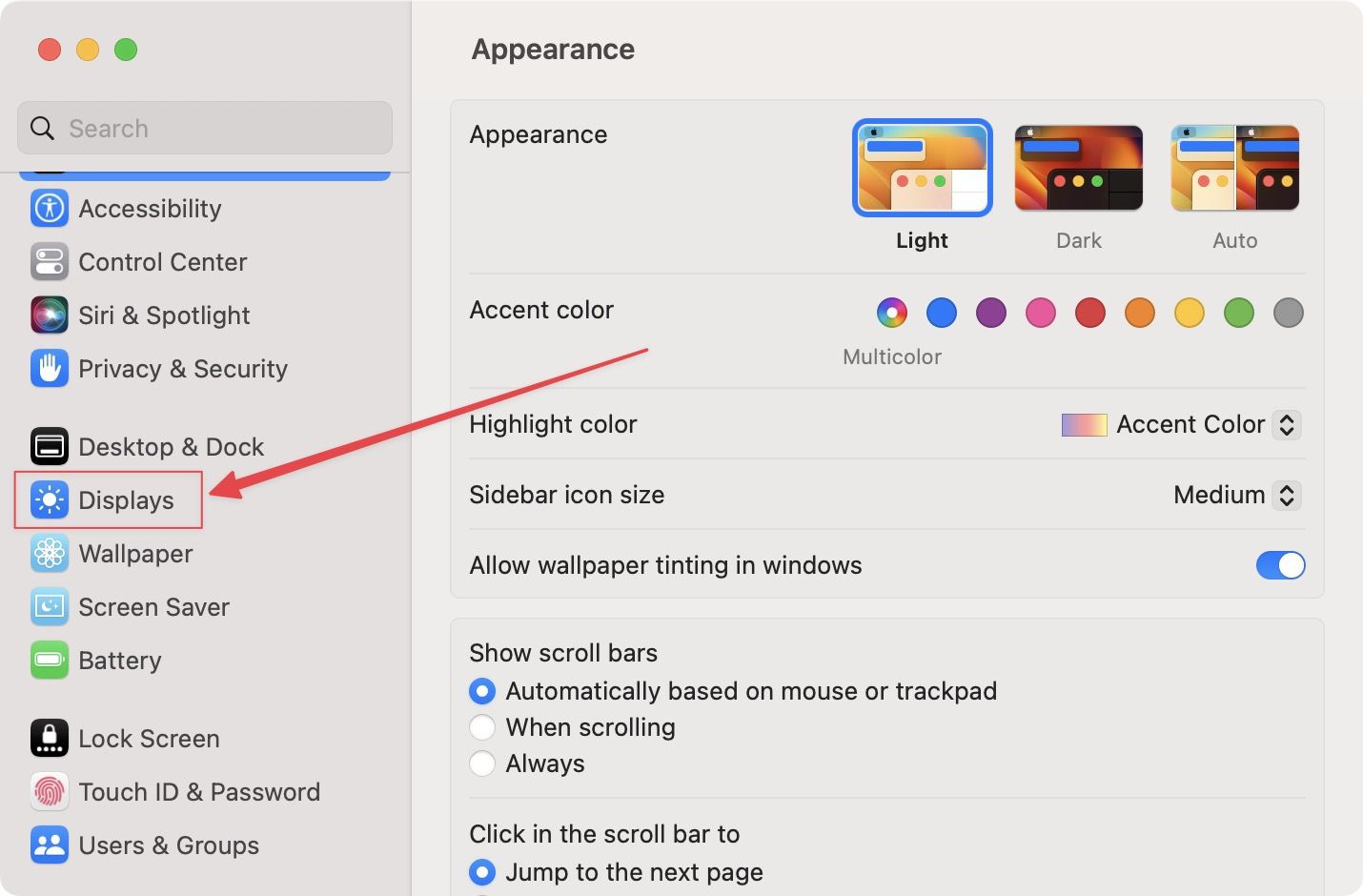
3. Now, scroll down the right panel and click the Night Shift… button.
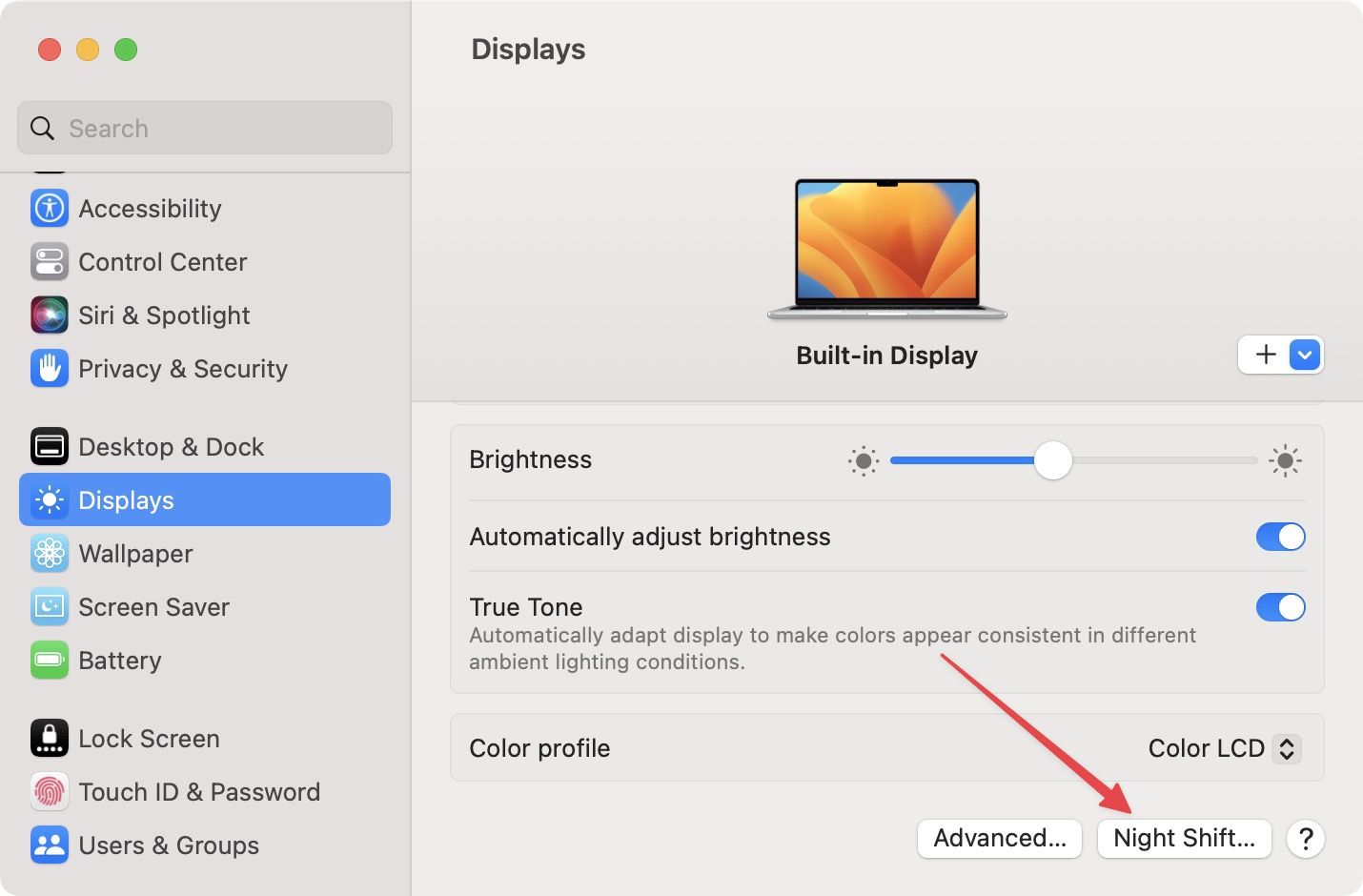
4. To schedule Night Shift, use the drop-down menu and chose the Custom option.
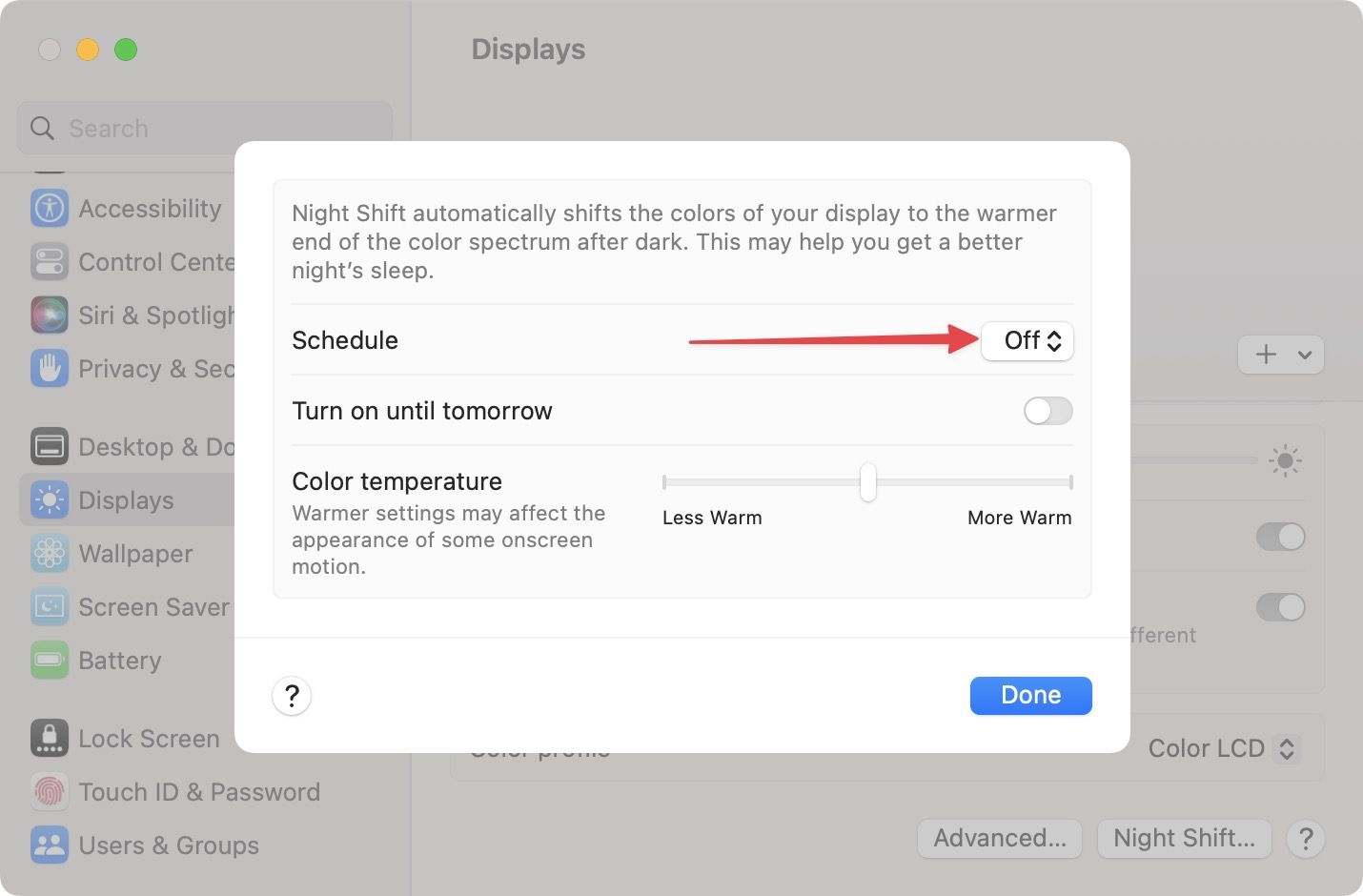
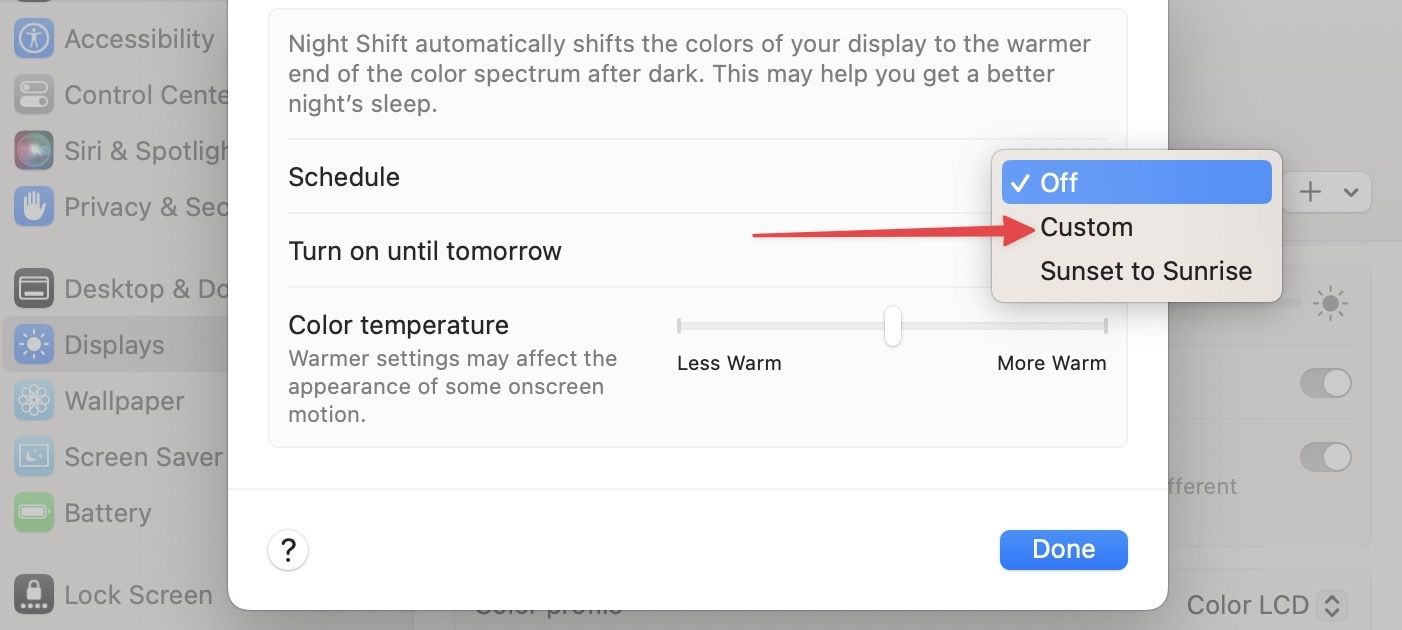
5. Set the start and end time using the time fields.
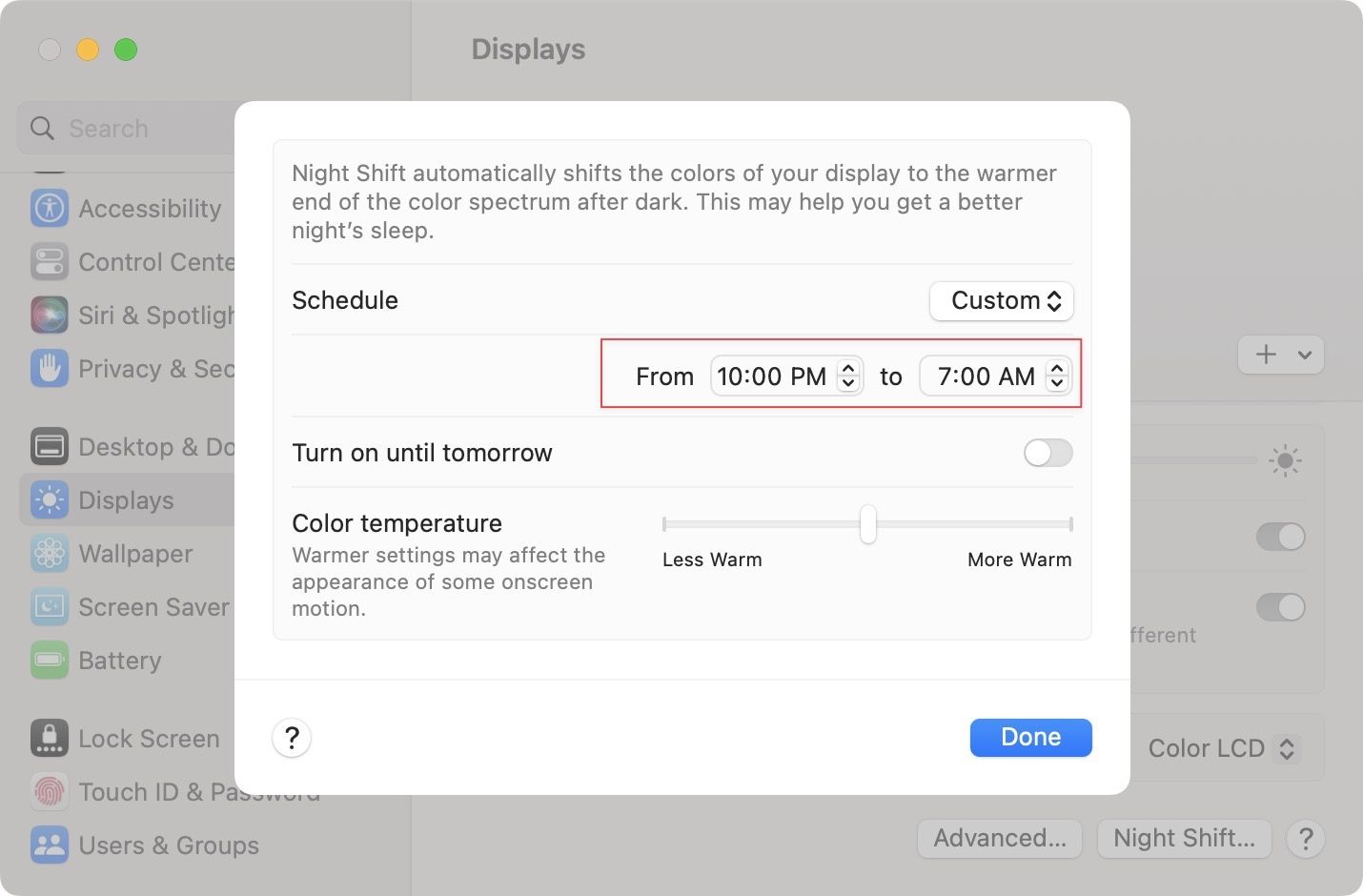
6. Now, use the slider to set the color temperature and click on Done to save changes.
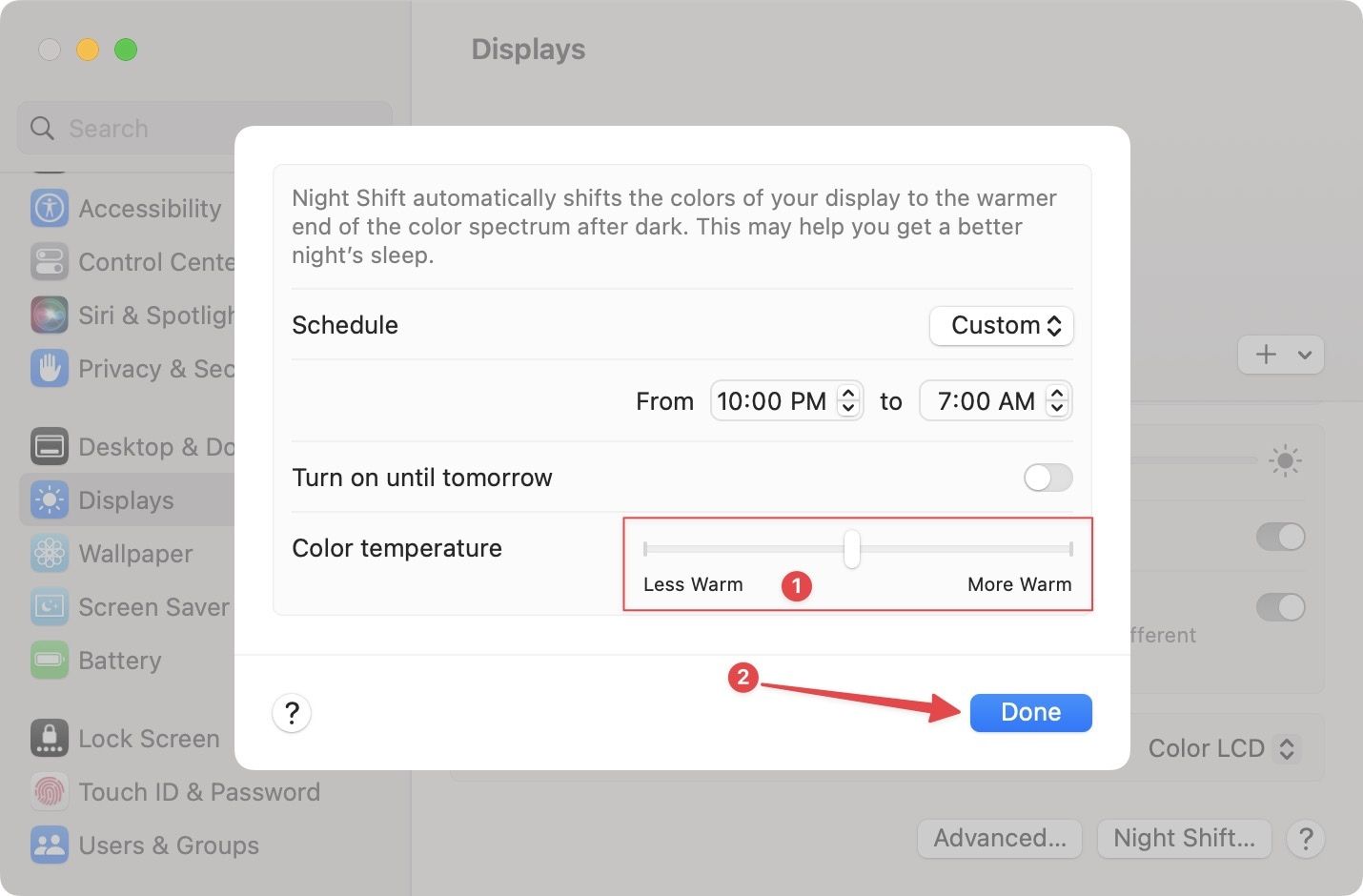
How to manually turn on Night Shift on Mac
If you want to manually turn on Night Shift on your Mac, you can do that using the Control Center.
1. Open the Control Center using its Menu Bar icon and click on Display (above the slider).
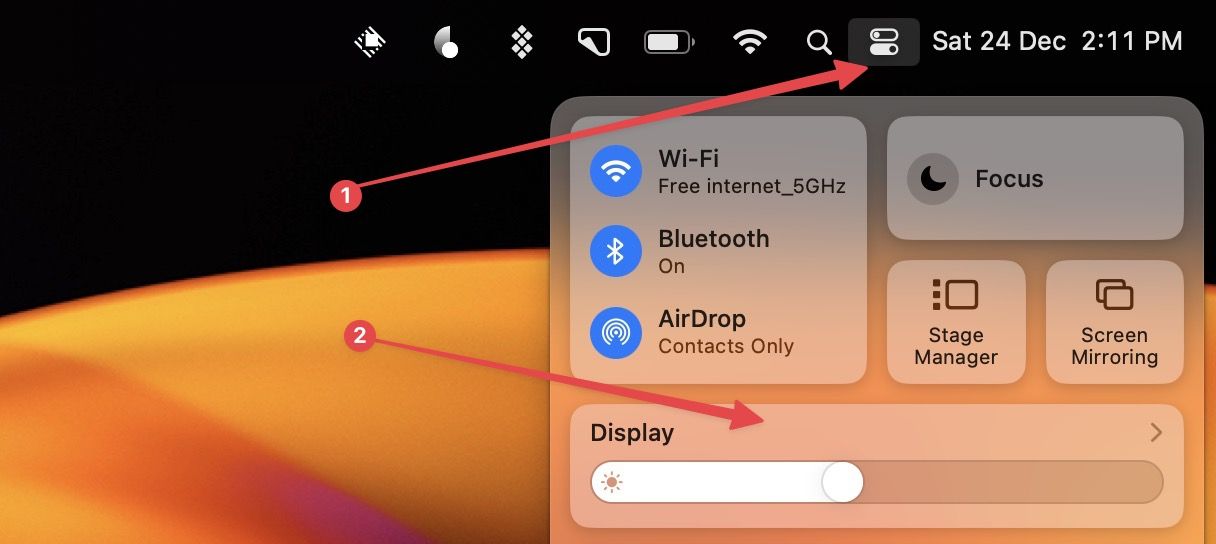
2. Choose the Night Shift option to turn it on.
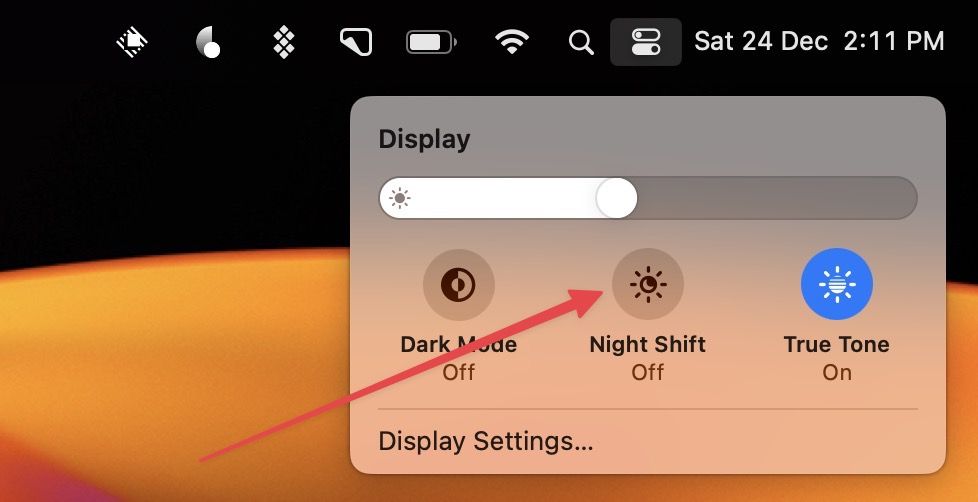
3. Click on the Night Shift option again to turn it off.

Enable and use Night Shift on Mac
Using Night Shift on Mac can help improve your sleep quality, so definitely try it out. The only issue with Night Shift is that you cannot use it while watching media, as it will ruin your experience. In such cases, using an anti-blue light screen protectors, like the ones from Occushield, is a better option. If you don’t want to use the Night Shift, it’s definitely worth checking out.




