How to Update HomePod mini
Here is how to update HomePod mini using your iPhone. Learn to manually update HomePod mini if the automatic update is not working.

Like your iPhone and Mac, the HomePod mini also receives updates on a regular schedule. However, unlike your iPhone or Mac, Apple doesn’t tell you when a new update is available, and all the updates happen in the background.
While this is convenient, it also creates a blind spot. The auto-update function might get delayed or worse, a new update might cause issues. That’s why it’s a good idea to manually check for HomePod min updates occasionally to ensure that your device is up to date.
But first,
- Here are the best lightning earphones you can use for best audio performance.
- Take a look at these open ear wireless earphones and headphones.
Manually Update HomePod mini
To update the HomePod mini, we will use the Home app on our iPhone. But first, ensure that your iPhone is running the latest version of iOS. To do that, go to Settings → General → Software Update and install any pending updates.
1. Launch the Home app on your iPhone and tap the three-dot menu.

2. Tap on Home Settings and choose the Software Update option.
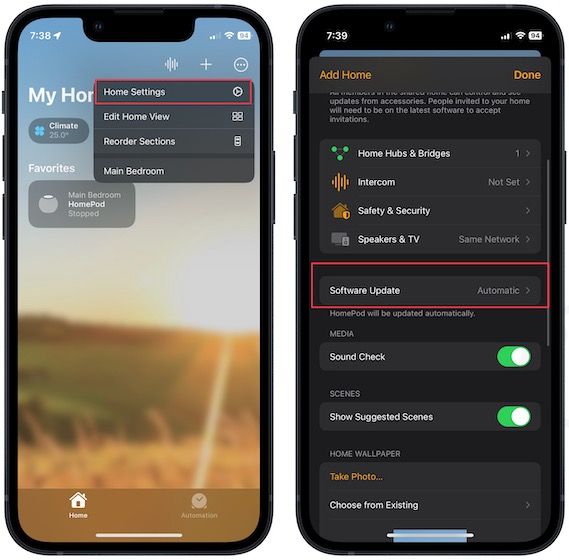
3. Enable the toggle for HomePod and the app will automatically download and install any pending updates for you.
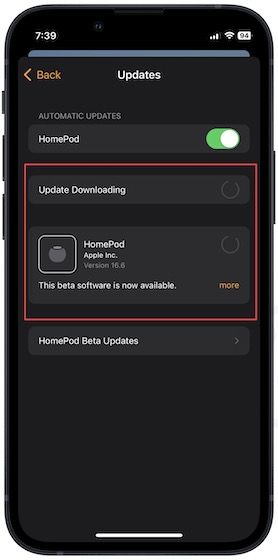
If you have enrolled your iPhone in the Apple Beta program, your HomePod mini will also show an option to install beta software.
Install latest HomePod mini updates
For me, the automatic update for HomePod mini has been pretty much seamless. However, if you encounter any issues or want to immediately install a new update, you can use the manual method to update your HomePod mini.




