How to Reset Your Mac in macOS Ventura
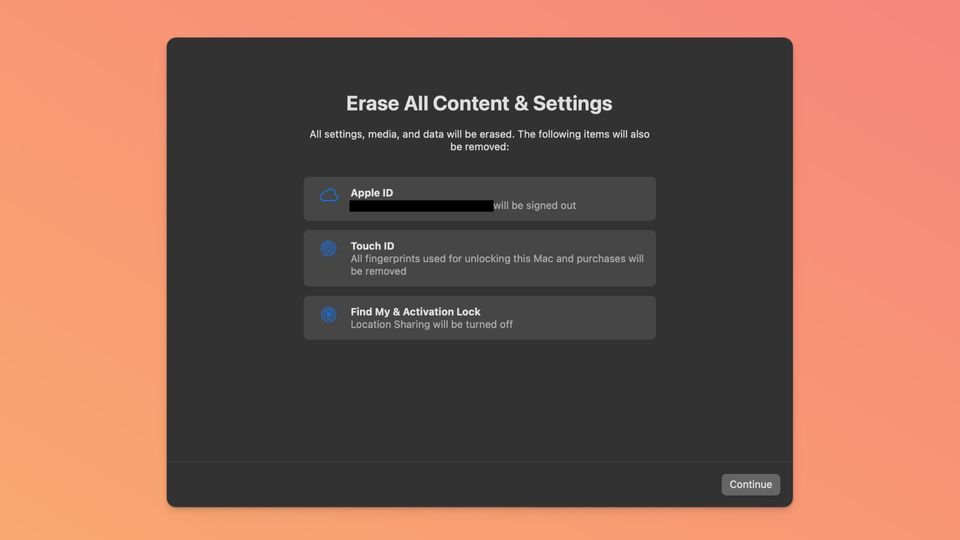
The System Settings app in macOS Ventura has reorganized several system-level settings of macOS, which means that Mac users will have to learn these changes. One of the settings that has changed is how users can erase all content and settings on their Mac to Reset it. Whether you want to sell your Mac or want to give it a fresh start, here’s how you can reset your Mac in macOS 13 Ventura.
Before you reset your Mac, create a backup, so you don’t lose any important files.
Reset your Mac in macOS 13 Ventura
We have covered several of these changes in previous articles. To learn how to stop apps from launching at start, enable fast user switching, change the default browser, and more, check out their respective articles. For now, let’s see if you can erase all content and settings on your Mac to give it a fresh start.
1. Use the Apple Menu to launch the System Settings app on your Mac.
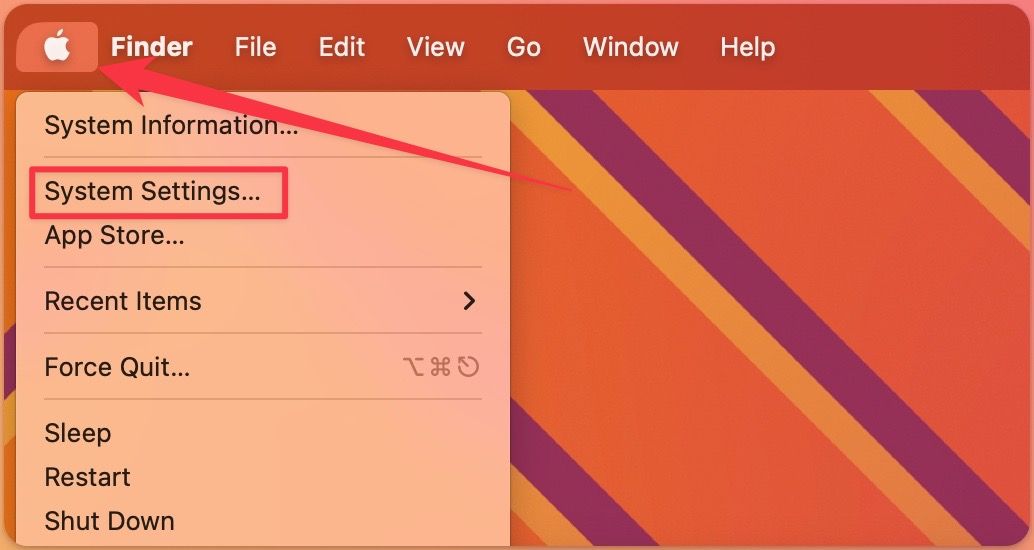
2. Select General and click on the Transfer or Reset option.
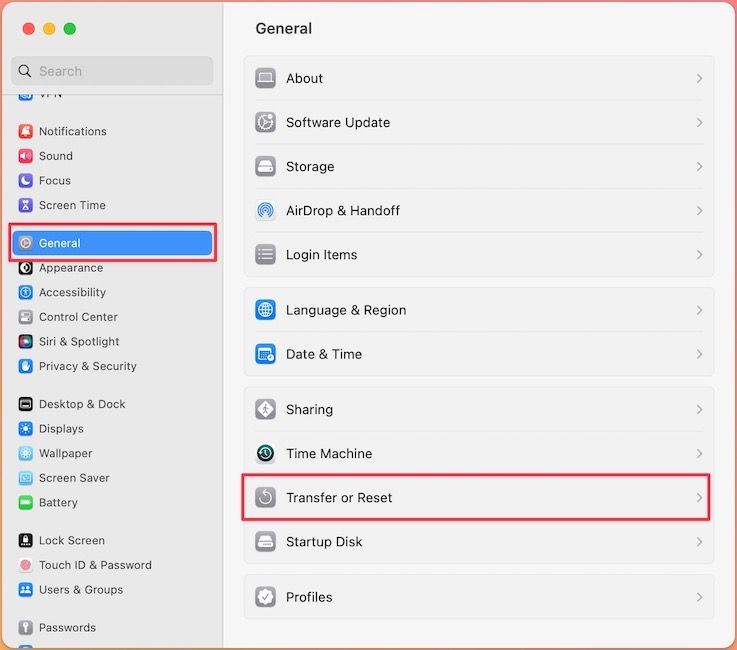
3. Now, click the Erase All Content and Settings option.
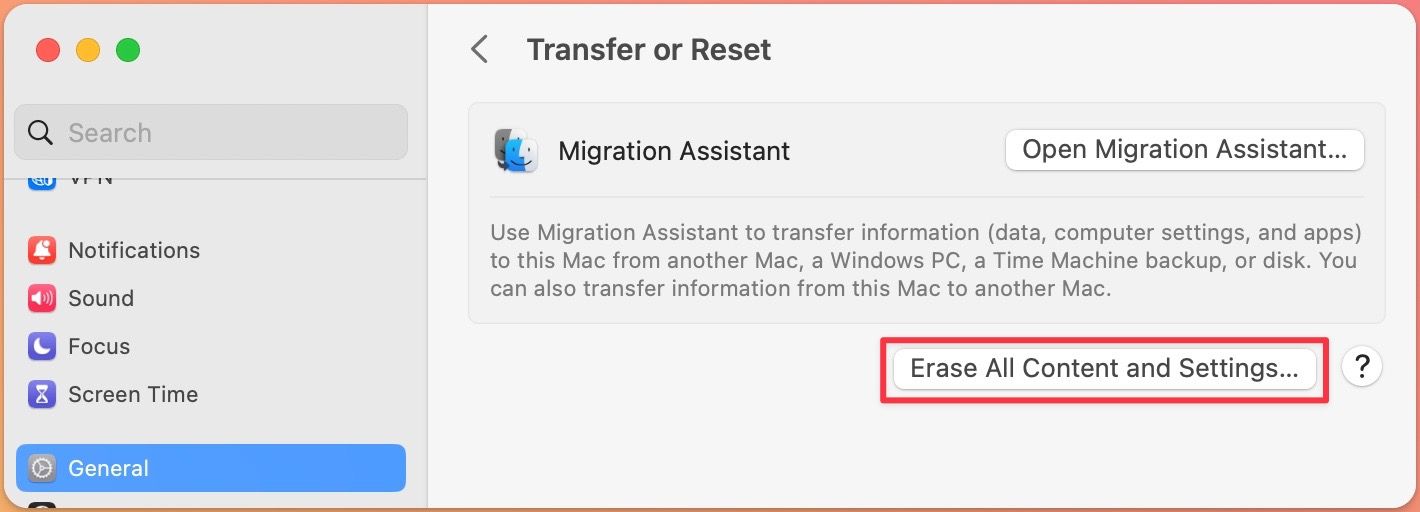
4. Enter your admin password (the one you use to unlock your Mac) and click on the Unlock button.

5. You will see a confirmation screen showing that all your data will be erased. Click on the Continue button to reset your Mac.
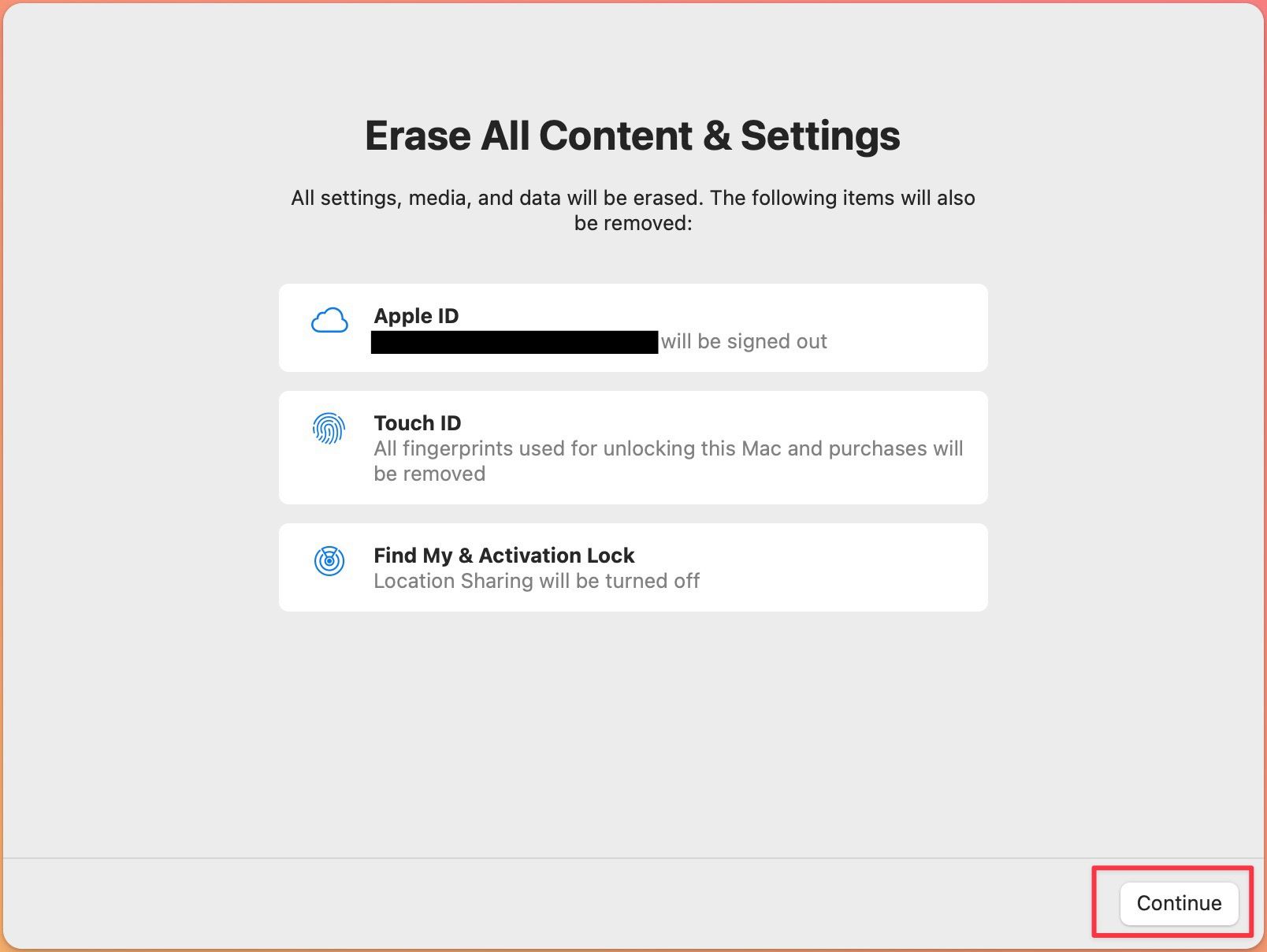
Erase all content and settings to reset your Mac
While the method to reset your Mac has changed in macOS Ventura, the process itself, has been simplified, making it easier for users to delete their data before selling their Macs.
Do you think that macOS Ventura’s new features, such as Stage Manager, auto-rotating wallpapers, scheduling emails, and more, will be enough to quench the annoyance caused to be the reorganization of system settings? Let us know in the comments. Also, follow us on Twitter to get notified whenever we publish a new article.




Comments ()