How to Put A Call on Hold on iPhone
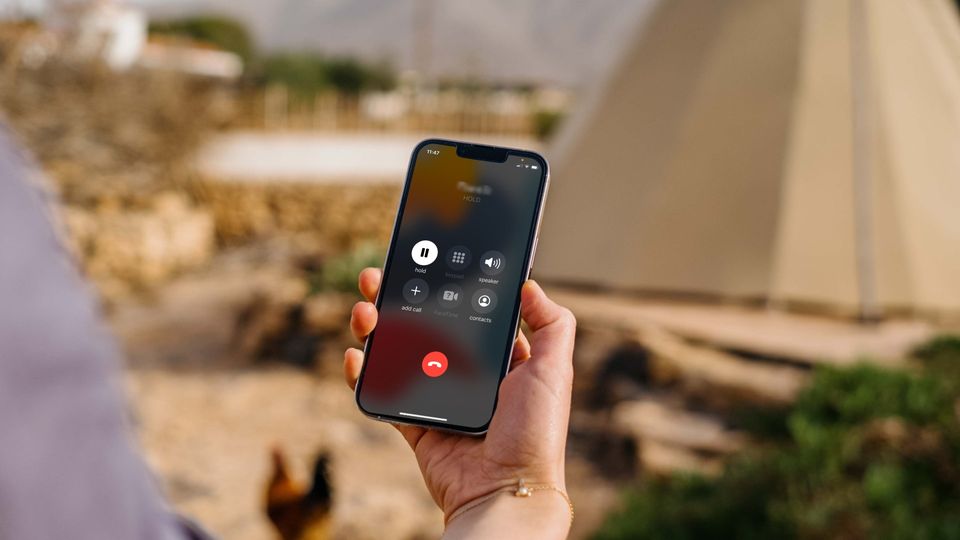
Today we are sharing a simple method to put a call on hold on iPhone. Even after being an iPhone user for the last five years, I didn’t know one could do this. One reason behind this ignorance might be because I never needed this feature. But it still blew my mind when I learned about it. Here is how to put a call on hold on iPhone.
Put a call on hold on iPhone
You can use this tip to put a call on hold on your iPhone on the latest iPhone 13 and iPhone 13 Pro and all the older models of the iPhone. So, whether you are using iPhone 12, iPhone 11, iPhone SE, or any other iPhone, you can put a call on hold on your iPhone.
Also, you can put calls on hold on your iPhone regardless of who made the call. So, you can place the call on hold even if you made the call.
1. When on a call, you can tap on the Mute button to mute the call. We recommend you do this if you want to keep the other person on hold for only a few seconds.
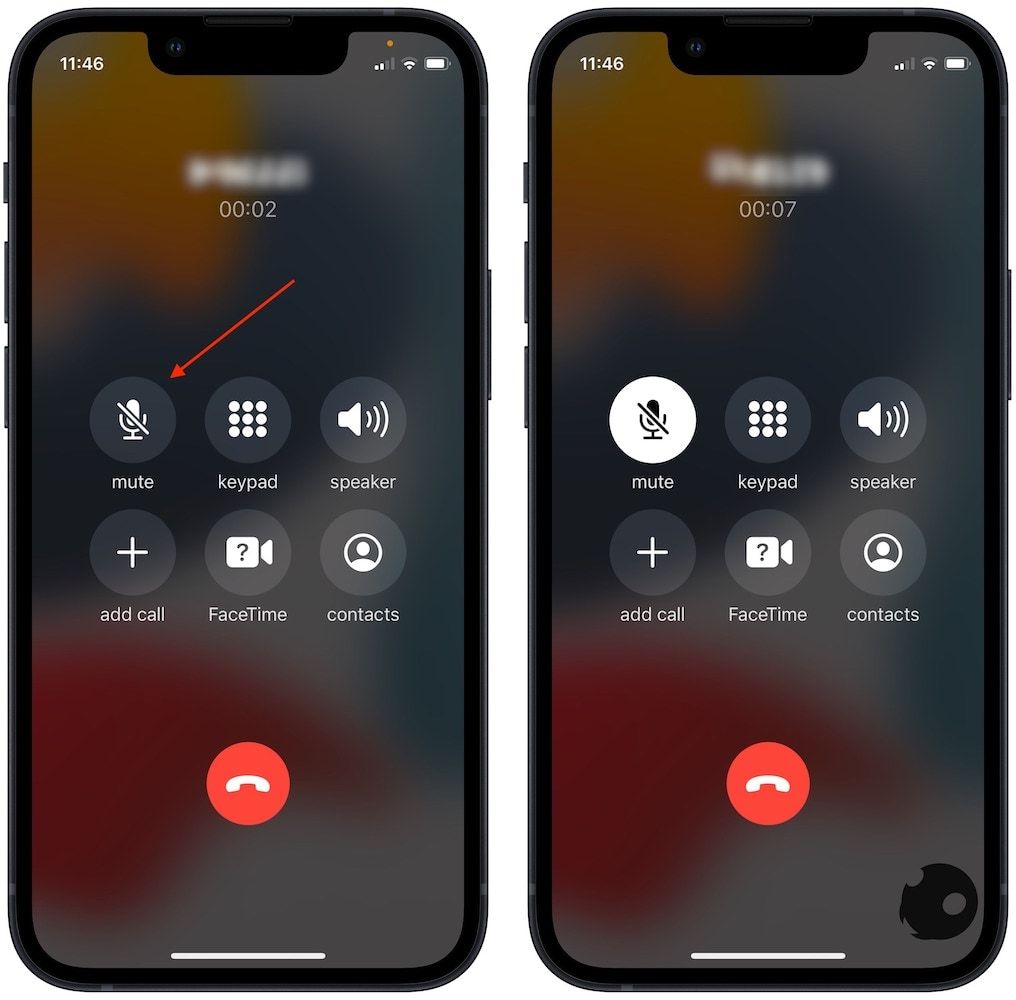
2. Tap on the Mute button again to unmute the call.
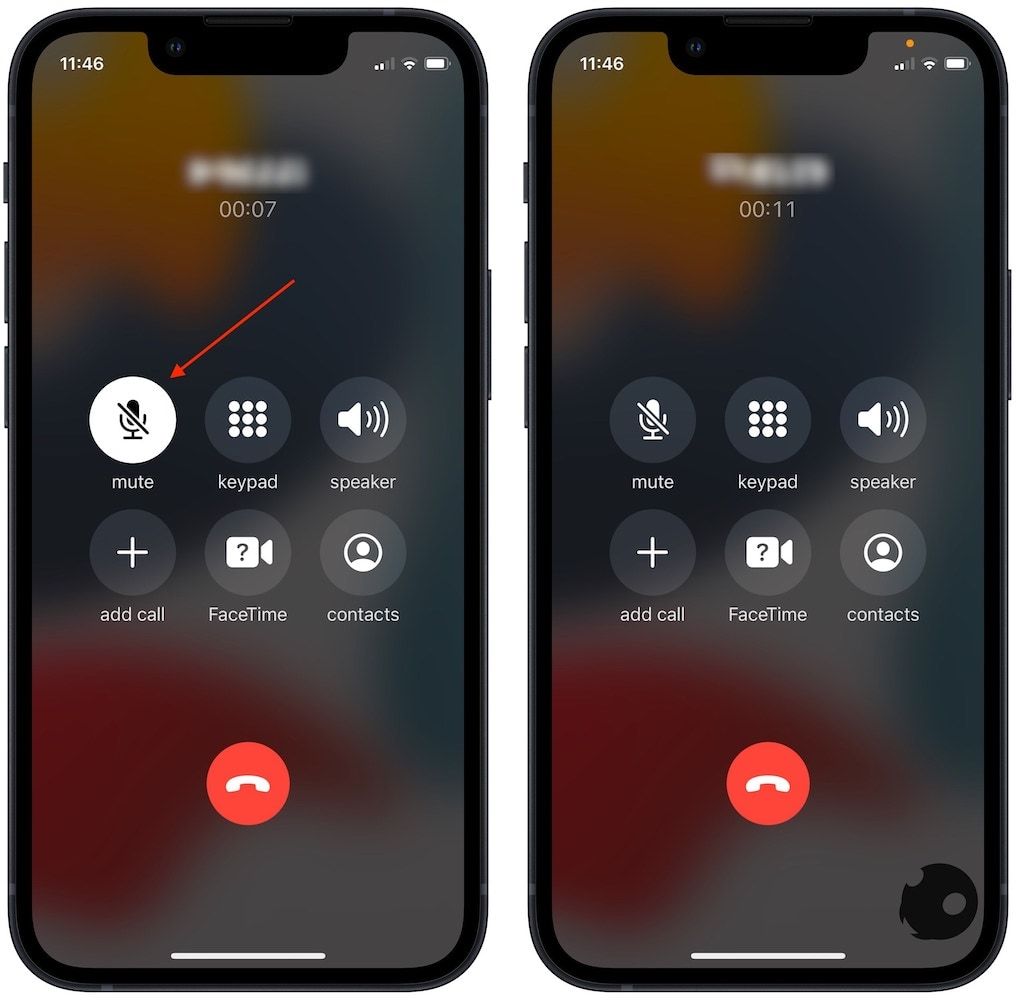
3. To put a call on hold, tap and hold on the Mute button. First, the button will turn gray, and after a few seconds you will see that the call has been put on hold.
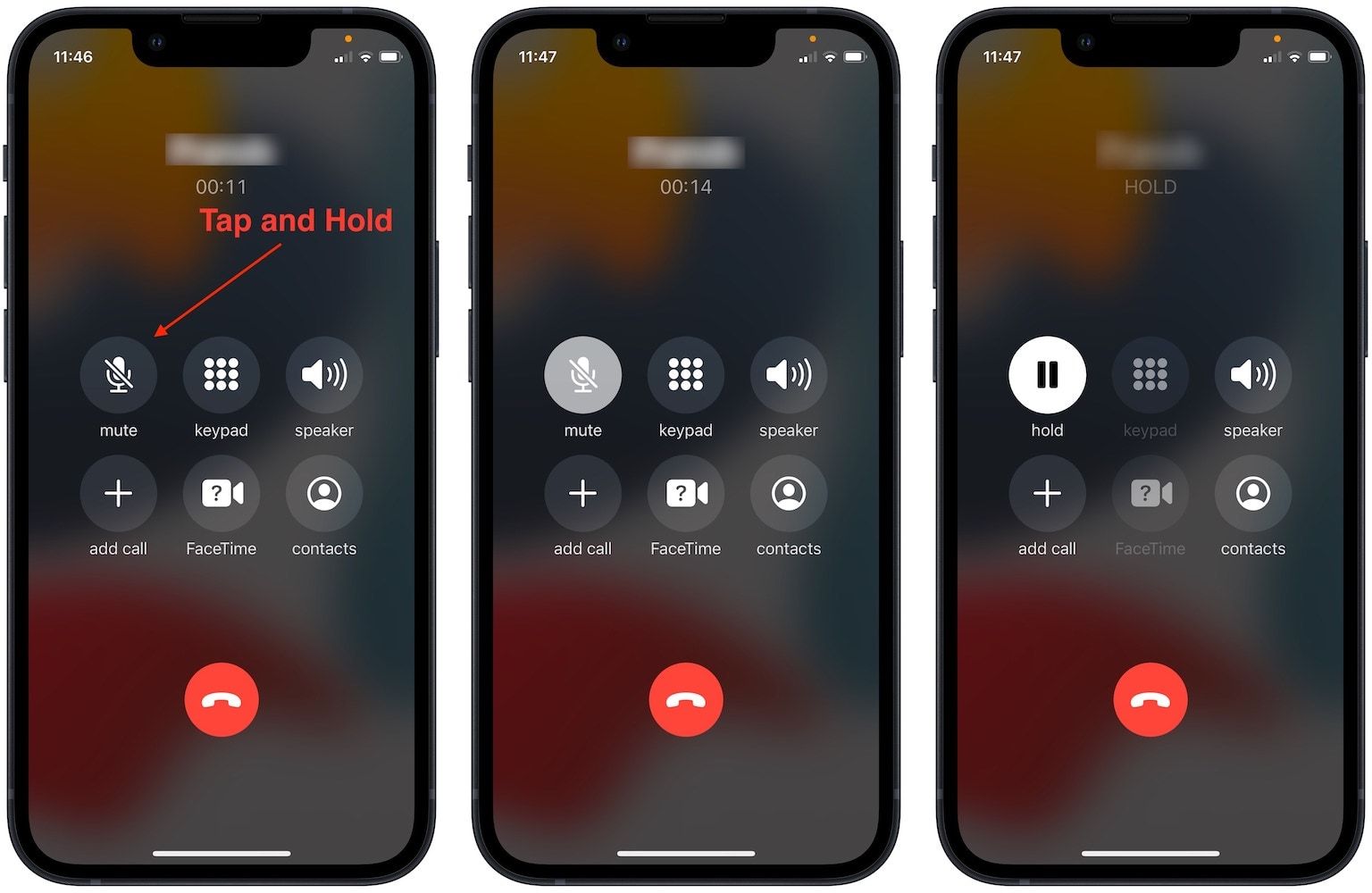
4. Tap on the Mute button to remove the caller from hold.
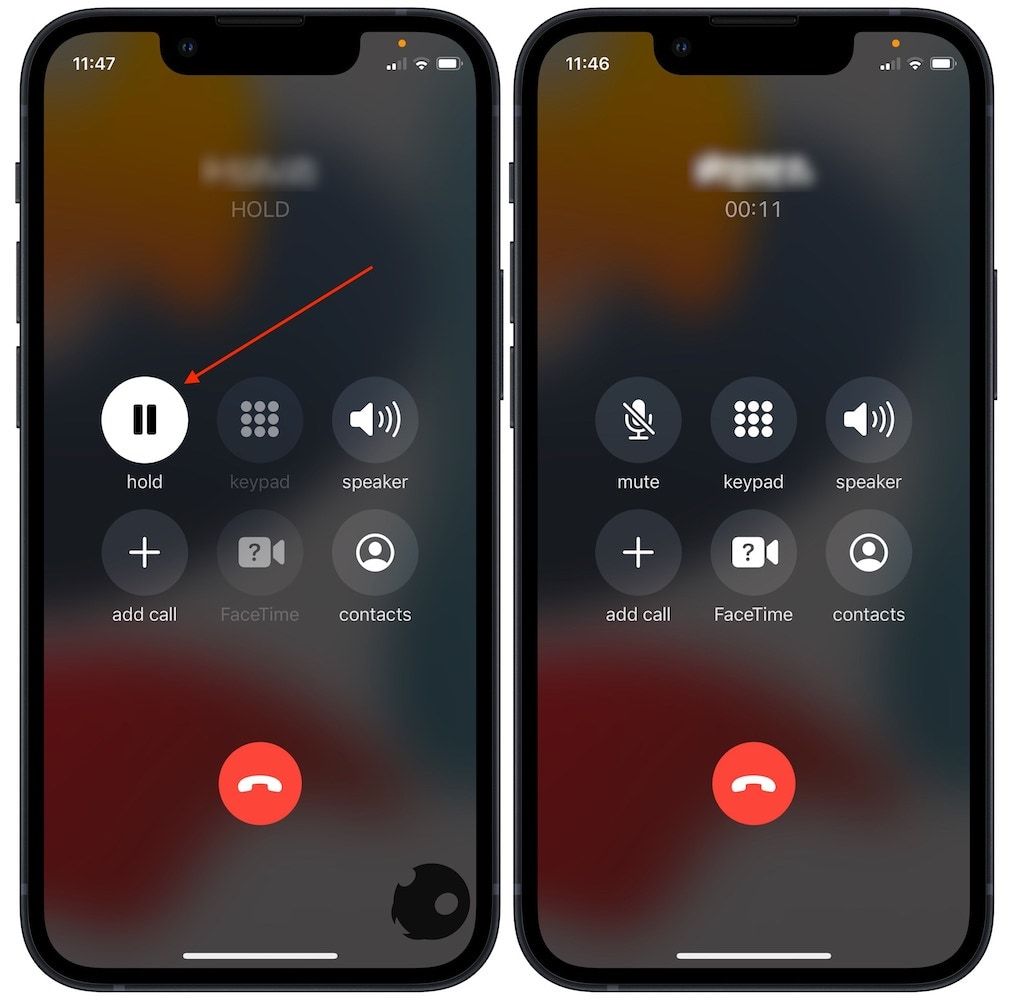
5. If you are not in the full-screen call mode, first tap on the time in the upper-left corner to open the full-screen mode.
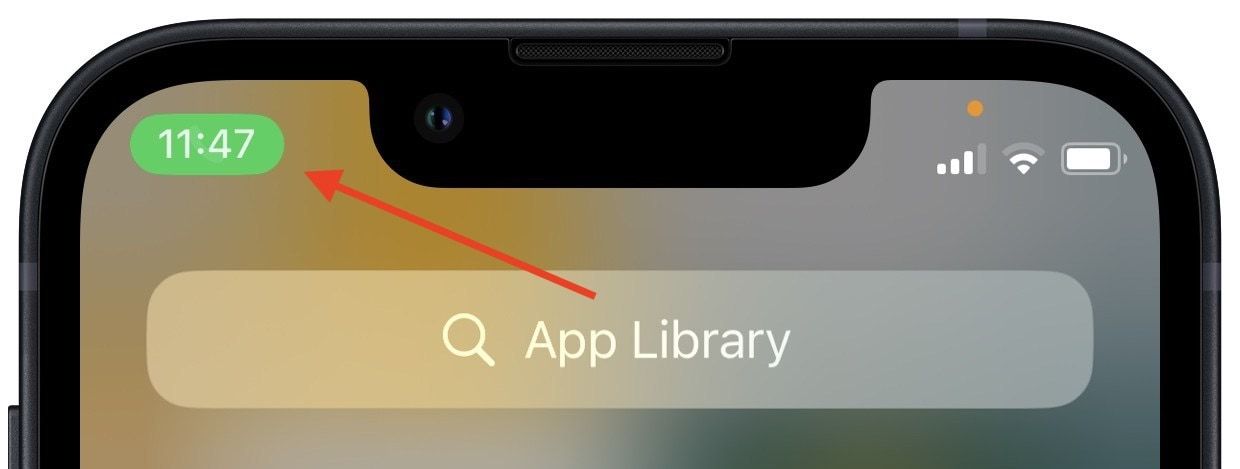
6. Again, tap to mute and tap and hold to mute the call.
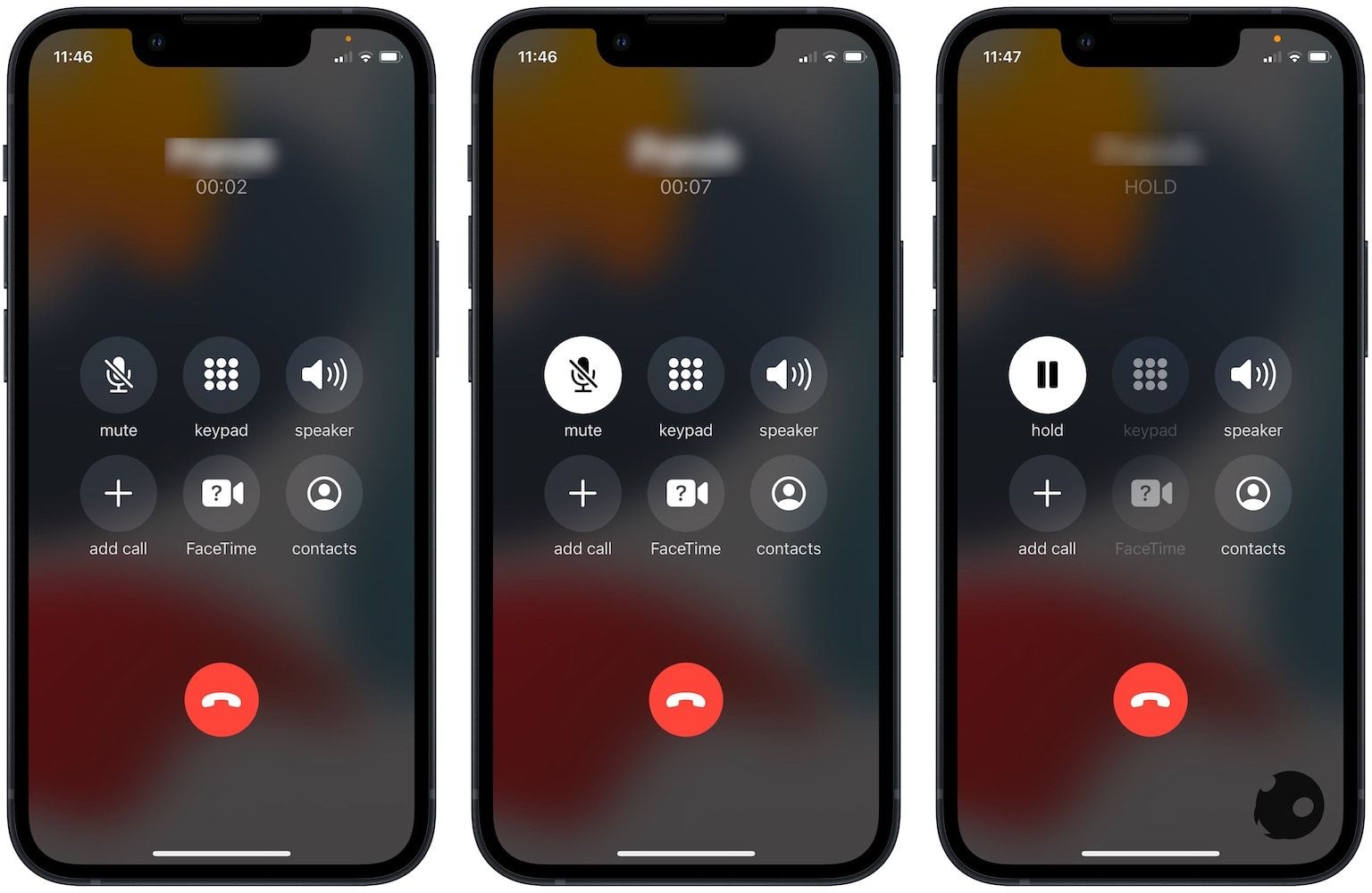
Put calls on hold on iPhone
Recently we showed you how to paste phone numbers into iPhone’s Phone app. Now, we have uncovered how to put calls on hold. It seems that iPhone’s Phone app has several hidden features that people are not aware of. Let us know if you want us to cover all the hidden features of the Phone app. If you have any questions regarding this guide, reach us on Twitter, and we will help you.


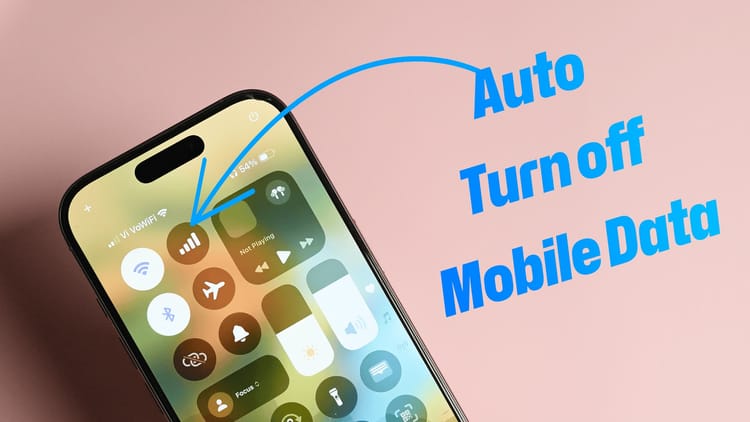
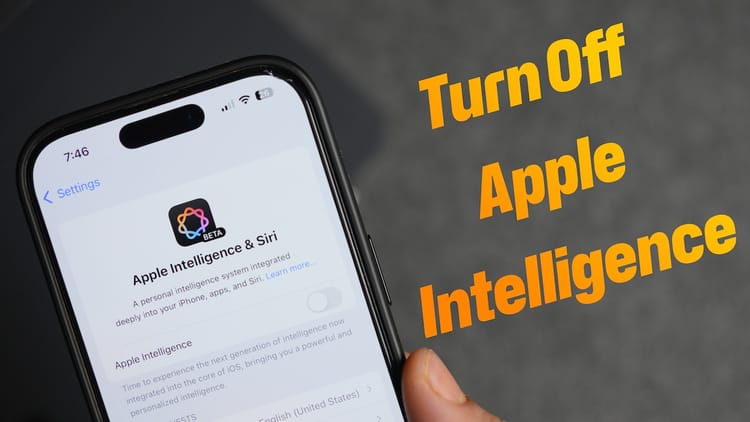
Comments ()