How to Get Text Messages on Mac
Here is how to enable text message forwarding on iPhone to get text messages on Mac.

While your iMessages are automatically synced across devices if you have logged in with the same Apple ID, the case is not the same with regular text messages. You will have to manually enable text message forwarding on your iPhone to receive those messages on your Mac or iPad. Here’s how to get text messages on Mac.
Why Enable Text Message Syncing on Mac?
If you are not using text messages for two-factor authentication, we recommend not enabling text message syncing on your Mac. Text messages are generally used by companies to send promotional and transactional messages. To me, receiving them on your Mac serves no purpose other than adding another source of distraction.
However, if you use your phone number as two-factor authentication, receiving text messages on your Mac makes more sense. You can find it helpful for online transactions as you won't have to hunt for your iPhone to get the required OTP.
Since the introduction of autofill on Mac, macOS automatically recognizes two-factor authentication codes or OTP in text messages and gives you an option to autofill them in the required field, making the whole experience seamless.
Get Text Messages on Mac
Enabling text message forwarding on Mac is easy, and it takes only a couple of steps set it up. However, before proceeding with the steps, you need to ensure that you have logged in with the same Apple ID on both devices.
Ensure that You Have Signed in with the Same Apple ID
- Open the Settings app on your iPhone and scroll down to find messages. Tap on it.
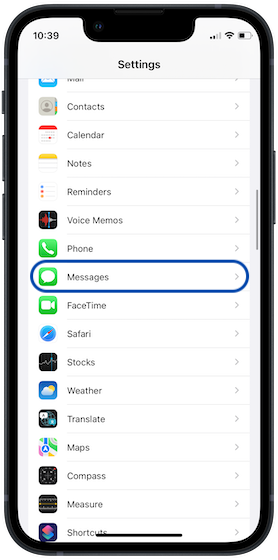
2. Tap on the ‘Send & Receive’ option and note down your Apple ID and phone number.
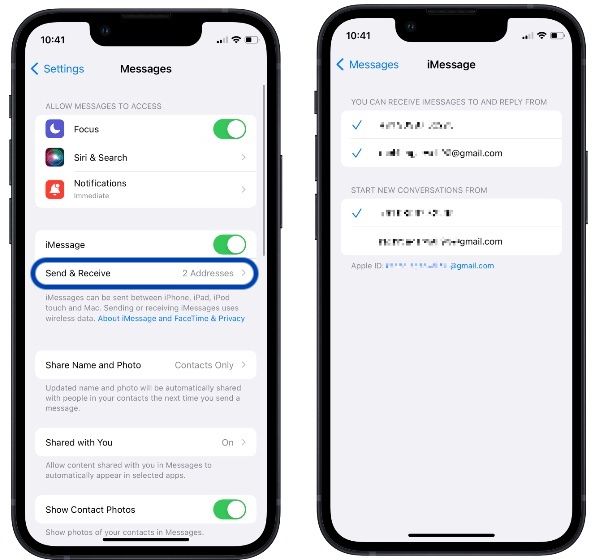
3. Launch the Messages app on your Mac and use the CMD+, keyboard shortcut to open its preferences panel. Alternatively, go to Messages → Preferences.
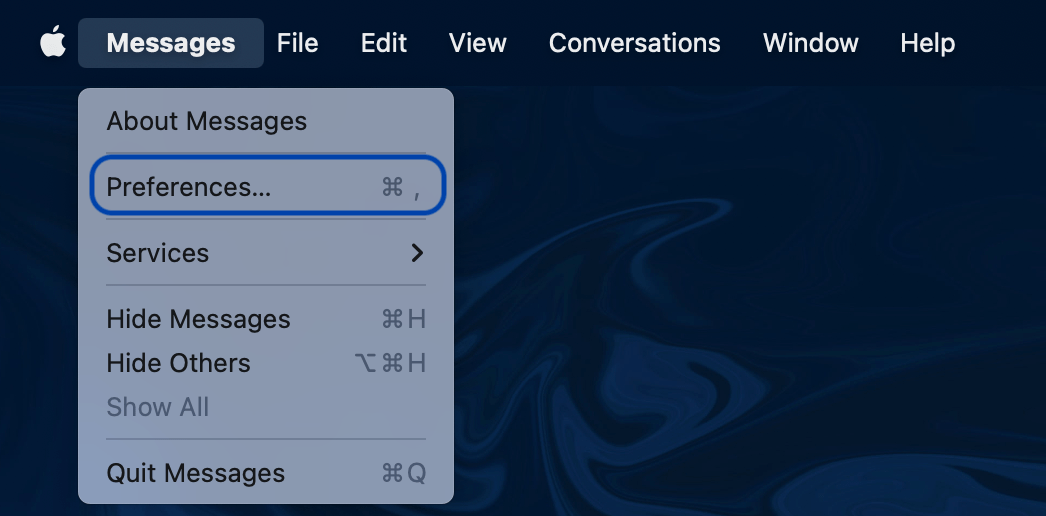
4. Select iMessage and ensure that you are using the same Apple ID and phone number. If not, then Sign out and sign in with the correct Apple ID.
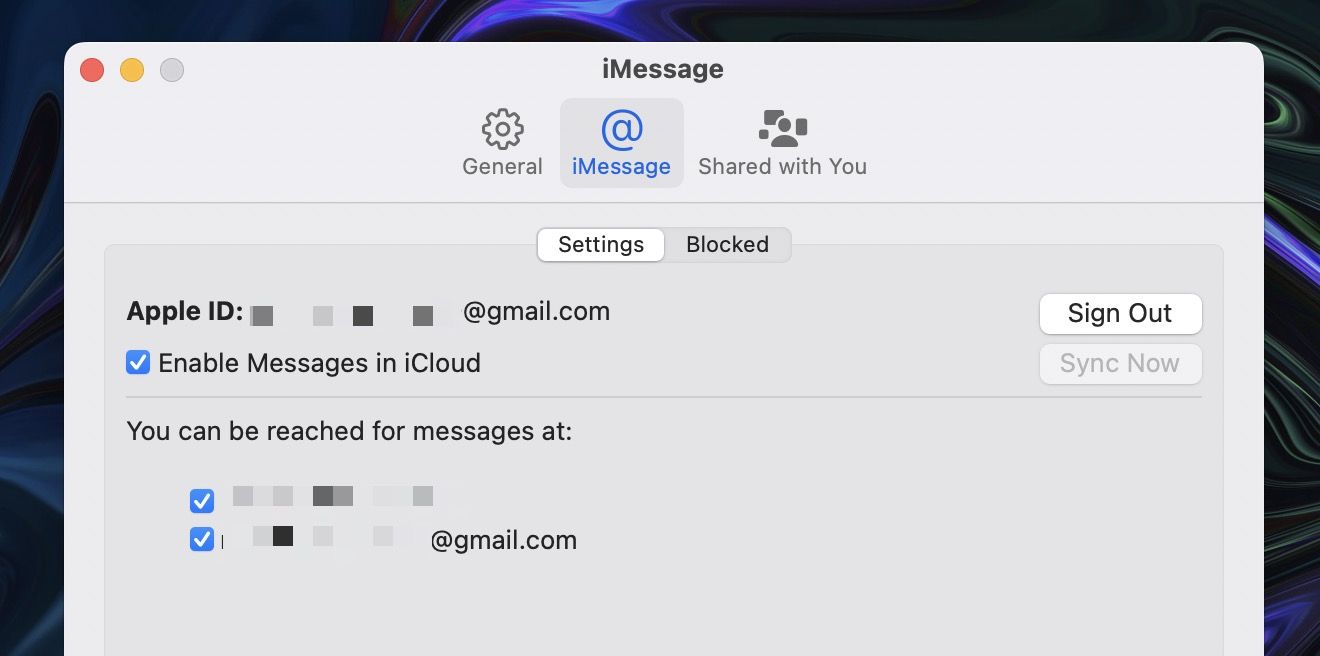
Enable Text Message Forwarding on iPhone to Receive Text Messages on Mac
Now that you have made sure that both your iPhone and Mac are using the same Apple ID and phone number, the only thing left to do is to enable text message forwarding on your iPhone.
- Open the Settings app and tap on Messages.
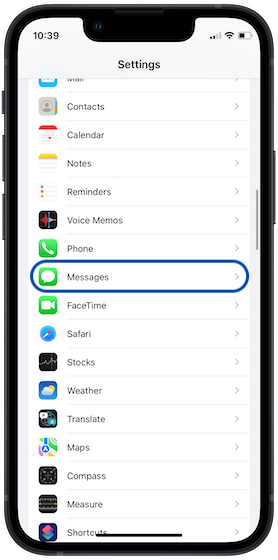
2. Scroll down to find the ‘Text Message Forwarding’ option and tap on it.
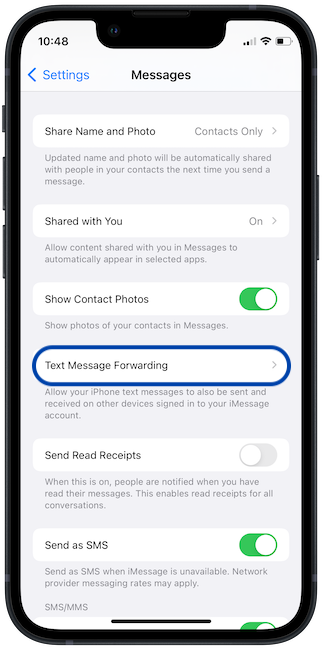
3. Enable the toggle next to devices where you want to receive text messages.
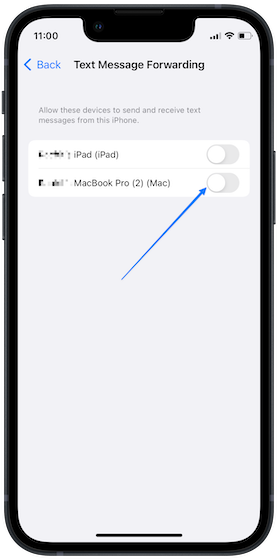
Video
Receive Text Messages on Mac
Now, you should be receiving text messages on Mac. I disabled this feature after using it for a few days, as the notifications were a little too much for me, and they annoyed me to hell. But if you are okay with it, now you know how to get text messages on Mac.




