How to Pin Tabs in Safari on iPhone in iOS 16

The iOS 16 and macOS Ventura updates are introducing several new features in Safari. You get Safari extension sync across devices, the ability to create and share Safari groups, and more. One of our favorite new features in Safari is the pinned tabs feature that lets you pin tabs that you access regularly. In this guide, we are going to show you how you can pin tabs in Safari on iPhone in iOS 16.
Pin tabs in Safari on iPhone in iOS 16
Pinned tabs work a lot like pinned notes feature in the Apple Notes app, allowing you to access websites you regularly visit with ease. It also helps you keep certain websites on top, no matter how many Safari tabs you open in the background.
1. Launch Safari on your iPhone and open the website you want to pin.
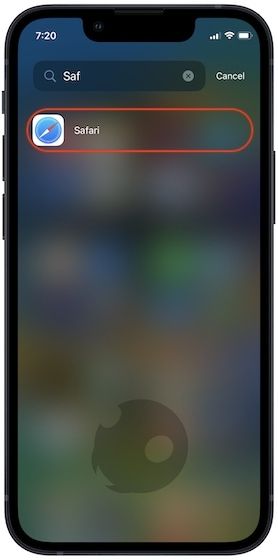
2. Tap the tabs button in the bottom right corner.
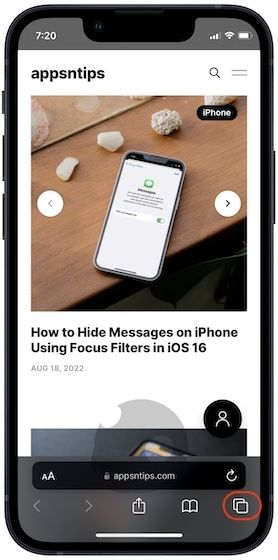
3. Long-press the tab you want to pin and select the Pin Tab option.

4. Similarly, you can pin other tabs as per your needs.
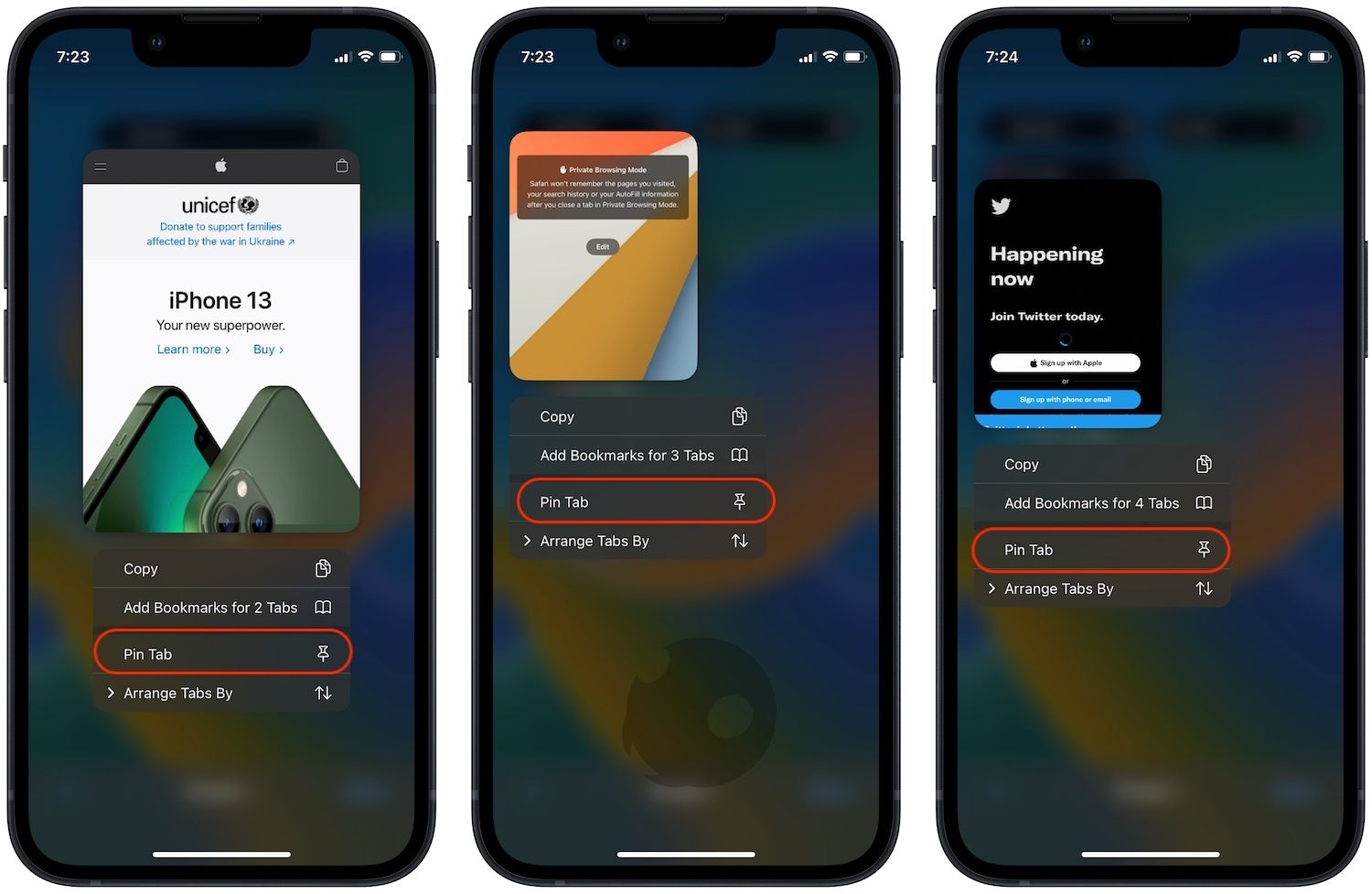
5. To access all your pinned tabs, tap on the tabs button. As you can see, no matter how many tabs you open, the pinned tabs always remain at the top.
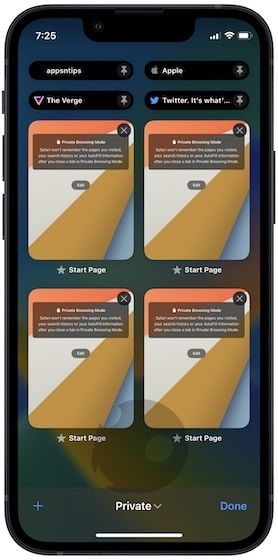
Pin Safari tabs to easily access them
While the iOS 16 doesn’t bring any big updates apart from the customizable Lock Screen and Lock Screen widgets, there are a myriad of quality-of-life improvements like this that users will appreciate. What do you think about the iOS 16 update? Let us know in the comments. Also, follow us on Twitter to get notified whenever we publish a new article.




Comments ()