How to Charge Apple Pencil and Check Battery Status
Here is how to charge Apple Pencil and check battery status. Contains methods for charging and checking battery status info for Apple Pencil 1st and 2nd generation.

Apple Pencil is one of the best accessories for the iPad you can get. I use the Apple Pencil with my iPad Pro to take notes, sketch, and more. With features like Scribble, imperceptible lag, and extreme precision, the Apple Pencil is perfect for taking hand-written notes. Apple has released two versions of the Apple Pencil, and they use different charging methods that might get users confused. So, here is how to charge Apple Pencil and check the battery status.
Charge Apple Pencil and check battery status
In this article, we will cover all the details about charging and battery of Apple Pencil 1st and 2nd generations. First, we will see how to charge Apple Pencil. We will then cover how long it takes to charge the Apple Pencil and the methods you can use to check the battery status. You can use the table of content below to switch to the content you want.
Table of content
4 methods to Charge Apple Pencil (1st generation)
The 1st generation Apple Pencil comes with a lightning connector, and you can charge it by plugging the connector into your iPad. That said, the setup looks awkward and quite frankly, seems like a disaster in the making. You can still use this method in a pinch, but we recommend using the other three ways that we have described below.

The best way to charge 1st generation Apple Pencil is by using a charging adapter that lets you charge the Apple Pencil using a lightning cable. You can buy this TechMatte charging adapter on Amazon. The adapter is a female-to-female charging connector. You can plug the Apple Pencil into one end and the lighting cable into the other end to start charging.

If you are prone to losing the adapter, we recommend buying a USB to Apple Pencil charging cable. You can plug the USB connector into your charging adapter and plug in the Apple Pencil at the other end to start charging. You can buy the charging cable on Amazon.

Finally, you can buy an Apple Pencil charging stand that can not only charge the Apple Pencil but also gives you a place to securely store it. It’s a perfect Apple Pencil accessory for desk setups. While there are cheaper options available, we recommend the MoKo charging stand that you can buy on Amazon.

It’s made of premium zinc alloy and silicone and will look good on any desk. It’s available in several color options and can hold the Apple Pencil and its cap. It even has a charging screen that shows you the status of your Apple Pencil battery.
How long does it take to charge the Apple Pencil 1st Generation?
The charging speed will vary slightly depending on the method you are using. That said, generally, you can expect about thirty minutes of use after 15-30 seconds of charging, with the Apple Pencil taking around 10-15 minutes to go from 0 to 100% charge.
Which iPads support 1st generation Apple Pencil?
Here’s the complete list of iPads that support 1st generation Apple Pencil:
- iPad mini (5th generation)
- iPad (6th generation and later)
- iPad Air (3rd generation)
- iPad Pro 12.9-inch (1st and 2nd generation)
- iPad Pro 10.5-inch
- iPad Pro 9.7-inch
3 methods to Charge Apple Pencil (2nd generation)
With the 2nd generation Apple Pencil, Apple simplified the charging process. The 2nd generation Apple Pencil has a flat side that magnetically attaches to the iPad and charges wirelessly using the magnetic connector.
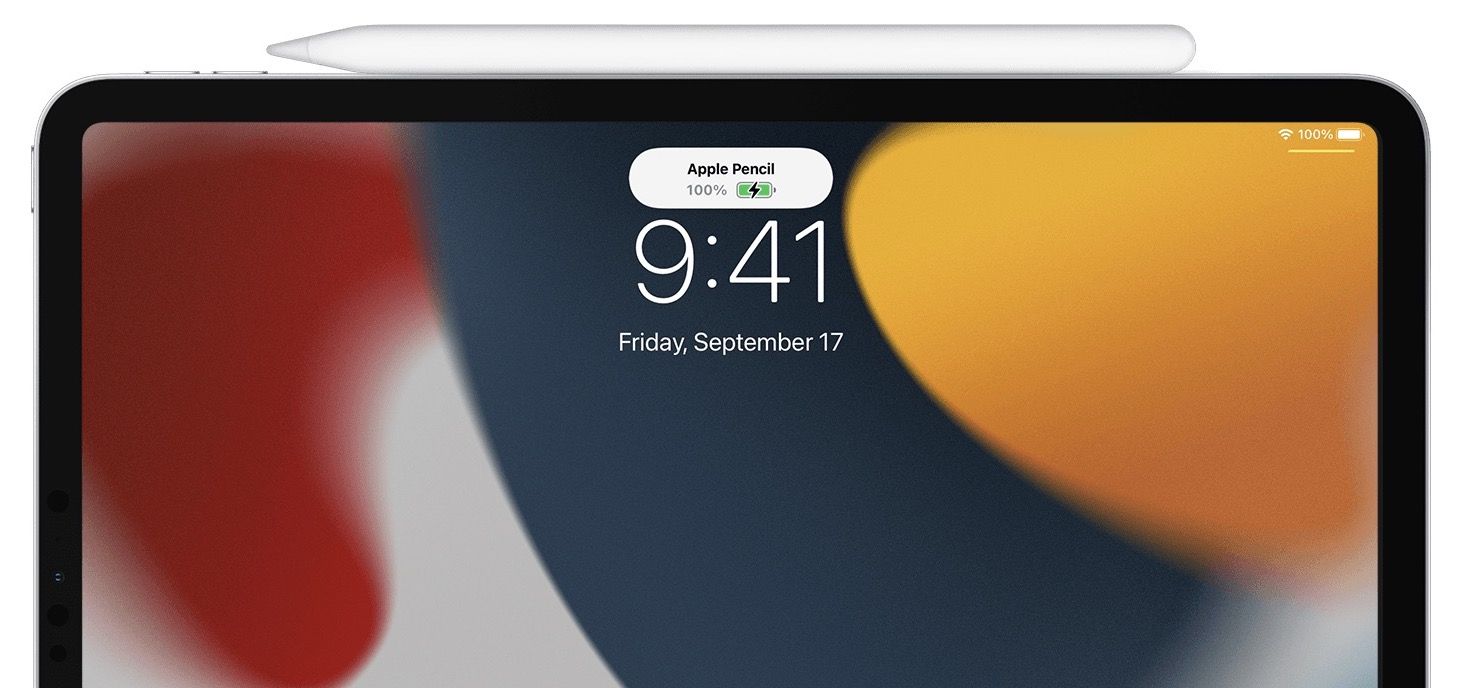
You can also get a charging stand for the Apple Pencil 2nd generation. Although there are not many available, the one we are featuring here has received good user reviews. This charging stand can charge both Apple Pencil 1st and 2nd generation. You can buy it on Amazon.

The third method to charge the 2nd generation Apple Pencil is by using a charging case. If you travel a lot, this might be the perfect Apple Pencil accessory for you. It allows you to safely carry the Apple Pencil, along with two extra pencil tips. It also has a built-in battery that charges the Apple Pencil, so it’s ready to use when you take it out of the box. You can buy it on Amazon.
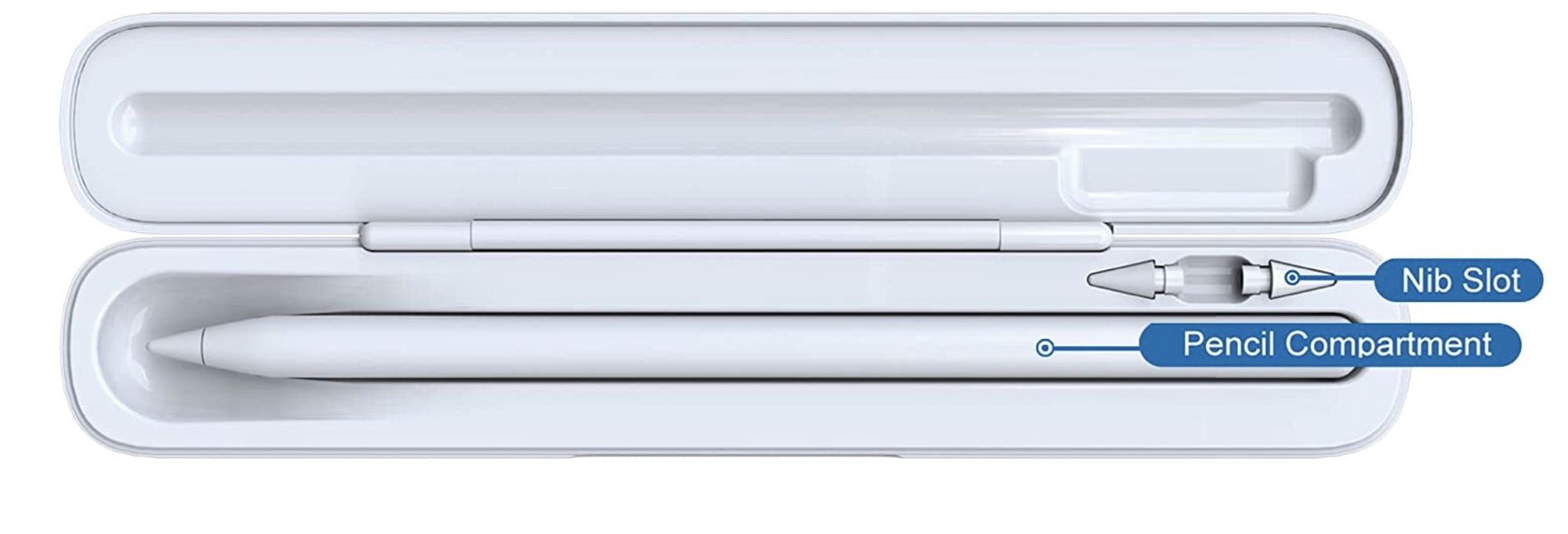
How long does it take to charge the Apple Pencil 2nd Generation?
Again, the charging speed will vary slightly depending on the method you are using. You can expect about thirty minutes of use after 15-30 seconds of charging, with the Apple Pencil taking around 10-15 minutes to go from 0 to 100% charge.
Which iPads support 2nd generation Apple Pencil?
Here’s the complete list of iPads that support 2nd generation Apple Pencil:
- iPad mini (6th generation)
- iPad Air (4th generation and later)
- iPad Pro 12.9-inch (3rd generation and later)
- iPad Pro 11-inch (1st generation and later)
How to check Apple Pencil battery charge status
There are two methods that you can use to check the battery charging status on your Apple Pencil.
Check battery charge status on Apple Pencil (2nd generation)
The easiest way to see the battery status of your Apple Pencil (2nd generation) is to attach it to the magnetic connector of your iPad. Once connected, the iPad will show how much charge is left in the Apple Pencil for a few moments.
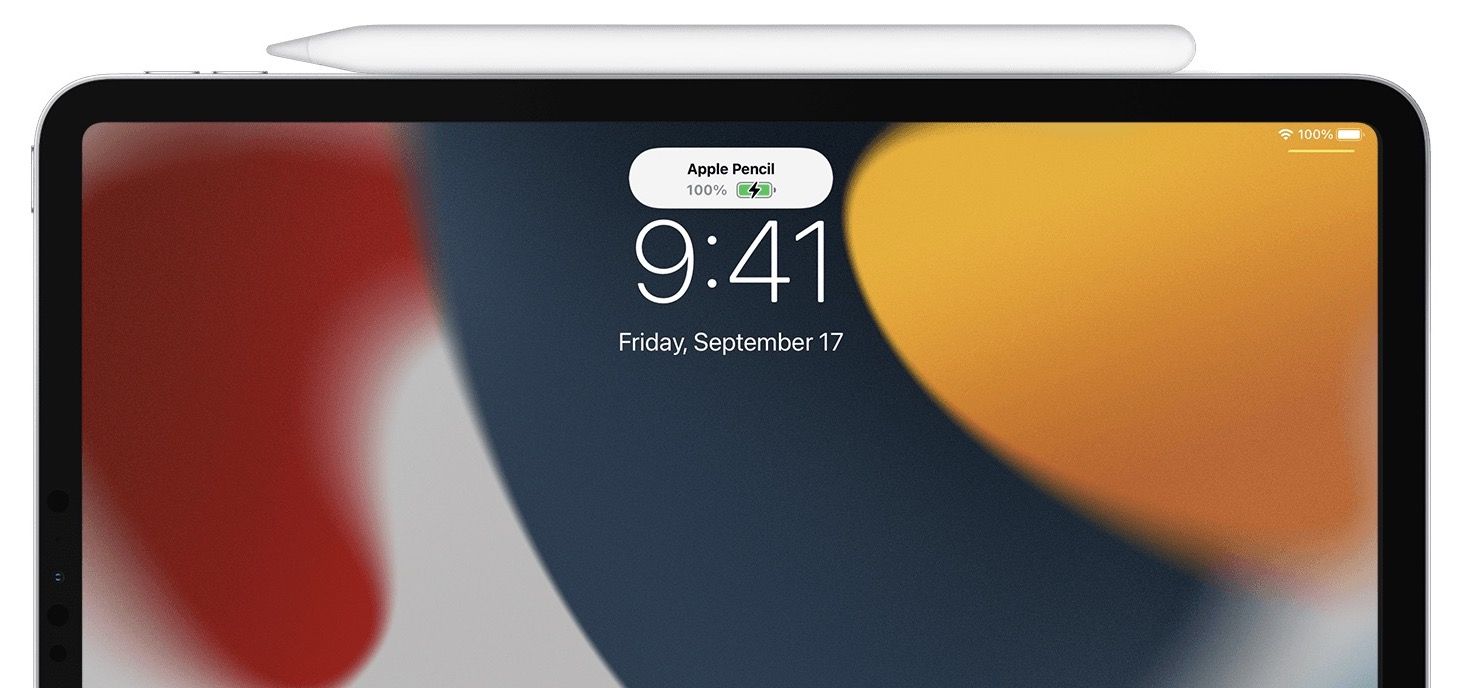
Check battery charge status on Apple Pencil (1st generation) using battery widget
You can use the battery widget on your iPad to keep an eye on how much charge is left in your Apple Pencil. This method works for both Apple Pencil 1st and 2nd generations.
If you don’t have the widget, you can add it in a few quick steps:
- First, tap and hold anywhere on your iPad’s Home Screen till it enters edit mode. Now, click on the plus(+) icon in the top-left of the screen.
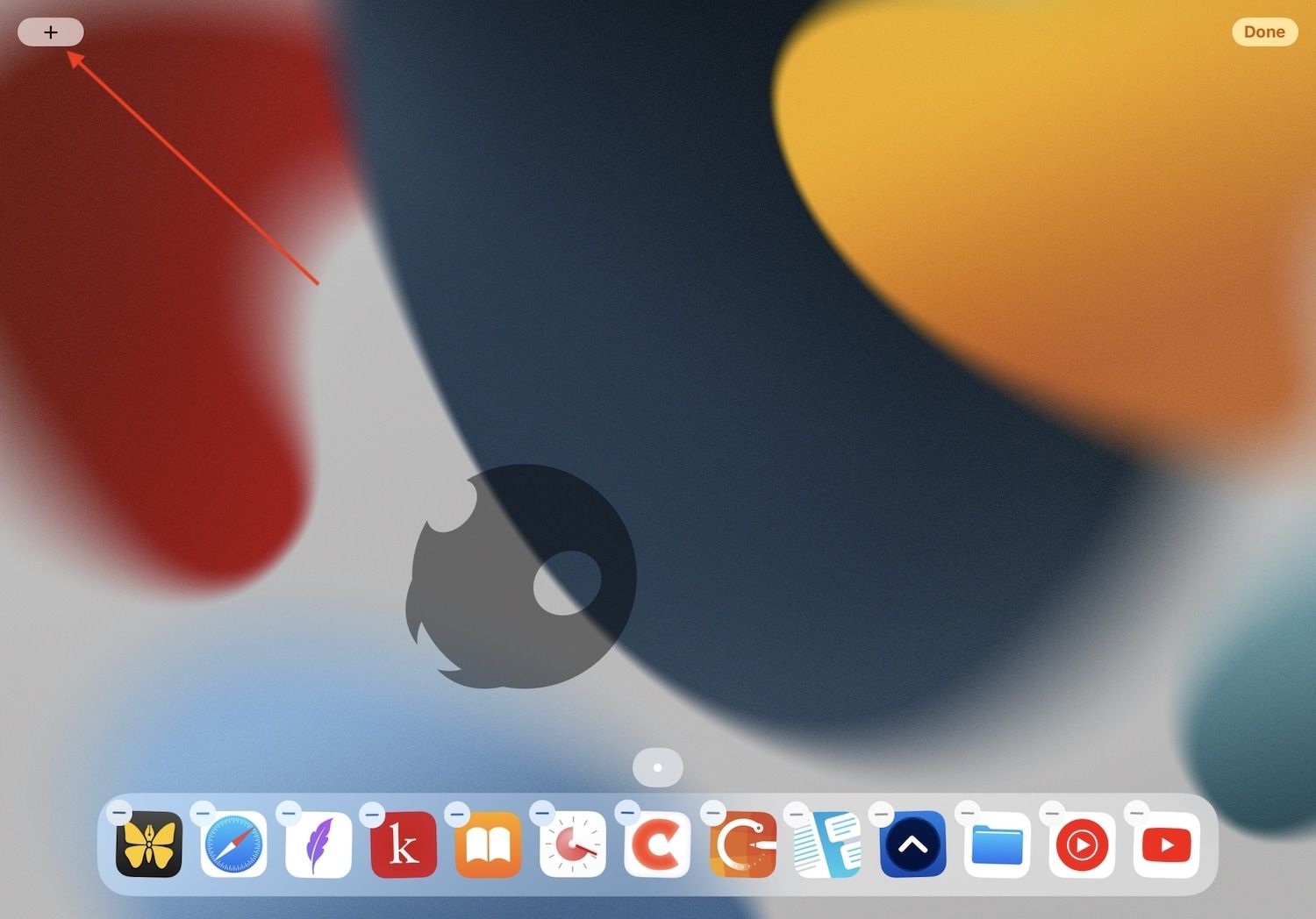
- Now, tap on Batteries. If you don’t see it, use the search field to search for it.
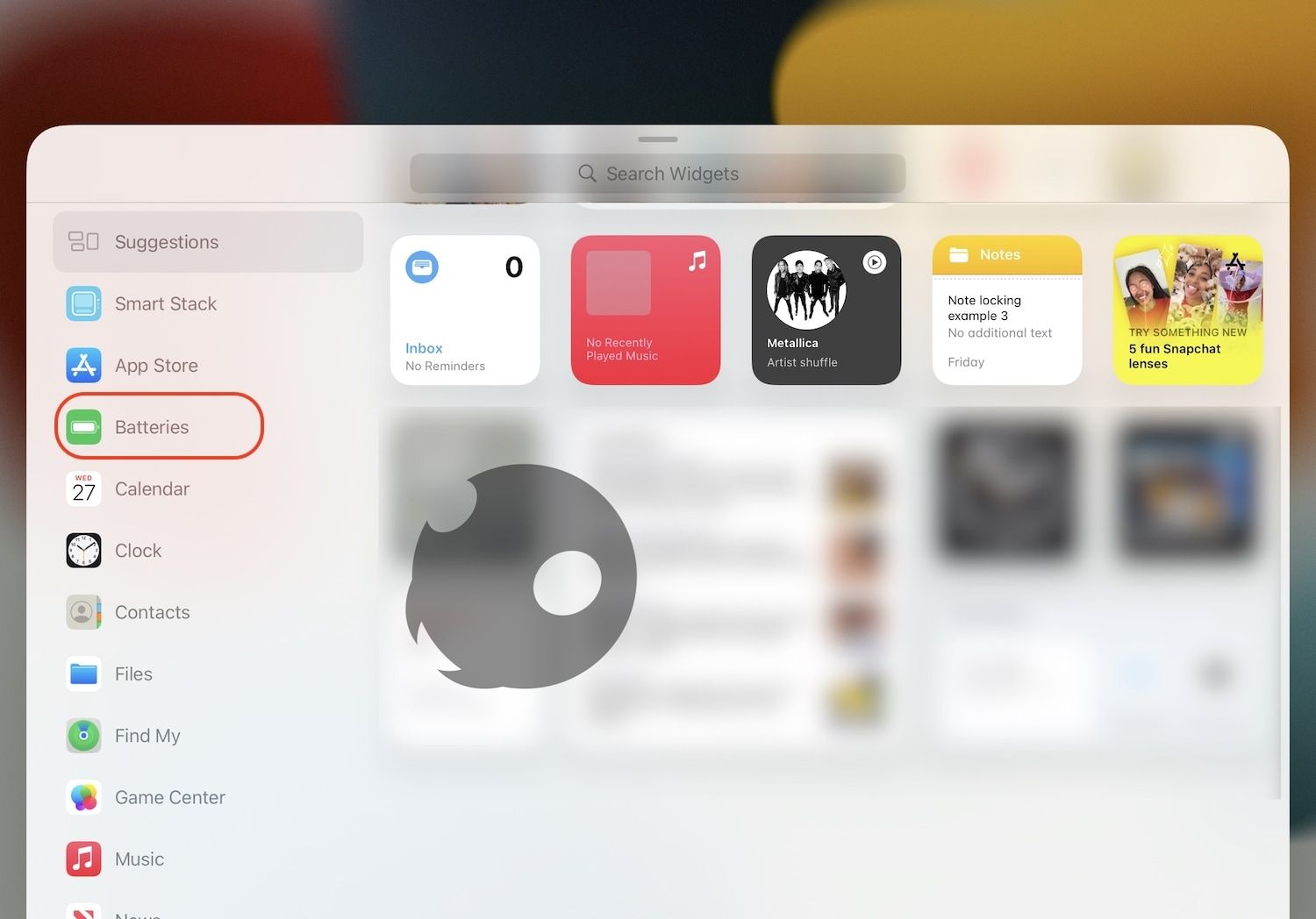
- Select the widget size by swiping from left to right. Tap on Add Widget to add it to the Home Screen.
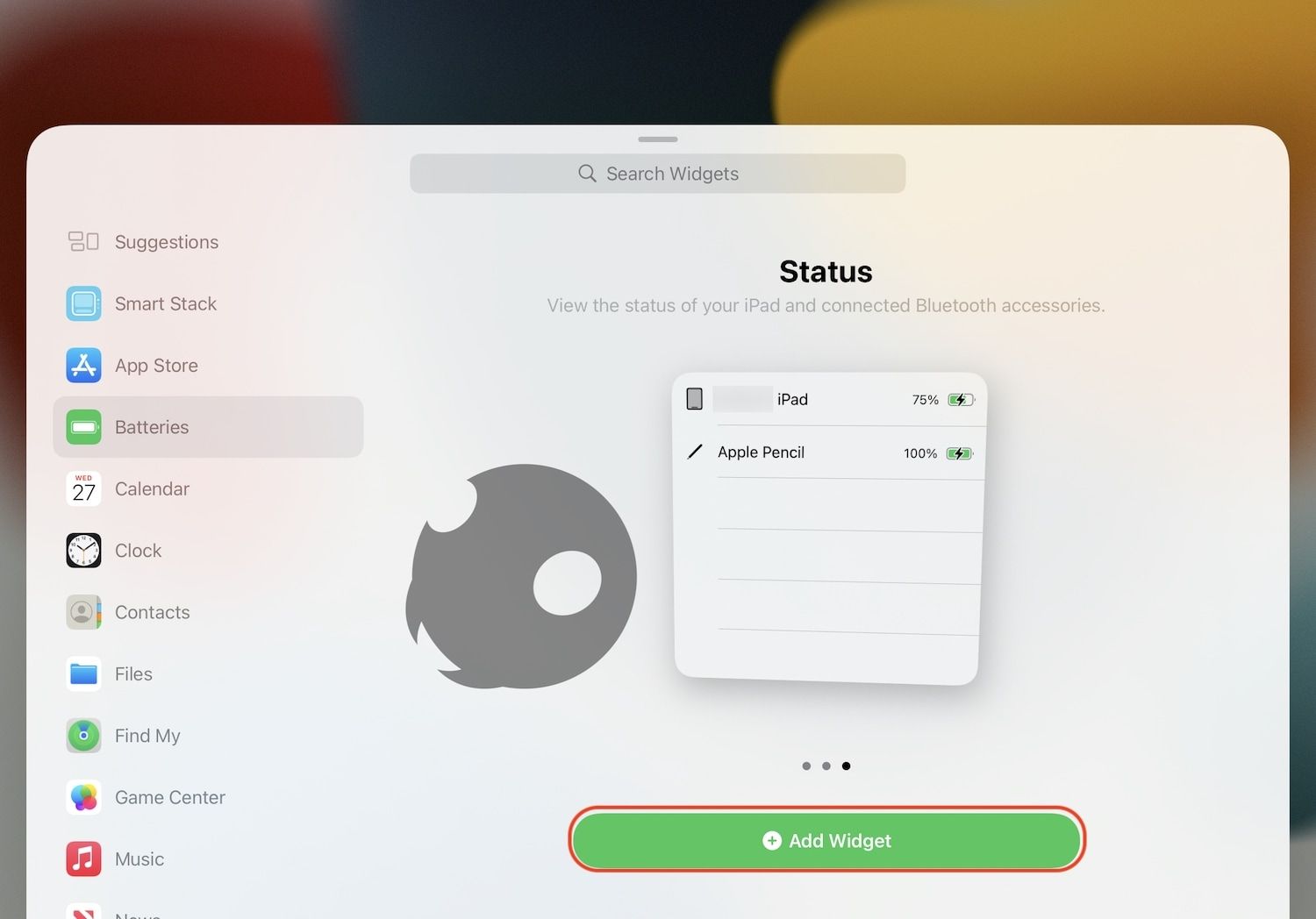
- As you can see, the widget shows the current battery percentage of my Apple Pencil.
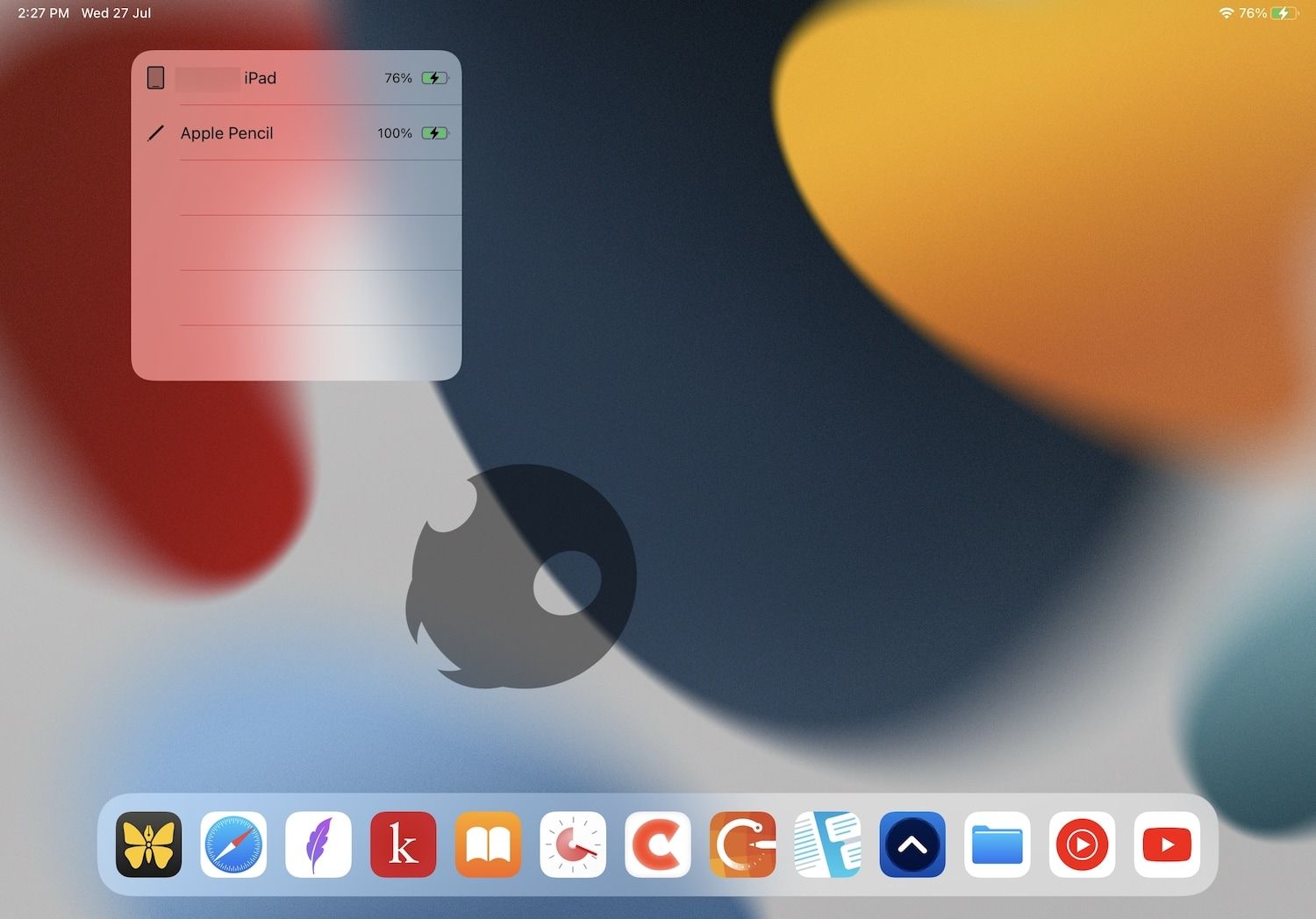
Apple Pencil charging and battery check: final thoughts
We hope this article was able to answer all your questions regarding the charging and battery status checking of the Apple Pencil. If there’s any question that we have left unanswered, reach us on Twitter, and we will try to answer them as quickly as possible.




