How to Get More Display Space on iPad Pro
Here is how you can use display scaling to get more display space on iPad Pro and fit more content.

After listening to its users, Apple released Stage Manager for older 2018 and 2020 models of iPad Pros. Previously, the Stage Manager feature in iPadOS 16 was restricted to M1 iPad Pros only. Along with the new Stage Manager feature also comes a new Display Zoom feature that allows users to get more display space on the iPad Pro by scaling the display’s resolution. It’s similar to the More Space feature that has existed on Macs for decades. If you want to make use of the new Stage Manager feature on your iPad, you should enable this feature to get more display on your iPad Pro.
But first, if you own an iPad Pro:
- Here are the best screen protectors for 11-inch iPad Pro
- Here are the best gaming controllers for iPad and iPhone
Get more display space on iPad Pro
If you work on your iPad Pro without enabling display scaling, the UI elements will look too bloated, and you won’t be able to enjoy the benefits of running multiple apps on your iPad Pro. You can check the screenshot below to see how Stage Manager looks without enabling the Display Zoom feature.
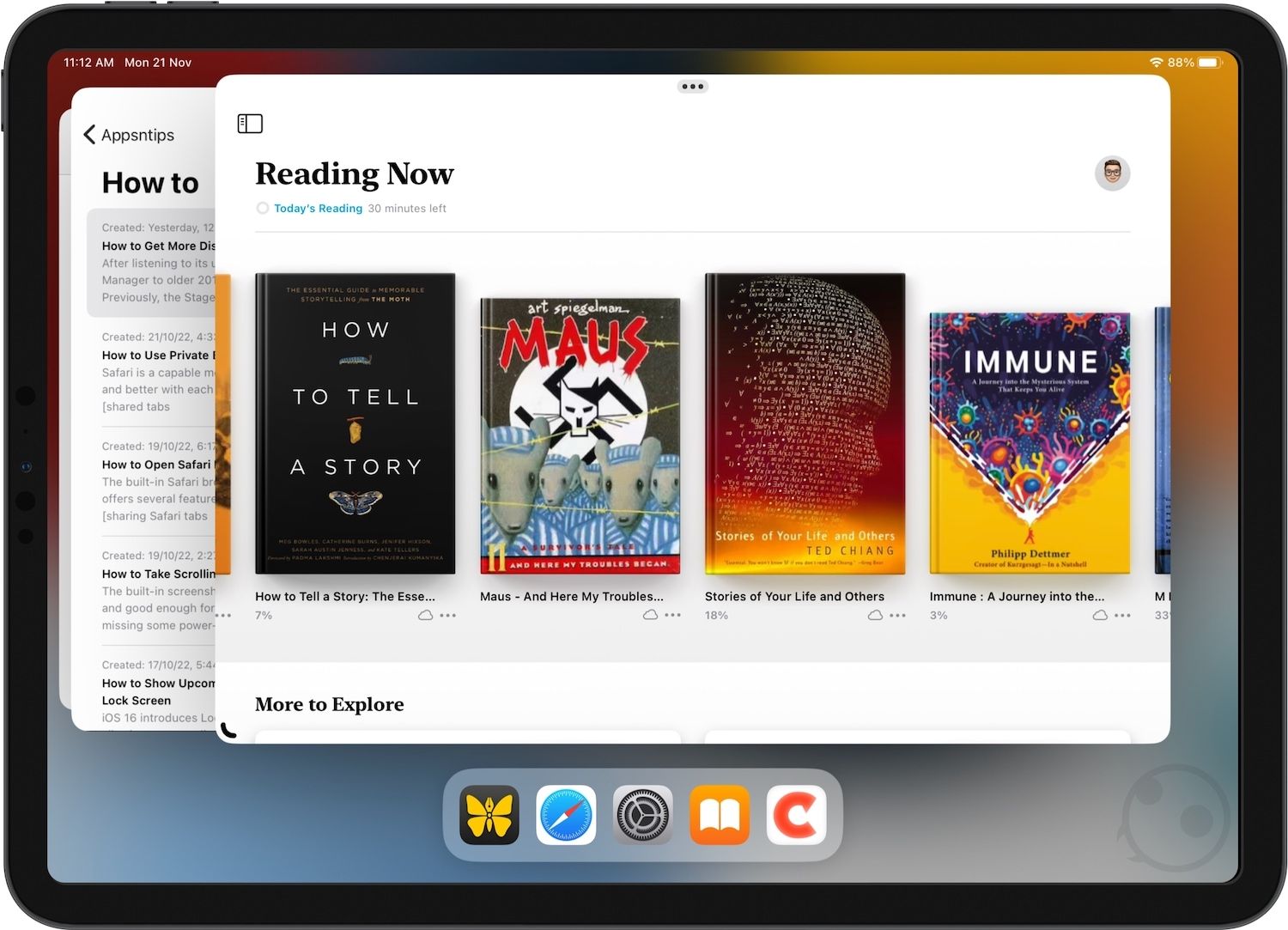
To enable the Display Zoom feature on iPad Pro and get more working space,
1. Launch the Settings app on your iPad and open the Display & Brightness settings.
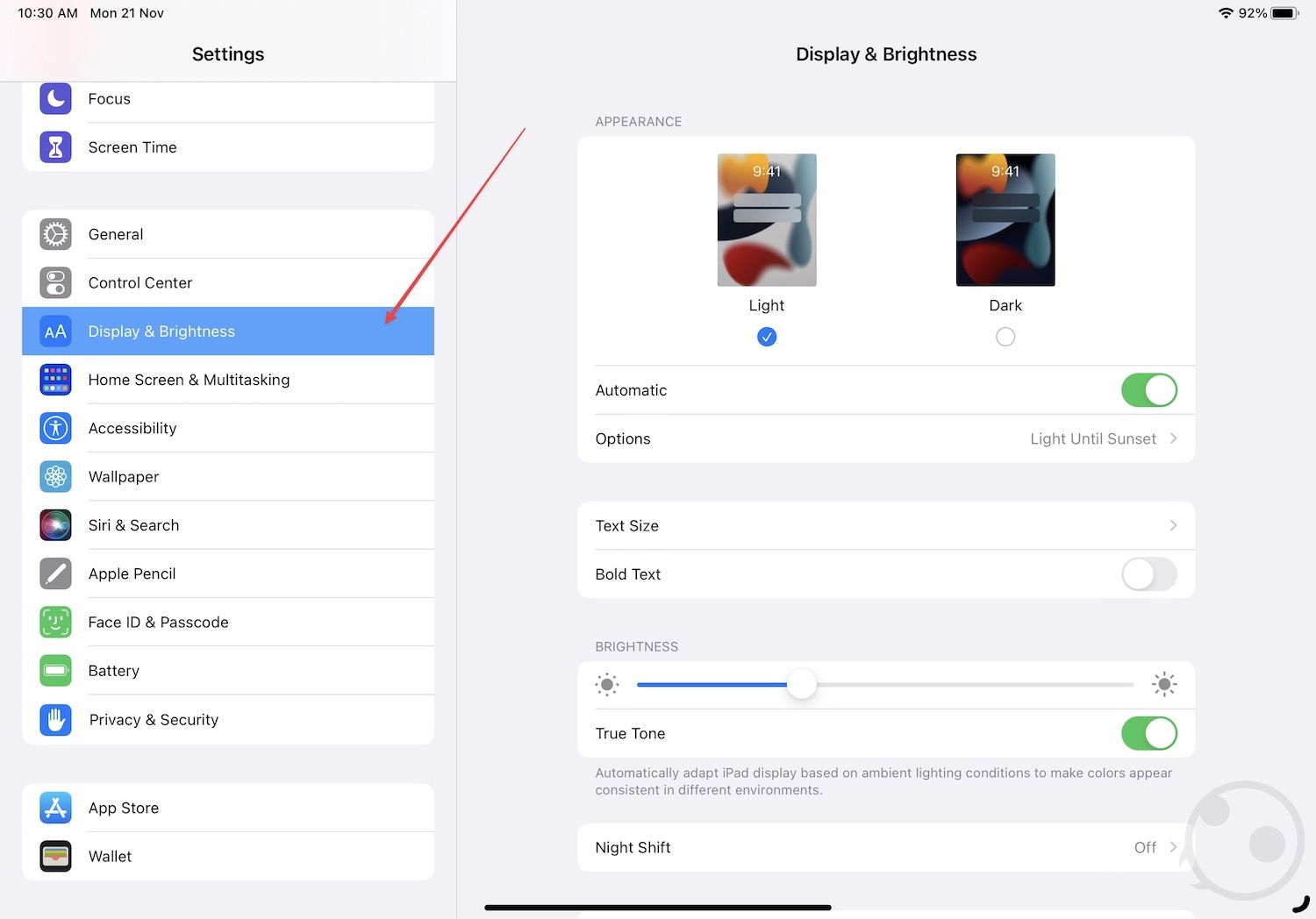
2. Scroll down the right sidebar and tap to open View.
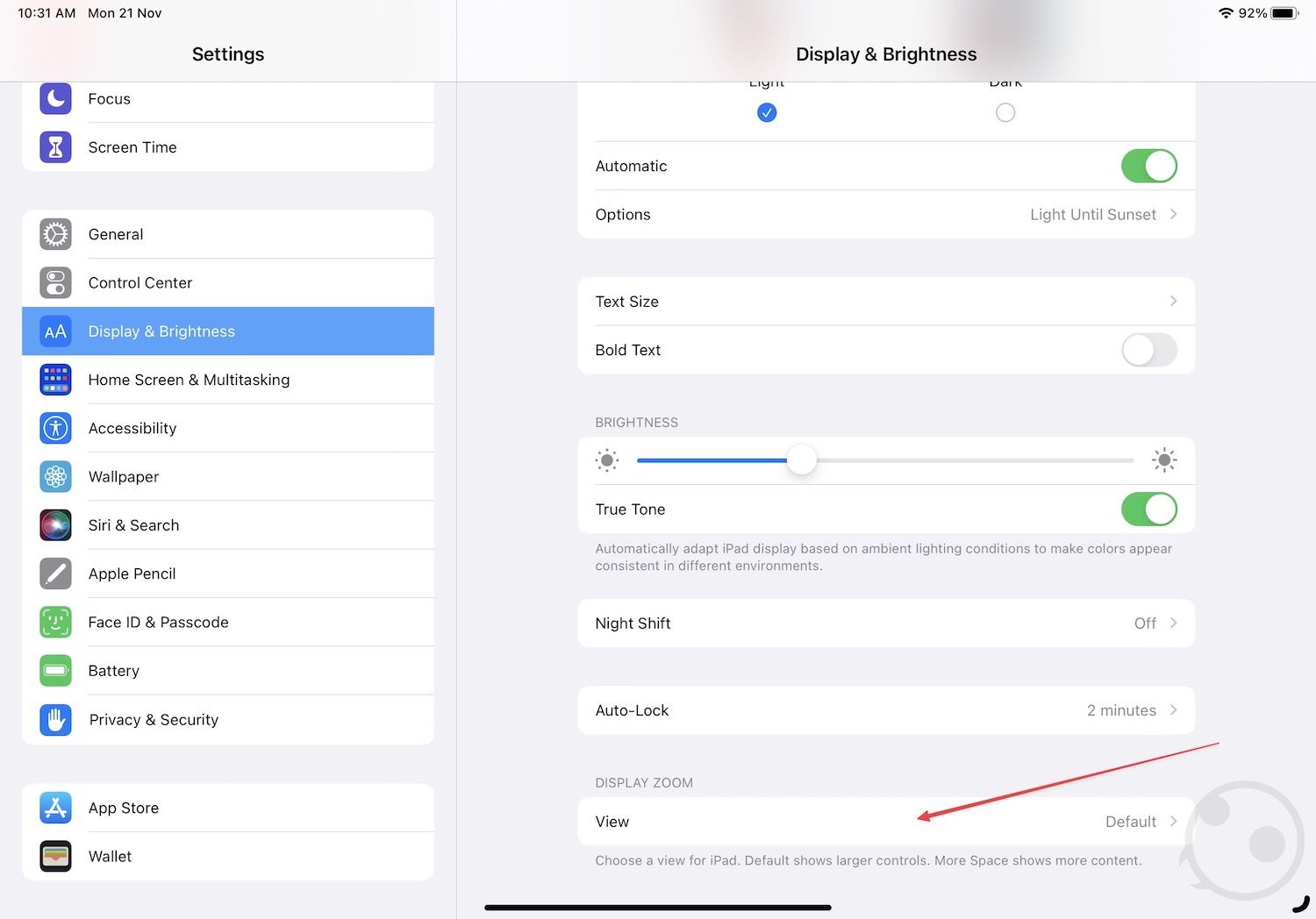
3. Select the More Space option and tap on Done.
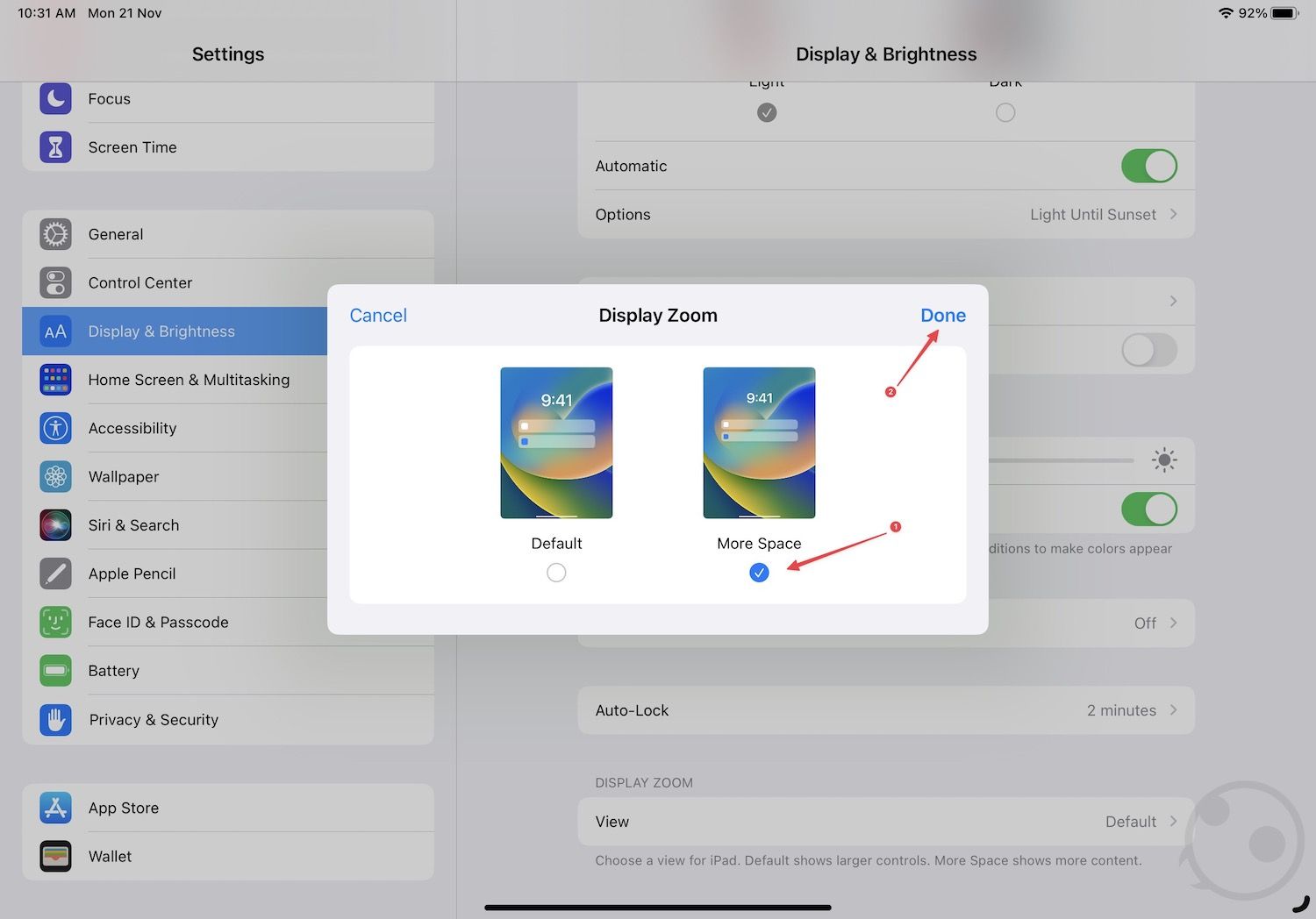
4. Finally, choose the Use More Space option to save changes.
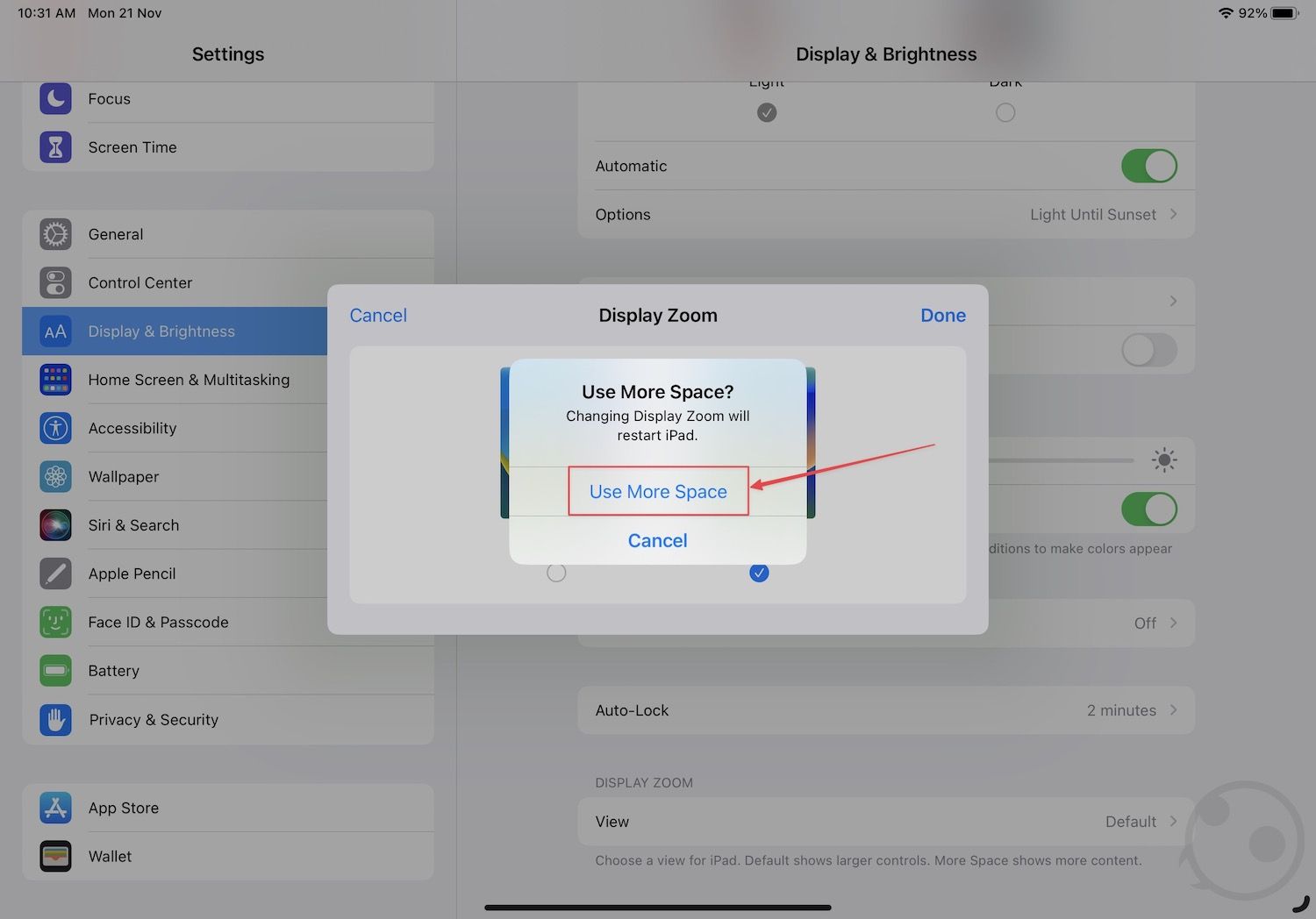
Here is how your iPad Pro display looks when you use display scaling to enable more space. As you can see, the UI elements look more compact, giving you extra space to work.
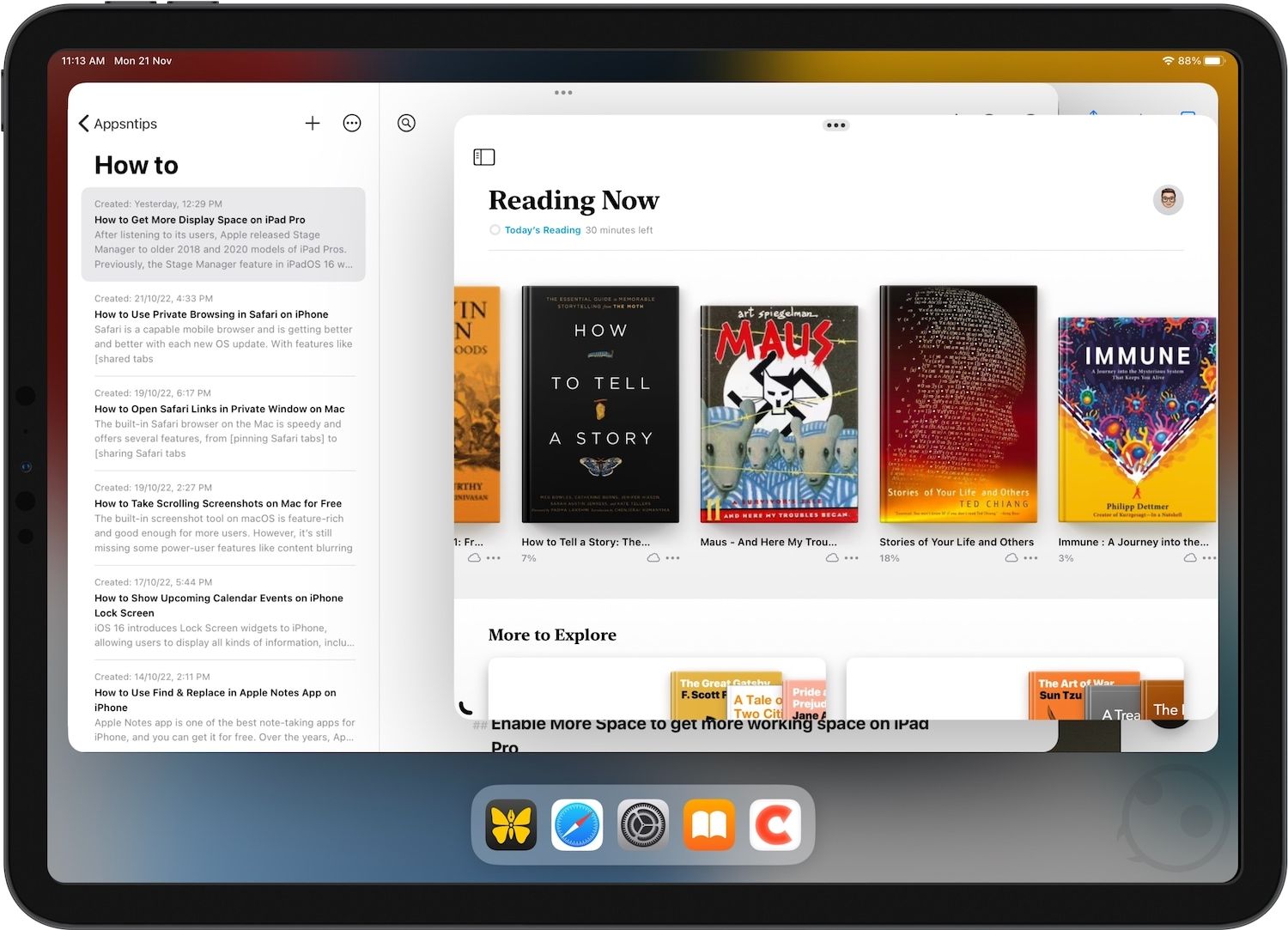
Enable More Space to get more working space on iPad Pro
The More Space feature allows users to fit more content on their iPad Pro. Combined with the Stage Manager feature, it’s one of the best ways to perform multi-tasking on the iPad Pro. Are you using the Stage Manager feature on iPad Pro? Let us know in the comments below.




