How to Force Close All Apps on Mac Using Shortcuts
How to force close all apps on Mac using Shortcuts with only one click.

The Shortcuts app first came to iOS, allowing users to run automation on their iPhones and iPads. Using shortcuts, users can perform tasks such as opening two apps in split-screen mode on iPad, deleting Safari browsing history, generating gradient wallpapers, and more. With the macOS Monterey update, Apple brought the Shortcuts app to the Mac. While we don’t use the Shortcuts app much on our Macs, there are several shortcuts that are tailor-made for Mac. Recently, we showed how you can create a quick entry shortcut for Apple Reminders. Today, we will share a shortcut that helps you force close all apps on Mac with one click.
Force close all apps on Mac using Shortcuts
While the Shortcuts app doesn’t feel at home on Mac just yet, it has allowed users who don’t know coding to create and use automation on their Macs. One of the best things about shortcuts is that even if you don’t know how to create a shortcut, you can download and use shortcuts other users created. We have listed some of our favorite Siri Shortcuts in an article, which you can check by clicking on the link. With that said, let’s get to our tutorial, shall we?
1. Click the link to download the Force Close All shortcut. Remember to open the link in the Safari browser.
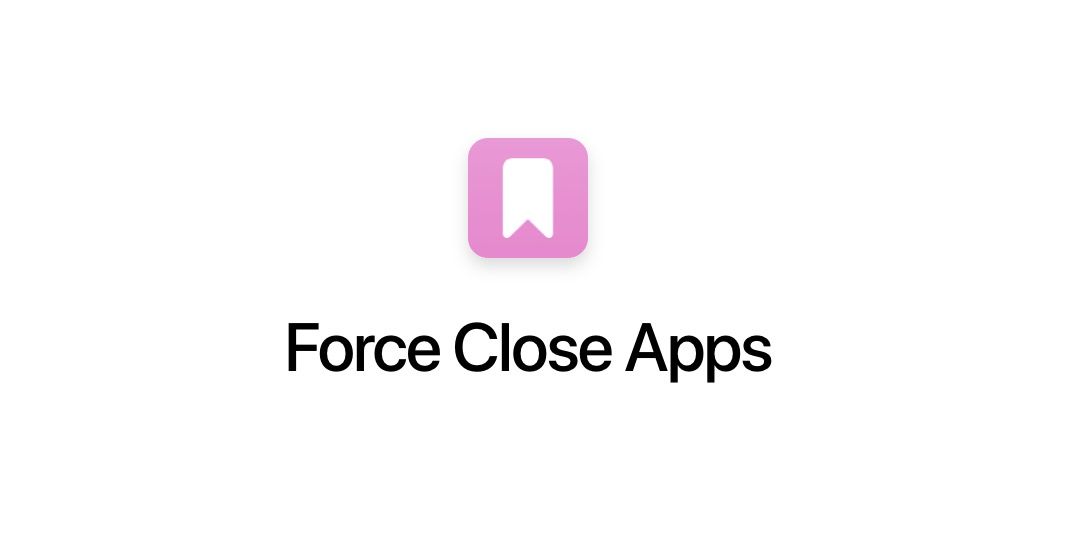
2. Click on the Add Shortcut button to add the shortcut to your shortcut library.
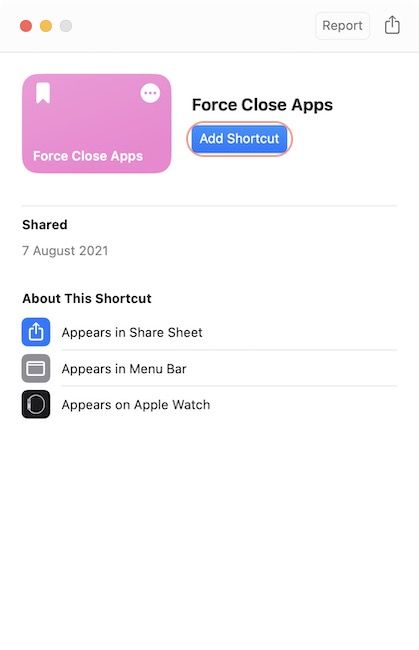
3. To run the shortcut, click on the Shortcuts app Menu Bar icon. Now, click on the shortcut name to run it.

4. If you cannot access the shortcut via Menu Bar, use Spotlight to launch the Shortcuts app.

5. Hover over the shortcut and click the Play button to run it.
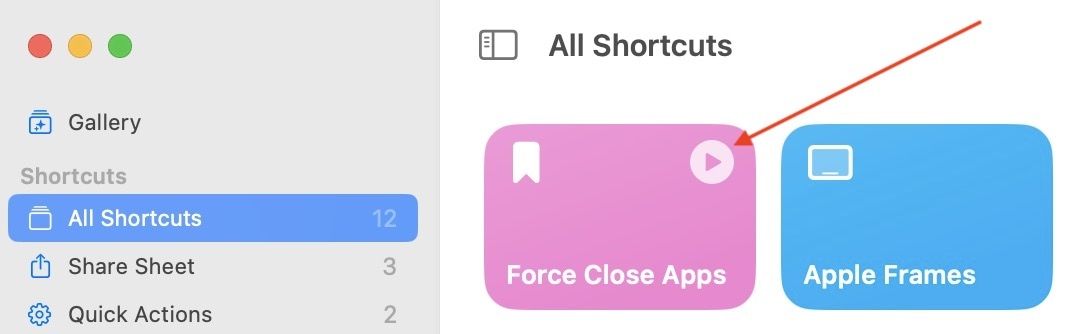
6. If you have updated your Mac to macOS Ventura, you can run the shortcut directly from Spotlight. Launch Spotlight and search for the shortcut name. Select the shortcut and hit enter/return to run it.

Force quit all apps at once on Mac using a shortcut
We hope that you will find this shortcut useful in your workflow. For other articles on Shortcuts, don’t forget to visit the Shortcuts section of our website. You can find some nifty shortcuts that will improve your productivity and help you get things done in a fast and efficient manner.




