How to Fix Messages Badge Won’t Go Away Error on iPhone
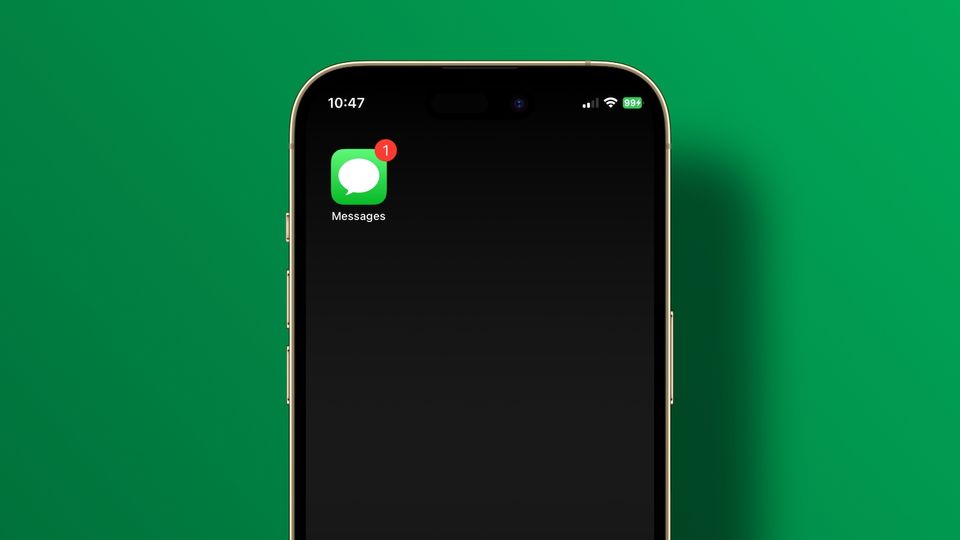
The red badge count on apps is a good way to draw your attention toward things you might need to deal with. However, sometimes these badges also become a concern for anxiety, especially if they start misbehaving. A common issue with badge count that users have reported is that the Messages badge won’t go away even if you have read all your messages or shows the wrong count. In this guide, we will show you how to fix the Messages badge won’t go away error on iPhone.
Fix Messages badge won’t go away or shows wrong count on iPhone
The Messages app has received several new features with the iOS 16 update, including the ability to edit and unsend messages, recover deleted text messages, and an improved message filtering system.
The ability to filter messages from unknown senders has made it so easy to locate messages that actually need our attention. However, that might also be the reason why your Messages badge is not going away.
If you are only reading the messages in the Known category, any texts in the unknown filter will still show up as a badge.
- Remove Messages badge by marking all messages as read
- Fix Messages badge count wrong or won’t go away error using Siri
- Reduce anxiety by disabling the Messages badge notification
Remove Messages badge by marking all messages as read
1. Open the Messages app on your iPhone and tap the back button at the top. If there are unread messages, you will see a count next to the back button.

2. Now you are in the message filters. Tap on Unread Messages to see all unread messages.
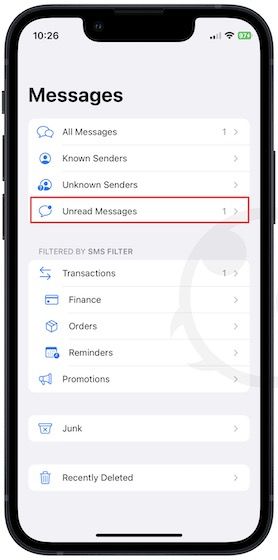
3. Open the unread messages one by one to read them. Alternatively, tap and hold on to a message thread and choose Mark as read option.
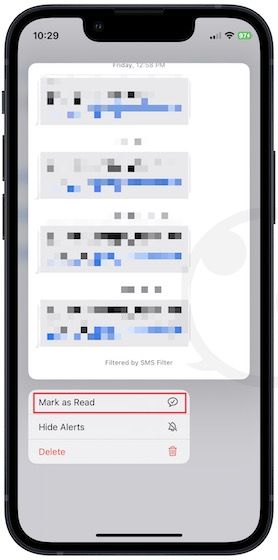
4. If you have too many messages, tap the three-dot menu in the top-right corner and choose the Select Messages option.
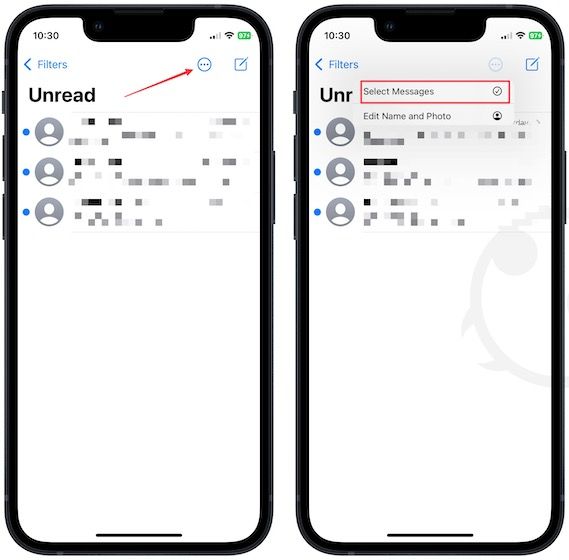
5. Now tap the Read All button to read them all.
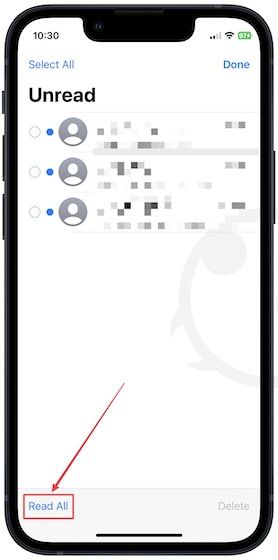
Now check back if your Messages badge is gone or not.
Fix Messages badge count wrong or will not go away error using Siri
We all love to make fun of Siri as it’s not as impressive a voice assistant as we hoped. That said, Siri has improved a lot over the years and can now perform system tasks for you with just your voice command.
If you don’t care to see which messages are unread and just want to remove the Messages badge, you can use Siri to do it. Just say,
“Hey Siri, read my unread messages”

Siri will now read all your messages, and the Messages badge will disappear. Remember to do this when you are alone or connect an earphone, as Siri will read the messages out loud. We have published a guide on the best lighting headphones, which you should read if you are in the market for one.
Reduce anxiety by disabling the Messages badge notification
If these two methods don’t work and your issue is because of an iOS bug, you can disable the Message badge notification feature to remove Messages badge. Once you get a system update that fixes the issue, you can turn it back on.
1. Launch the Settings app. Scroll down to find Messages and tap to open it.
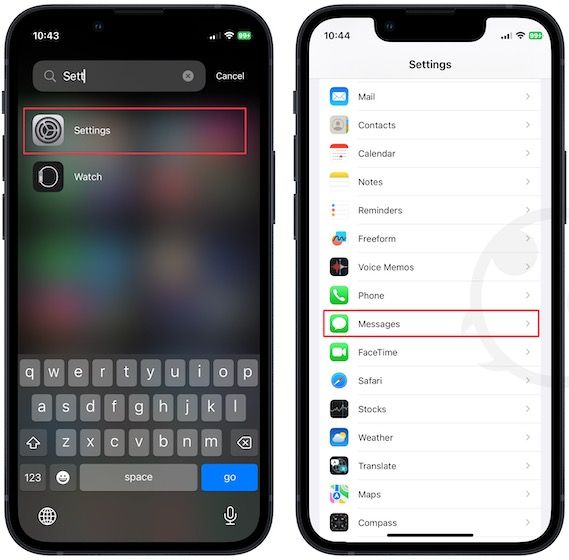
2. Tap on Notifications and disable the toggle next to Badges.

Message badge notification won’t go away fix
We hope that this guide was helpful in removing the Message badge notifications. If you found this helpful, you will also like our excellent guide on how to hide messages on your iPhone. You can read it by visiting the linked guide.




Comments ()