How to Fix Disappearing Safari Tabs on iPhone and Mac Issue
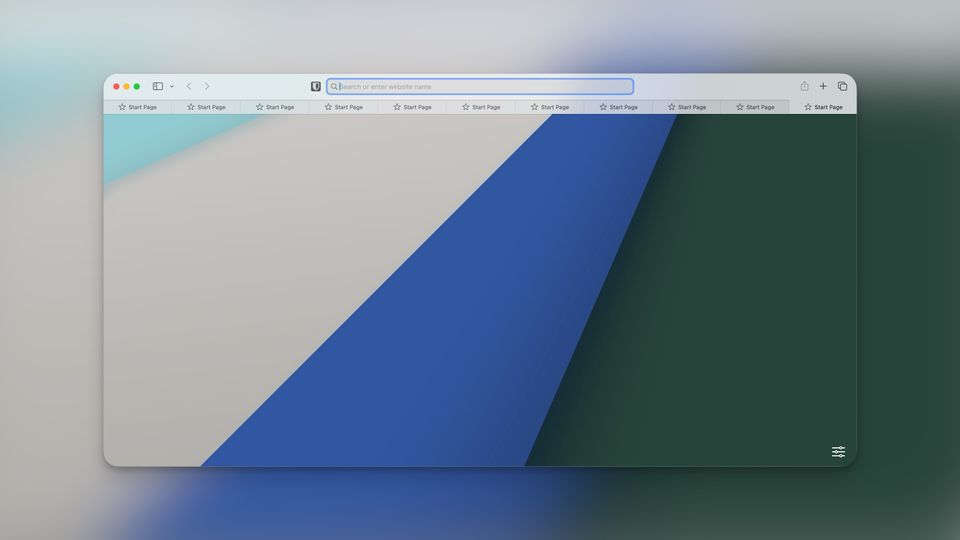
While Google Chrome still rules the browsing market, Safari has come a long way and has become an excellent desktop and mobile browser. Apple has been adding new features with each update, and the Safari extension library is growing.
Recently, Apple has added the Safari Profiles feature, which allows you to create separate browsing environments and manage your tabs. Safari also gives you control over privacy and doesn’t eat much of the hardware resources.
However, in an attempt to be resource-friendly, sometimes the browser kills your tabs. If you have been experiencing disappearing Safari Tabs issues, this guide is for you. Here’s how to fix disappearing Safari Tabs on iPhone and Mac issue.
How to stop Safari from auto-closing tabs
To manage your tabs and keep everything clean, Safari has a built-in feature that automatically closes tabs after a set period of time. If you don’t want that to happen, you can set it to never, and Safari won’t close your tabs.
Fix disappearing Safari tabs on iPhone or iPad
To stop Safari from auto-closing tabs on your iPhone or iPad, follow the steps below.
1. Launch the Settings app on your iPhone and choose the Safari option.
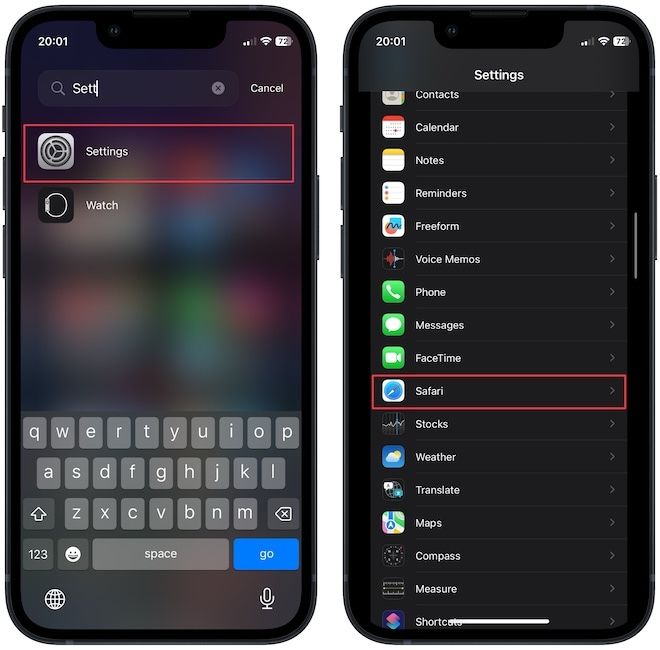
2. Scroll down to the Tabs section and tap on the Close Tabs option.
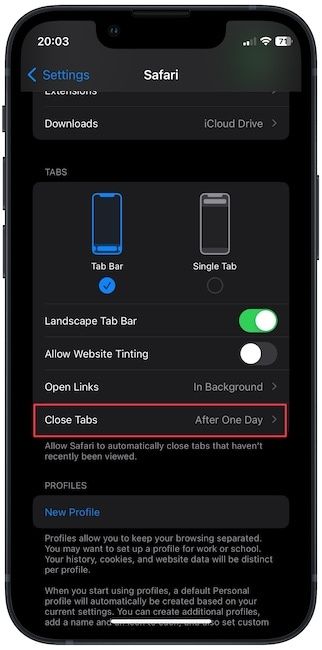
3. Here, tap to choose the Manually option.
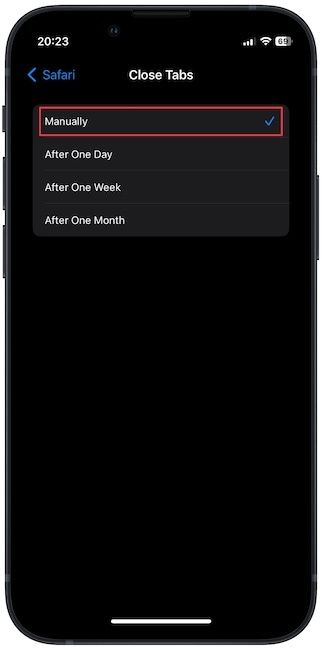
Now, your Safari tabs won’t disappear.
Stop Safari tabs from disappearing on Mac
1. Launch the Safari app and use the Safari menu item to open Settings.

2. Now, pick the Tabs menu and click the drop-down menu next to the Automatically close tabs: option.
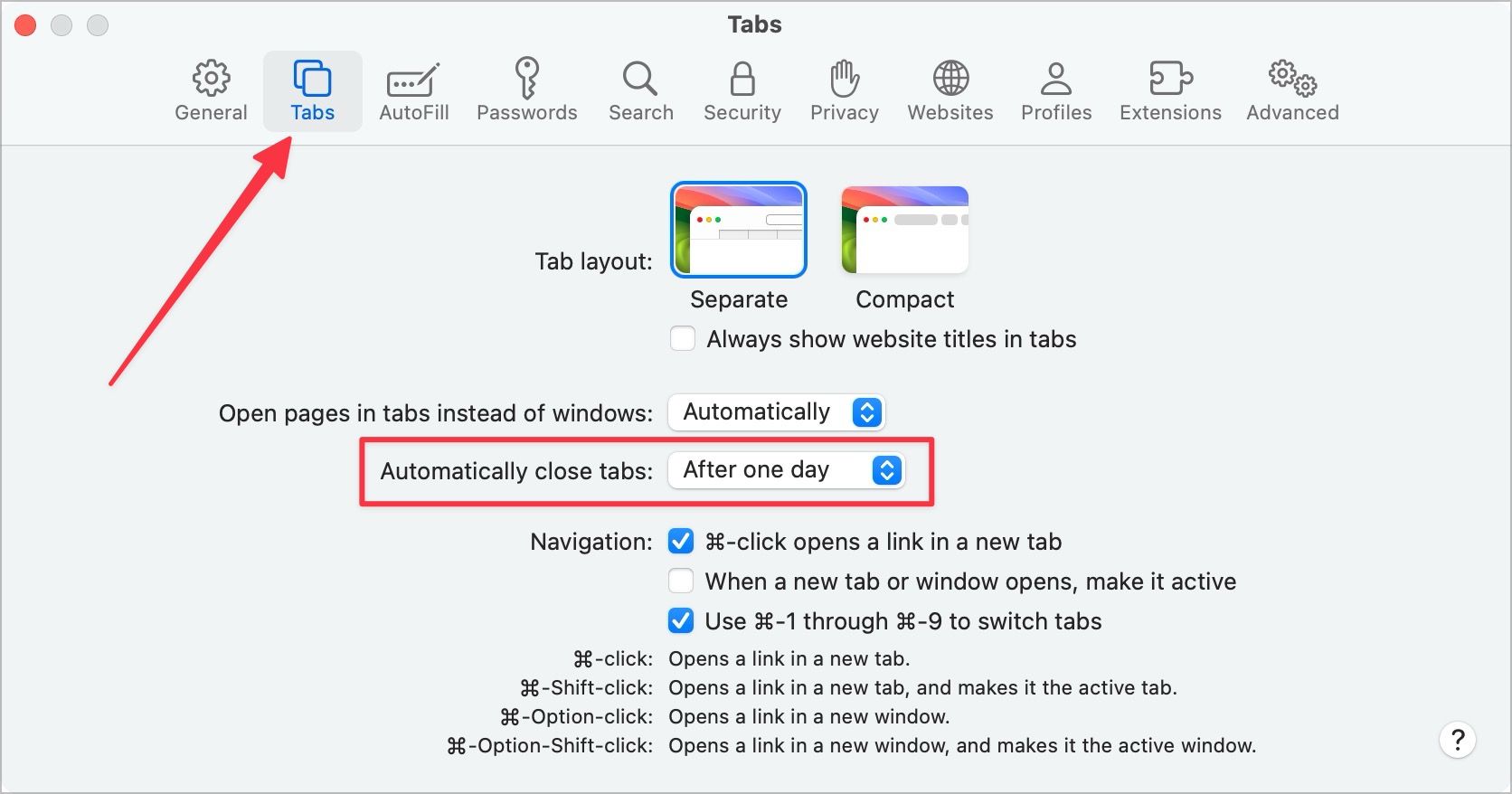
3. Like on the iPhone, choose the Manually option.
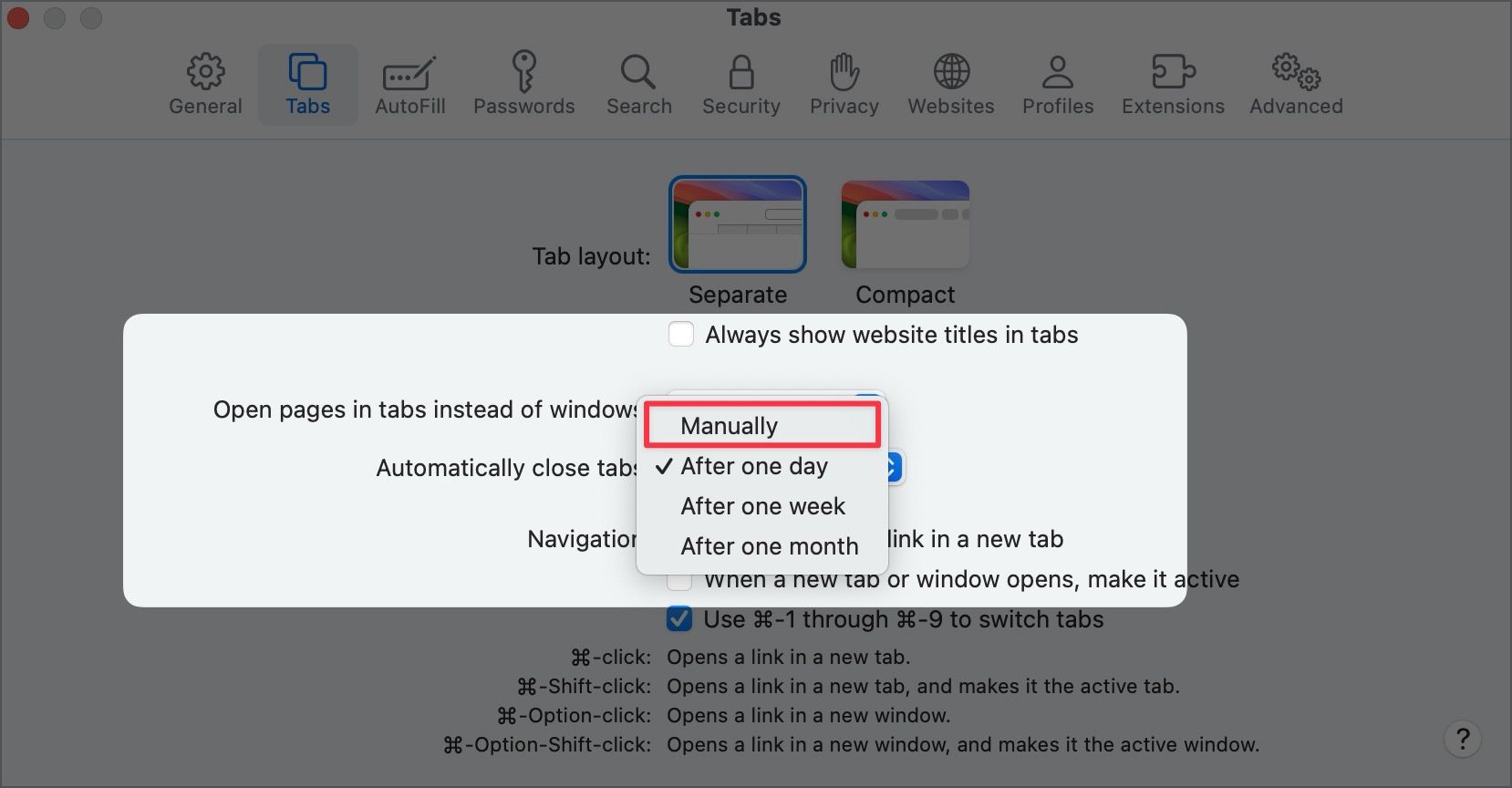
That’s it. Now, safari won’t automatically close tabs on your Mac.
All my tabs disappear in Safari error fix
So that is how you can solve the disappearing tabs issue in Safari. If this doesn’t solve your issue, maybe you are using the Tabs Group feature in Safari, and have switched to a different tab group. If that doesn’t solve the issue, consider pinning your Safari tabs to quickly access them.




Comments ()