How to Fix Depth Effect Wallpaper Not Working on iPhone
Depth effect wallpaper not working on your iPhone? Here is how you can get the depth effect wallpaper working in iOS 16.

The iOS 16 update is bringing several lock screen enhancements including new gradient wallpapers, automatic changing photo wallpapers, and lock screen widgets. One minor feature which is receiving love from users is the depth effect wallpaper feature that adds depth to the lock screen wallpapers. However, the depth effect wallpaper is not seemingly working for many users. If you also can’t get this feature to work on your iPhone, here is how you can fix the depth effect wallpaper not working on iPhone in iOS 16.
Fix Depth Effect Wallpaper Not Working in iOS 16
There are several reasons why the depth effect wallpaper might not be working for you. We have mentioned multiple solutions which you can try to fix this issue for you. You can use the table of content below to glance at all the fixes and click on it to move to the corresponding fix.
- 1. Check if your iPhone supports depth effect wallpaper or not
- 2. Ensure that you are not using lock screen widgets
- 3. Use depth effect compatible wallpaper
- 4. Ensure that the wallpaper is not covering the clock too much
- 5. Does image file format matters?
1. Check if your iPhone supports depth effect wallpaper or not
The first thing you should do before moving with troubleshooting is to ensure whether your iPhone supports depth effect wallpaper or not. Here’s a list of iPhones that will get the iOS 16 update but won’t support the depth effect wallpaper feature:
- iPhone 8
- iPhone 8 Plus
- iPhone X
If you own any of the above iPhones, sadly the depth effect feature will not work for you.
2. Ensure that you are not using lock screen widgets
If you want to use the depth effect on your lock screen, you will have to disable lock screen widgets. Since a depth effect wallpaper will interfere with lock screen widgets, you cannot use both at the same time. The only lock screen widget that will work is the top single-line widget that you can use by tapping the date section. To delete lock screen widgets
1. Unlock your iPhone and long-press on the lock screen.
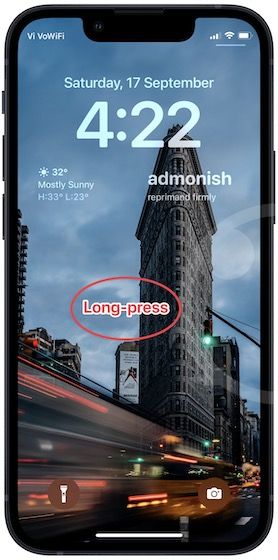
2. Use the Customize button to open the customization options and tap on the widgets.
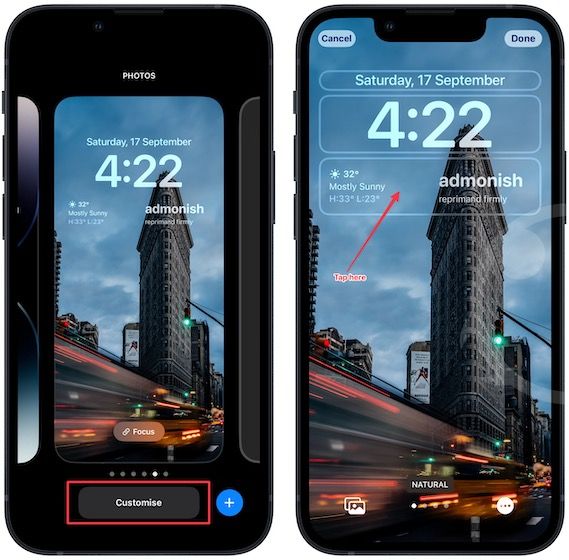
3. Tap the minus (-) button to delete widgets and apply the changes.
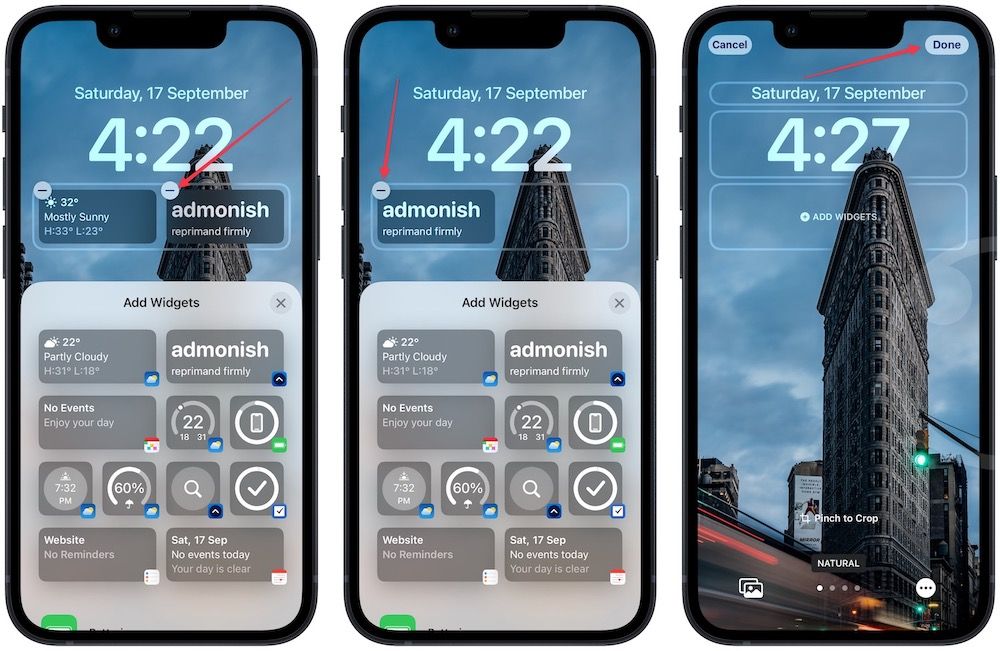
3. Use depth effect compatible wallpaper
iOS 16 depth effect works best with single wallpapers, which have a single prominent subject. If you are using an iPhone wallpaper app or one of your photos, make sure that the photo you are using has only one prominent subject. If there are too many subjects, iPhone won’t figure out which subject to put at the front, and the depth effect will fail.
Here is how you can check whether your current wallpaper supports the depth effect feature or not:
1. Unlock your iPhone and long-press on the lock screen.
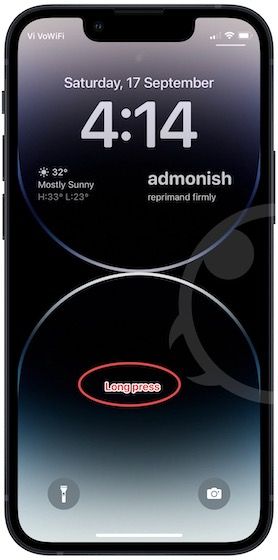
2. Use the Customize button to open the customization options and tap on the three-dot menu in the bottom-right.
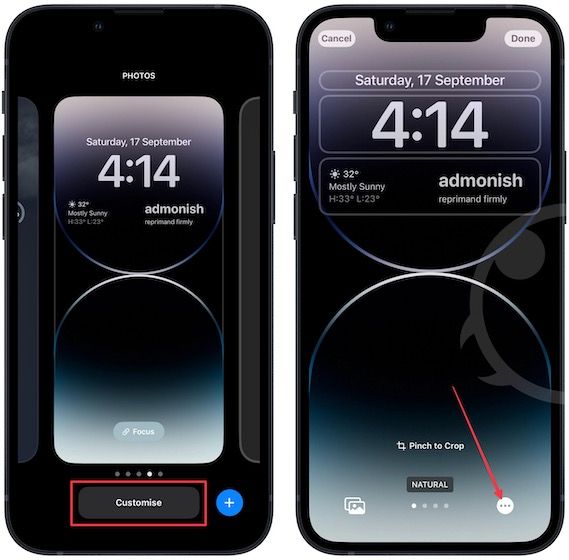
3. If the depth effect is grayed out, it means your current wallpaper will not work with this feature.
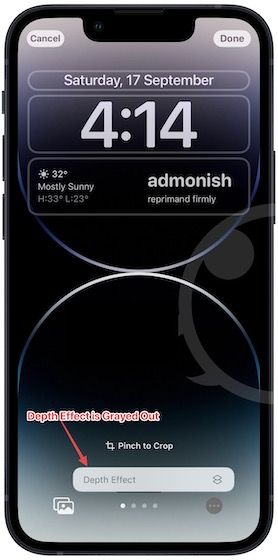
However, it might also just be that the wallpaper is covering the clock too much.
4. Ensure that the wallpaper is not covering the clock too much
Sometimes, using even a single subject wallpaper will not give you depth effect as the subject might be covering too much of the clock. You can solve this issue by pinching and cropping the wallpaper to the right size.
1. You can see that the wallpaper below doesn’t show any depth effect. Unlock your iPhone and long-press to reveal the Customize button. Tap it to go into customization mode.
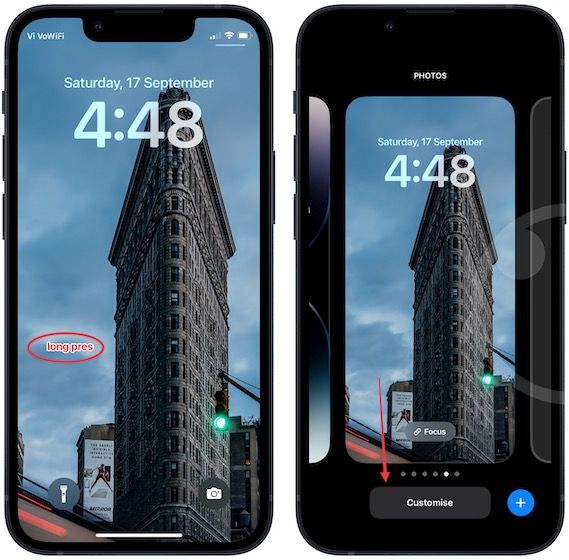
2. Use two fingers to pinch and zoom the image until you get the depth effect feature working.
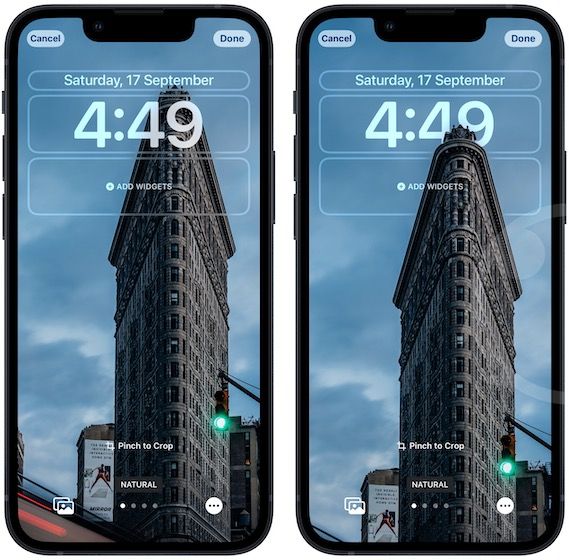
3. You can see how we have used pinch and zoom to make our current wallpaper work with depth effect in the video below.
5. Does image file format matters?
We tested the wallopers with PNG, JEPG, and JPG formats, which are the most popular image formats, and the depth effect worked with all of them, so not the image file format doesn’t matter, and the depth effect will work with all popular file formats.
Get depth image wallpaper working on your iPhone
So that is how you can get the depth image wallpaper working on your iPhone. If you have any questions regarding this guide, drop them in the comments below, and we will answer them. Also, don’t forget to follow us on Twitter to get notified whenever we publish a new article.




