How to Set DuckDuckGo as Default Private Browsing Search Engine in Safari
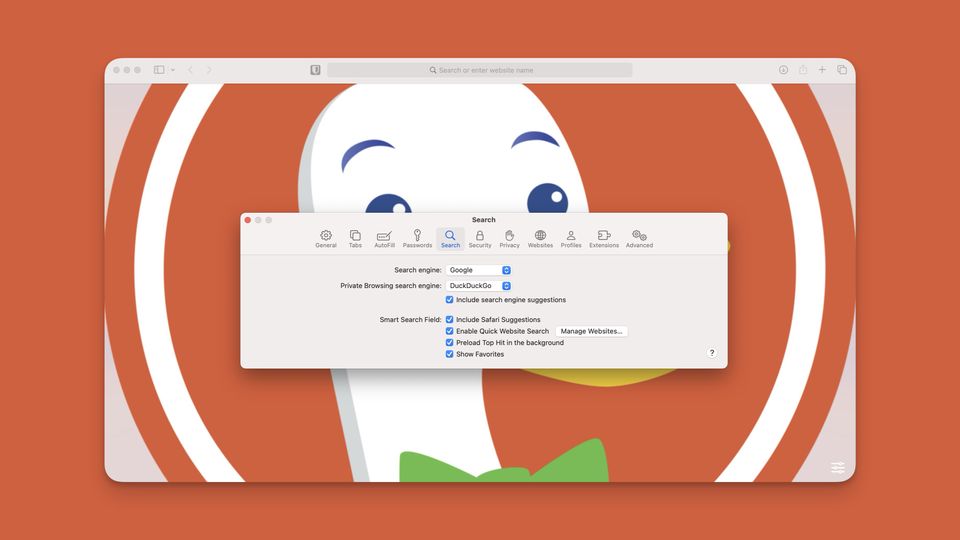
Google pays Apple billions of dollars to remain the default search engine in Safari. While Apple lets the user change their default search engine on iPhone and Mac, not many users are aware of it or care. It’s because, despite its privacy shortcomings, Google remains one of the best search engines on the market. So we understand if you don’t want to remove Google as your primary search engine.
That said, we will recommend using a more privacy-focused search engine in private browsing mode in Safari. Using Google as your search engine while using private browsing mode defeats the purpose. You should use a search engine that doesn’t collects data on your searches, and DuckDuckGo is the best option.
With the latest iOS 17 and macOS Sonoma update, you can finally set different default search engines for regular and private browsing modes. In this guide, we will show you how to use set DuckDuckGo as your default search engine in private browsing mode in Safari.
Set DuckDuckGo as the default search engine while private browsing in Safari
With iOS 17 and macOS Sonoma updates, Apple has added several cool features to Safari. You can now create and use profiles in Safari, enable advanced tracking and fingerprint protection, and so much more. You can read about these new features by visiting the linked articles.
With that said, let’s get to our guide, shall we?
Use DuckDuckGo in Private Browsing in Safari on Mac
Here’s how to set and use DuckDuckGo as your default browser while doing private browsing in Safari on Mac.
1. Use Spotlight search to launch Safari on your Mac.

2. Go to the Safari menu item and choose Settings. Alternatively, use the keyboard shortcut ⌘, to open Safari settings.
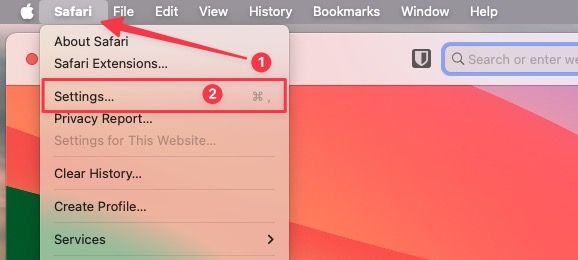
3. Select the Search tab and click on the dropdown menu next to Private Browsing search engine.
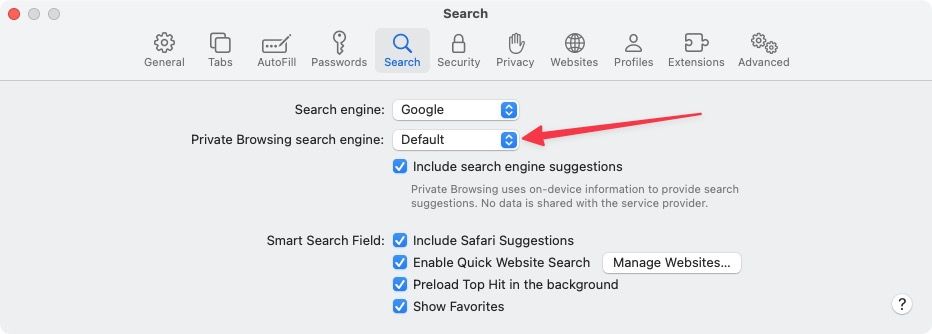
4. Now, pick DuckDuckGo from the options. You can also choose Yahoo, Bing, or Ecosia.
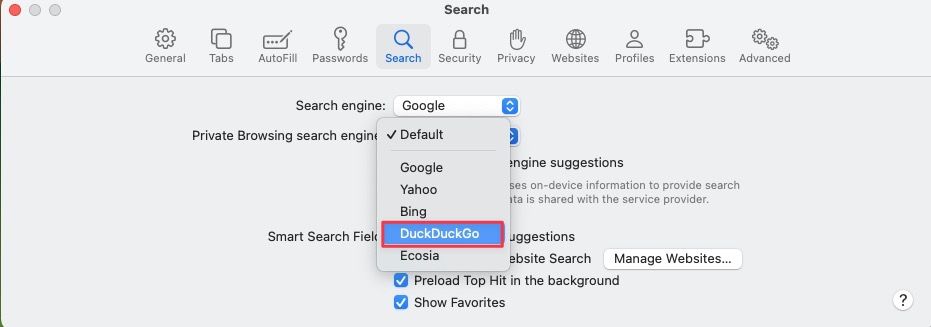
And that’s it. You have now set DuckDuckGo as the default search engine in Safari's private browsing mode. As you can see from the screenshot, when we search, it uses DuckDuckGo instead of Google.
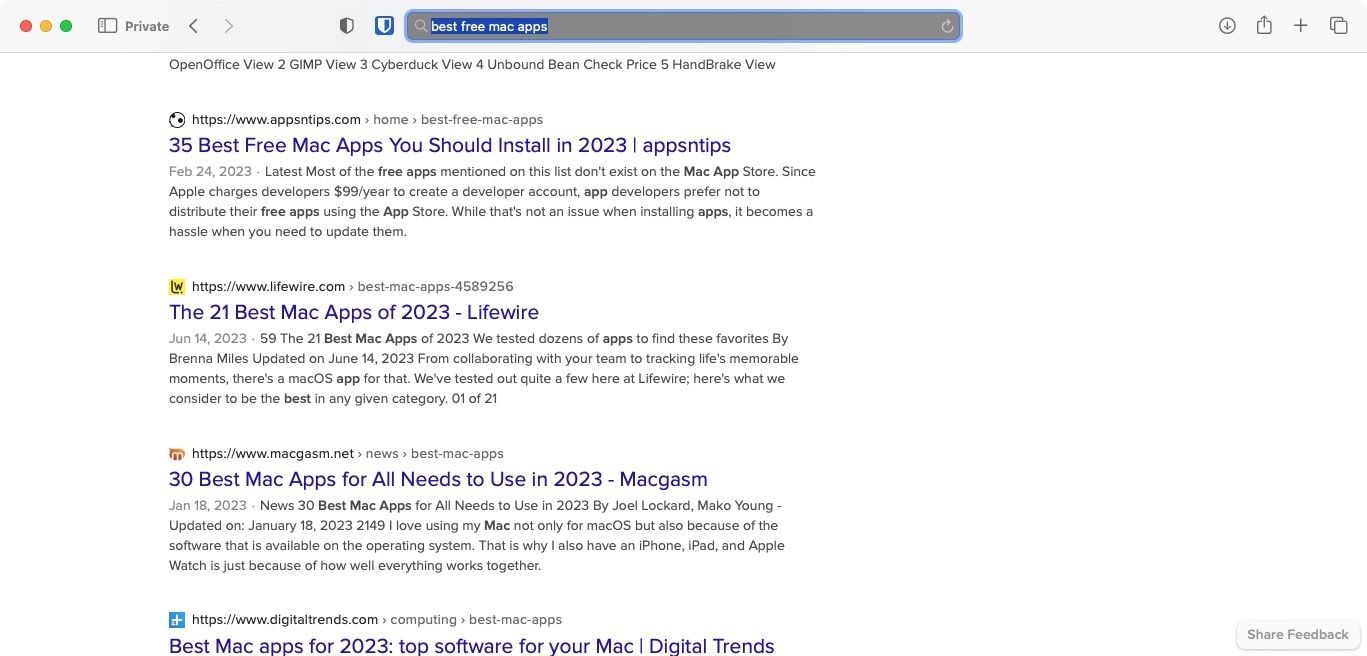
Set DuckDuckGo as default Private Browsing search engine in Safari on iPhone
You can set DuckDuckGo as a default Private Browsing search engine in Safari on iPhone using the Settings app.
1. Launch the Settings app on your iPhone and scroll down to find Safari and open it.
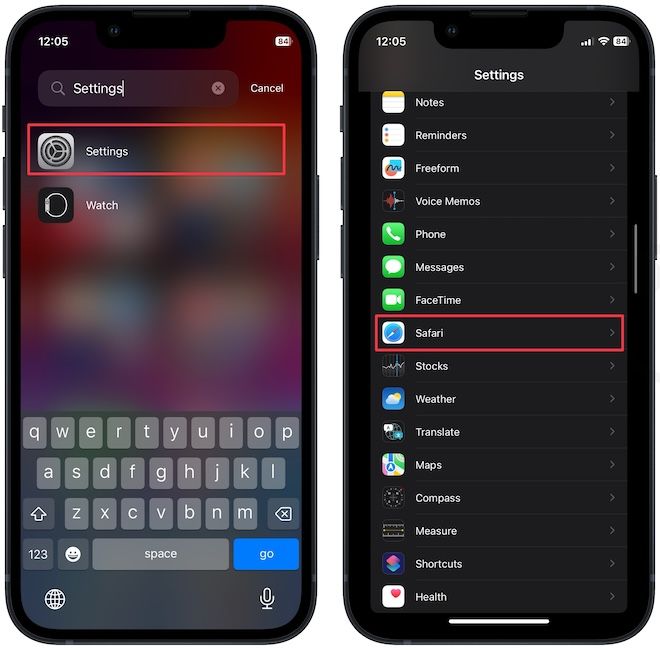
2 .Now, tap on the Private Search Engine option and choose DuckDuckGo.
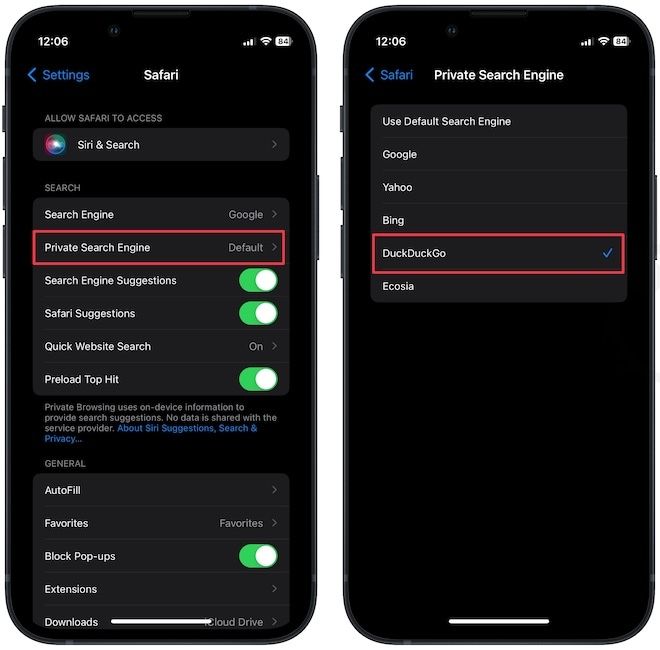
Strengthen your privacy with DuckDuckGo as a default search engine in Safari private browsing
iOS 17 is filled with beautiful gems of features that improve user experience and enhance their privacy. We are loving this new update. What do you think about the latest iOS 17 update? Let us know in the comments.




Comments ()