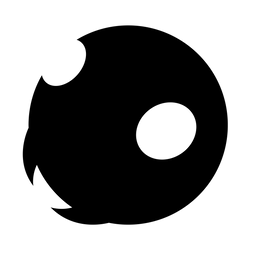How to Display iPhone Battery Percentage on Lock Screen in iOS 16
Here is how you can display the iPhone battery percentage on the Lock Screen in iOS 16.

Since Apple adopted the notch design for iPhone, users are not able to see the exact battery percentage of their device in the status bar. While the older iPhones with Home Button still have the option to display battery percentage, the new iPhones with Face ID don’t get such an option. With iOS 14, Apple introduced Home Screen widget support, which solved this issue to a degree. But you still had to unlock the iPhone and go to Home Screen to check the battery percentage. With Lock Screen widgets on iOS 16, that’s no longer an issue. Here is how you can display the iPhone battery percentage on the Lock Screen in iOS 16.
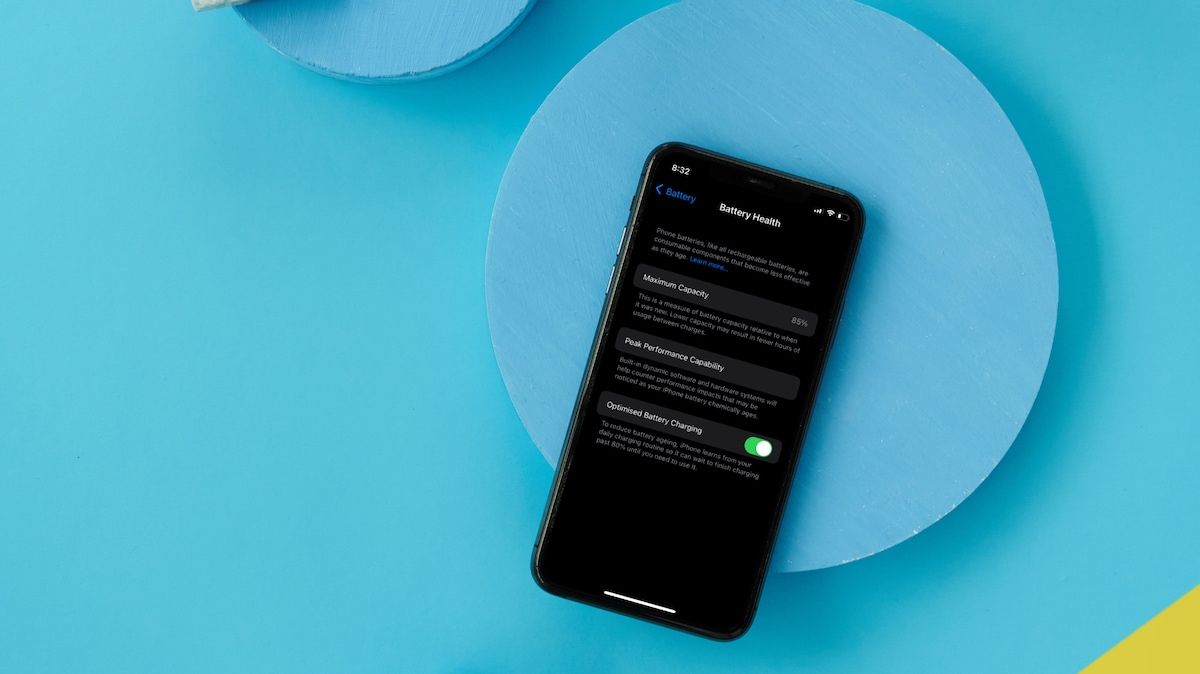
Display iPhone battery percentage on Lock Screen in iOS 16
To enable this iPhone battery percentage on iPhone Lock Screen, we will use the Lock Screen battery widget.
1. Unlock your iPhone, and tap and hold on the Lock Screen to enter customization mode.
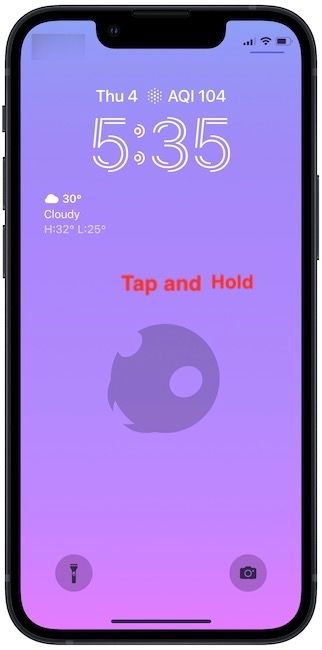
2. Tap on the Customize button.

3. Tap on the widget area to open the widget panel.
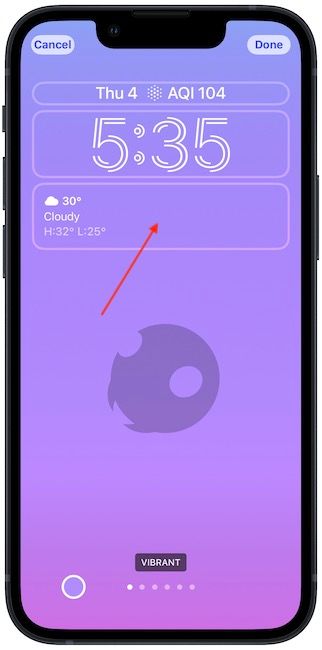
4. Scroll down to find the Battery widget and tap on it.

5. You will see that you get two widget size options. While the small size shows a battery ring, you will have to use the larger size widget to see the exact battery percentage. Tap to add it to the Lock Screen.

6. Tap on the cross button in the widget panel to close it.
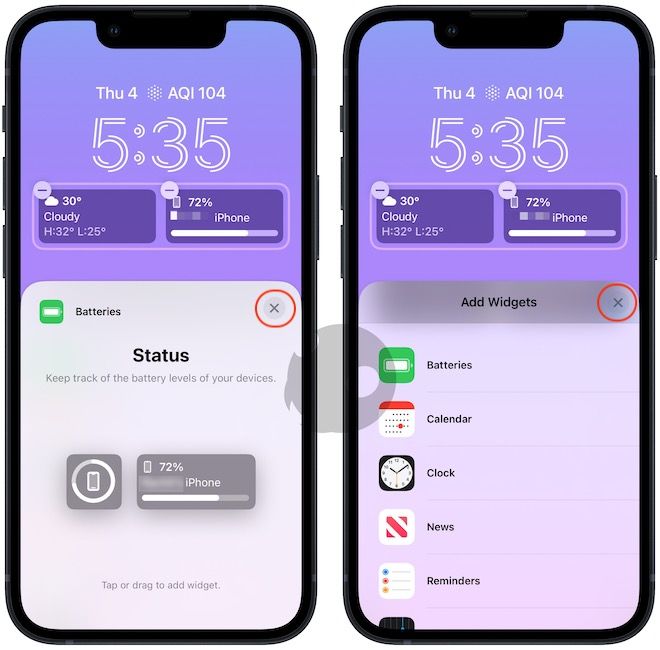
7. Tap on the Done button and choose the Set as Wallpaper Pair option.
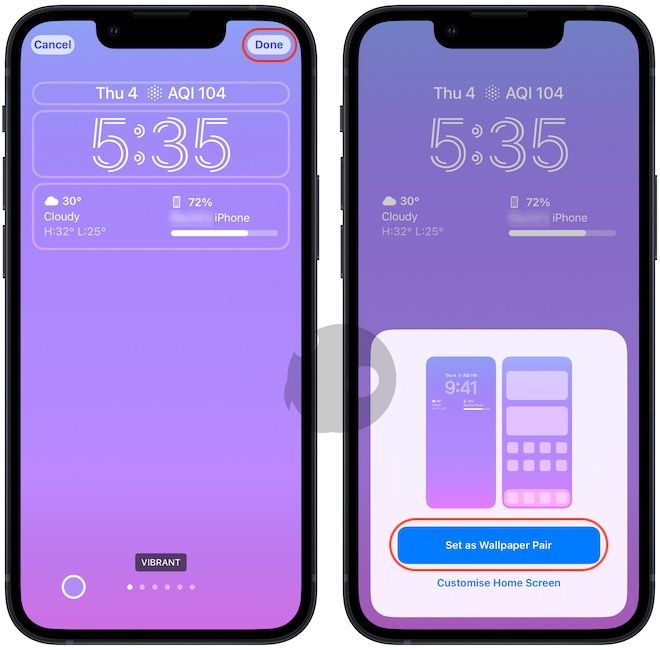
Show iPhone battery percentage on Lock Screen
The ability to see your iPhone’s exact battery percentage without having to unlock the iPhone is a welcome feature. Apart from battery percentage, you can use Lock Screen widgets to display weather information, upcoming remindersand events, stocks, and more. What do you think about the Lock Screen customization features in iOS 16? Let us know on Twitter.