How to Disable or Remove Extensions from Safari on Mac
Extensions taking too much space on Safari? Here is how you can disable and or remove extensions from Safari on Mac.

Safari extensions are a great way to improve the functionality of the beloved browser. You can add extensions for your favorite password manager, RSS reader, read-it-later service, and more. However, there’s only a limited space in the Safari browser, and adding too many extensions can make it feel a little too crowded. In this article, I show you how you can disable or Remove extensions from Safari on Mac.
Disable or Remove Extensions from Safari on Mac
While extensions are great, sometimes a broken extension can cause havoc while browsing the internet on Safari. So, removing or disabling extensions is also an excellent troubleshooting method if Safari is misbehaving on your Mac.
Apple allows you to both disable extensions and remove them by uninstalling them. When I have too many of them installed, I prefer to disable some extensions that I don’t use regularly. On the other hand, if an extension is causing problems or has outlived its usefulness, I remove them.
Depending on you your needs, you can take either of the steps.
Table of Content
How to Disable Extensions from Safari on Mac
1. Go to Safari → Preferences (Or hit the keyboard shortcut - ⌘,)
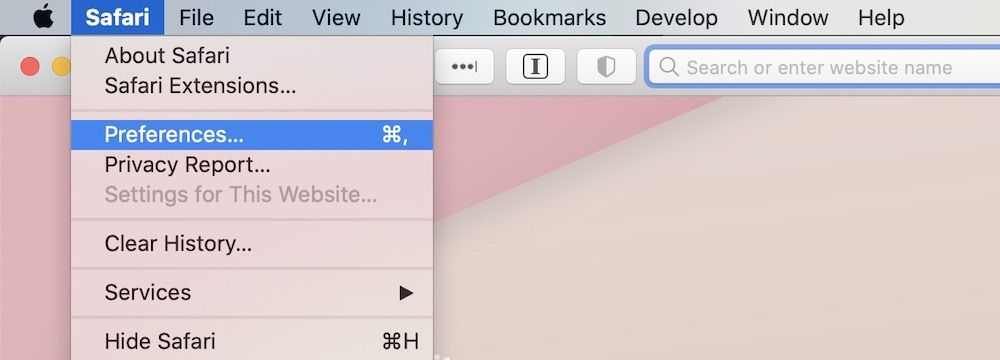
2. Now, click on the Extensions tab. Here, you will see the list of all installed extensions on your Safari browser.
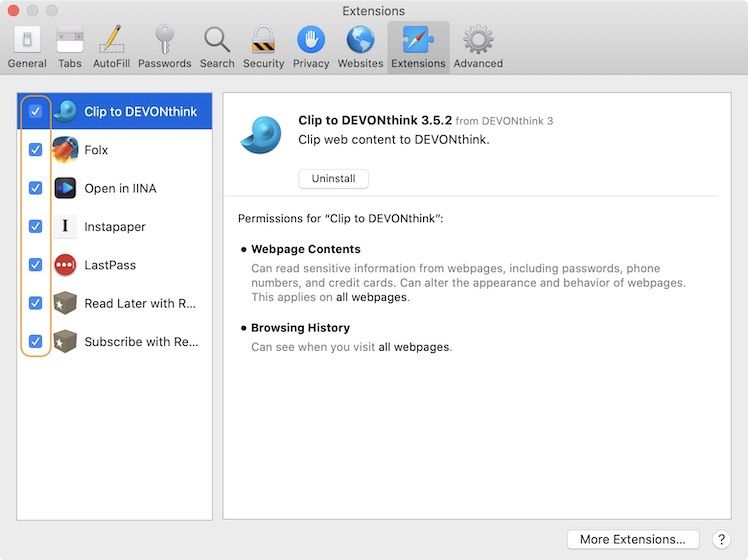
3. To disable any extensions, click on the checkbox to uncheck it.
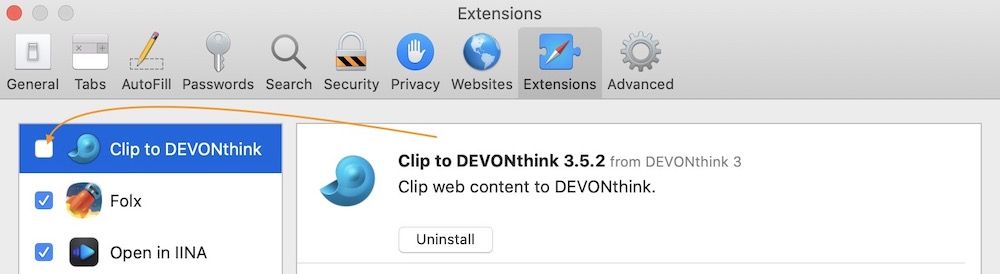
How to Remove Extensions from Safari on Mac
To uninstall an extension, go to Safari → Preferences (Or hit the keyboard shortcut - ⌘,), and click on the Extensions tab, just like before. Here, instead of unchecking the checkbox, click on the uninstall button. Unlike extensions on Chrome or Firefox, the extensions in Safari install them as apps. So, you will need to remove the app to remove the extensions.
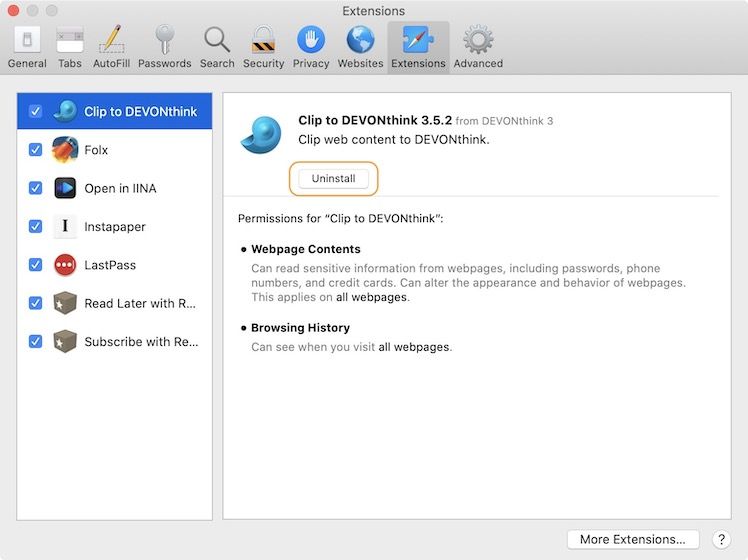
Now, one of two things is possible. Firstly, the extension might be supplied by an app on your Mac that you use. Safari will ask you to remove the app, as shown in the screenshot below.
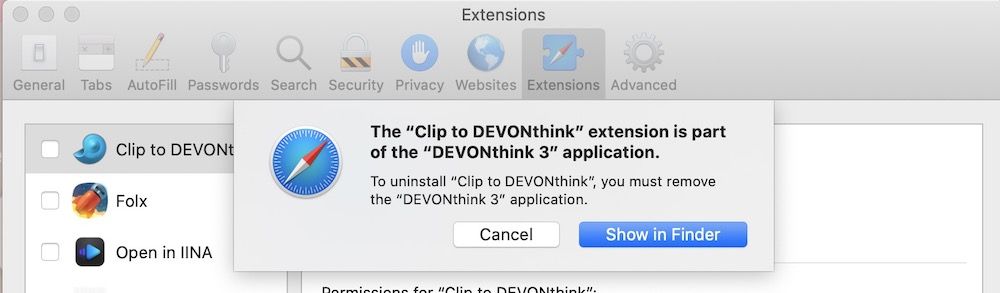
The only way to completely uninstall the extension is to delete the app. If you don’t want to delete the app, then used the steps mentioned above to disable the extension. If you are okay with deleting the app or if its' a stand-alone extension (like the Grammarly writing extension) follow the steps below.
First, “click on Show in Finder”.
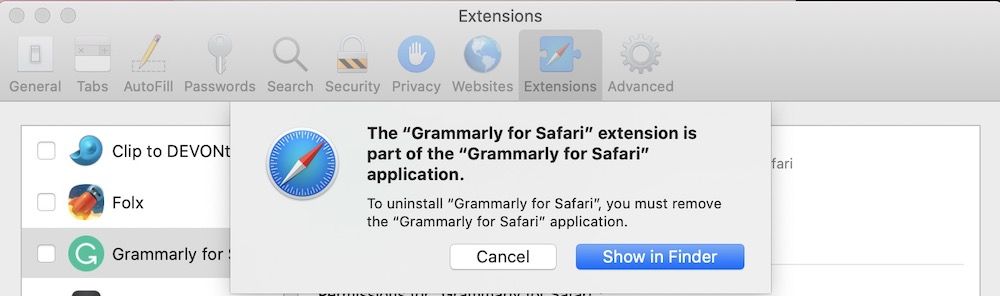
With the extension selected, hit the "⌘+Delete" keyboard combination to delete the extension or right-click and select “Move to Trash”.
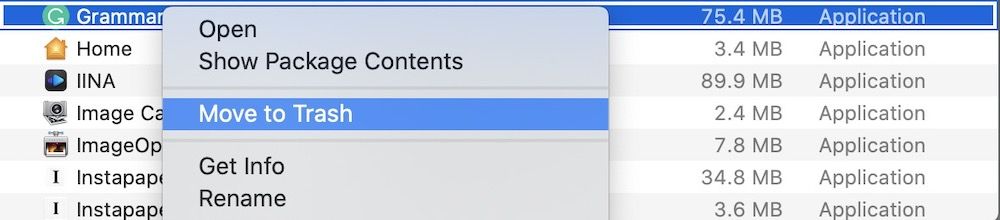
Uninstall Safari Extensions that You Don’t Use
I hope that the tutorial was easy enough to follow. I have given a step-by-step guide for both disabling and uninstalling extensions in Safari. If you like this article, check out our other articles to find similar tutorials.




