How to Delete Completed Reminders in Bulk on iPhone and iPad
Learn how to purge all completed reminders at once on iPhone and iPad.

Apple Reminders has become powerful with the latest iOS 13 and macOS Catalina update. Now, Reminders supports smart lists, custom lists, nested lists, tasks and sub-tasks, photo attachments, location triggers, and many more features. Apple Reminders can now fulfill the task management needs of most iPhone users. That being said, there are still some quirks that need addressing. My biggest problem with Apple Reminders is that it doesn't allow me to delete completed Reminders in bulk.
First, I have to take steps to show completed reminders in each list and then I can delete the completed reminders one-by-one. This is a tiresome and frustrating process and I don't have time to deal with it. That's why I was so happy when I found out about this nifty shortcut that allows me to purge all completed reminders at once. In this article, I will show you how you can delete all completed reminders at once.
Delete Completed Reminders in Apple Reminders
There are multiple ways to delete completed reminders in the Apple Reminders app but the easiest method is to use a shortcut which I will show here. To use this feature, you need to have the Shortcuts (download) app installed on your iPhone. Apple released Shortcuts with iOS 12 and it is now a native app in iOS 13. If you have deleted this app, I have explained how you can install the Shortcuts app on iOS 13 in a previous article.
The Shortcuts app is powerful and can help you automate tons of tasks. I have published several articles on Shortcuts including an overview of the Shortcuts app and a tutorial on creating your first shortcut, so go check them out.
With all that said, let's look at the steps to delete completed reminders on your iPhone and iPad:
1. First, download the "Delete Completed" shortcut by clicking on the link and tapping on the "Add Untrusted" shortcut button.
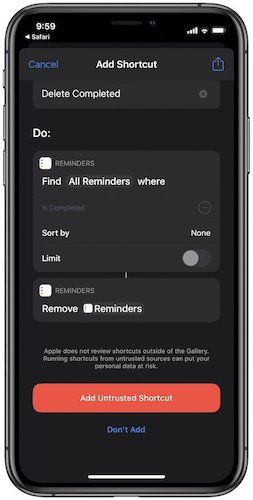
Note: If your phone is not allowing you to install this shortcut, go to Settings → Shortcuts and allow Untrusted Shortcuts. If you are having any problems, check out the Shortcuts installation guide linked above to enable this feature.
2. Now, run this shortcut by tapping on it. It will ask you to grant permission to access "Reminders". Tap on the "Ok" button to allow it.
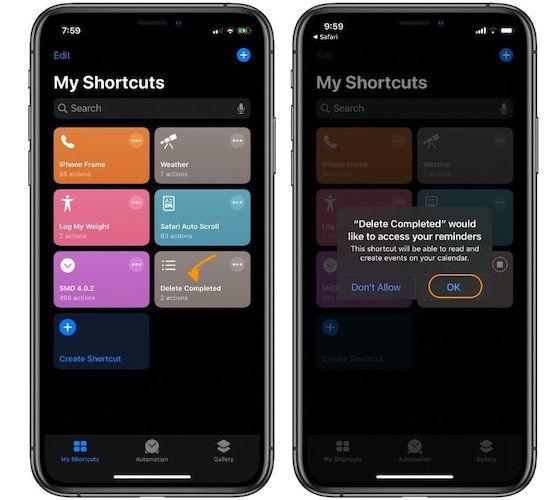
3. The shortcut will now look for completed reminders and show you a pop-up with the number of completed reminders. Tap on the "Remove" button to delete them forever. Since this is a permanent action, the shortcut will ask you twice before it deletes the reminders. This is nice safety feature and saves you from unknowingly deleting completed reminders.
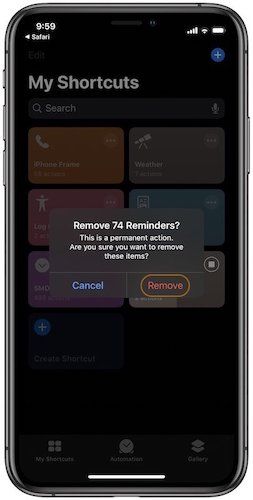
This is an easy way to delete completed reminders from your iPhone and iPad. If you don’t want to use this method. You can also use that native method. Go to iCloud.com → login with your ID and password → click on Reminders → click on a list → and click on “Clear Completed”. That being said, I find the Shortcuts method easier. I just run it once a month and it purges all the completed reminders.
Purge Completed Reminders on iPhone and iPad
That ends our tutorial. If you faced any problem in following the steps, ask your question in the comments and I will help you out. If you liked this article want to help the website, remember to share the website on your social media platforms.




