How to Customize Apple Books Page Turning Animation on iPhone
Here is how you can customize the page turning animation in Apple Books to bring back the old page turn.

The iOS 16 update introduced several new features to the stock iOS Apps. Users can now edit and unsend iMessages, schedule an email, merge duplicate contacts, and more. The Books app also received a major overhaul. It got a new reading menu, a double-tap to create a new bookmark feature, and new page customization options. Apple also removed the page turning animation, which made users quite unhappy. Thankfully, the page turning animation is back with the iOS 16.4 update, and Apple allows users to choose the type of animation they want. Here is how you can customize the Apple Books page turning animation.
- Do you spend hours reading books on your iPhone? Here are the best wireless MagSafe power banks for iPhone 14 series which will keep your phone juiced up while reading.
Bring back Apple Books page turning animation
The new page turning animation customization feature was released with iOS 16.4 Developer Beta 2. If you are not running the Developer Beta on your phone, don’t worry, it will soon make its way to the general public.
1. Launch the Apple Books app on your iPhone and tap on a book to open it.
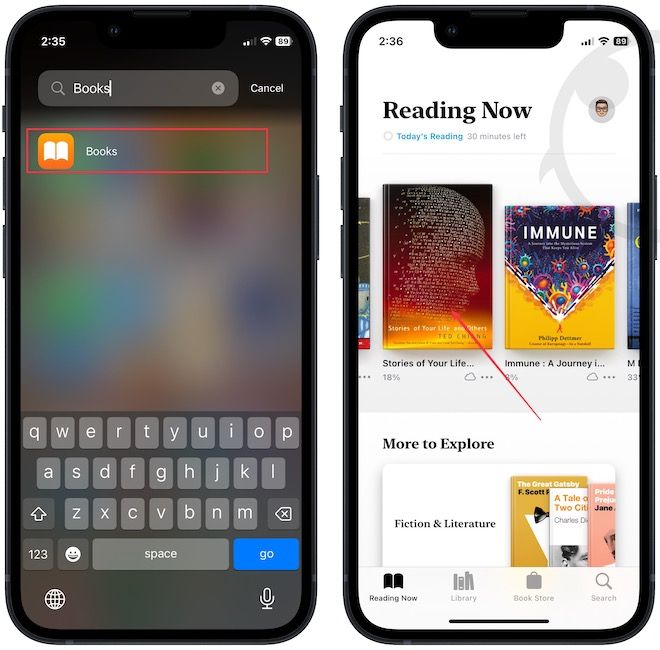
2. Tap on a page to reveal the reading menu. Tap on it and choose the Themes & Settings option.
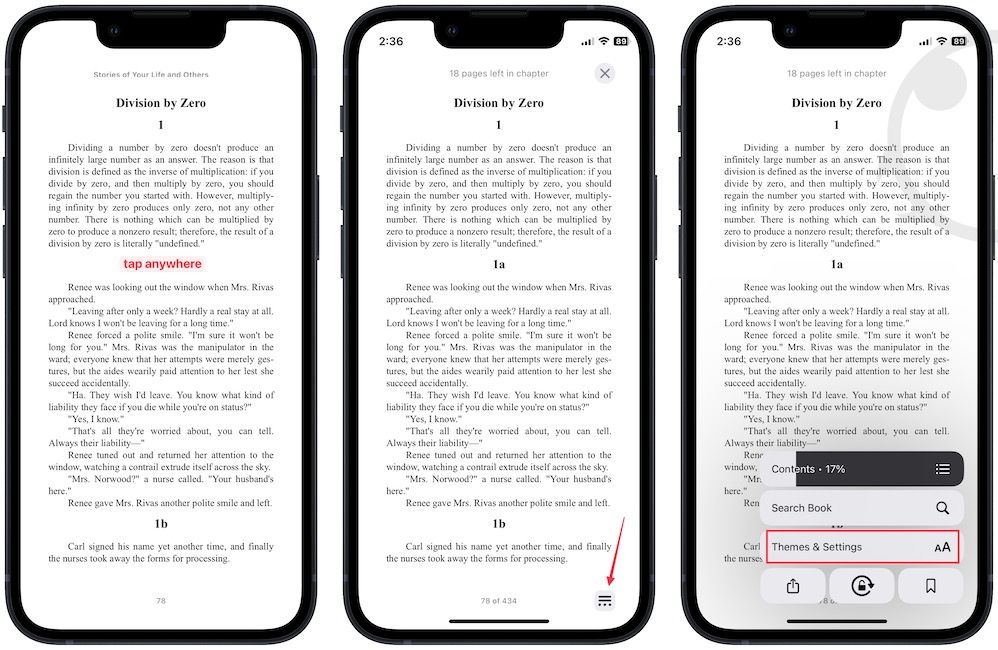
3. Tap the page turning animation button and choose the Curl option to bring back the old page turning animation.
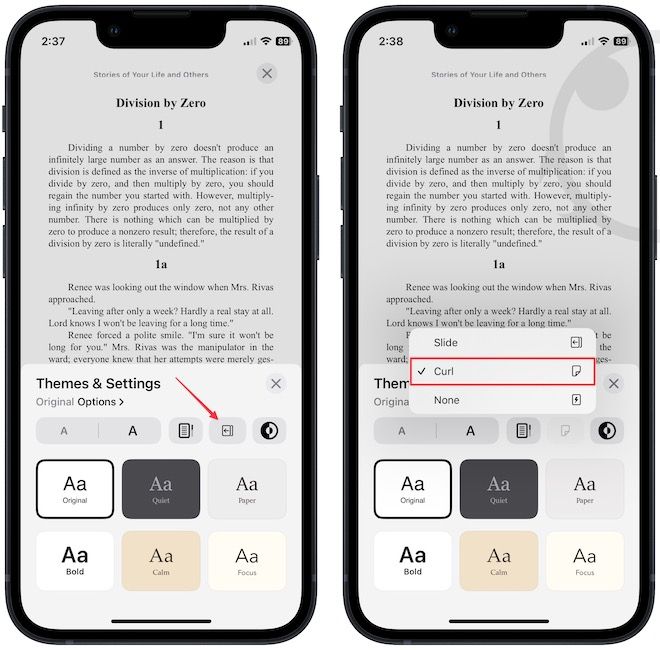
4. You can choose Slide to keep the modern slide animation or choose None to remove all the animation.
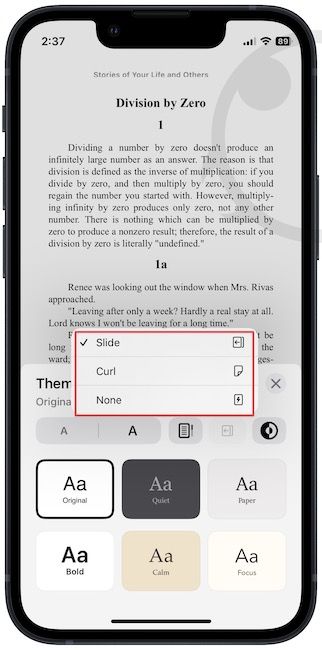
5. As you can see, choosing the Curl animation brings the old page turning animation back.
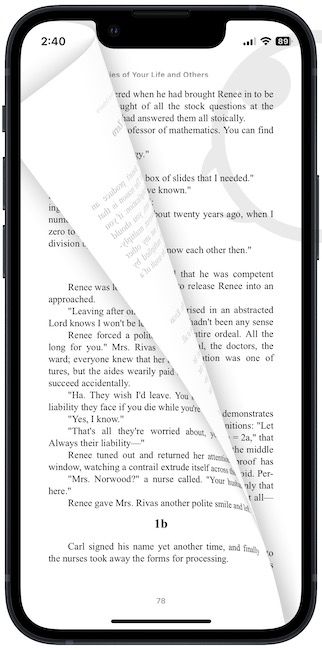
You can also change the page turning animation using the Settings app on your iPhone.
1. Launch the Settings app and choose the Books option.
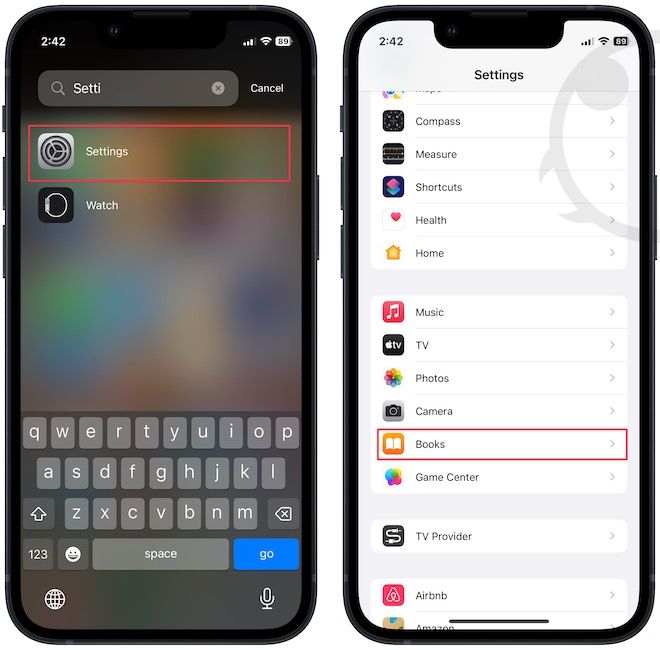
2. Scroll down and tap to open Page Turn Animation and choose the animation you like.

Customize page turning animation in Apple Books
If you loved the old page turning animation, you can now bring it back. If you want to check all the new updates Apple Books has received with iOS 16 update, you should check out this informative TidBits article on Apple Books.




