How to Convert Photos to PDF on iPhone
Here is how to convert photos to PDF on iPhone for free using the native Photos app on iPhone.

The iOS system has many hidden features, not many people know about. One of those hidden features is the ability to convert your photos to PDF. Since not many people know about this feature, they spend money on third-party apps. We don’t want our readers to unnecessarily spend money on apps they don’t need, so here is how to convert photos to PDF on iPhone.
Convert images to PDF on iPhone for free
To convert images to PDF on iPhone, we will use the native Photos app. Photos app has a built-in powerful editor that lets you convert photos to stickers or remove unwanted objects from images. You can also use the Share Sheet in the Apple Photos app to convert your photos to PDF, and here’s how to do it.
1. Launch the Photos app on your iPhone and tap the Select button in the top-right corner.
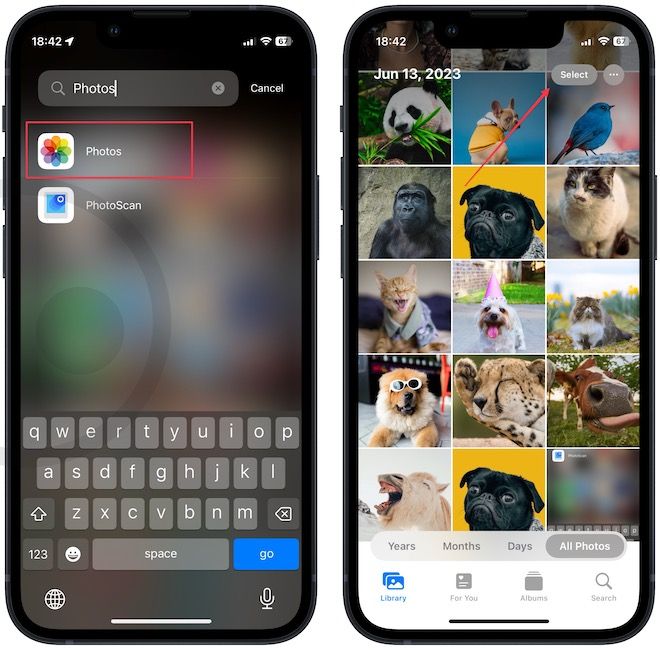
2. Now, tap to select the photos you want to convert to PDF and tap the Share button in the bottom-right corner.
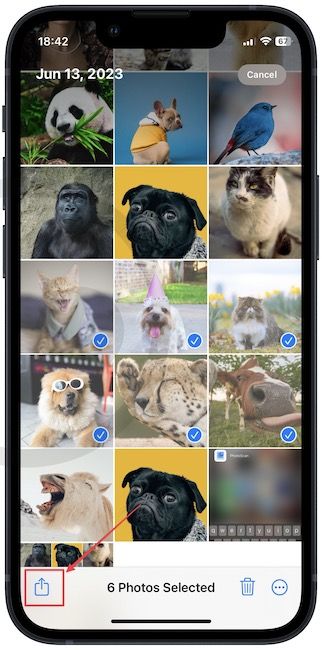
3. Swipe up the Share Sheet to reveal all the options and tap the Print button.
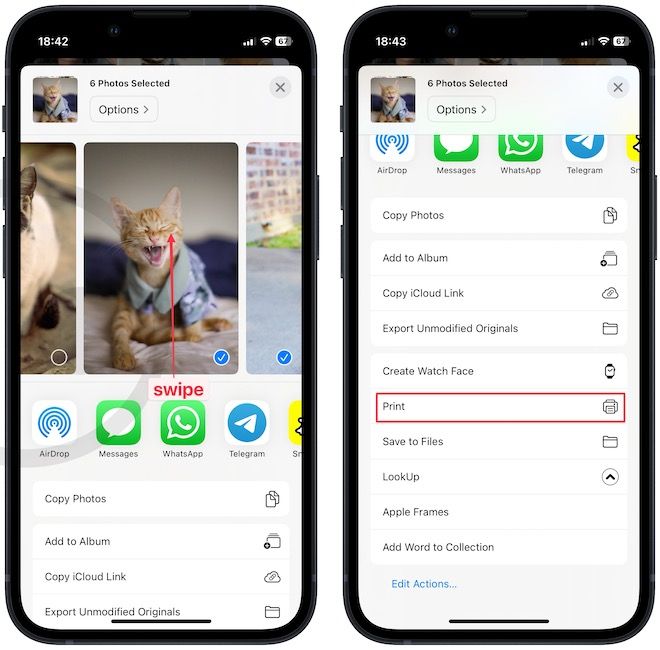
4. You will see the print preview of all the selected photos. Tap the Share button in the top-right corner and choose the Save to Files option.
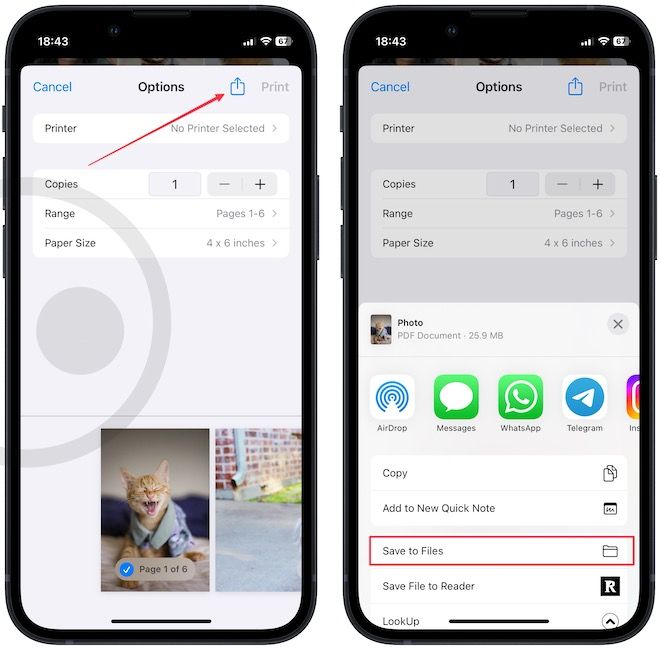
5. Finally, tap the Save button to save the PDF file.
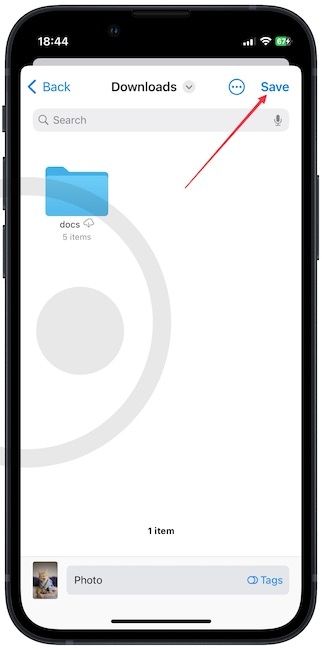
6. To open the PDF file, launch the Files app and navigate to the location you have saved the file. By default, it will be the Downloads folder.
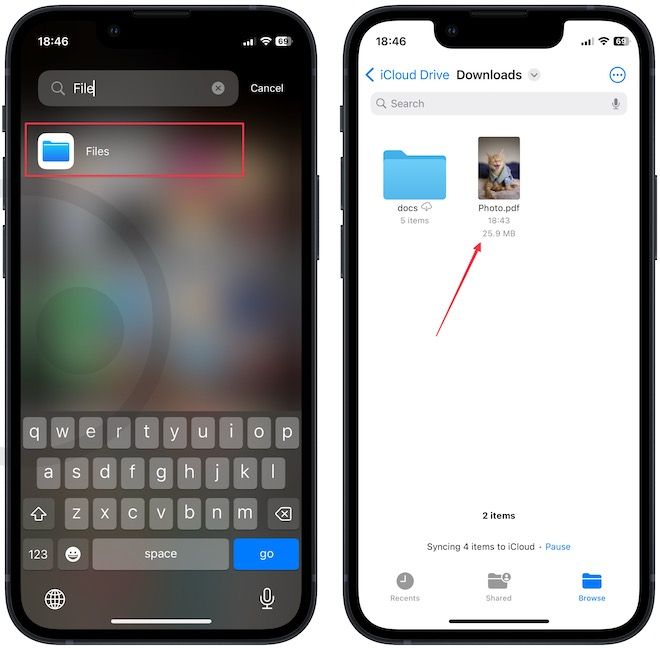
7. As you can see, we have created the PDF from selected photos.

Convert photos to PDF on iPhone
If you don’t know this feature exists, it would be next to impossible for anyone to discover it. There are several such hidden features in the iOS System. If you want to learn them all, make sure to follow us on Twitter or Mastodon, or sign up on our website.




