How to Clear Safari Browsing History for Specific Profiles
With Safari Profiles, you have separate browsing history for different profiles. Here's how to clear browsing history for Safari Profiles.

With the latest iOS 17 and macOS Sonoma updates, Apple has released a new Safari Profiles feature allowing users to create separate profiles for compartmentalizing their browsing history. So now you can keep your work and personal browsing history separate. It also comes in handy if you share your home computer with your family. Now, each family member can have their own browsing environment with individual browsing histories and Safari extensions. It also means that you can clear the Safari web history of specific profiles without impacting others. Here's how to clear Safari browsing history for specific profiles on your Mac and iPhone.
Clear Safari browsing history for specific profiles on Mac and iPhone
Clearing Safari browsing history for certain profiles on Mac and iPhone is similar to deleting Safari browsing history in the past. The only thing that has changed is that you get to choose which profile's browsing history you want to delete.
How to delete Safari browsing history for specific profiles on Mac
1. Right-click the Safari icon in your Mac Dock and hover your cursor over the New Window option. Now, choose the profile for which you want to delete the browsing history.
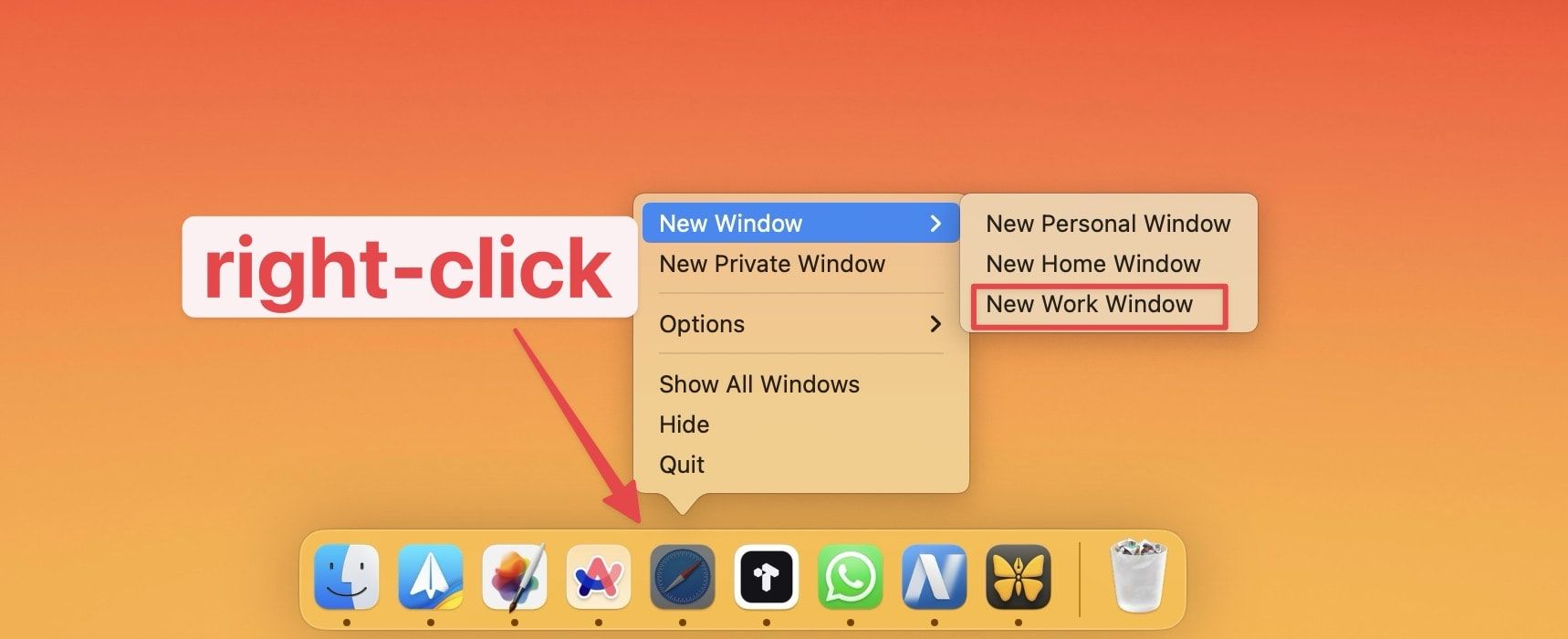
2. Now go to the History menu and choose the Show Work History option. Alternatively, use the keyboard shortcut ⌘Y.
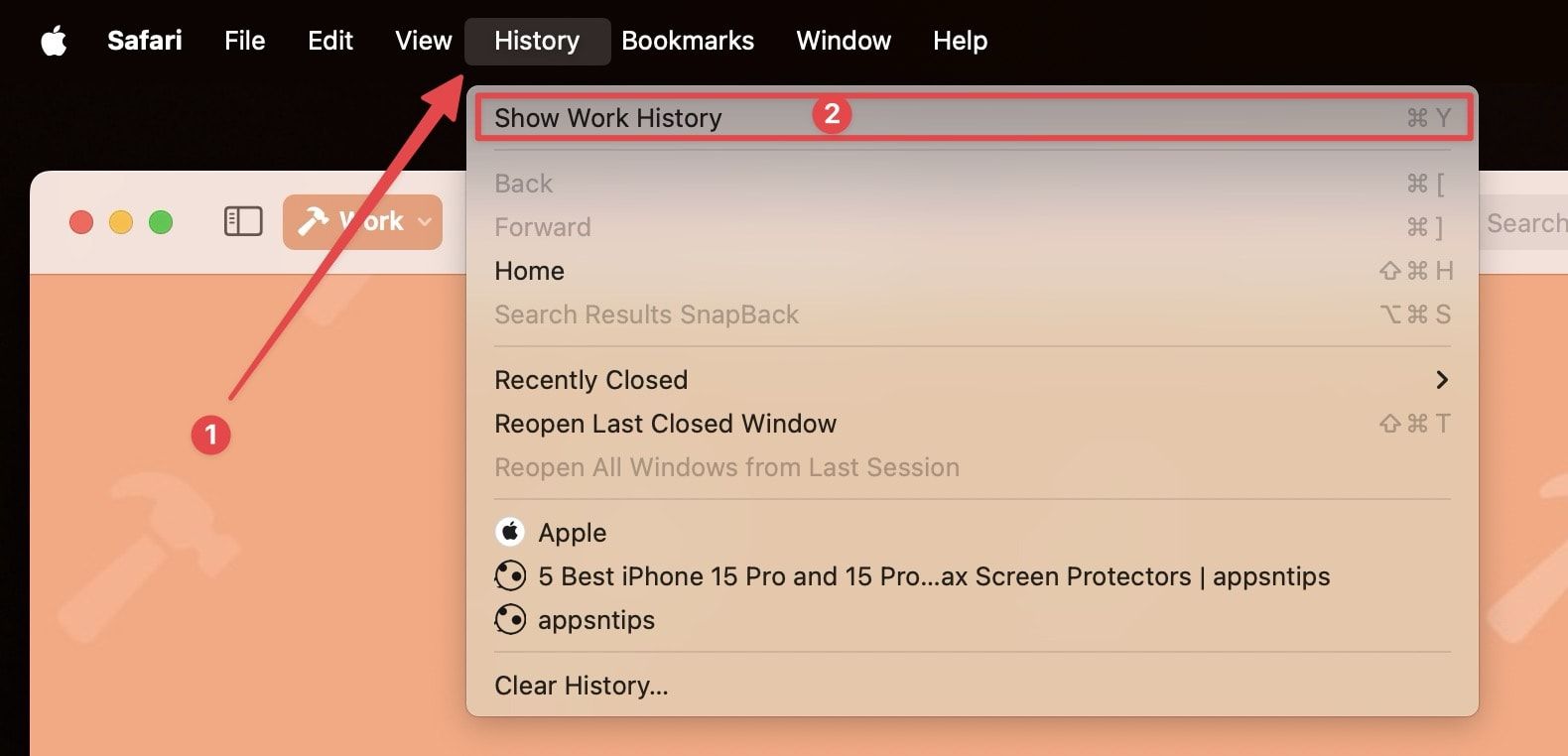
3. Now, click to select the specific history items you want to delete (hold the ⌘ key to select multiple items) and hit the Delete key on your keyboard to delete them.
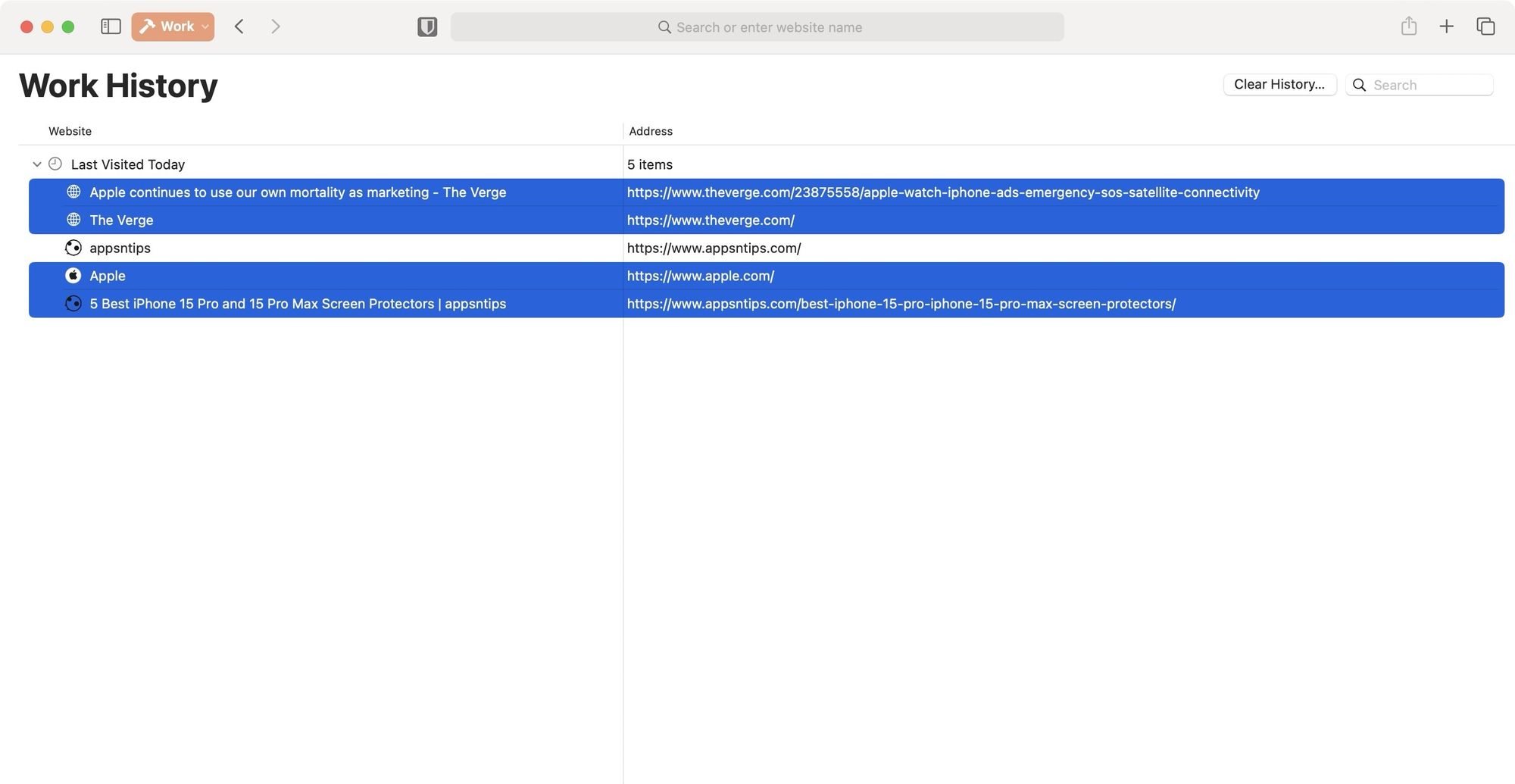
4. To clear your entire browsing history, click the Clear History... button.
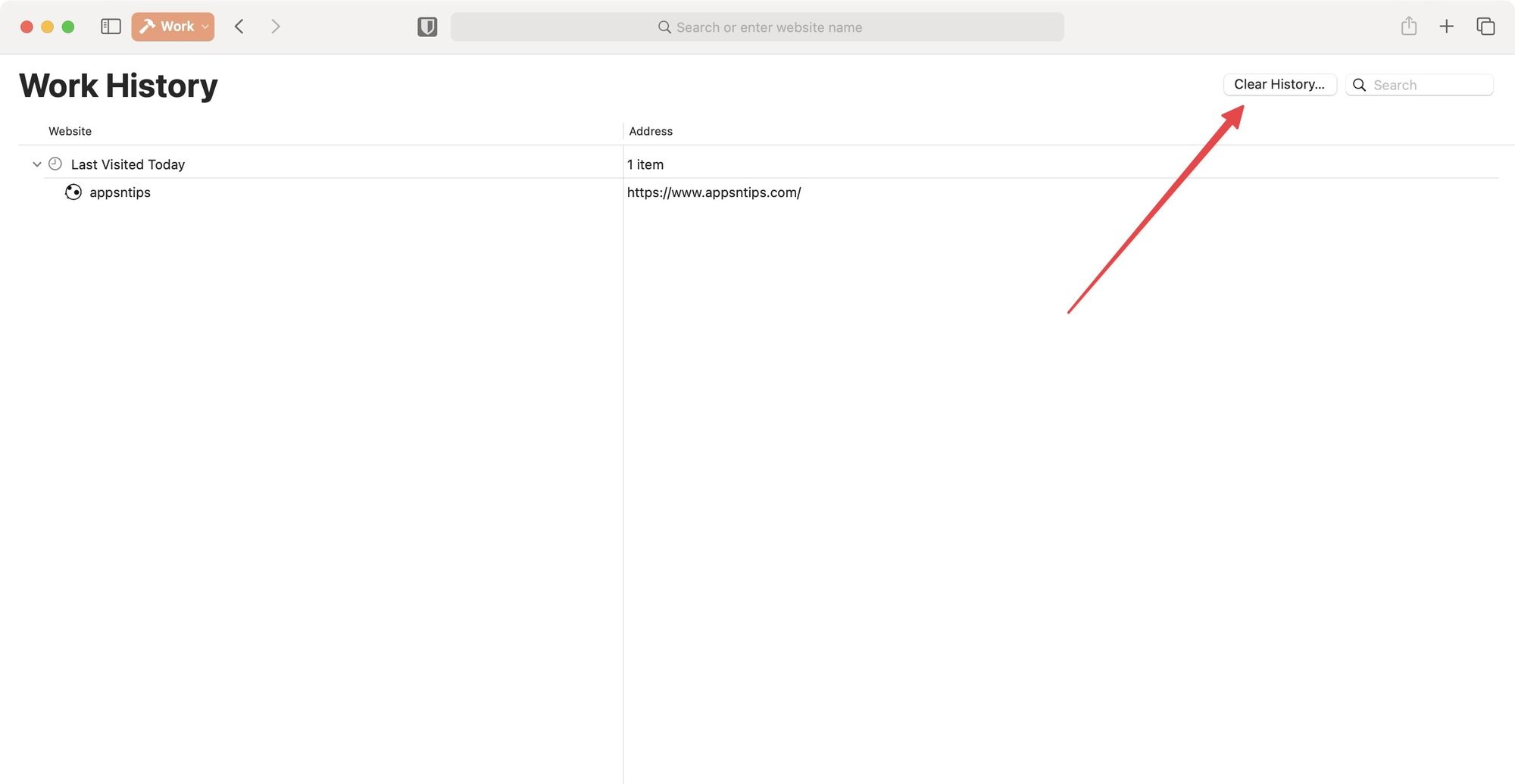
5. You can use the drop-down menu next to the Clear option to decide whether to clear browsing history from the last hour, today, today and yesterday, or all time.
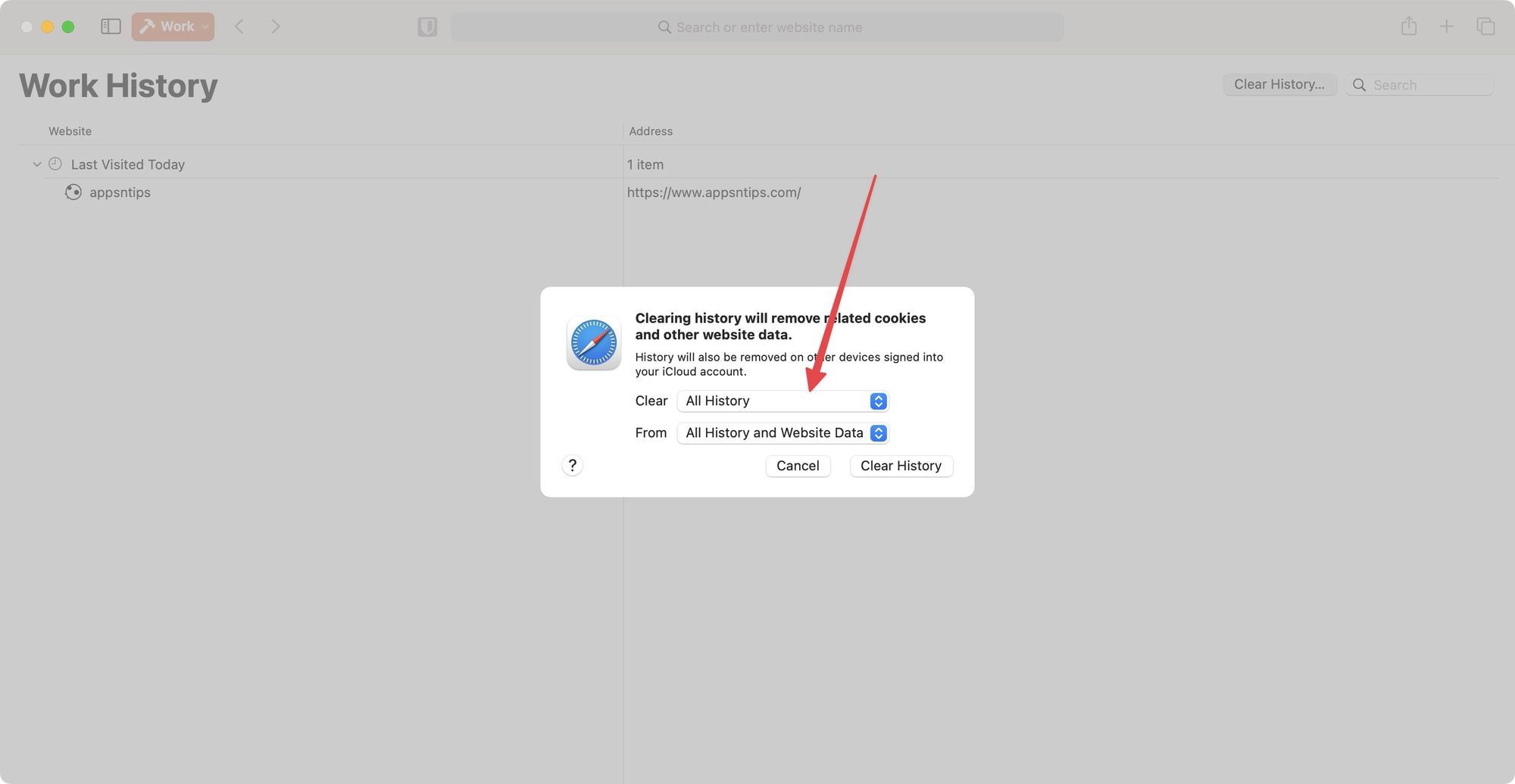
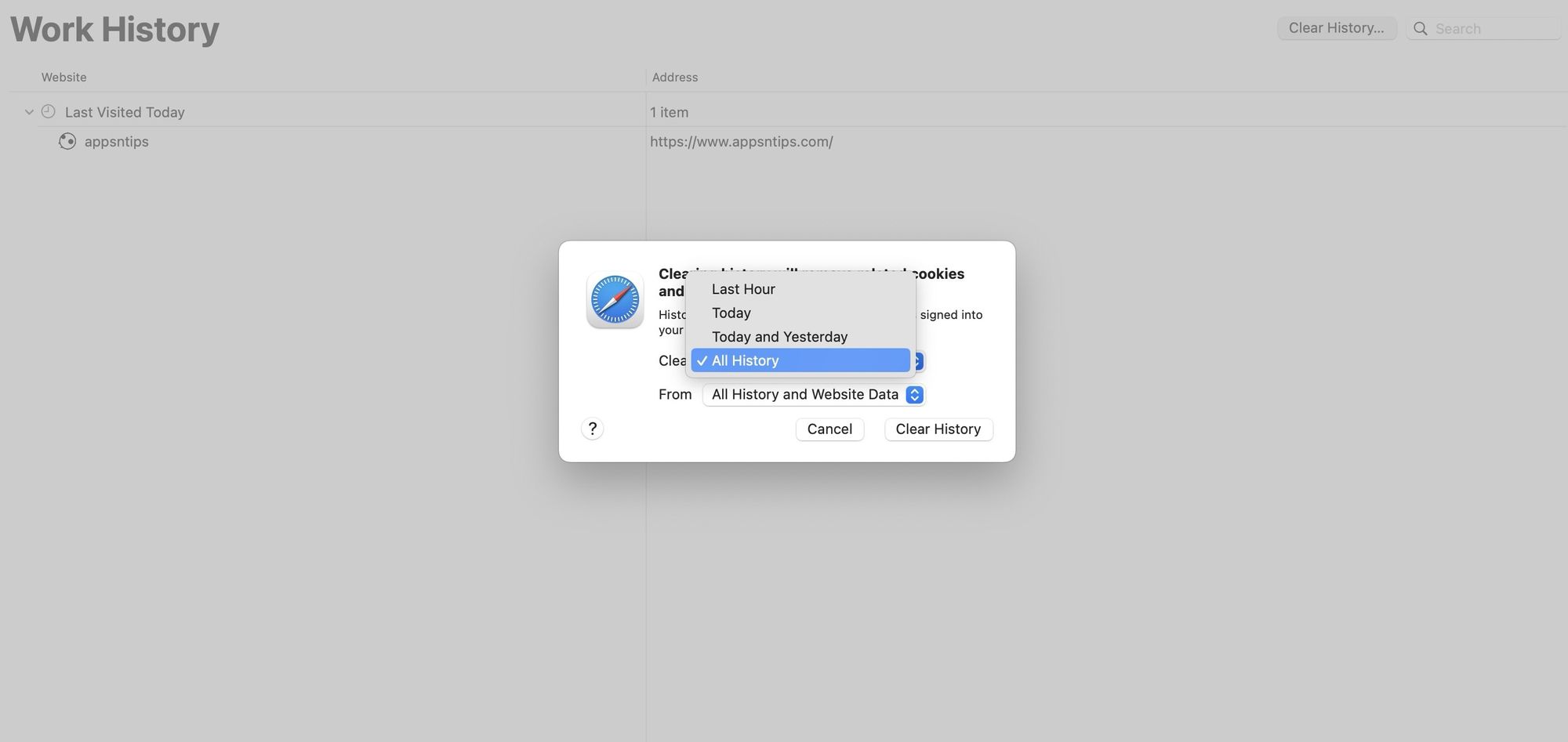
6. Now, click on the drop-down menu next to the From option and choose the profile for which you want to clear the history.
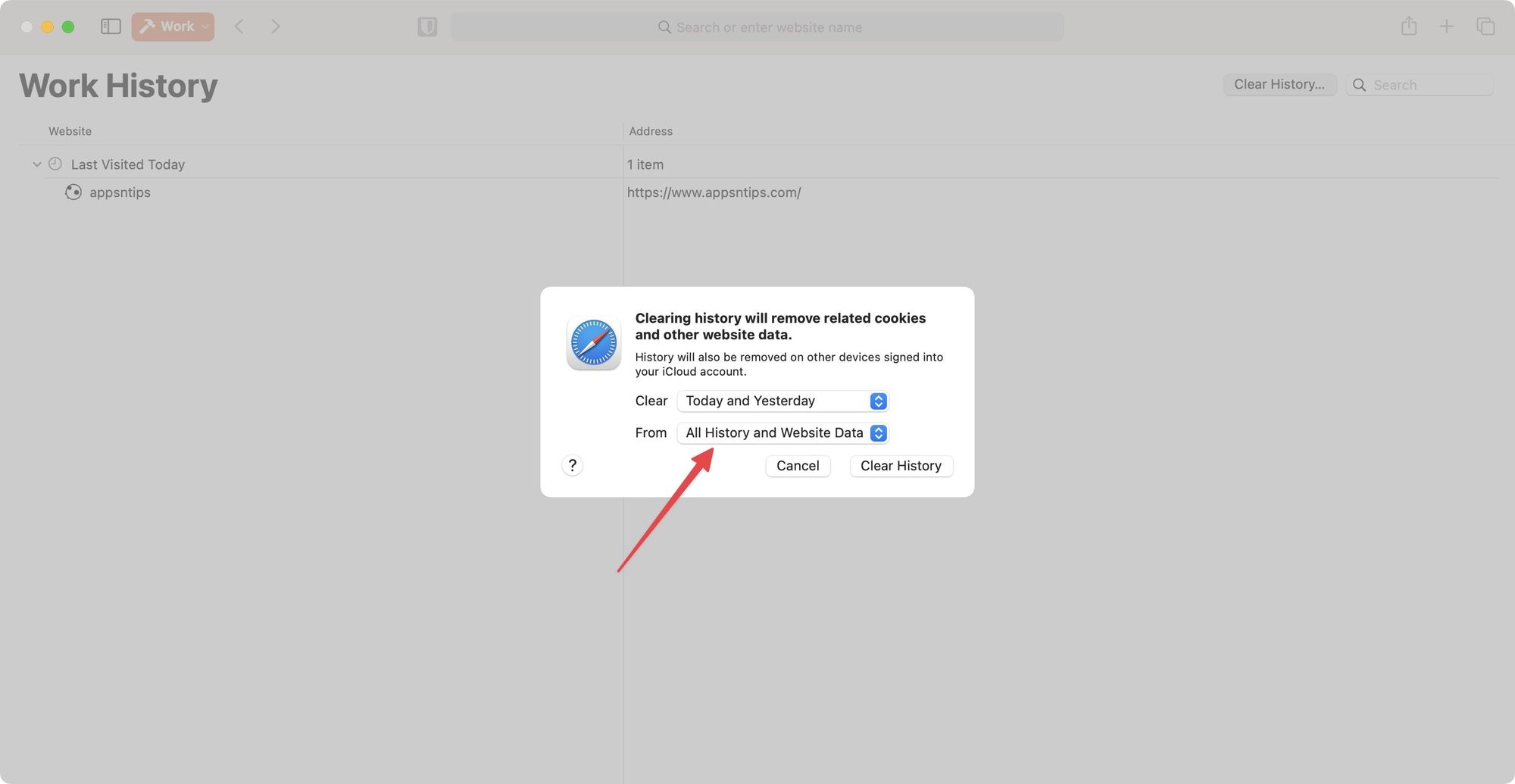
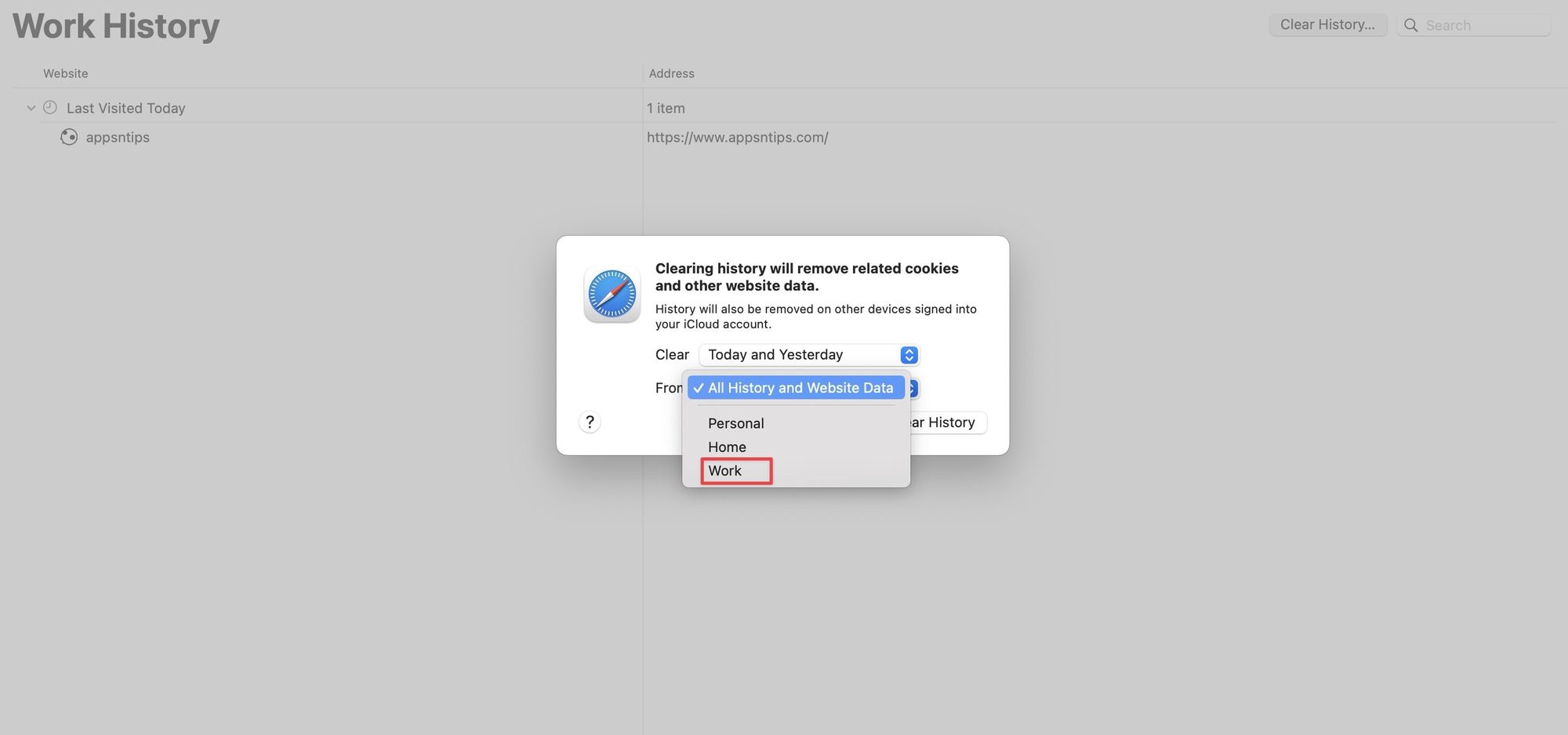
7. Finally, click the Clear History button to delete the Safari browsing history for the selected timeframe.
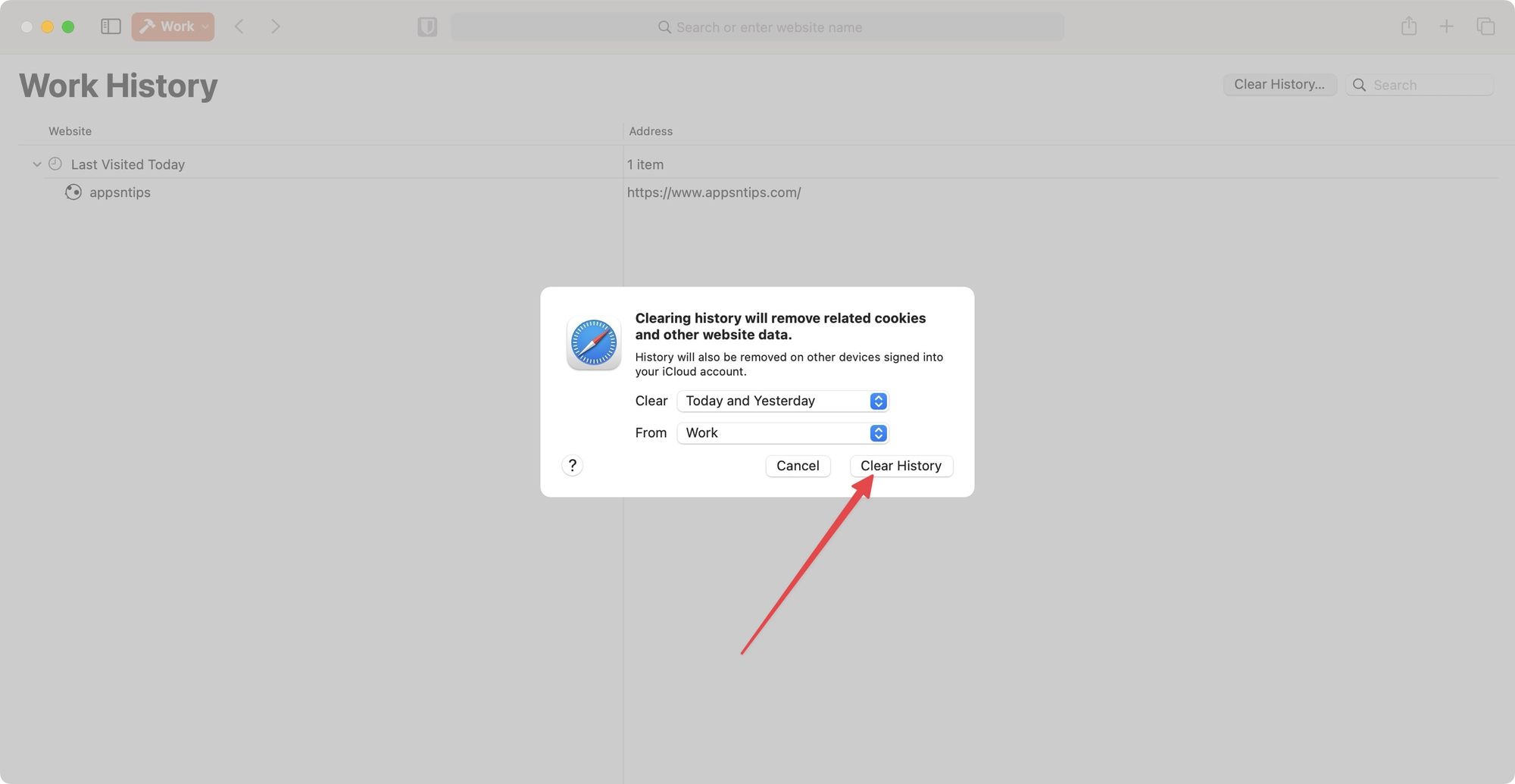
How to clear Safari profile browsing history on iPhone
There are two methods you can use to delete the Safari browsing history on your iPhone. We have explained both of these steps below.
1. Launch the Safari app on your iPhone and tap the Tabs button.
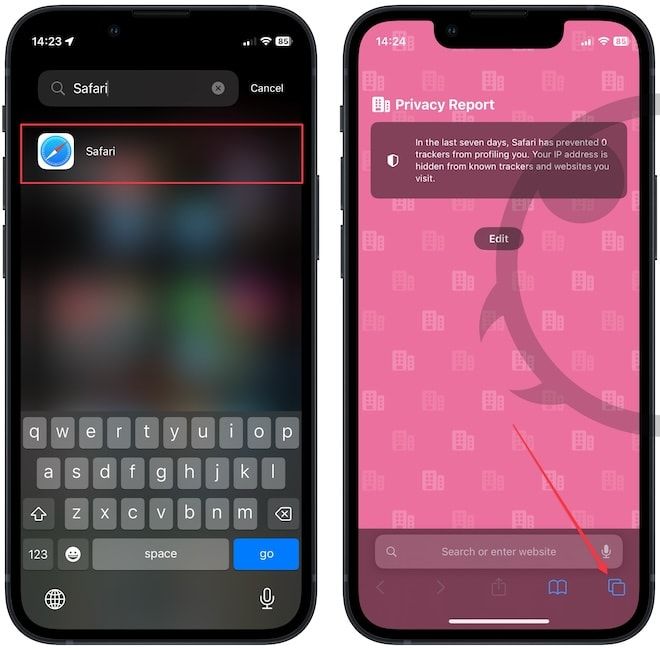
2. Now, tap the button in the bottom-middle of the screen and use the Profile menu to select the profile for which you want to delete the history.
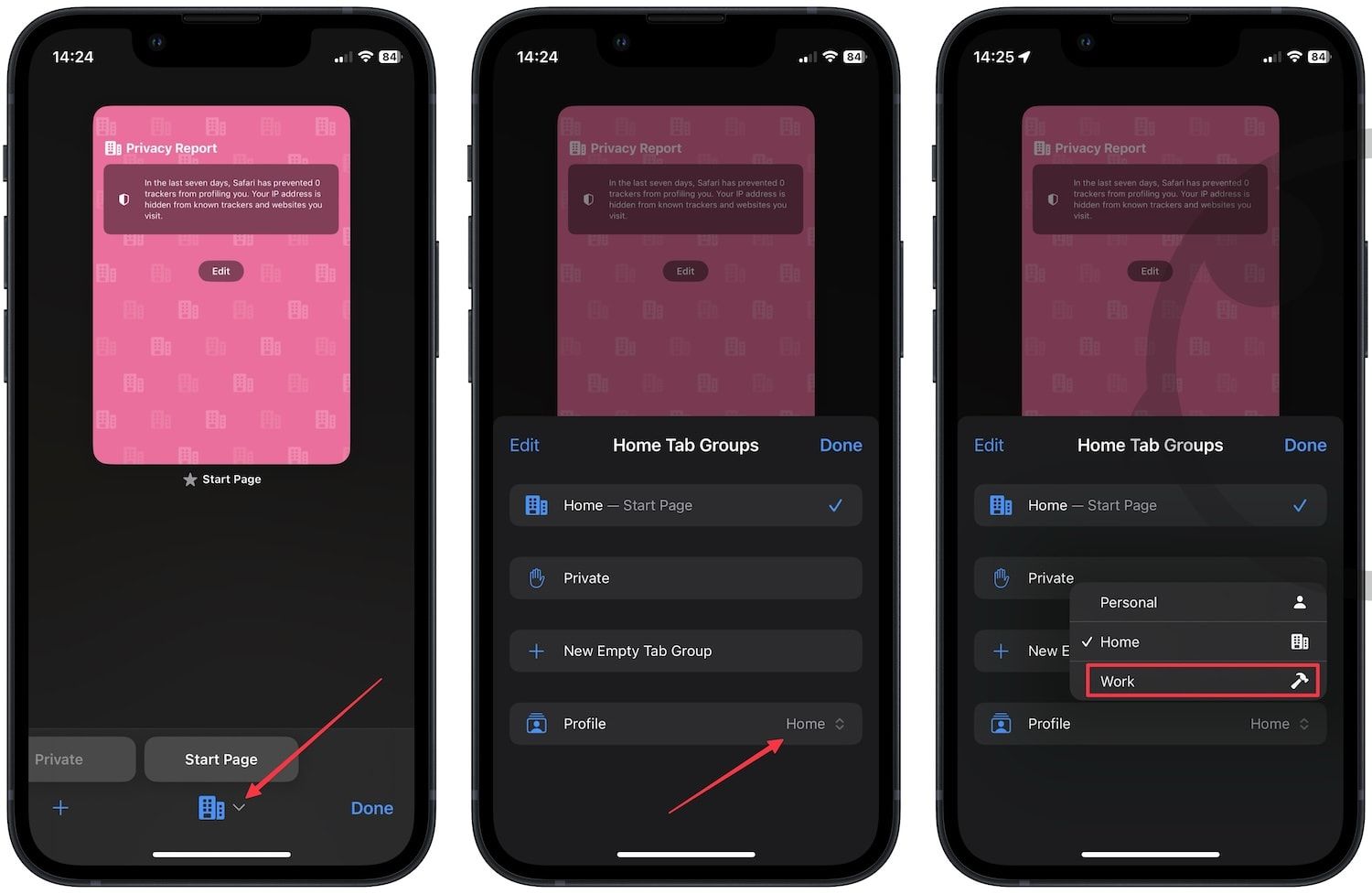
3. Now, tap on the Book icon and choose the history tab (the one with the clock icon).
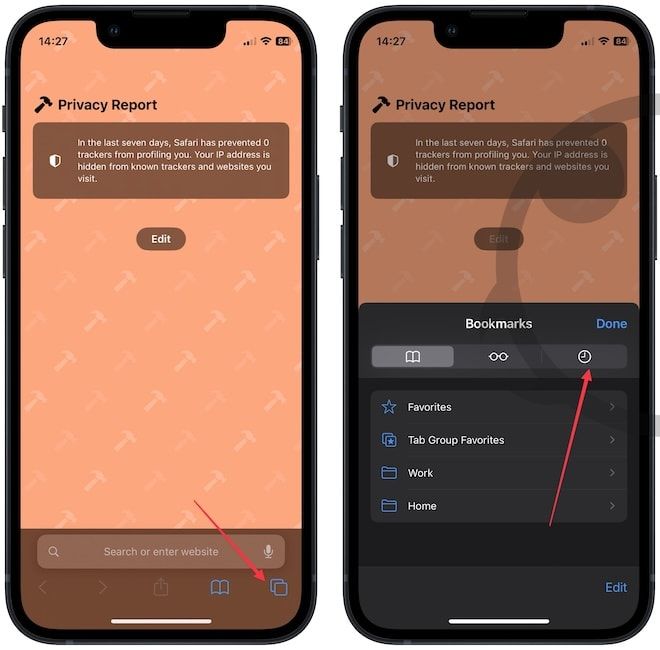
4. To delete an individual history item, swipe from right to left and tap the Trash icon.
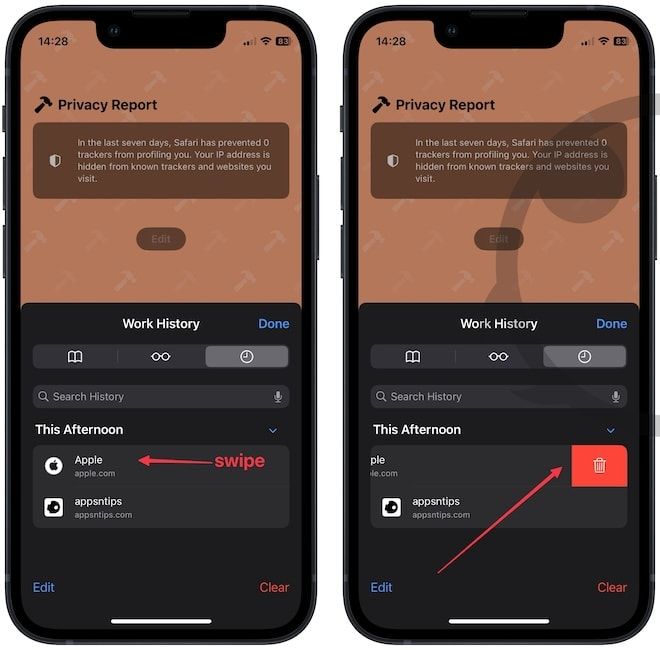
5. To clear the entire history, tap the Clear button. Now, choose the timeframe and profile name, and tap the Clear History button to delete the history.
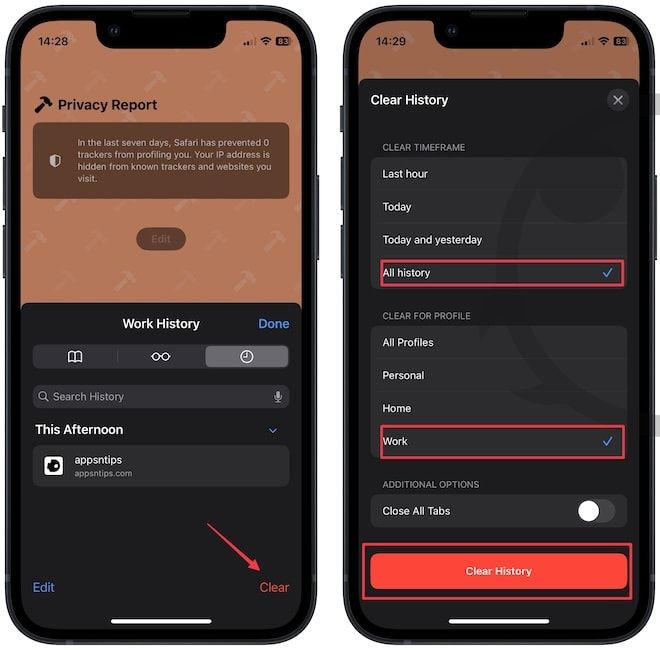
Clear Safari browsing history on iPhone using the Settings app
You can also use the Settings app to clear the Safari browsing history for specific profiles on your iPhone. Here's how you do it.
1. Launch the Settings app open Safari settings.
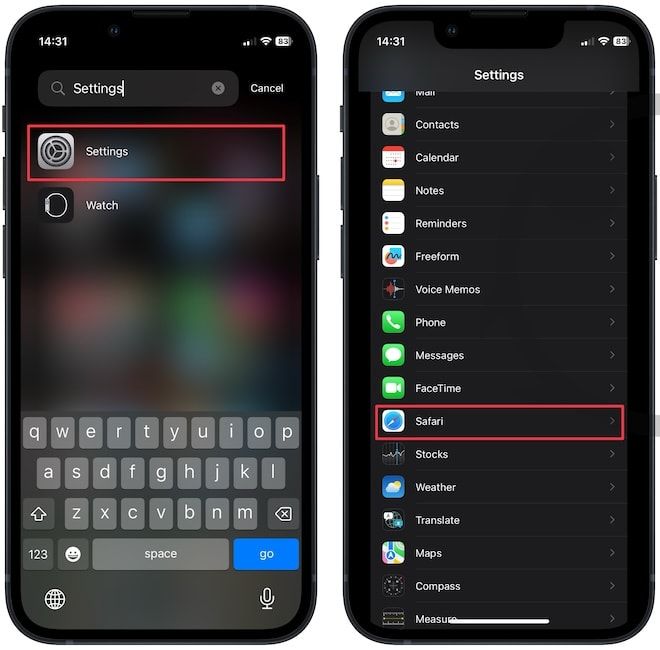
2. Scroll down the page to the Clear History and Website Data button and tap on it. Like before, choose the profile and the timeframe and hit the Clear History button to delete the web history for the selected profile.
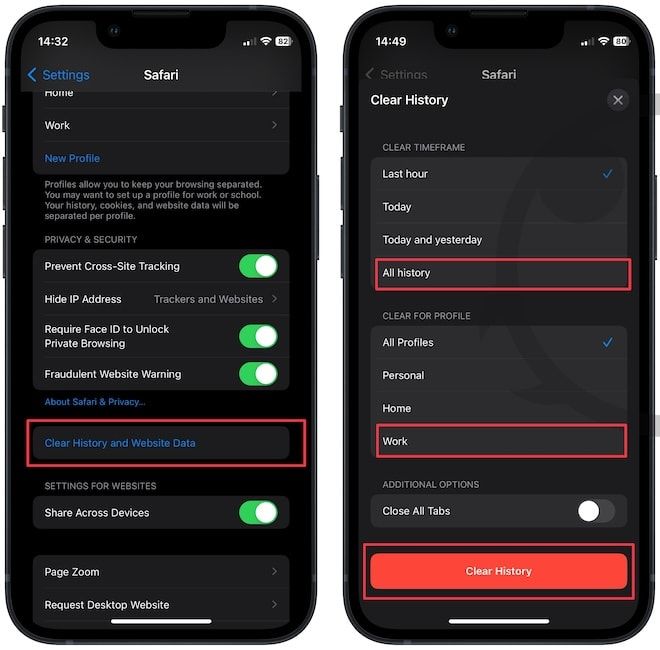
Delete Safari browsing history for specific profiles
We hope you found this guide useful. If you have any questions regarding this tutorial, drop them in the comments, and we will answer them as soon as possible. Also, let us know how you feel about the new Safari Profiles feature. Is this something you are going to use? Let us know in the comments.




