How to Change Your Mac Login Password in macOS Ventura
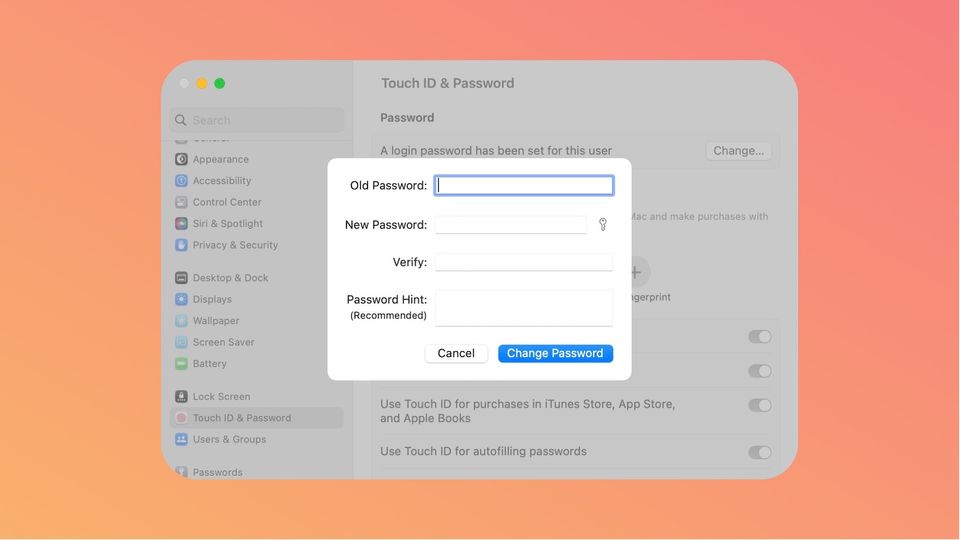
The System Settings app that is replacing the System Preferences app in macOS Ventura has reorganized several system-level settings in macOS to bring the experience closer to its iOS and iPadOS counterparts. While that’s not necessarily a bad thing, users will have to relearn a lot of stuff that they know how to do before. Settings for things like changing the default browser, resetting your Mac, and stopping apps from launching at start-up, now reside in different places. Similarly, the way to change your Mac login password has also changed in macOS Ventura. If you have updated to the latest operating system and want to learn how to change your Mac’s login password, here is how you can do it.
Change your Mac login password in macOS Ventura
Before macOS Ventura, you needed to go to System Preferences → Users & Groups to change your login password on Mac. Now, things are a bit different.
1. Use the Apple Menu to launch the System Settings app on your Mac.
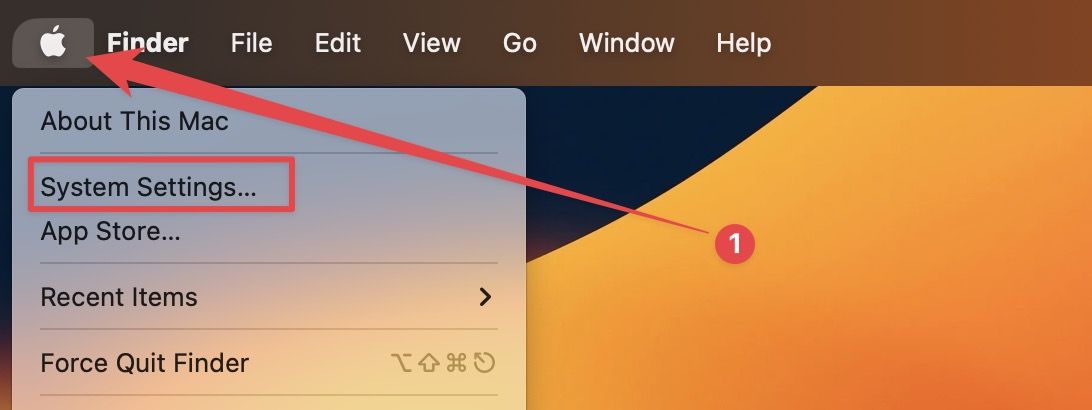
2. Scroll down the left-hand sidebar and click to open Touch ID & Password.
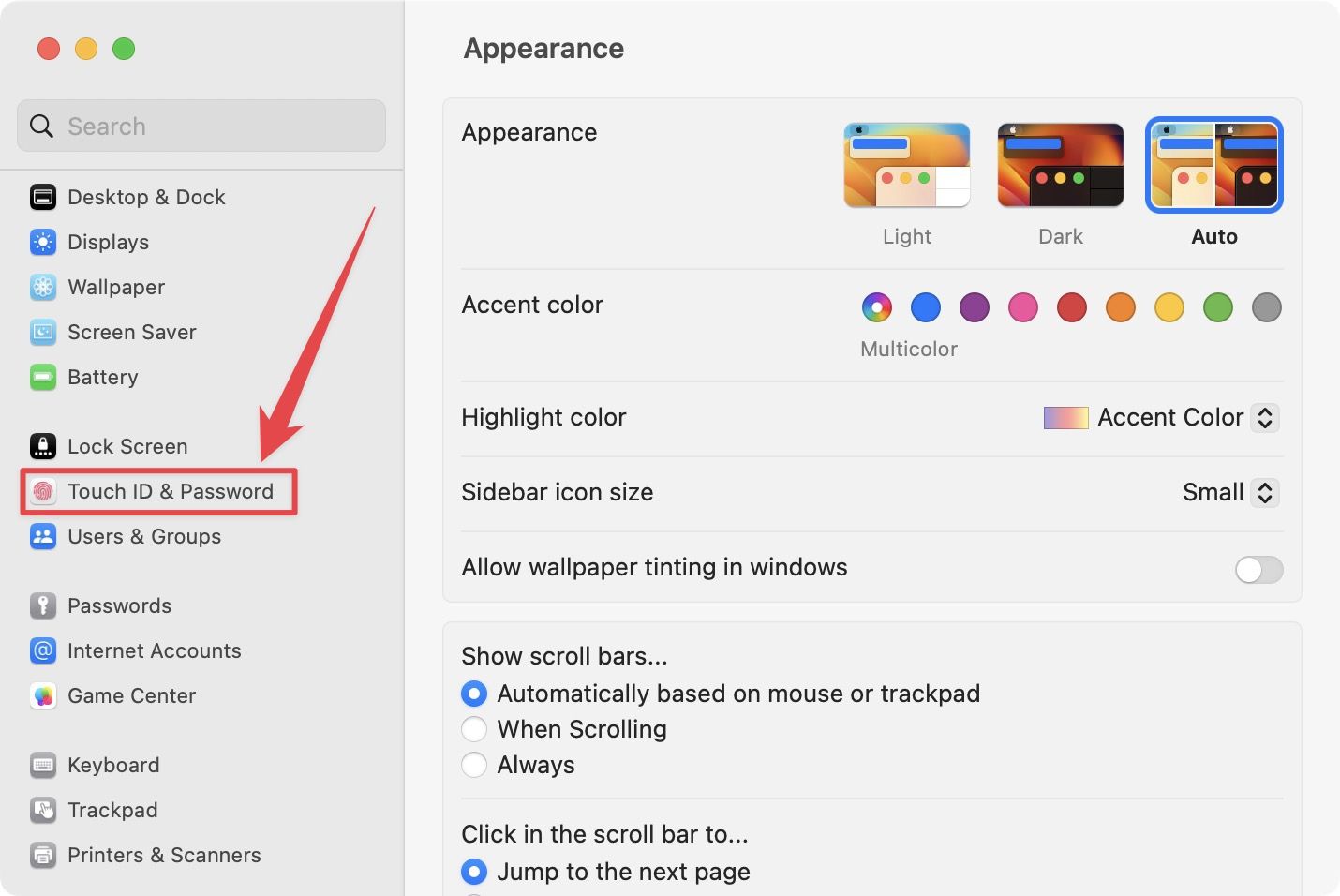
3. Click on the Change button under the Password section.
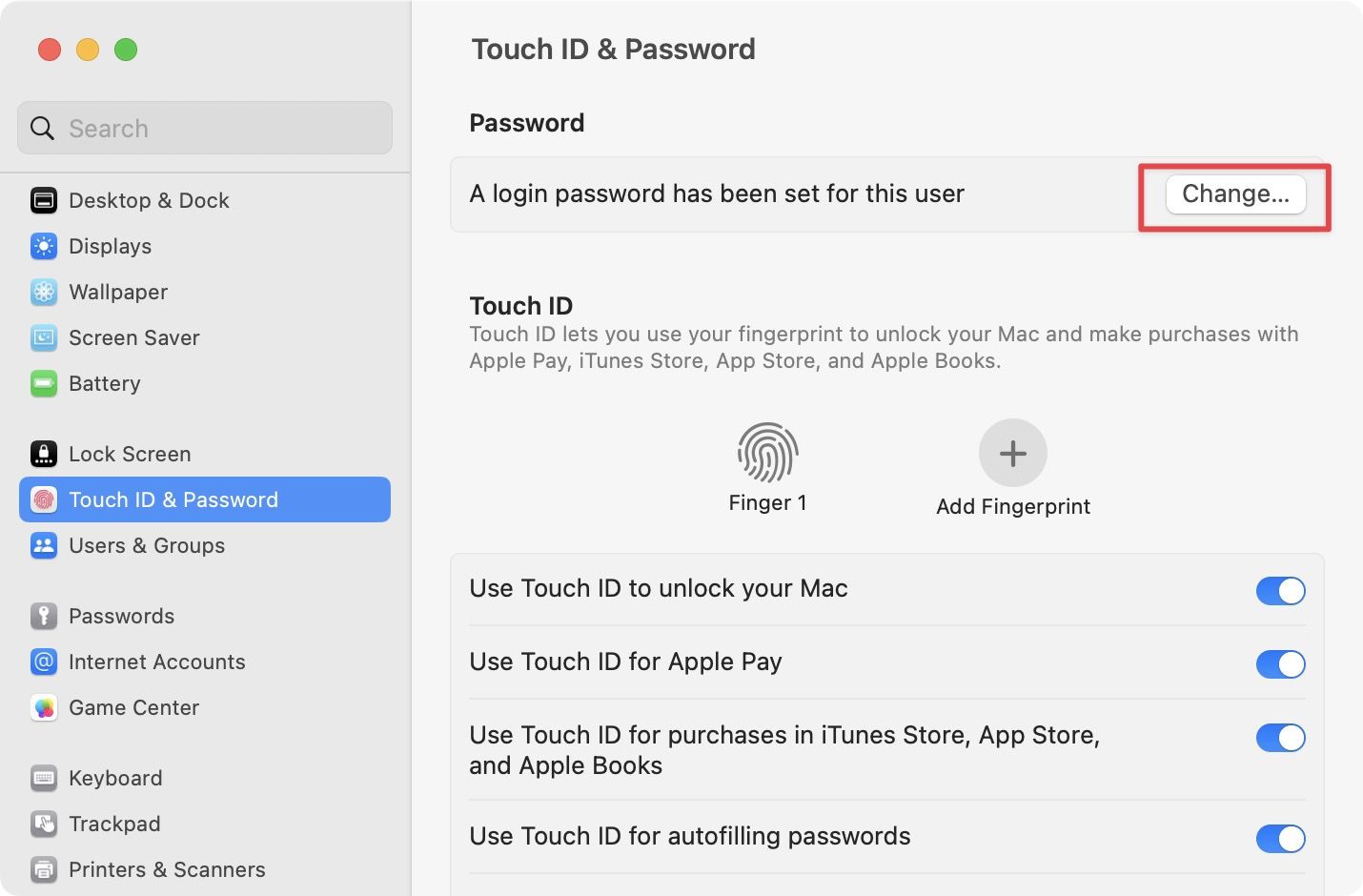
4. Now, enter the old and the new passwords in their respective fields.

5. It’s not mandatory, but you can also add a password hint if you are prone to forgetting your password.

6. Finally, click on the Change Password button to save changes.
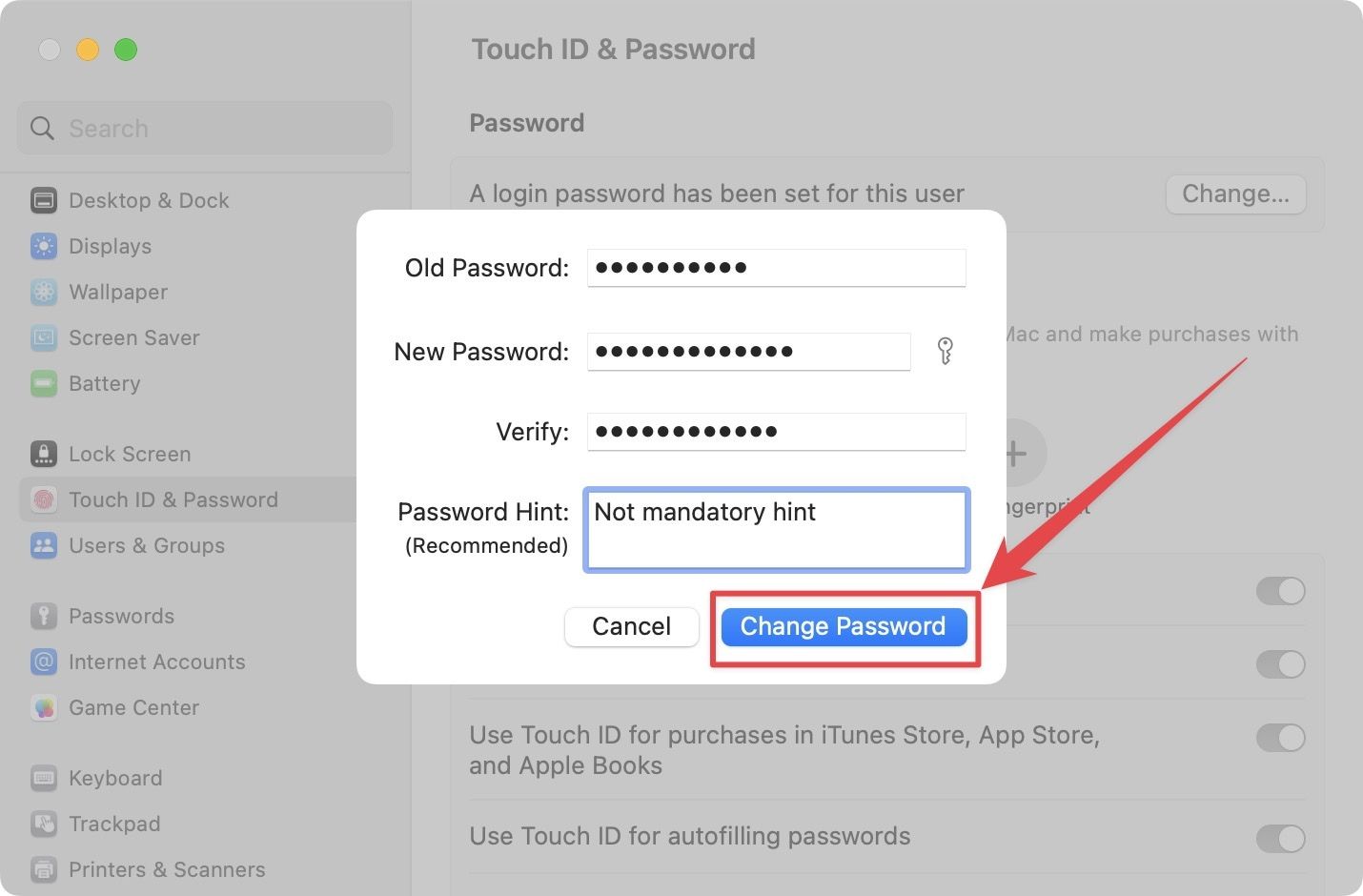
Change Mac login password in macOS Ventura
While big-name features like Stage Manager might be a hit or miss for Mac users, macOS Ventura is brimming with quality-of-life improvements features like email scheduling, auto-rotating wallpapers, and more that users are going to love. Whether that would be enough for users to embrace this operating system with open arms is yet to be seen.
What are your thoughts on the new macOS Ventura operating systems? Let us know in the comments section below.




Comments ()