How to Change Lock Screen Time Font and Color on iPhone
With the iOS 16 update, you can now change the font and time color of Time widget on Lock Screen. Here is how you can do it.

The iOS 16 Lock Screen offers a lot of customization to users. From adding Lock Screen widgets to showing things like upcoming reminders to setting Dynamic weather wallpaper to displaying iPhone battery percentage, users have a lot of options now. What you cannot do is replace the prominent time widget. You can, however, change its font and color to customize its looks. Here is how to change the Lock Screen time font and color on iPhone in iOS 16.
Change iPhone Lock screen time font and widget
If you have created a lot of Lock Screens, you can learn how to delete these lock screens by clicking on the link. Now, let’s get to our guide:
1. Unlock your iPhone and long-press on the Lock Screen to open the customization option.
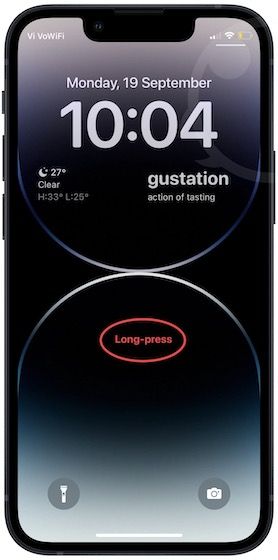
2. Tap the Customize button and tap the Time widget.
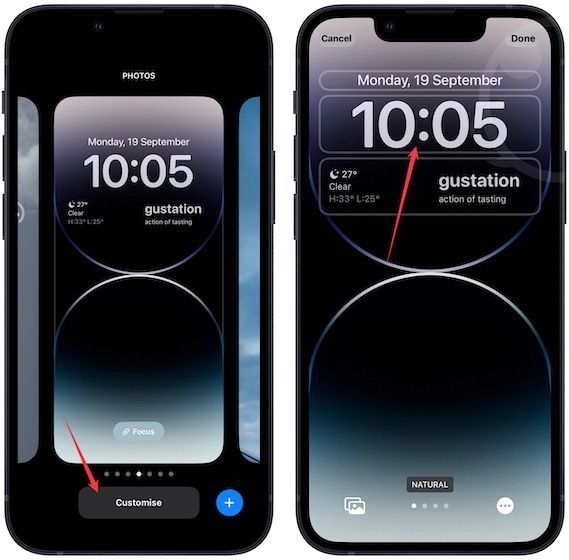
3. You will see a selection of fonts here. For now, you cannot use third-party fonts. Tap on a font to use it.
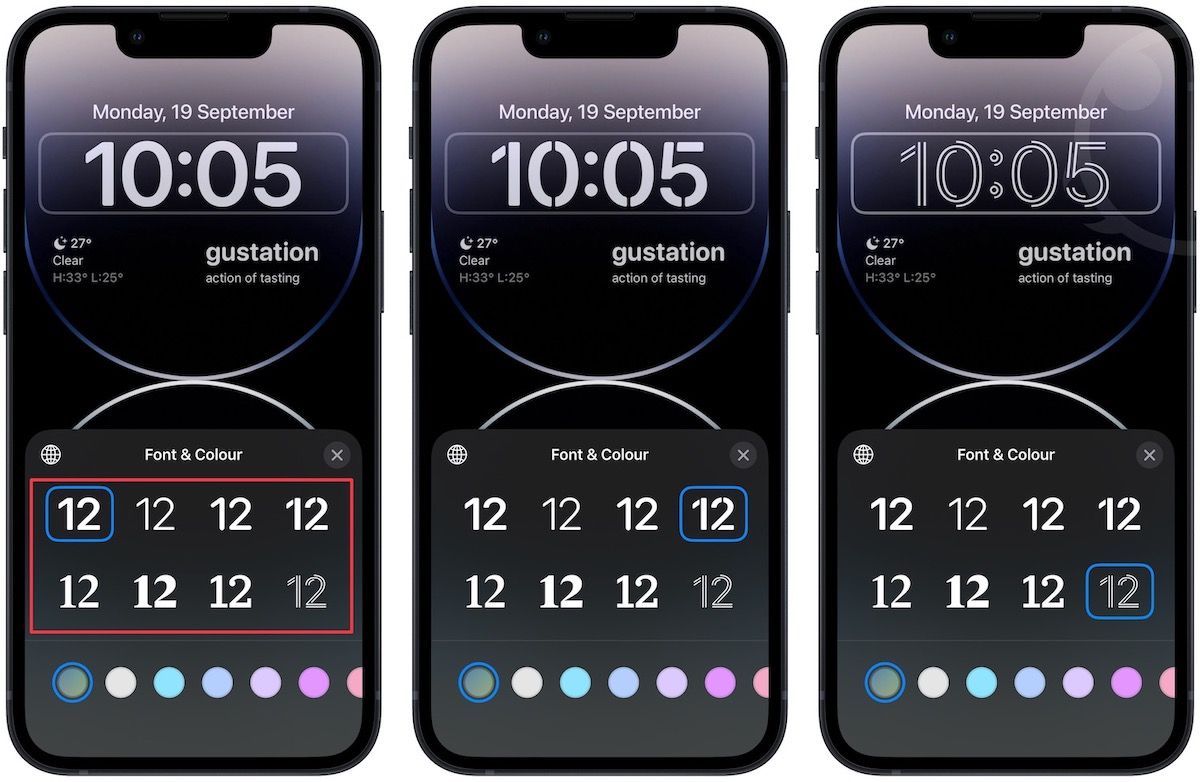
4. You can also change the font color by using one of the several color swatches.

5. To select a custom color, swipe all the way to the right and choose the color picker.
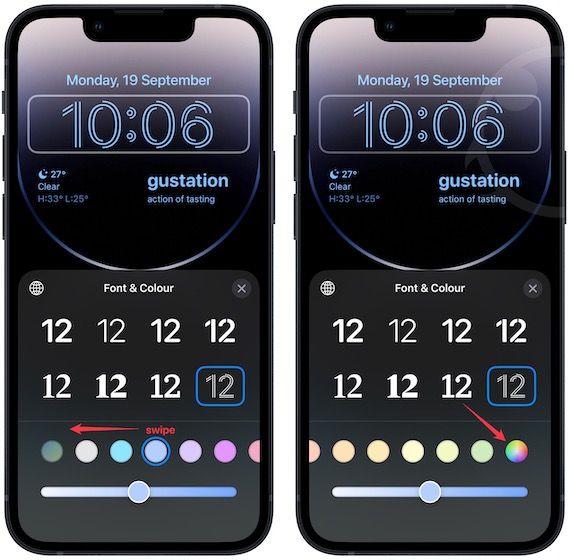
6. From here, you can use Grid, Spectrum, or Sliders to choose the colors. You can also enter a Hex code if you have a specific color in mind.
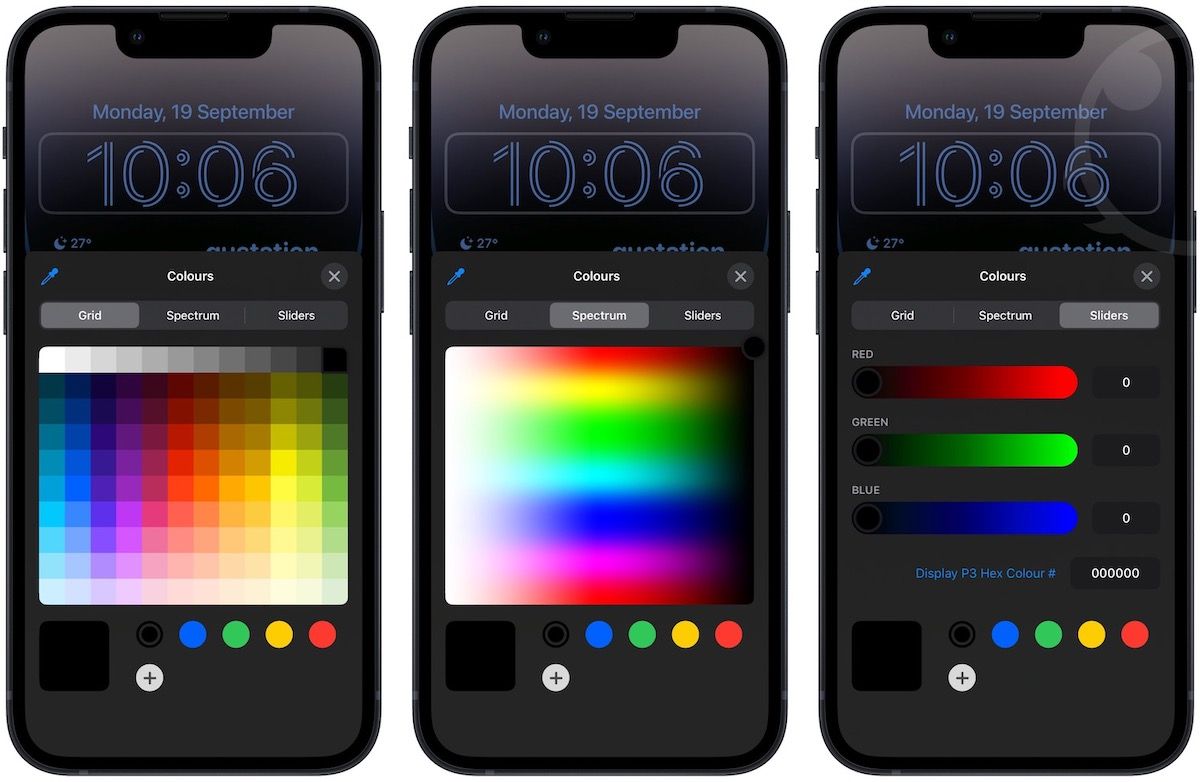
7. Tap the Done button and choose Set as Wallpaper Pair to save changes.
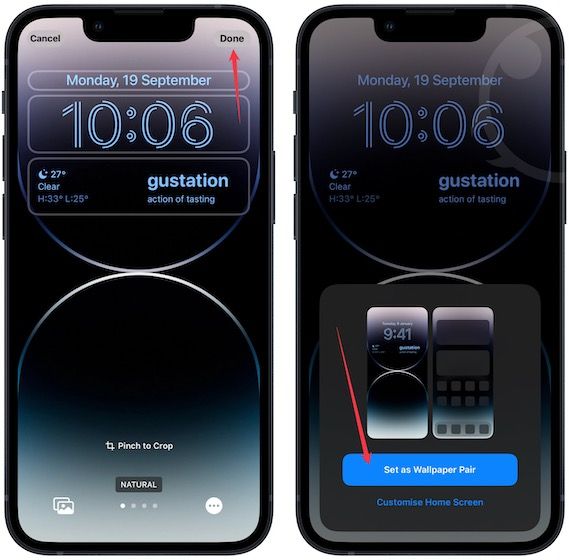
Customize Lock Screen time widget
We like the new Lock Screen customization options however, it would have been better if Apple allowed us to replace the time widget with something of our own. At the very least, more font options would have been nice. But, something is better than nothing, and we are happy that Apple is giving users more control over how their device looks. What do you think about this new update? Let us know in the comments below.




