How to Add Widgets on iPad Lock Screen
The latest iPadOS 17 update finally brings lock screen customizations on the iPad. Here's how to add widgets to iPad lock screen.

Last year’s iOS 16 software update for iPhones introduced lock screen widgets, but the iPad was sadly left out. All that’s changing with the latest iPadOS 17 update, which finally brings lock screen customizations on the iPad, which includes the support for lock screen widgets. In this guide, we will show you how to add widgets to the iPad lock screen.
But first,
- Check out these best iPad Pro stands to display your widgets.
Add widgets to the iPad lock screen
Before you begin with this guide, first ensure that you have updated your iPad to iPadOS 17. Currently, it’s in beta. If you don’t like to run beta software on your device, wait till Apple releases the stable version in September. Here’s the list of iPads that support the latest iPadOS 17 update.
- iPad Pro (2nd generation and later)
- iPad Air (3rd generation and later)
- iPad (6th generation and later)
- iPad mini (5th generation and later)
Now let’s get on with our guide, shall we?
1. Press and hold on your iPad lock screen to enter the customization mode.
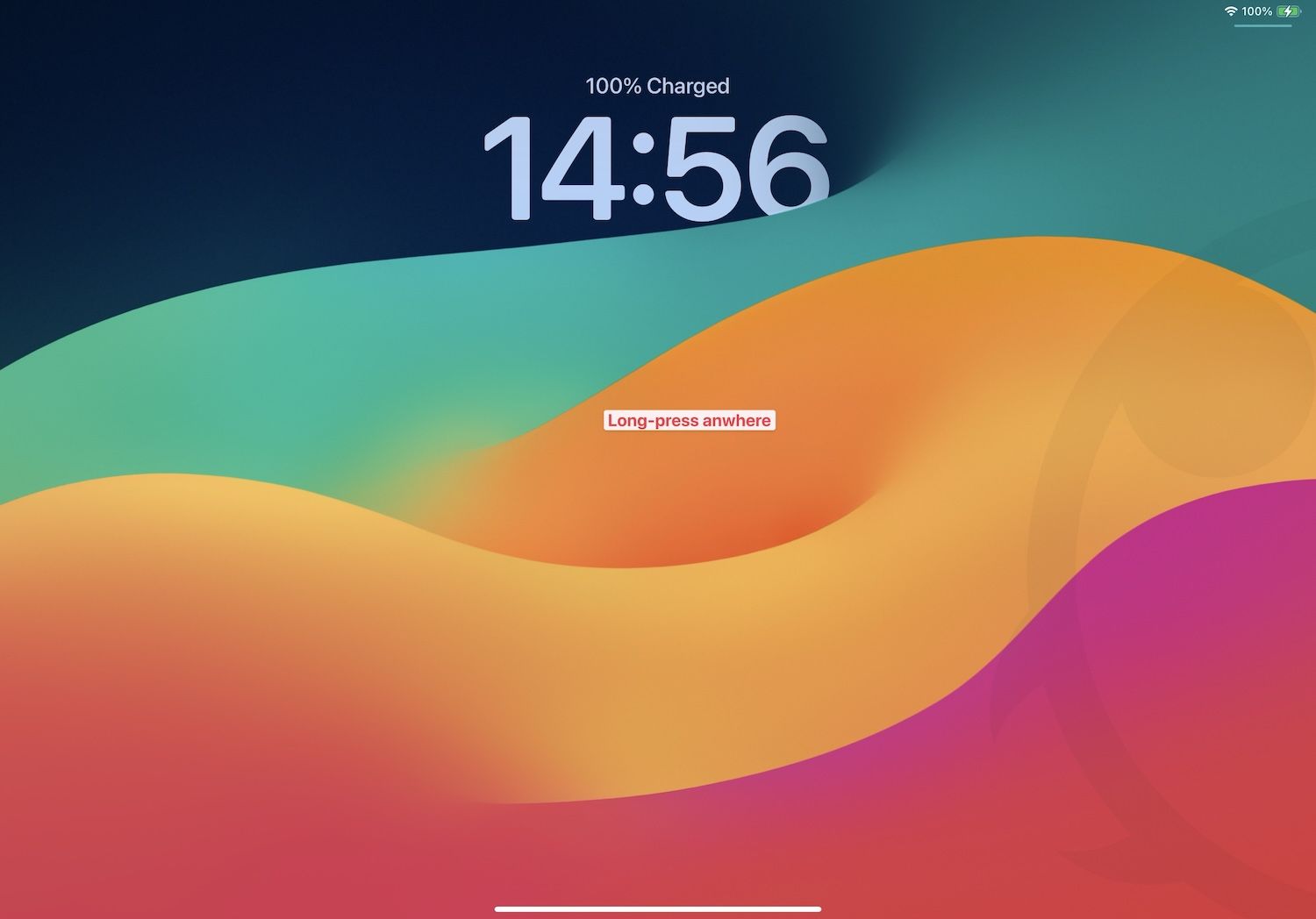
2. Now, tap the Customize button.
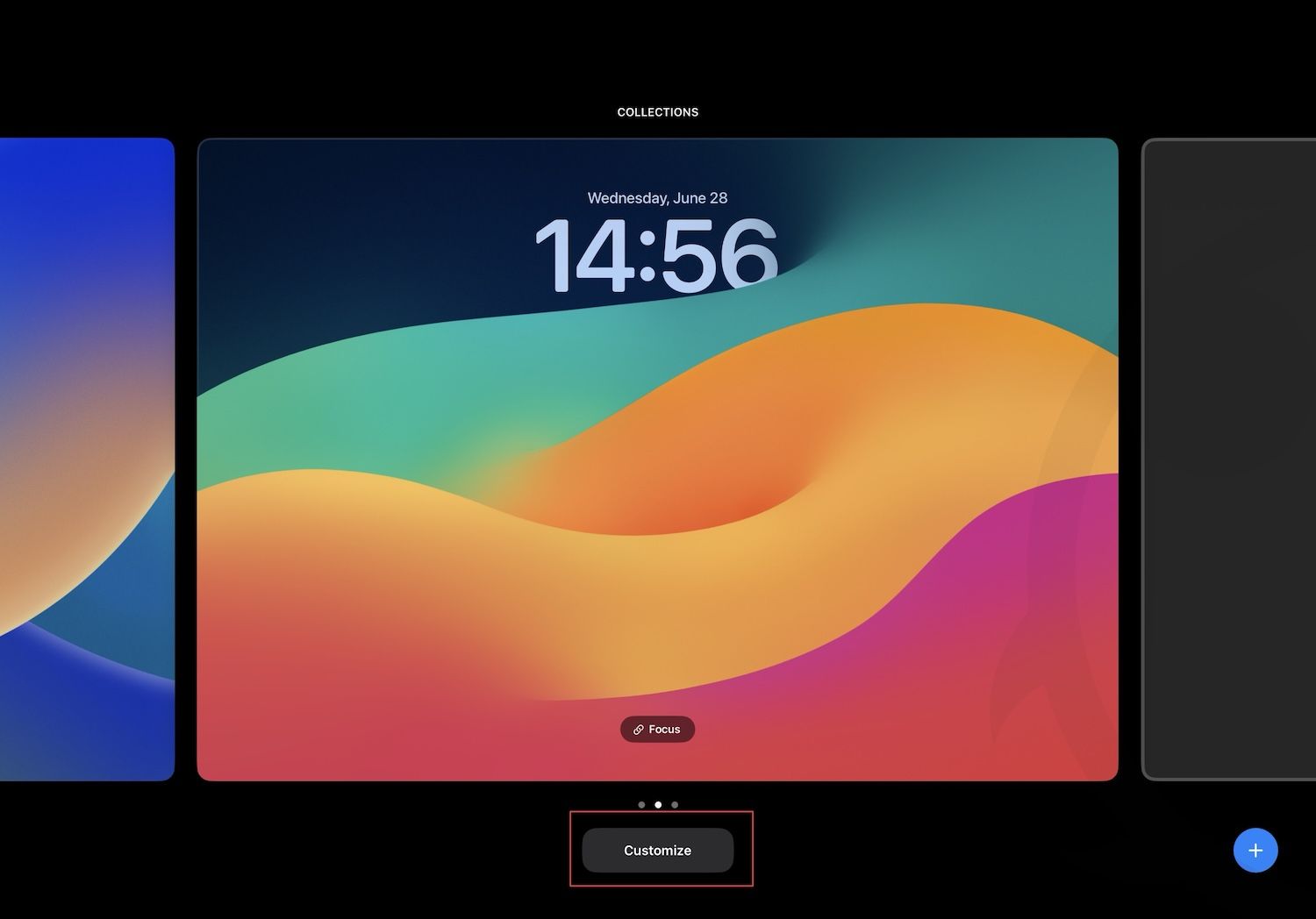
3. Tap to choose Lock Screen.
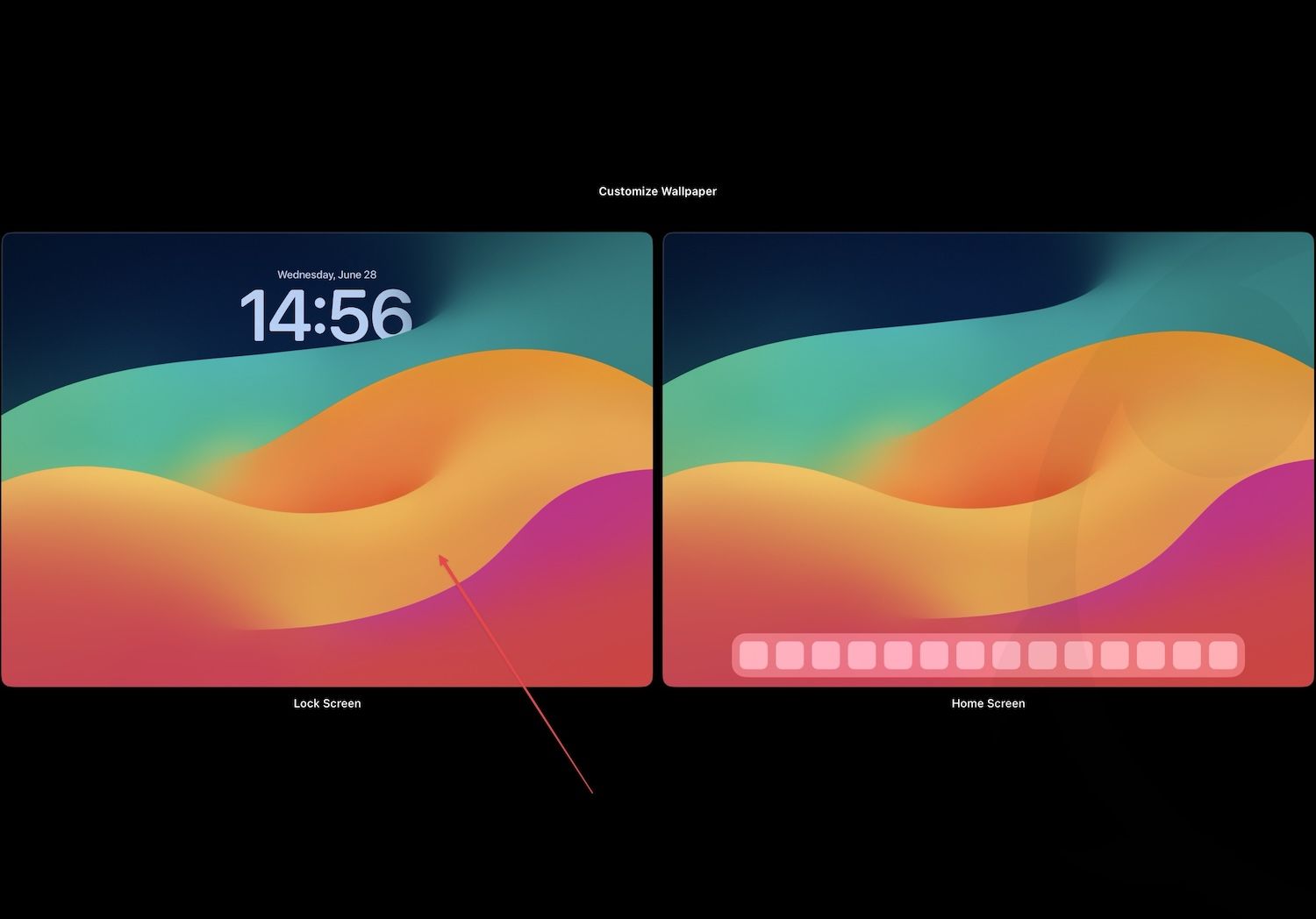
4. You will see the Add Widgets option on the left side. Tap on it to bring up the widget panel.
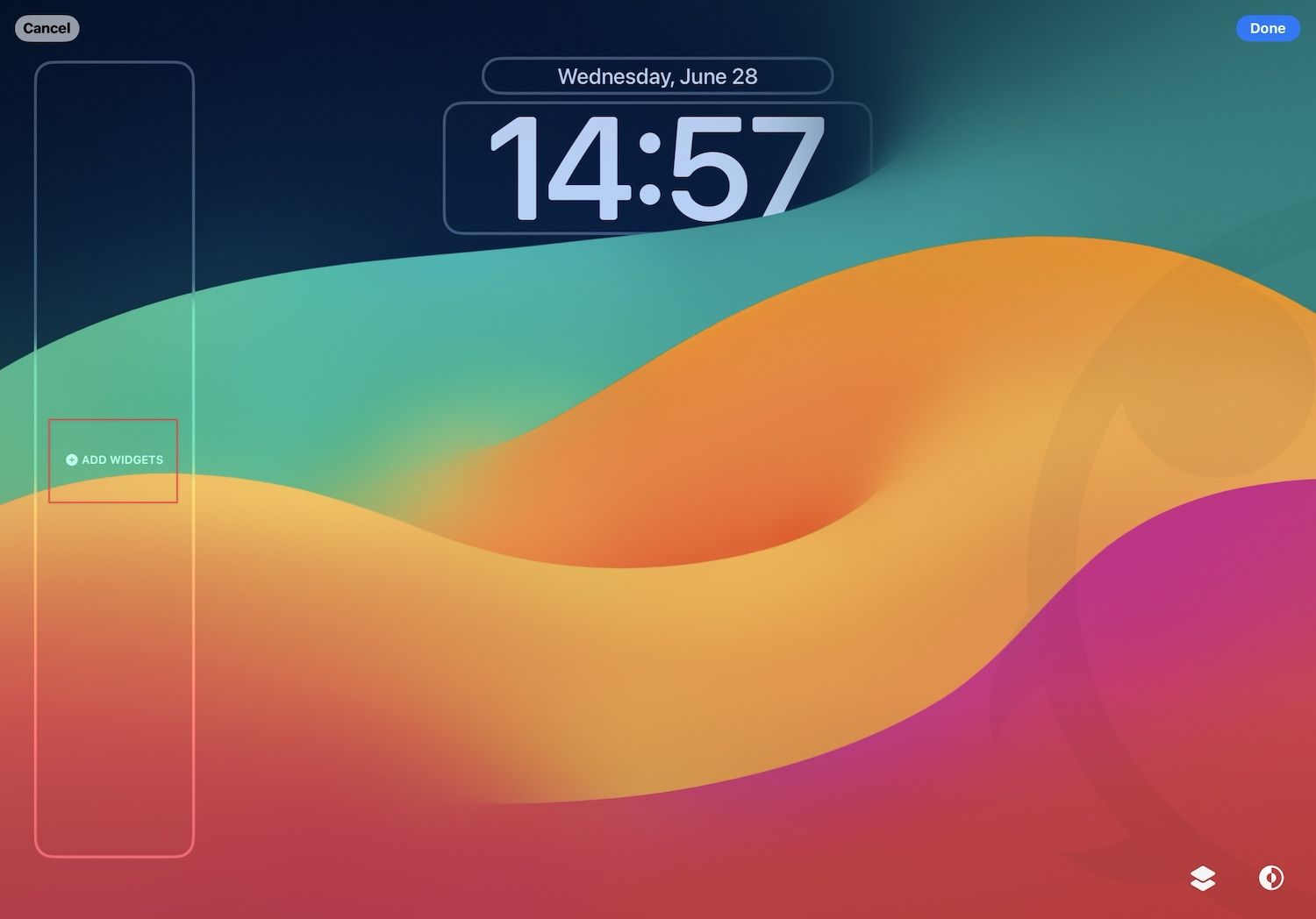
5. Tap on the widget you want to add to the lock screen.
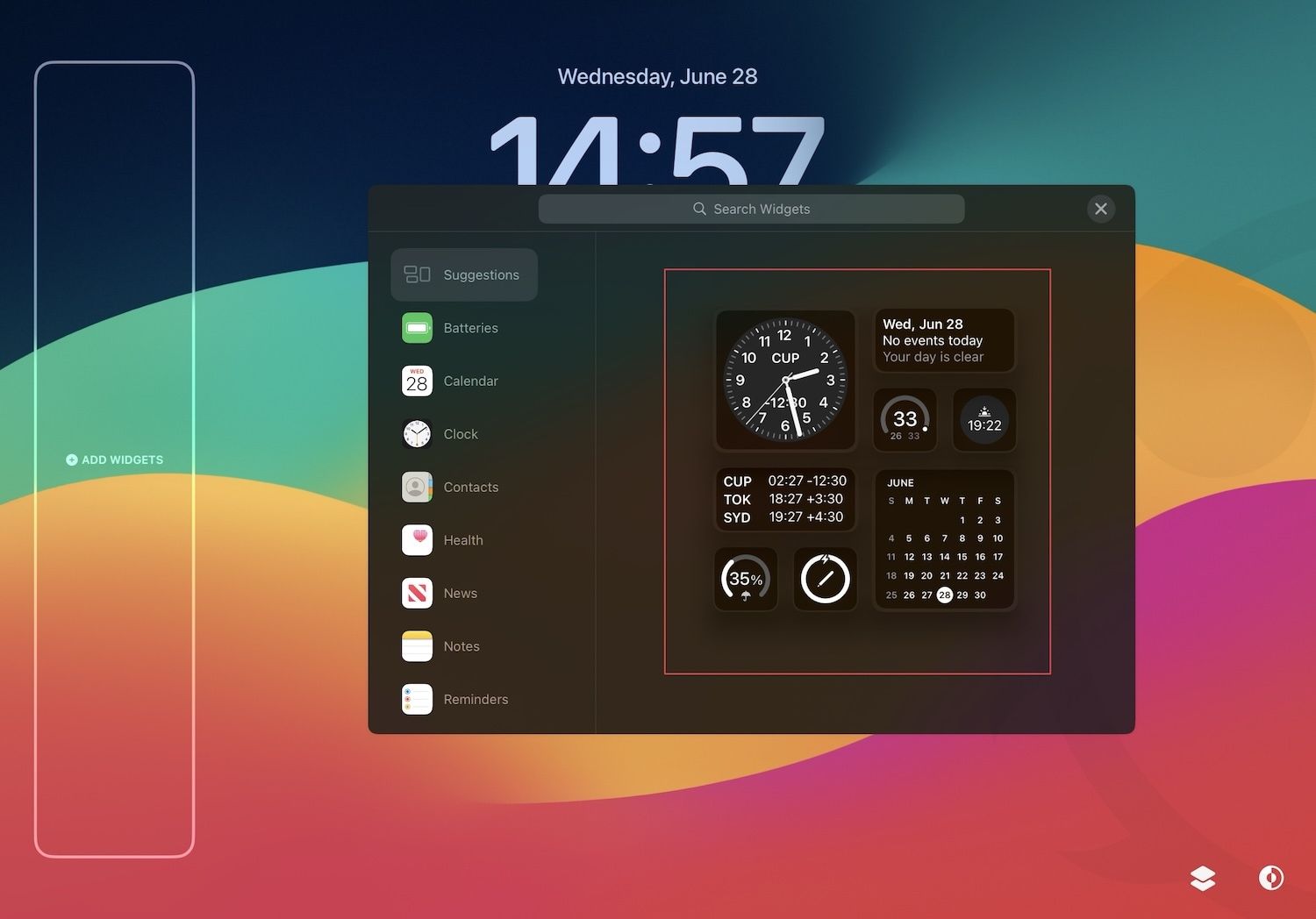
6. Here’s how our iPad lock screen looks after adding a couple of widgets. Tap on the cross button to close the widget picker.
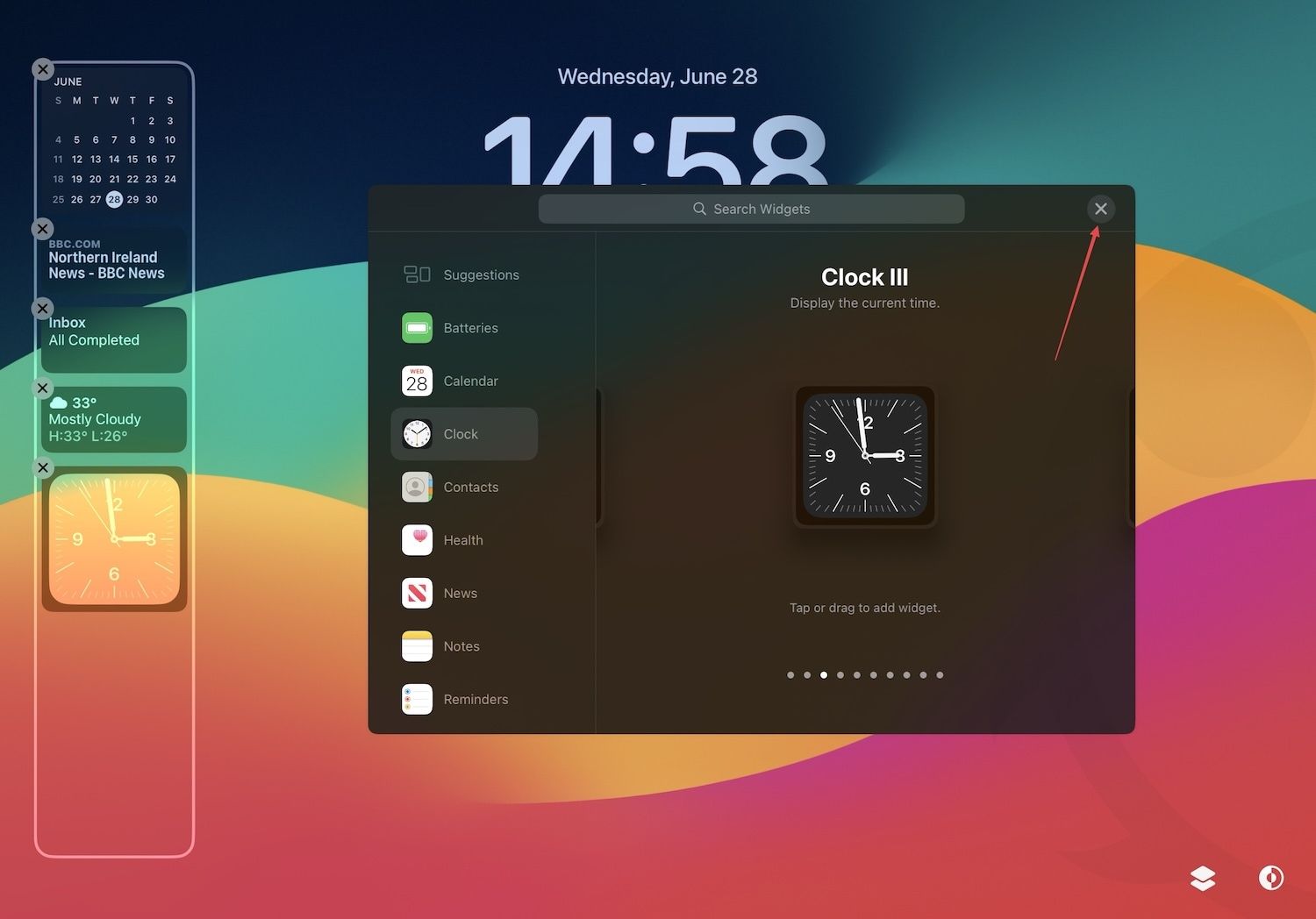
7. Now, tap the Done button in the top-right corner.
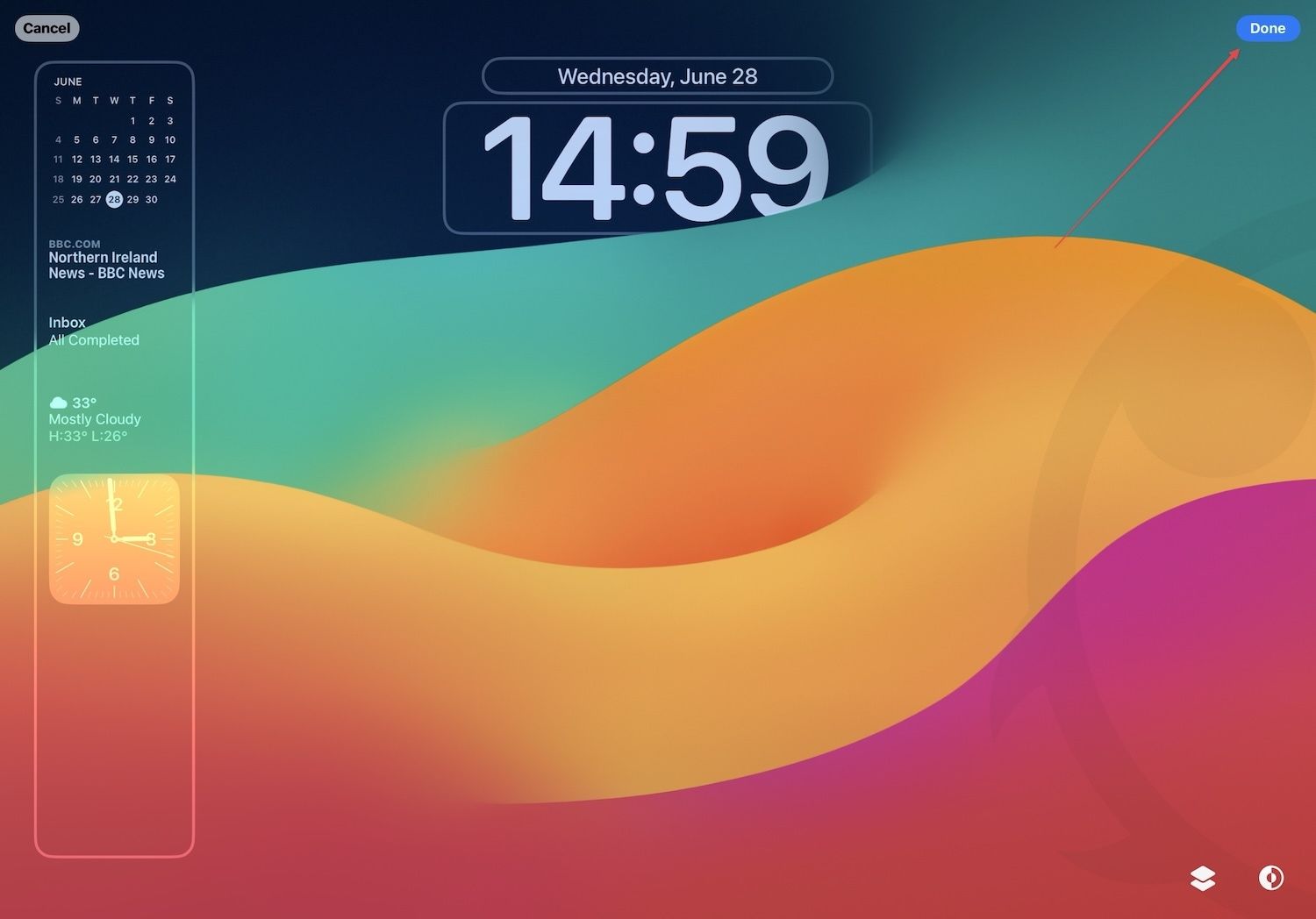
8. Tap the wallpaper to go out of customization mode.
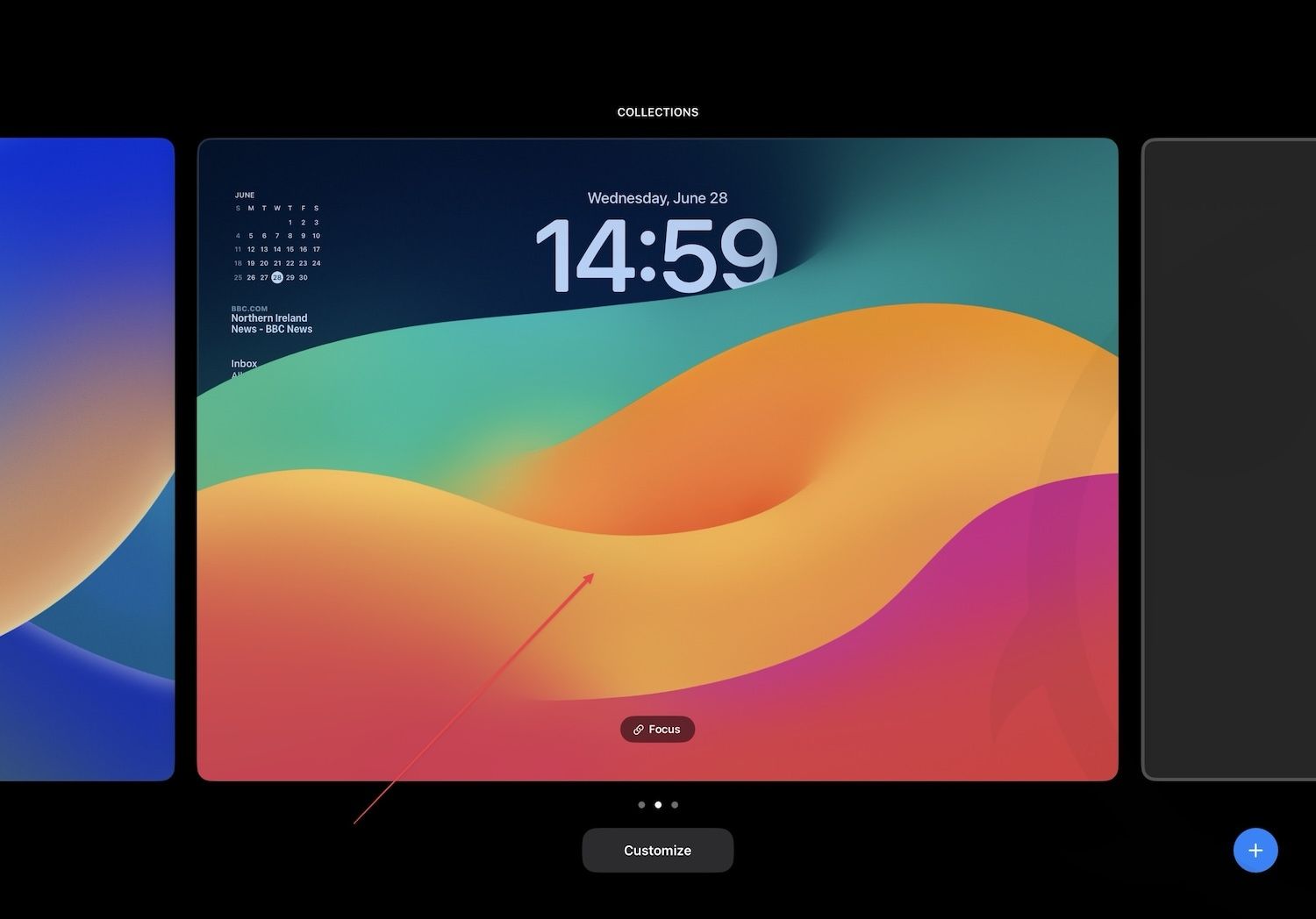
That’s it. Now you know how to add widgets to your iPad lock screen.
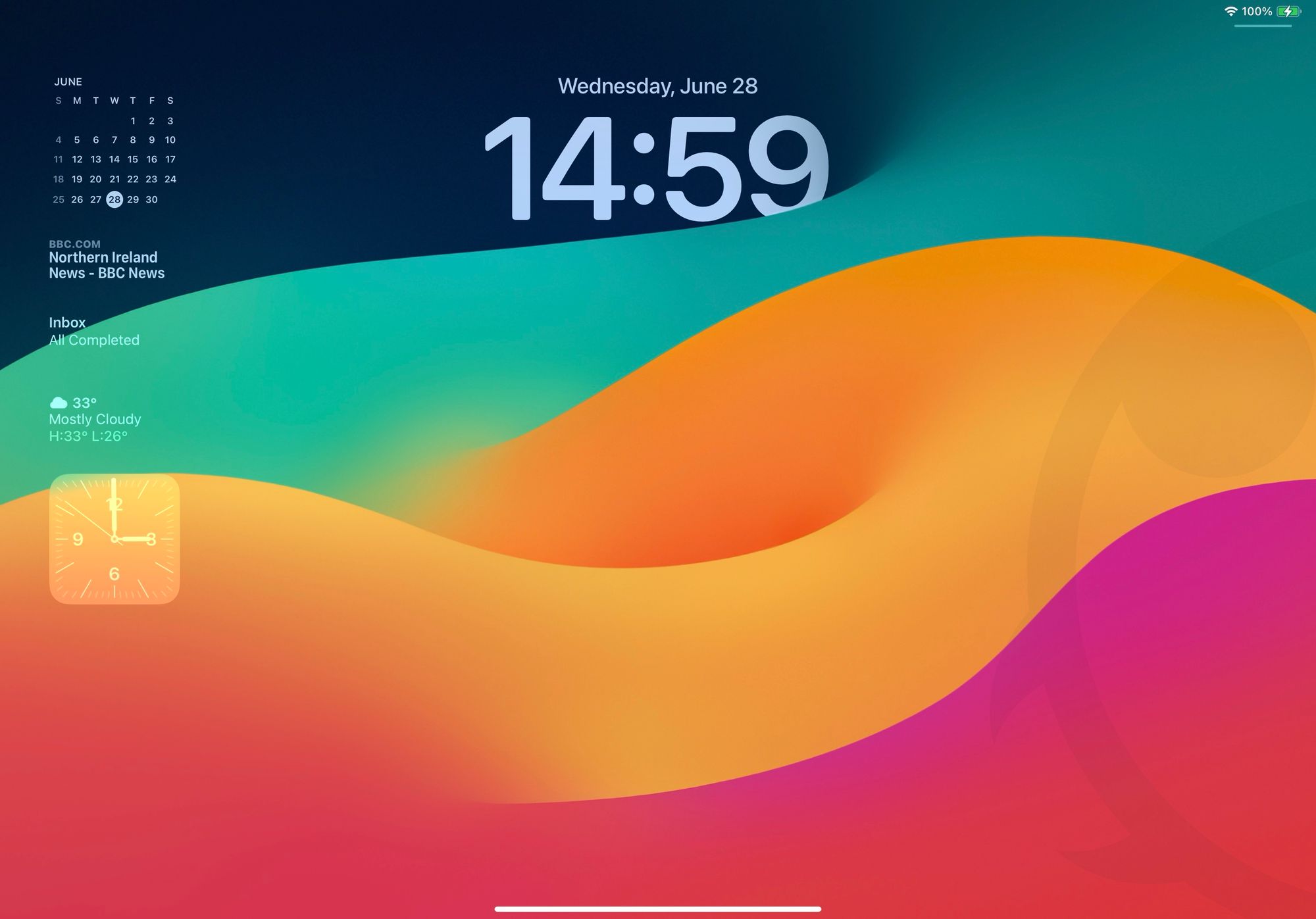
Use widgets to display information on the iPad lock screen
Adding widgets to the iPad lock screen is simple once you know the steps. We hope this guide was able to help you learn them. If you have any questions, feel free to drop them in the comments, and we will answer them. If you liked this guide, click the link to read how to add widgets to your Mac desktop.




