How to Add Stickers to Notes in Apple Notes (iOS 17)
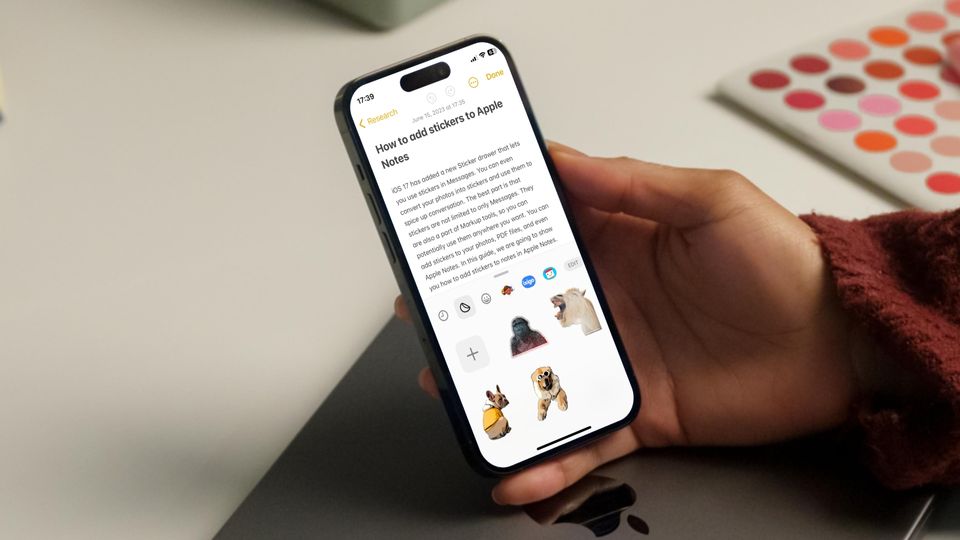
iOS 17 has added a new Sticker drawer that lets you use stickers in Messages. You can even convert your photos into stickers and use them to spice up conversations. The best part is that stickers are not limited to only Messages. They are also a part of Markup tools, so you can potentially use them anywhere you want. You can add stickers to your photos, PDF files, and even Apple Notes. In this guide, we will show you how to add stickers to notes in Apple Notes.
Add stickers to Notes in Apple Notes in iOS 17
Over the past few iOS releases, Apple has vastly improved the Apple Notes app. With iOS 17 update, Apple Notes has gotten full-fledged support for PDF documents and gained the ability to link notes, making it one of the best note-taking apps on the market. With the support for stickers, you can also make them fun. Here’s how you can spice up your notes with stickers.
1. Launch the Apple Notes app and open the note where you want to add stickers.
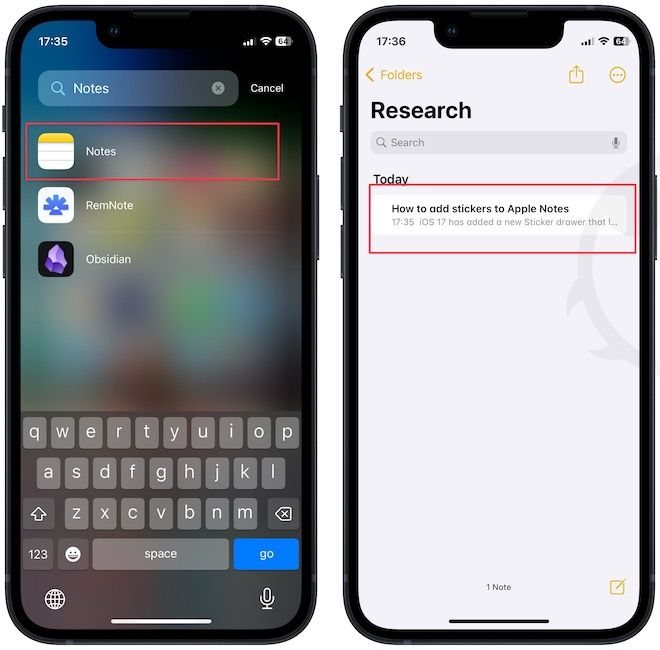
2. Tap anywhere to bring up the keyboard and then tap the Markup button.
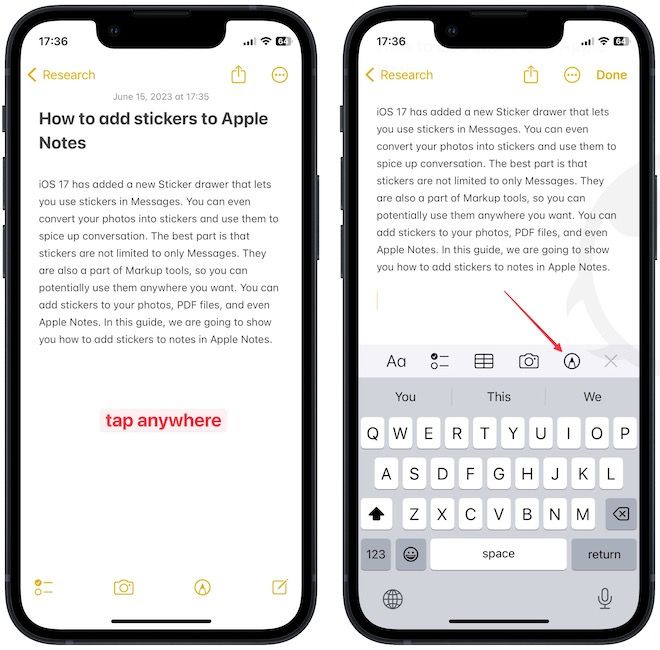
3. If you don’t see the markup button, first, tap the plus (+) icon. Now, tap the Markup button.
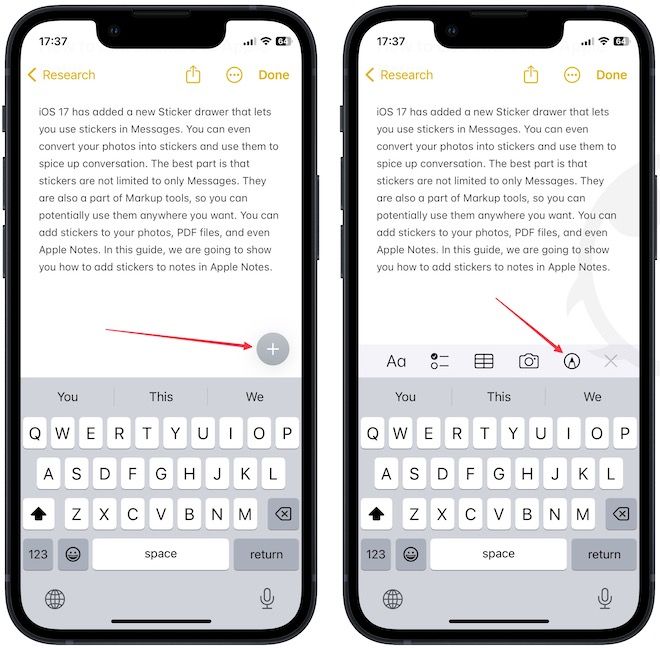
4. Now, tap the plus (+) button in the bottom-right corner and choose the Add Sticker option.
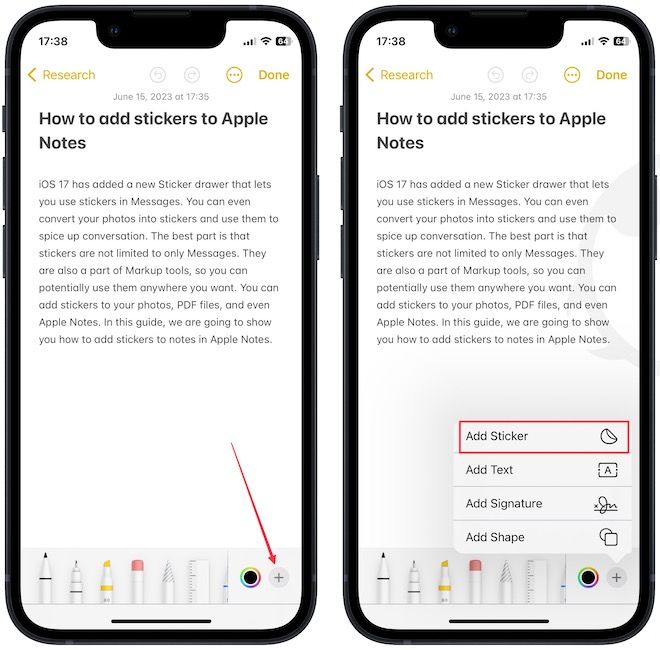
5. You will see all your stickers in the sticker drawer. Tap on a sticker to add it to the note. You can also drag and drop the sticker to add it anywhere you want.
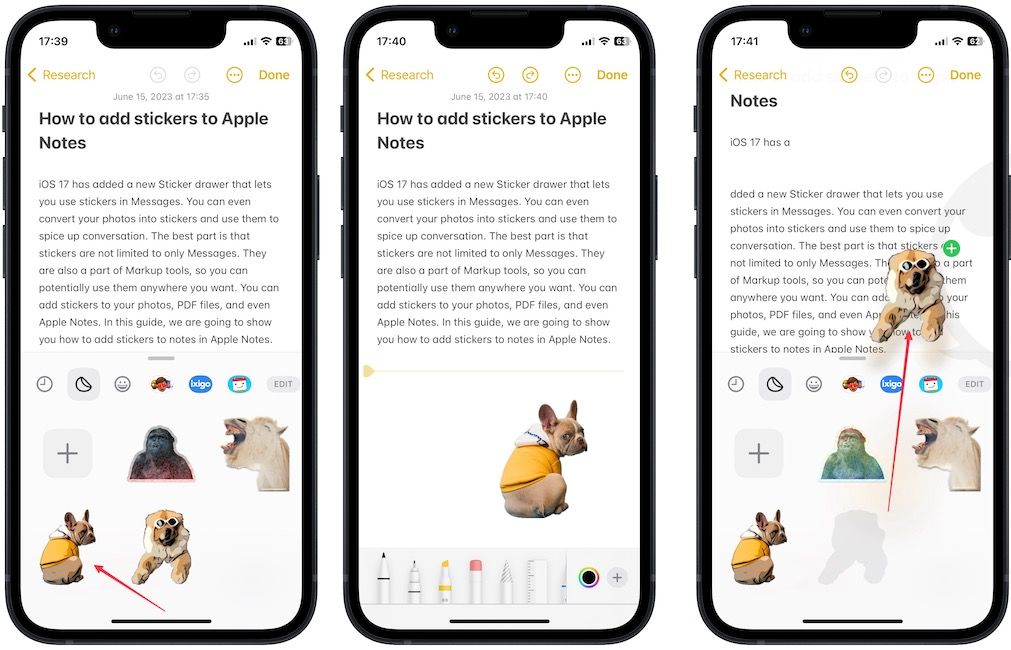
6. You can change the sticker size by long-pressing on it and choosing the Small Image option.
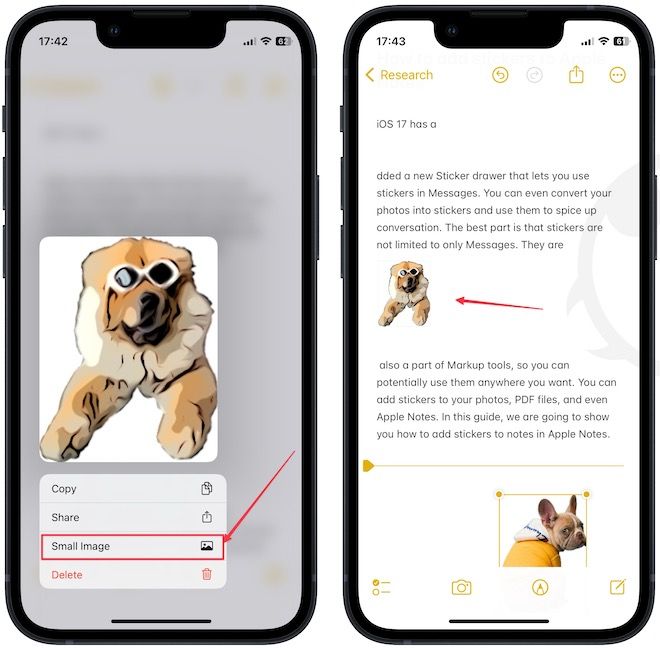
7. Similarly, long-press on a sticker and choose the Delete option to delete it.
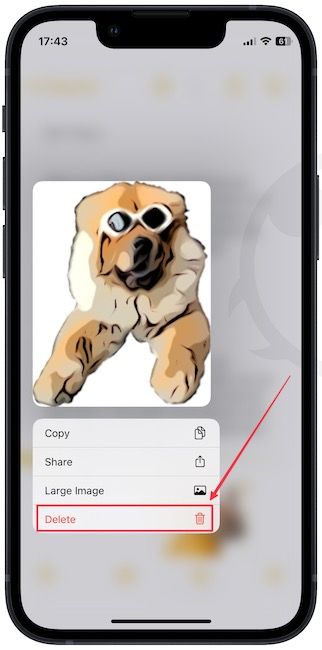
Make your notes fun with stickers in iOS 17
With fun stickers in iOS 17, you can have fun with your notes. With the ability to convert photos into stickers, you can also personalize your notes. Are you going to use stickers in Apple Notes? Let us know in the comments.




Comments ()