35 Best iPhone Lock Screen Widgets in 2024
Here are all the iPhone Lock Screen widgets that you can use along with third-party apps that support the lock widgets feature in 2024.
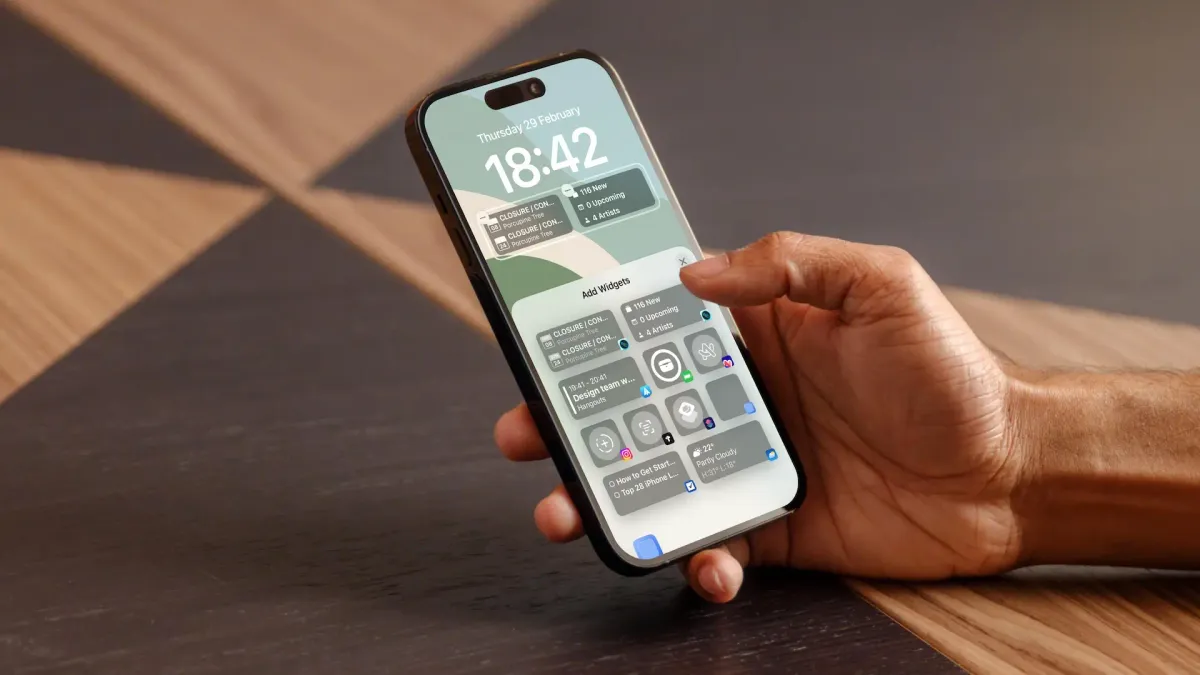
With the iOS 16 update, Apple added the Lock Screen widgets feature, allowing users to add widgets to their Lock Screen. Initially, there were few apps that supported this feature, but that has changed in 2024. Now, almost all prominent apps support Lock Screen widgets. But that doesn’t mean that all of them are useful. We have tested hundreds of apps with Lock Screen widgets and bring you the 35 best iPhone Lock Screen widgets you can add to your iPhone’s Lock Screen in 2024.
Best iPhone Lock Screen widgets
We have added a table of content that you can use to peruse the list of widgets and move to a specific section if you want. But before we being, here’s how you can add widgets to your iPhone’s Lock Screen.
- How to add widget to iPhone Lock Screen
- Best Lock Screen widget apps
- Best default Lock Screen Widgets
How to add widget to iPhone Lock Screen
1. Unlock your iPhone and tap and hold on the Lock Screen to enter the edit mode.
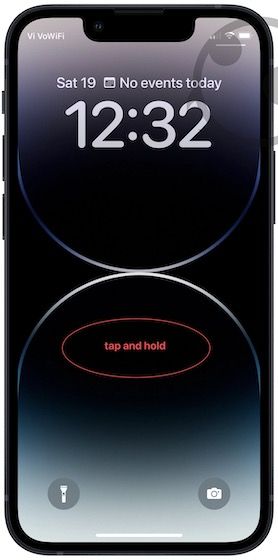
2. Tap on the Customize button and choose the Lock Screen option.

3. Tap on the Add Widget button to reveal all the widgets. Now, tap or drag a widget to add it to the Lock Screen.
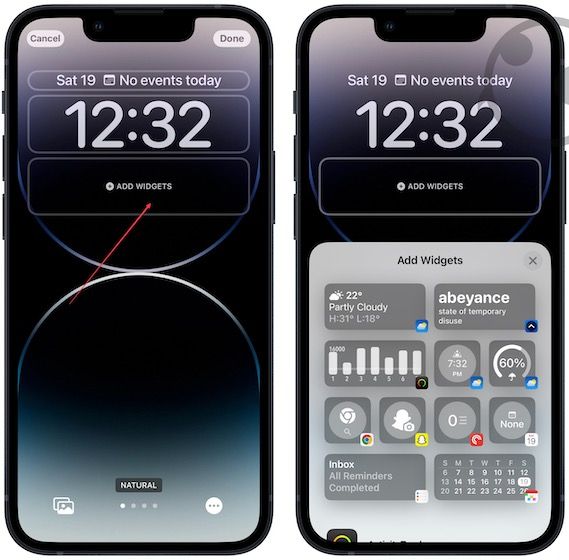
Best apps with Lock Screen widgets
1. Spark
If you deal with tons of emails, Spark Mail is one of the best email apps for Mac, and iPhone you can use. It features a smart inbox, the ability to snooze and park emails, keyboard shortcut support, a gatekeeper, and more. Its iPhone app offers a selection of Lock Screen widgets to enhance your email experience.
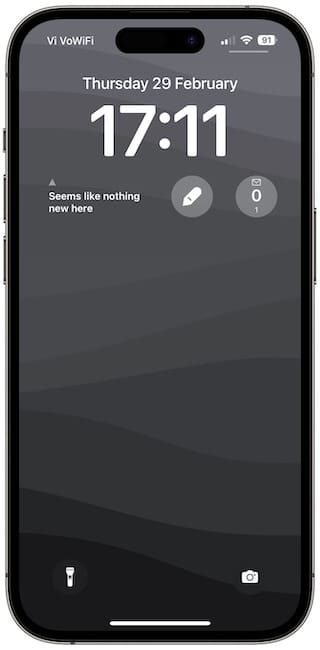
You can use the widgets to see your latest emails, priority emails, upcoming calendar appointments, and more. My favorite widget is the action widget, which you can customize to open any folder in your email app or perform an action. For example, I can set the action button to compose an email. When I tap the widget, it automatically opens a compose email window.
You can have a lot of fun with Spark email widgets, so definitely check it out.
2. Structured
Structured is a day planner app that allows you to plan your day. We have already covered how to plan your day using the Structured app, which you can read by visiting the linked guide. It’s one of the best clean and aesthetic day planner apps, and I love it.

The app offers two widgets. The small widget only shows the current task’s icon, subtly reminding you of the task at hand. If you want more information you can add the large widget which shows the current task and the time remaining to complete that task.
3. Habits
Habits, as the name suggests, is a habit-tracking app that allows you to track the habits you want to build. It features a minimalist aesthetic and is a joy to use. The app offers a small and large widget. Both small and large widgets show you the percentage of the habits you have completed, albeit the bigger one shows a horizontal bar graph that fills as you complete the habits.
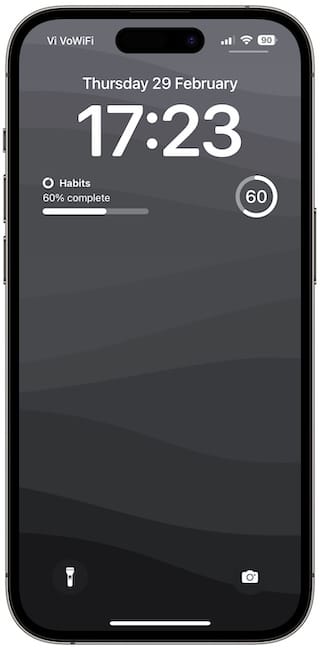
4. Scanner Pro
If you are someone who scans every physical document they come across, the Scanner Pro Lock Screen widget can help you. It adds an action shortcut to the iPhone’s Lock Screen that launches the app in scanner mode. You can tap on it to scan a document in seconds.
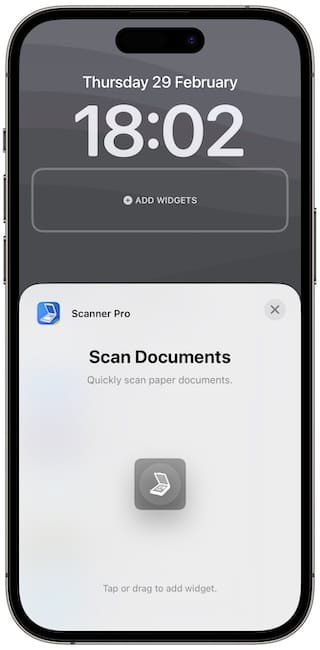
5. SolarWatch
SolarWatch is an app that helps you keep track of the Sun’s daily pattern. It’s an excellent app for photographers who want to capture the perfect moment. You can track sunrise, sunset, and twilight hours and plan your outings accordingly. Its Lock Screen widgets can show you the first light, sunrise, and golden hour time. It also offers a beautiful sun widget that animates as the day passes.
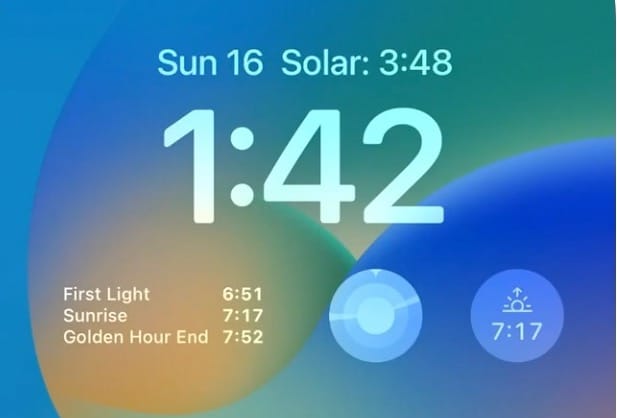
6. MusicHarbor
MusicHarbor is the app that you can use to keep track of your favorite artists and labels to see when they release new albums, music videos, and more. Its Lock Screen widgets ensure you can keep track of upcoming music from your favorite artists without even opening the app.
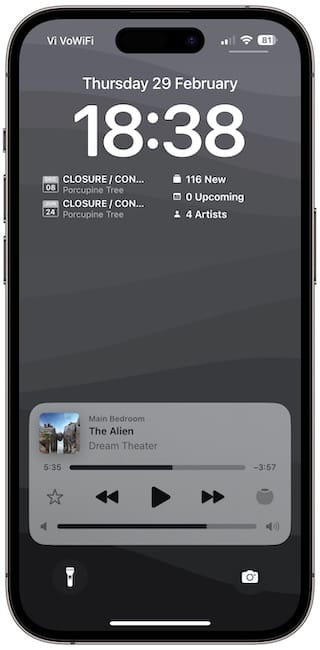
7. Overlook Weather
If you want a beautiful weather widget on your iPhone’s Lock Screen, look no further than the Overlook Weather app. It adds a beautiful weather graph tracking the temperature of the day. You can also see the min and max temperatures, current temperature, and the chances of rain in your area. The app is free to download, so you are not paying any money for this beautiful Lock Screen widget.
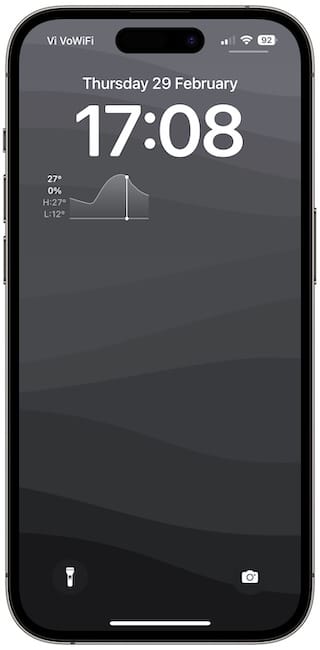
8. LockFlow
If you use shortcuts on your iPhone, the LockFlow app is for you. The app lets users add shortcuts to their iPhone Lock Screen. You can add up to eight shortcuts and run them directly from the Lock Screen. We have already written a guide on using the LockFlow app to add shortcuts to Lock Screen, which you can read by clicking on the link. The best part is that the app is free to download and use with no in-app purchases.

9. Things 3
Things 3 is one of the most popular task manager apps on the iPhone, and one of the reasons behind its popularity is that the developers are quick to adopt any new iOS features that Apple introduces. Whether it's shortcuts support or the new Lock Screen widgets, Things 3 always integrates the latest iOS features. Things 3 offers four widgets right now. You get a single task widget above the time, a medium widget that shows three tasks, a widget that lets you add tasks, and a widget that shows today’s progress.

10. Fantastical
Fantastical is probably the most popular third-party calendar app on iPhone, and it has been updated to support the Lock Screen feature. The app offers an event widget that you can add above the time. Below the time field, you can add widgets that show the monthly calendar, let you add an event, and show you upcoming events.
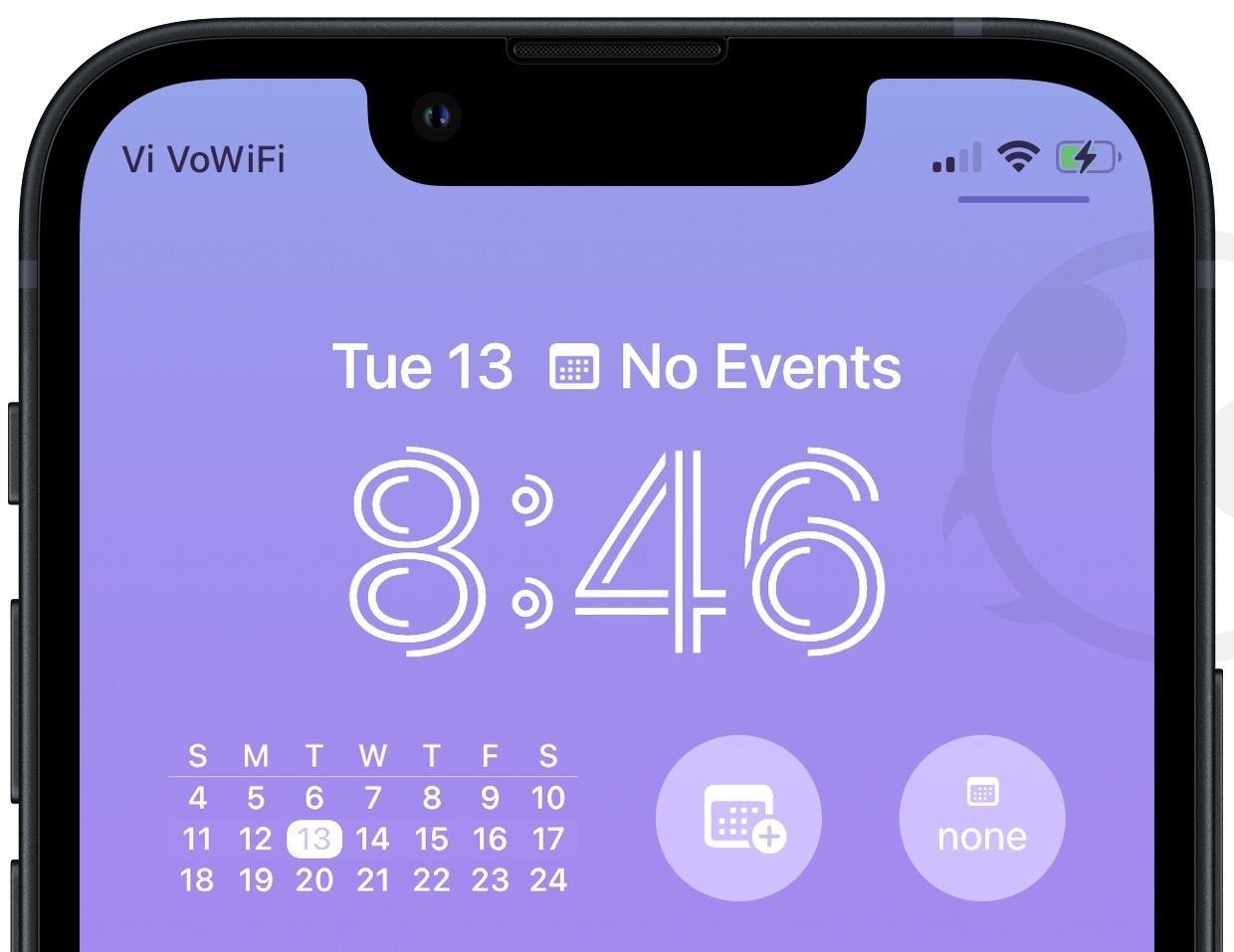
11. LookUp
LookUp is a dictionary app for iPhone and iPad that has turned learning new words into a fun experience. The app’s Lock Screen widgets focus on three areas; glanceable word of the day, quick access to search, and a learn widget that helps you test your knowledge and see your progress.
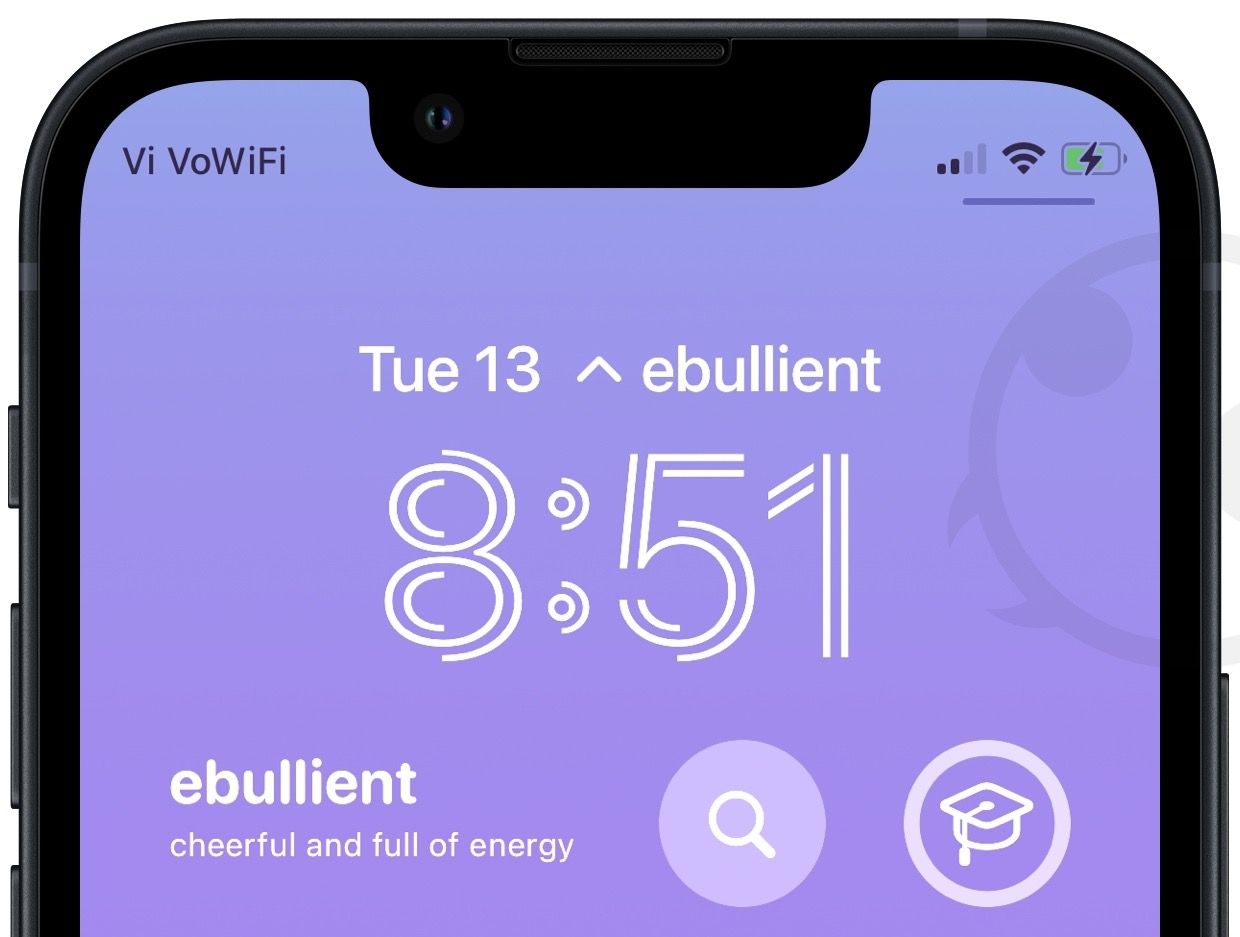
12. Flighty
Flighty is one of the most beautifully designed flight-tracker apps that allows you to keep on top of your flight information. With a new update, the app has introduced several new Lock Screen widgets, including a Trip Countdown widget, a live flight Status widget, and an in-flight progress bar.
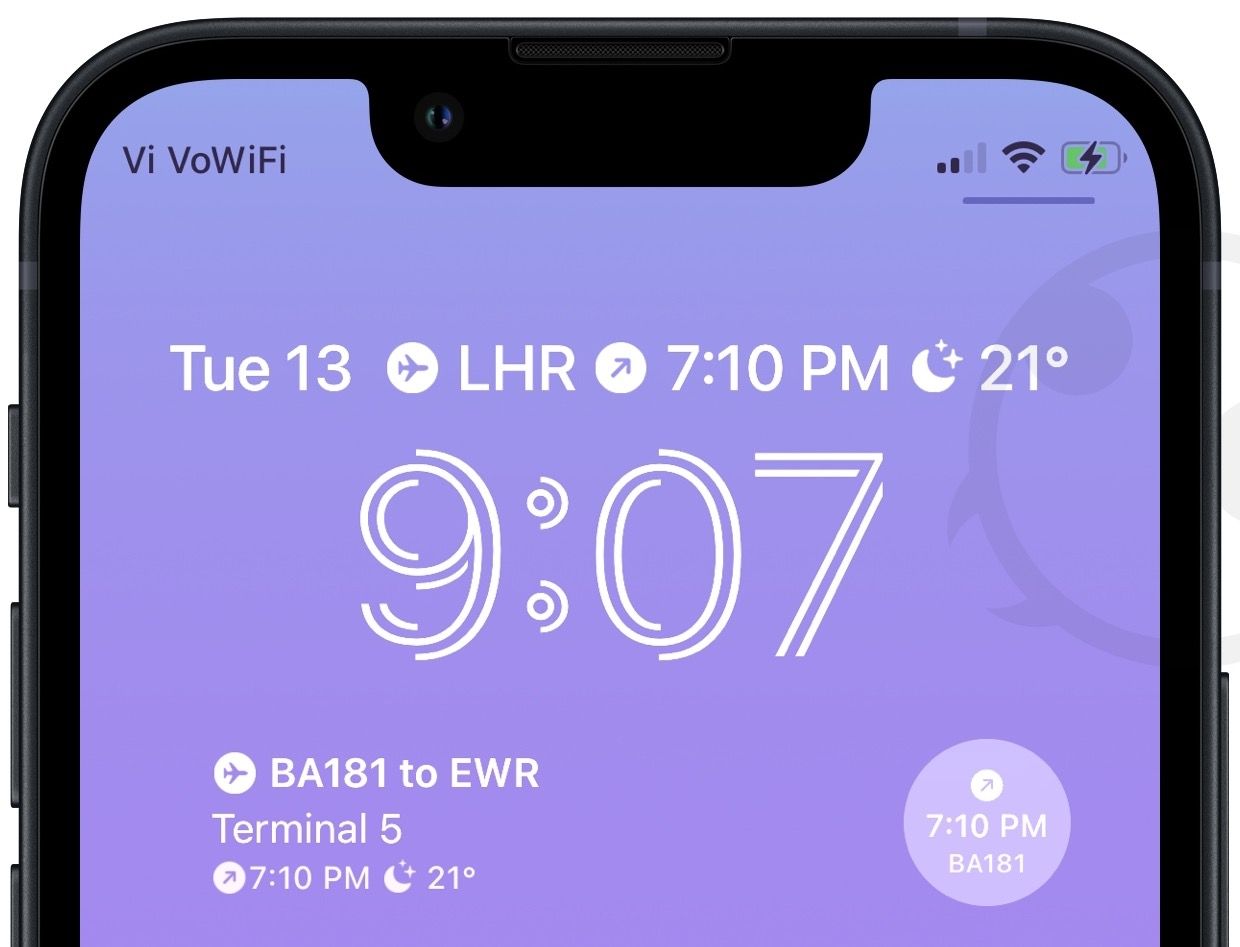
13. Widgetsmith
Widgetsmith is one of the most popular Home Screen widget creator apps on the App Store, and with its latest update, it now supports Lock Screen widgets. You can use the app to display almost any information you want, including text, images, calendar, battery, and weather, to name a few. If you want to customize your Lock Screen widgets, this is the app to do it with.
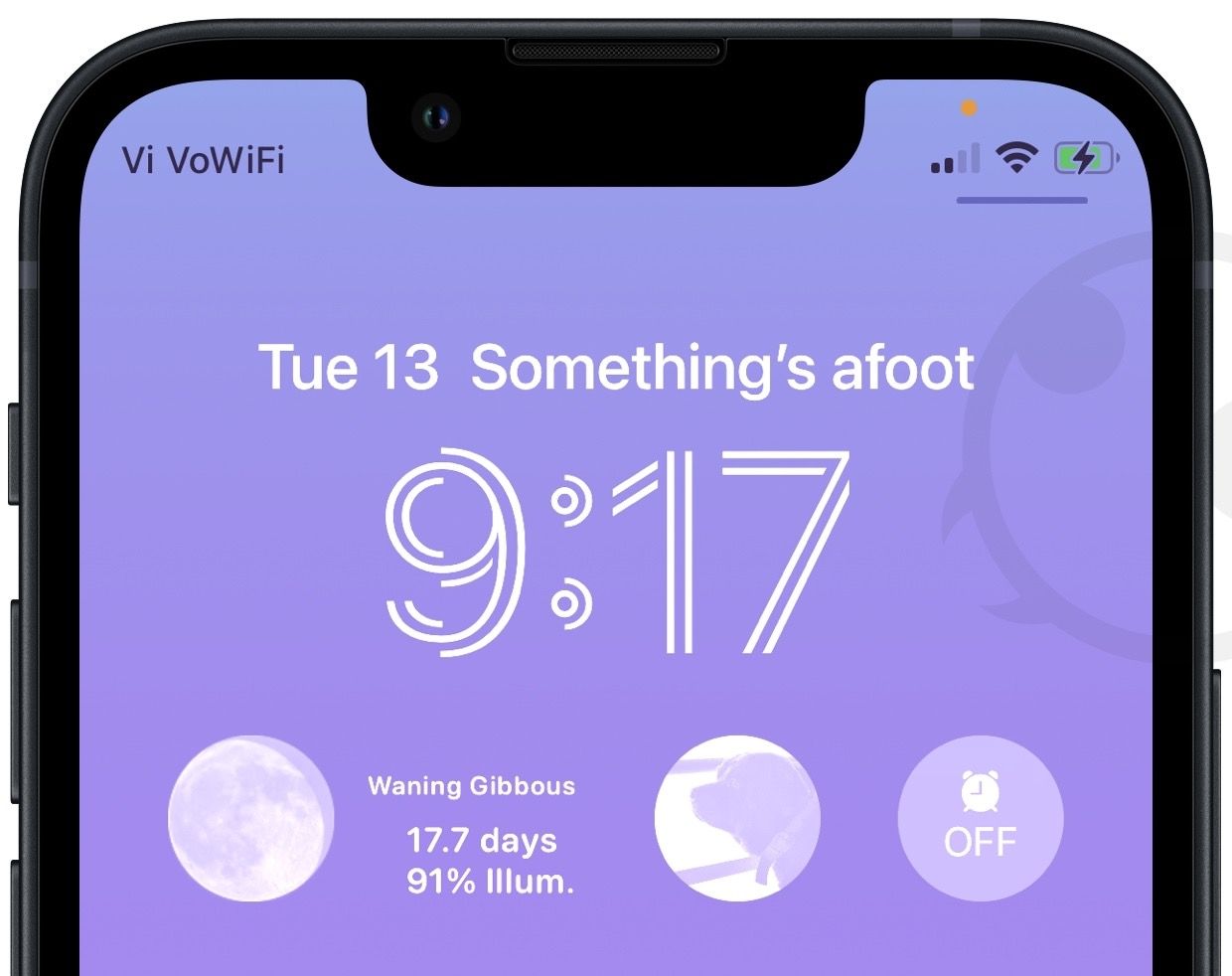
14. Any Text
The Any Text app does one thing and does it well. It lets you display a custom message on your iPhone's lock screen. You can use this to display a quote or any information you want. The app is free to download and use, and you can read our guide on displaying a custom message on iPhone Lock Screen to find out how it works.

15. CARROT Weather
The weather app with an eccentric personality, CARROT weather, is also adding Lock Screen widgets. You get a wide variety of customizable widgets that show you weather information like precipitation, temperature, AQI, and more. We love that the lock screen widget can also show eccentric quips that CARROT Weather is known for.
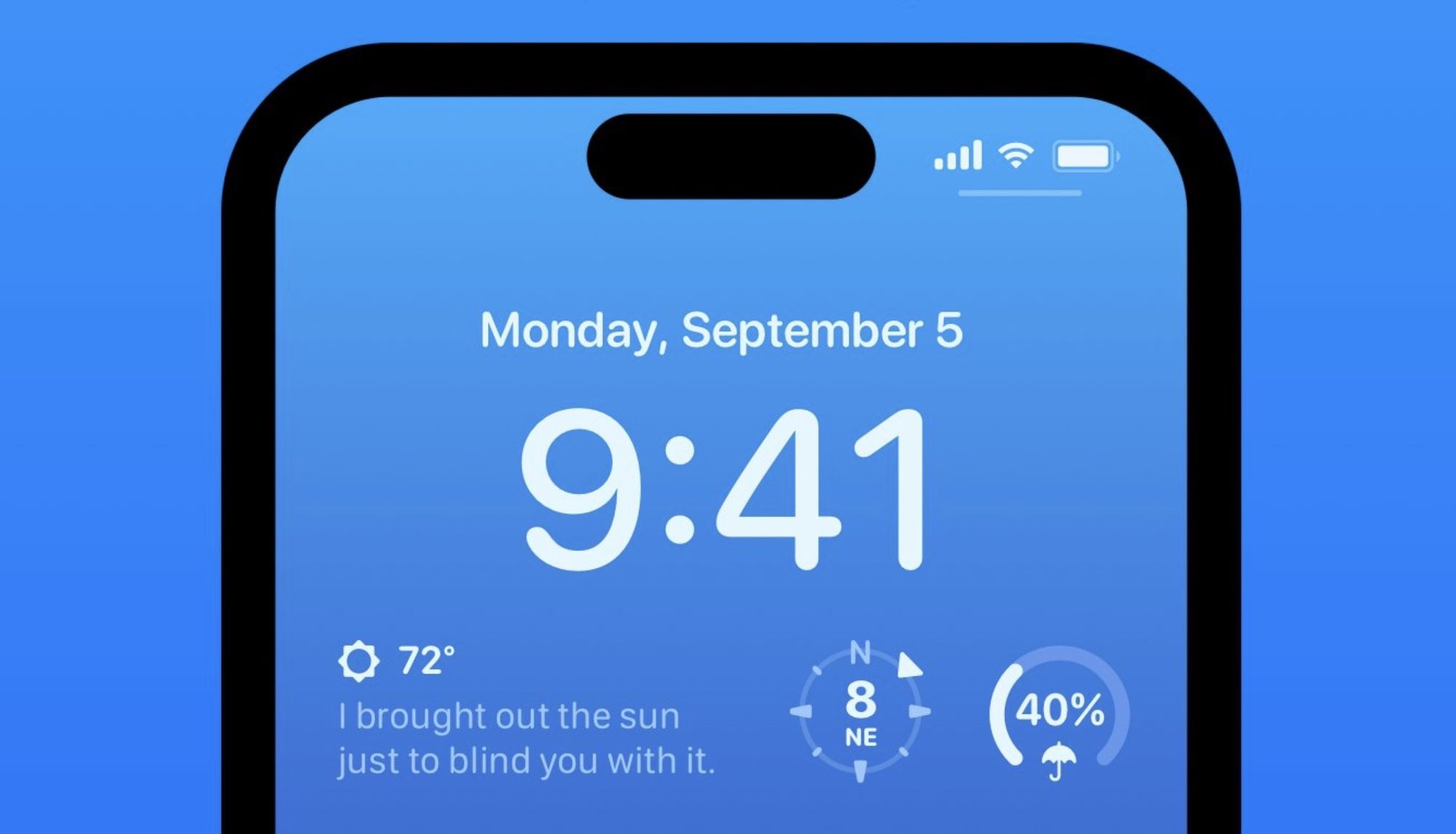
16. SmartGym
SmartGym, a popular workout tracker app, is offering several lock screen widgets. You can get a weekly summary, heart rate, calorie charts, and even track how many workouts you’ve done. The chart widget looks phenomenal on the Lock Screen and will help you maintain your daily calorie intake goal.
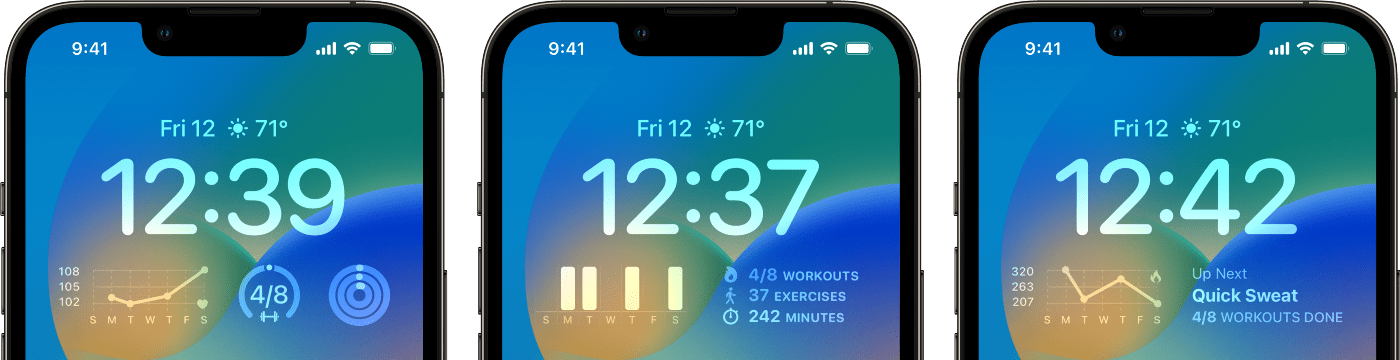
17. ActivityTracker
ActivityTracker is one of the best apps to track your daily physical activity on your phone without requiring a smartwatch. It uses the motion processor available in the iPhone to track your all-day activity without draining your iPhone’s battery. The app comes with a set of Lock Screen widgets, displaying your calorie burn, step counter, weekly or hourly progress, floors climbed, and more. If you want to keep on top of your daily activity, it’s an excellent app to have.
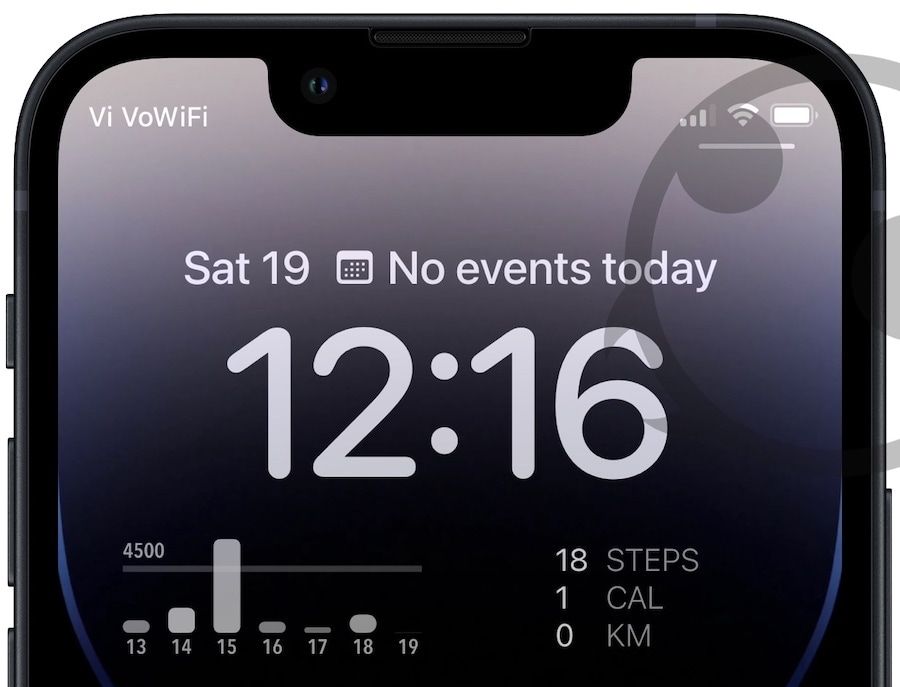
18. Google Apps: Gmail, Chrome, and Maps
All the popular Google apps, including Gmail, Google Chrome, and Google Maps are adding Lock Screen widgets. You can get widgets for search, translation, voice search, and more. Google Chrome widgets will let you launch Chrome, start a search with your voice or in incognito mode, or load our beloved dino game. With Maps widgets, you get real-time traffic updates and estimated travel times. Google has published an excellent blog post explaining all the widgets, so go check it out.
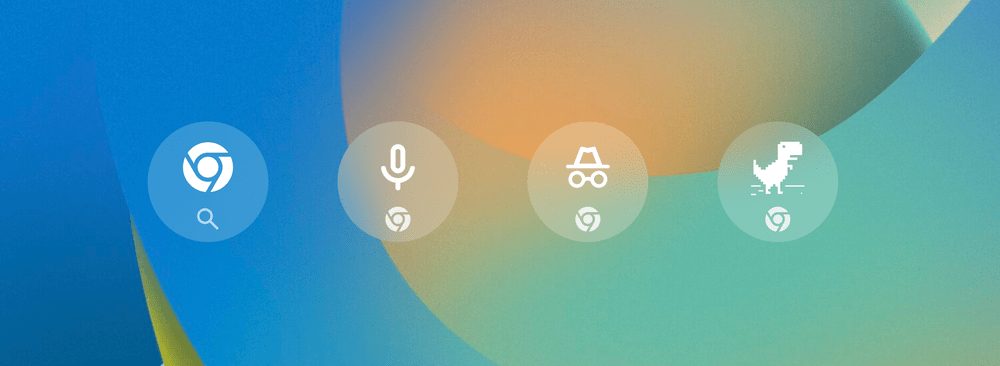
19. Overcast
The Popular podcast player app Overcast has been updated to support Lock Screen widgets on iPhones. The widgets include your current playing podcast episode, a widget to launch the app, and a widget to launch your playlists.
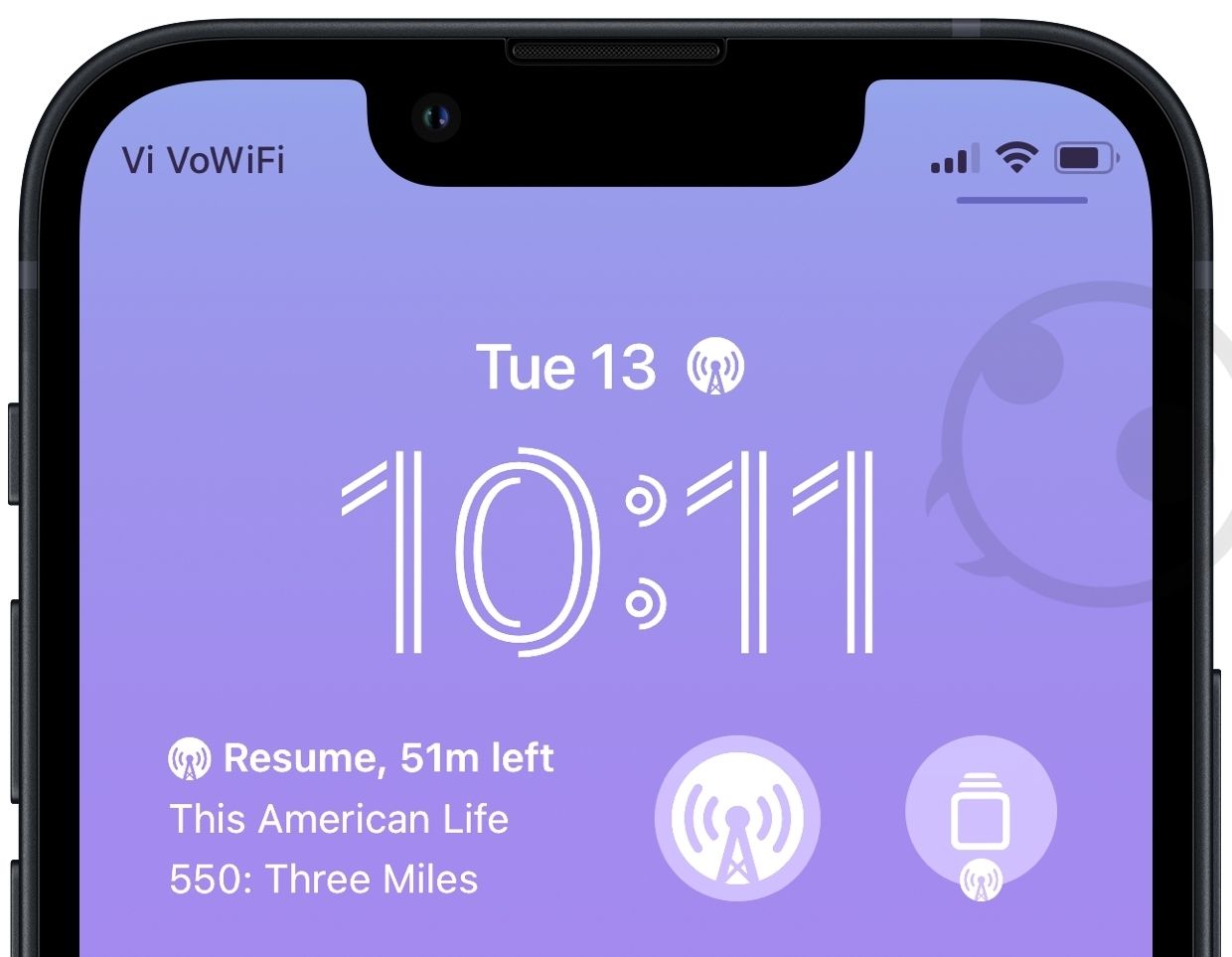
20. Drafts
Drafts is one of the best writing apps for Mac that also offers built-in automation to help you process your text. We have already published a review of Drafts, and you can read it by clicking on the link. Drafts offer several Lock Screen widgets. You can use Drafts widgets to display a document or folder, open a new document, start dictation, scan a document, start a new Draft with clipboard content, and more. It is one of the best iPhone Lock Screen widgets you can use.
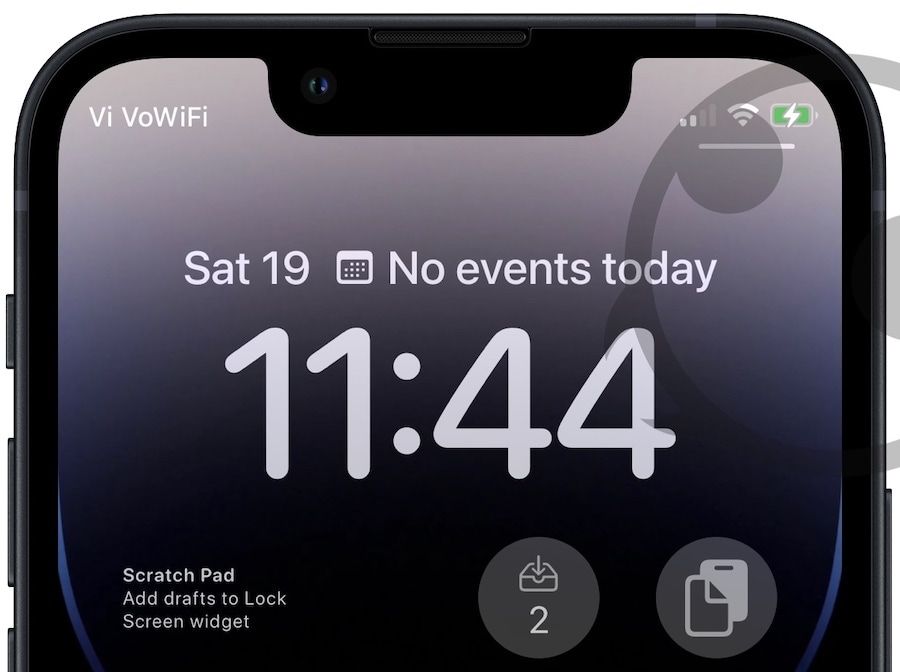
21. Rise Science Energy and Sleep Tracker
On the topic of health, here’s an app that helps you track your sleep and sleep better. Rise tracks how much sleep you owe your body and helps you pay it back. It also helps you track your Circadian rhythm, so you know what’s the best time for you to sleep. Its Lock Screen widgets show you your energy level throughout the day so you can target the most difficult tasks when you have the most energy.
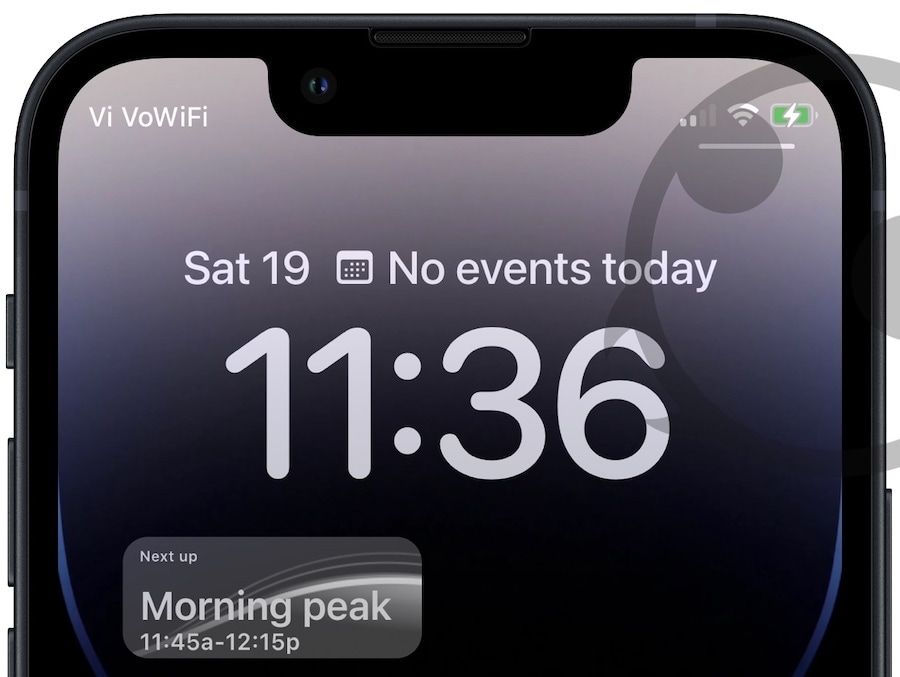
22. Parcel
The package tracking app Parcel has also added support for lock screen widgets. You can use the widgets to keep track of your upcoming parcels, the number of parcels in transit, and more.
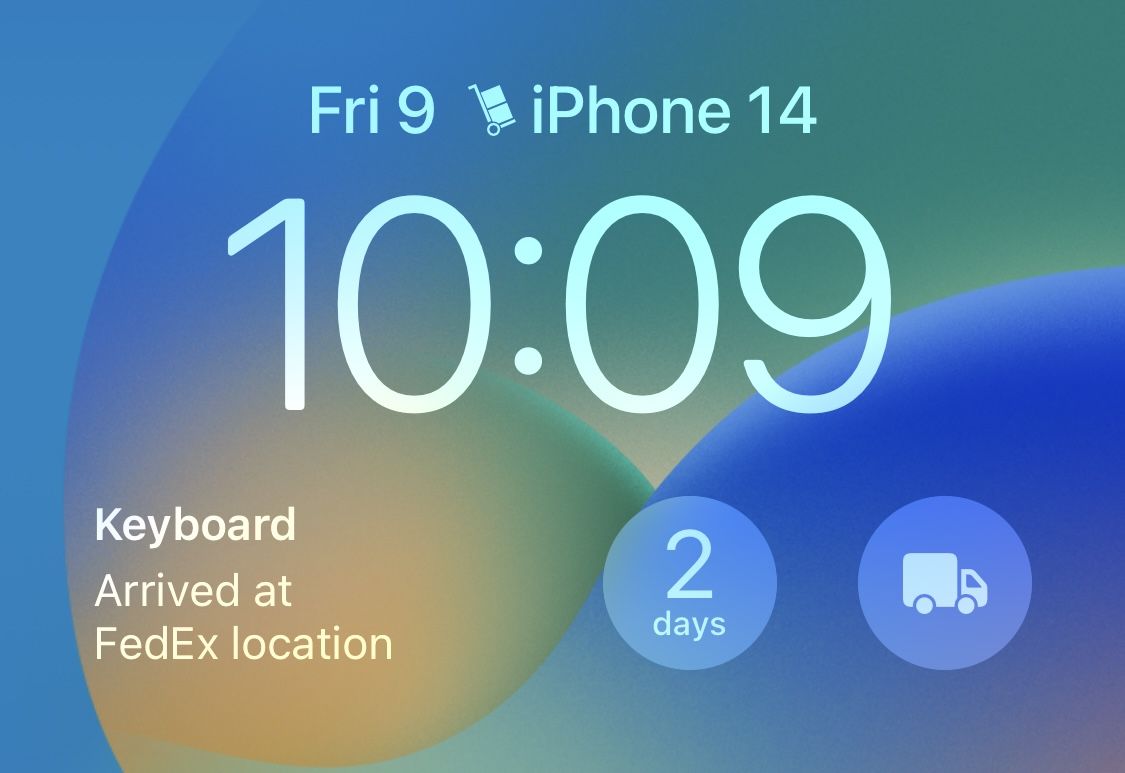
23. Launcher
Launcher was one of the original apps that adopted iOS widgets to give users access to excellent app launching widgets. The developers have updated the app to include Lock Screen widgets. You can use the widgets to call and message selected contact, run shortcuts, launch apps, and more.
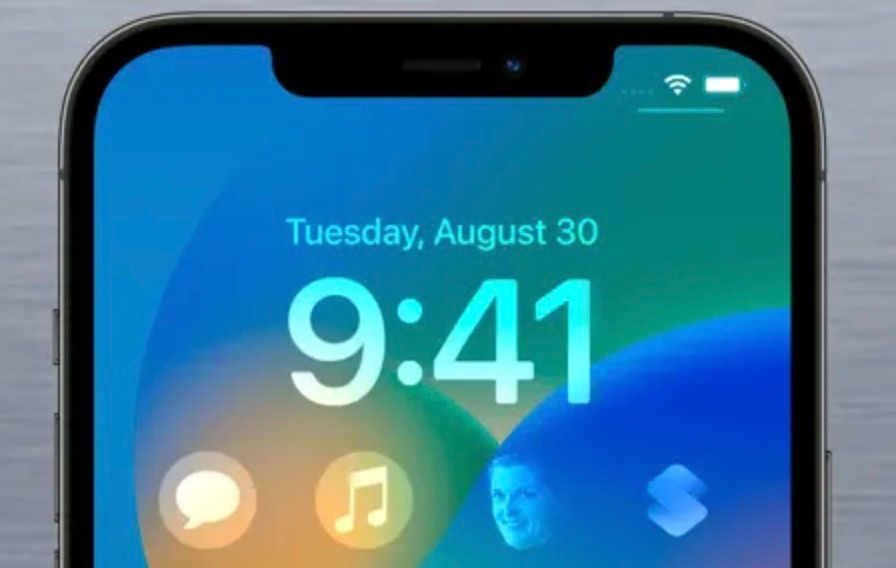
24. Motivation - Daily quotes
One of the best ways to start your day is to read a motivational quote to jump-start your day. The Motivation - Daily quotes does that for you. It lets you add a Lock Screen widget that displays a motivational quote that changes as per your set schedule. If you like motivational quotes, this is one of the best iPhone Lock Screen widgets for you.
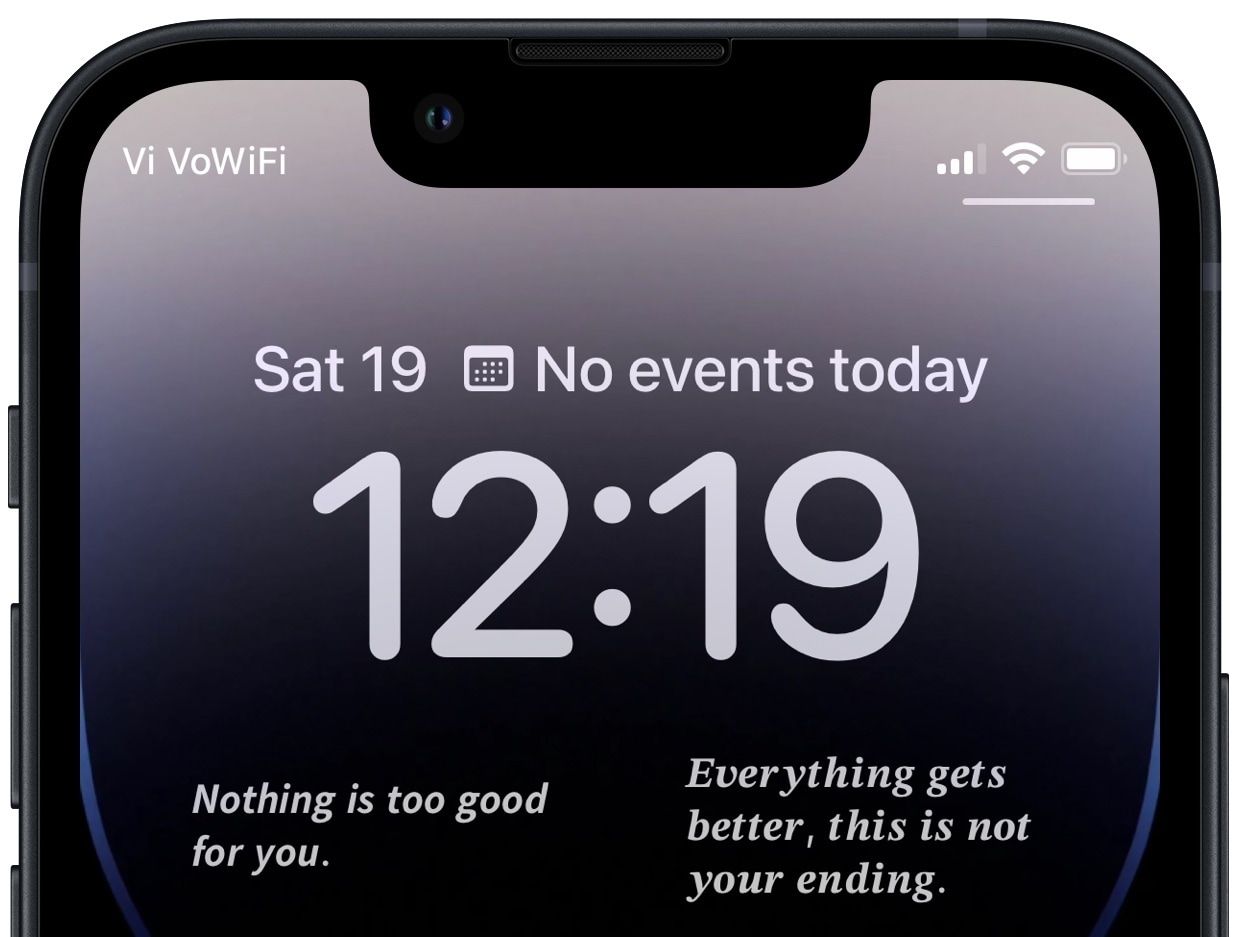
25. WaterMinder
WaterMinder, as its name suggests, lets you mind your water intake. It calculates your daily water intake requirement using your weight and reminds you to drink water. It offers multiple Lock Screen widgets that show your current water intake level, hourly and weekly charts, and more. For people who struggle to remember to drink water, this is one of the best iPhone Lock Screen widgets.
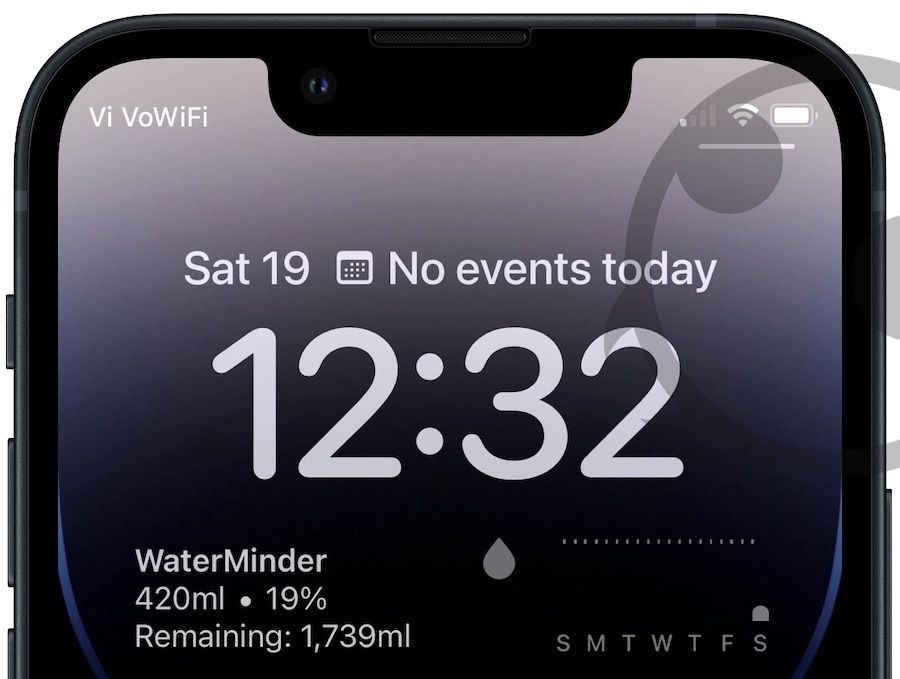
Best Default Lock Screen Widgets
26. Time widget
The time widget is the only non-removable widget on the iPhone Lock Screen. While you can't remove the time widget, you can tap on it to reveal editing options. You can adjust the font, although you only get a select list of fonts. You can also change the color of the font.
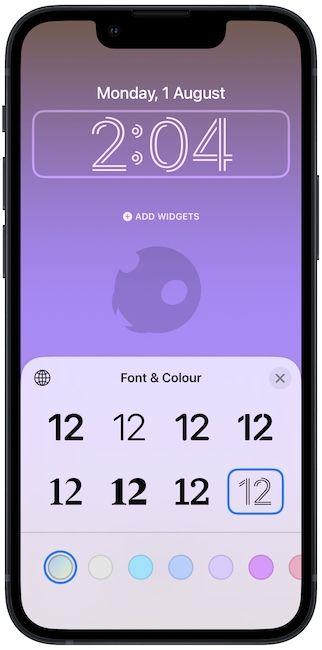
27. Battery widget
The battery widget is a helpful widget that you can add to your iPhone’s Lock Screen. The widget is available in two sizes, with the larger one showing the exact battery percentage of your iPhone. I wish the battery widget could also show the battery status of your AirPods, as that would have been more helpful than seeing your iPhone’s battery.
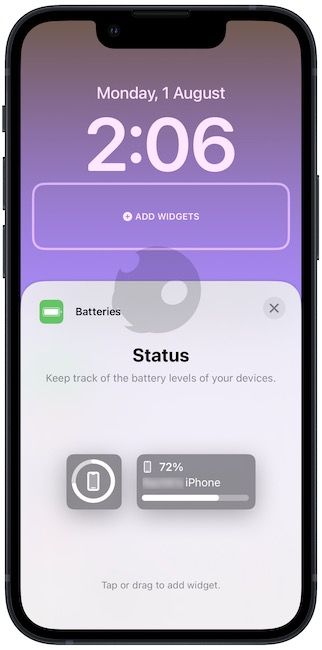
28. Calendar widget
The calendar widget is probably one of the most useful widgets to have on your iPhone Lock Screen. Combine that with Focus modes, and you can create a setup that will suit your work needs. Like the battery widget, the calendar widget is available in two sizes, with the larger one showing more information about your upcoming event.
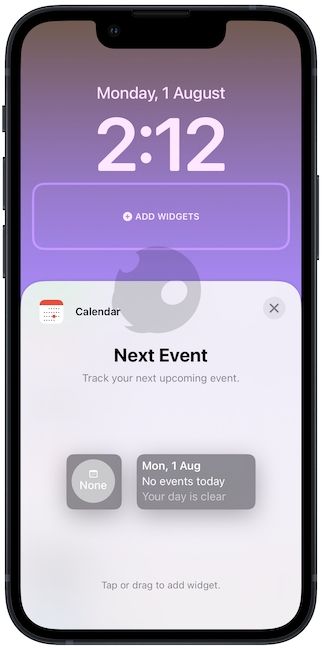
29. Clock widget
The clock widget is a versatile widget that you can use to show different timezones, upcoming alarms, and more. It’s different from the time widget that you cannot remove. Using the clock widget, you can add clocks for specific cities, show time zones of multiple cities, and your upcoming alarms. If you work with people in different time zones, this can be a handy widget for you.
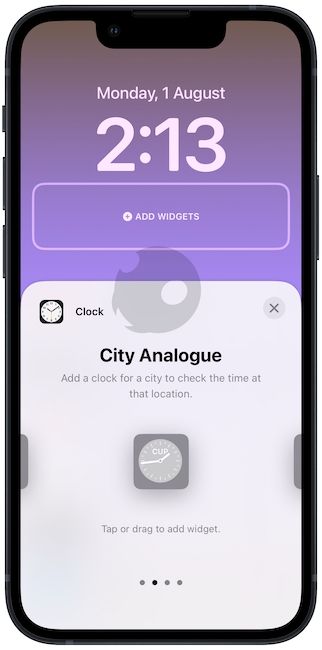
30. News widget
I don’t know why one would want an ever-present news widget on their iPhone’s Lock Screen, but it is available if you want to use it. We do not recommend using this widget. First of all, you don’t need another distracting thing on your Lock Screen. And secondly, the story headlines are not even legible because of the compact size of the widget.
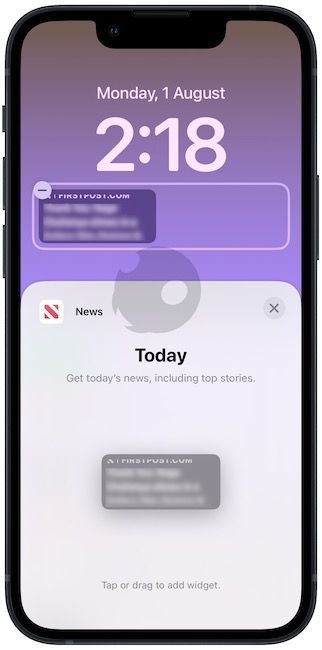
31. Reminders widget
Another widget for people who want to stay on top of their tasks is the Reminders widget. It’s a simple widget that shows you the next due reminder. By the way, if you use the Reminders app for managing your tasks, do not forget to check our Reminders guide, where we teach you everything you need to learn to use the app effectively.
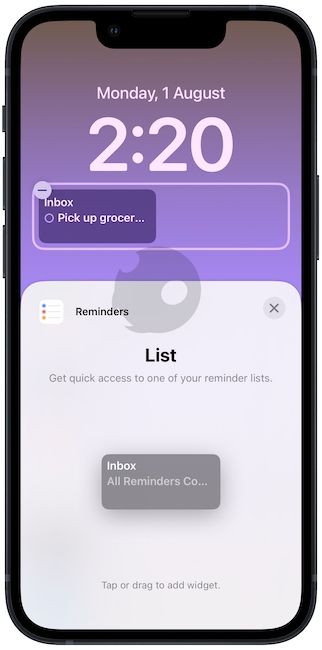
32. Stock widget
If you invest in stocks and want to keep track of your portfolio, it might be a good widget for you. It’s available in two sizes, with the bigger size letting you track three stock tickers at once. We don’t know how quickly the widget refreshes the stock price, so we are not sure how helpful it can be. But if you invest in stocks, you might as well give it a try.

33. Weather widget
The weather widget is the most comprehensive of all the Lock Screen widgets you get. It can show temperature, UV index, wind speed, AQI, sunrise and sunset, precipitation, and more. It’s one of the useful widgets that everyone should have on their iPhone’s Lock Screen.
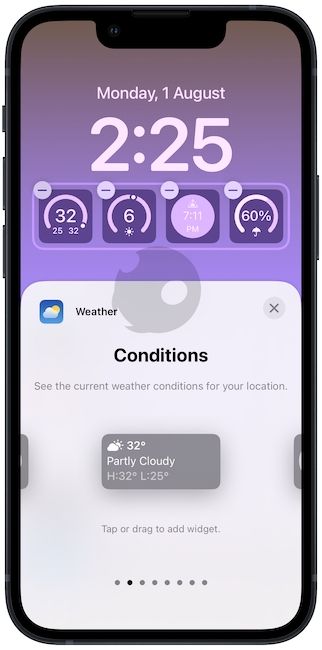
34. Fitness widget
Inspired by the Apple Watch’s rings, the fitness widget shows you the daily tracking activity. The widget can show your activity rings for move, exercise, and stand.
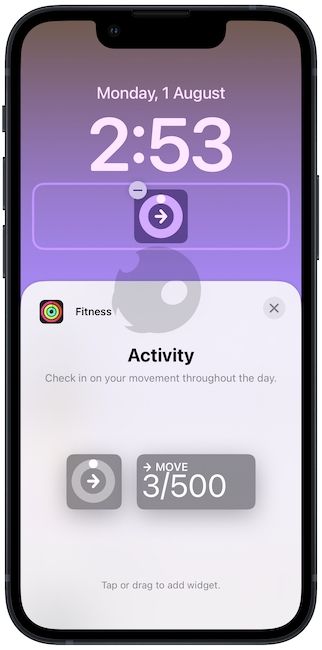
35. Home widget
The Home widget can show you the summary of your entire home. You can display climate control data, security, smart locks, lights, and more. I think the smart lock widget might be the most useful as you will see the status of your house locks at all times.
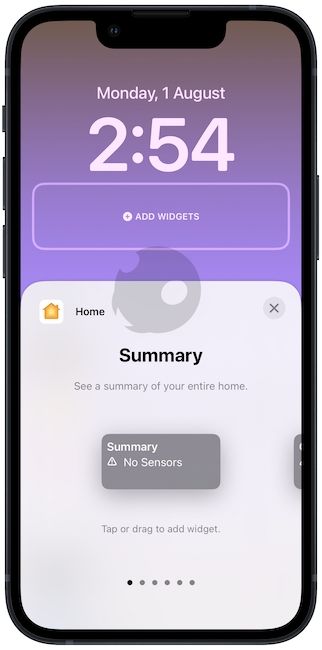
Best iPhone Lock Screen widget: final thoughts
For the first attempt at allowing you Lock Screen widgets, we would say that Apple has done a commendable job. There are still tons of missing opportunities here, but the company seems to be on the right track. If the iPhone 14 comes with an always-on Lock Screen that rumors are pointing toward, the Lock Screen widgets will become infinitely more useful.




