iOS 18 hands-on - 10 Best Features You Can't Miss!

Apple has released the first Developer Beta of iOS 18, and I have it installed on our iPhone 15 Pro. I have found over 50 new features and discovering more as I test. iOS 18 is turning out to be one of the biggest iOS updates I have seen in a while. In this guide, I will list the top 10 iOS 18 features that stand out.
Best iOS 18 features you should try right now
Before we begin, you should know several features are missing from the first iOS 18 developer beta. The main missing feature is the Apple Intelligence feature that brings AI and Siri enhancements to your iPhone. Since these features are unavailable in the first beta, I will not discuss them in this guide. We will only cover those features that you can use right now.
1. Lock Screen customization
The first change iOS 18 brings is Lock Screen customization. You can finally customize the flashlight and camera icons on your iPhone Lock Screen. You can choose from dozens of actions and even run Shortcuts.

To customize the lock screen actions, long-press to open the Lock Screen customization menu. Tap the minus icon next to the camera or flashlight icon to remove them. Now tap the plus icon to add a new action. As you can see, there are hundreds of actions to choose from.
2. Home Screen customization
With the iOS 18 update, iOS allows users to place their app icons anywhere on the screen. Just drag and drop the icons wherever you want. You can also change the color of icons to dark mode to match your dark wallpaper.
Currently, only first-party apps support this feature, but we will see developers offering dark mode icons for their apps before the stable version is released. Apart from the dark mode, you can also use the Tint feature to change the app icon colors to anything you want.

One benefit of using the tint feature is that it works on third-party app icons. Finally, you can use the Large App icon options to make the icons larger. The benefit of this feature is that it removes the app labels, making for a cleaner look.

There are several other Home Screen customization options, including the ability to resize widgets on the fly, using app icons to add widgets, and more. We will publish an article covering this feature in detail with step-by-step guides, so subscribe to get notified when that goes live.
3. Redesigned Control Center
Apple has redesigned the Control Center and made it better. It takes a few minutes to get used to it, but the changes make the new Control Center way better. You now have multiple pages in the Control Center. The first one gives you an overview of all the controls, the second page shows music controls, the third home controls, and finally the last one shows connectivity.
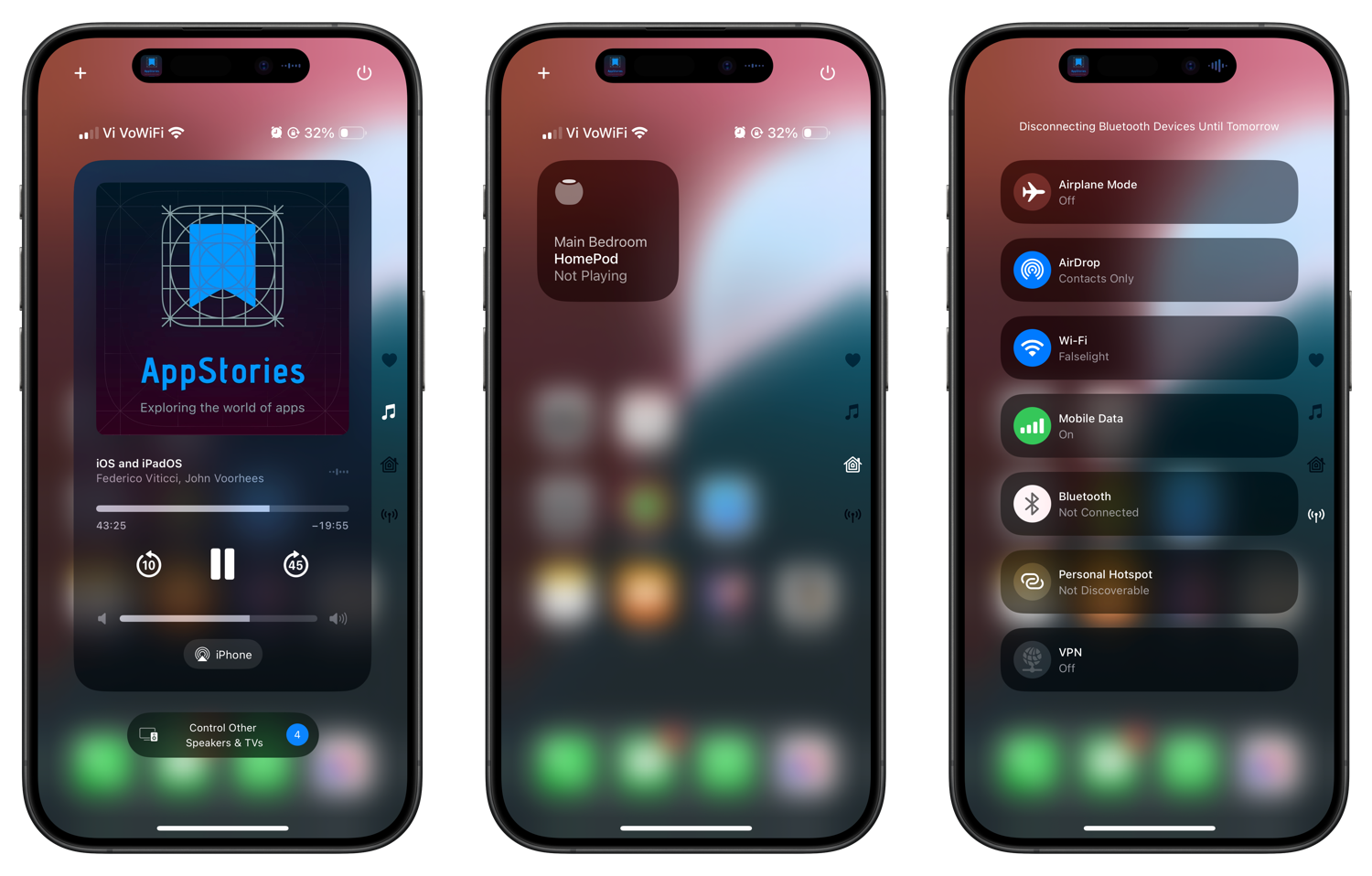
I like that you can quickly add or remove Control Center toggles without opening the Settings app. Just hit the plus (+) button in the top-left corner and use the Add a Control button to see the list of controls available. You can also resize any control center toggle using the drag corners.
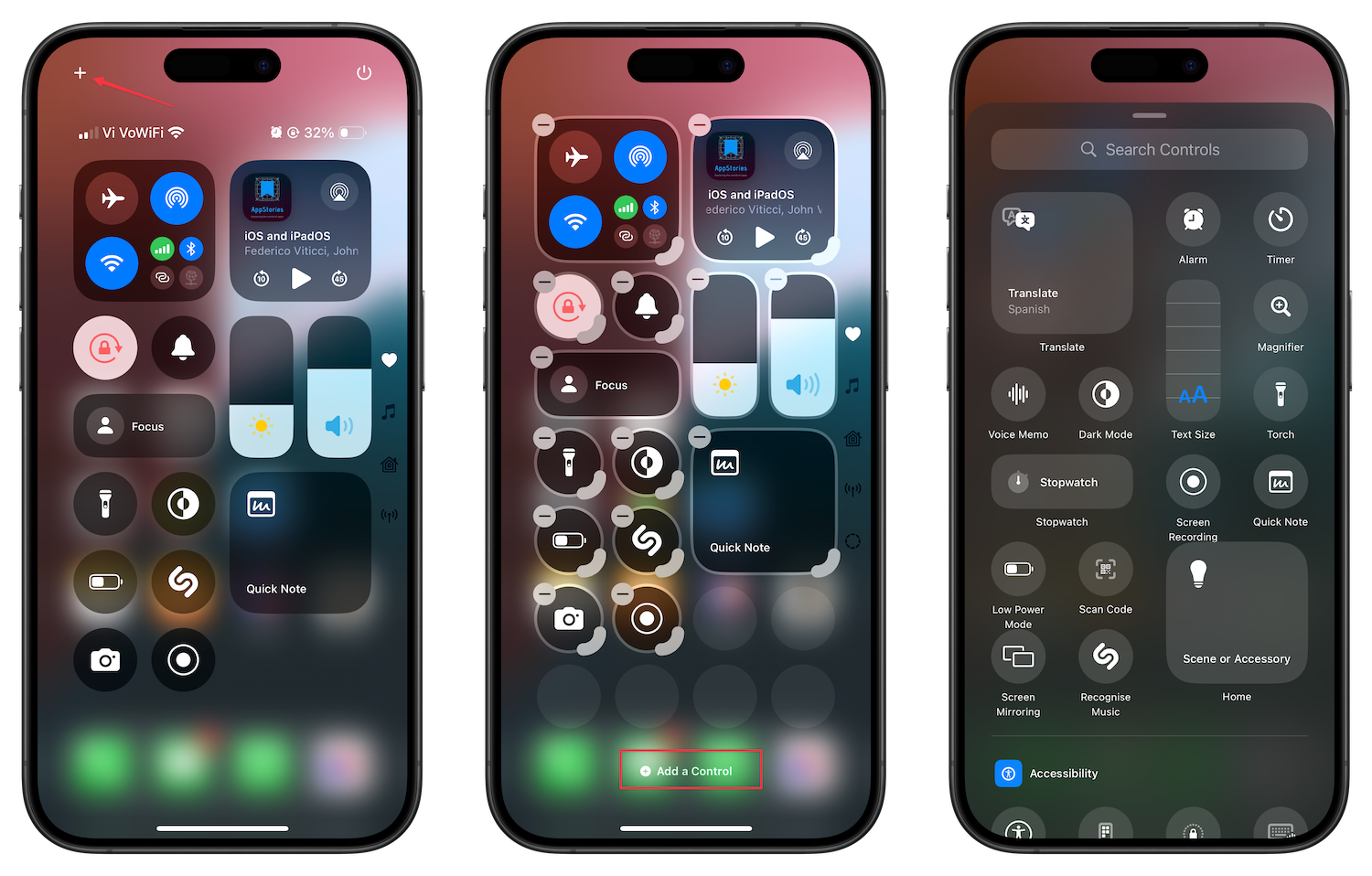
My favorite thing about the new Control Center is that now third-party apps are allowed to offer Control Center toggles. That’s going to make the Control Center far more usable.
4. Lock and hide apps
After years of waiting, the ability to lock and hide apps on iPhone is finally here. You can lock any app by long pressing on its icon and tapping on the Require Face ID option. You will notice that you get two options.
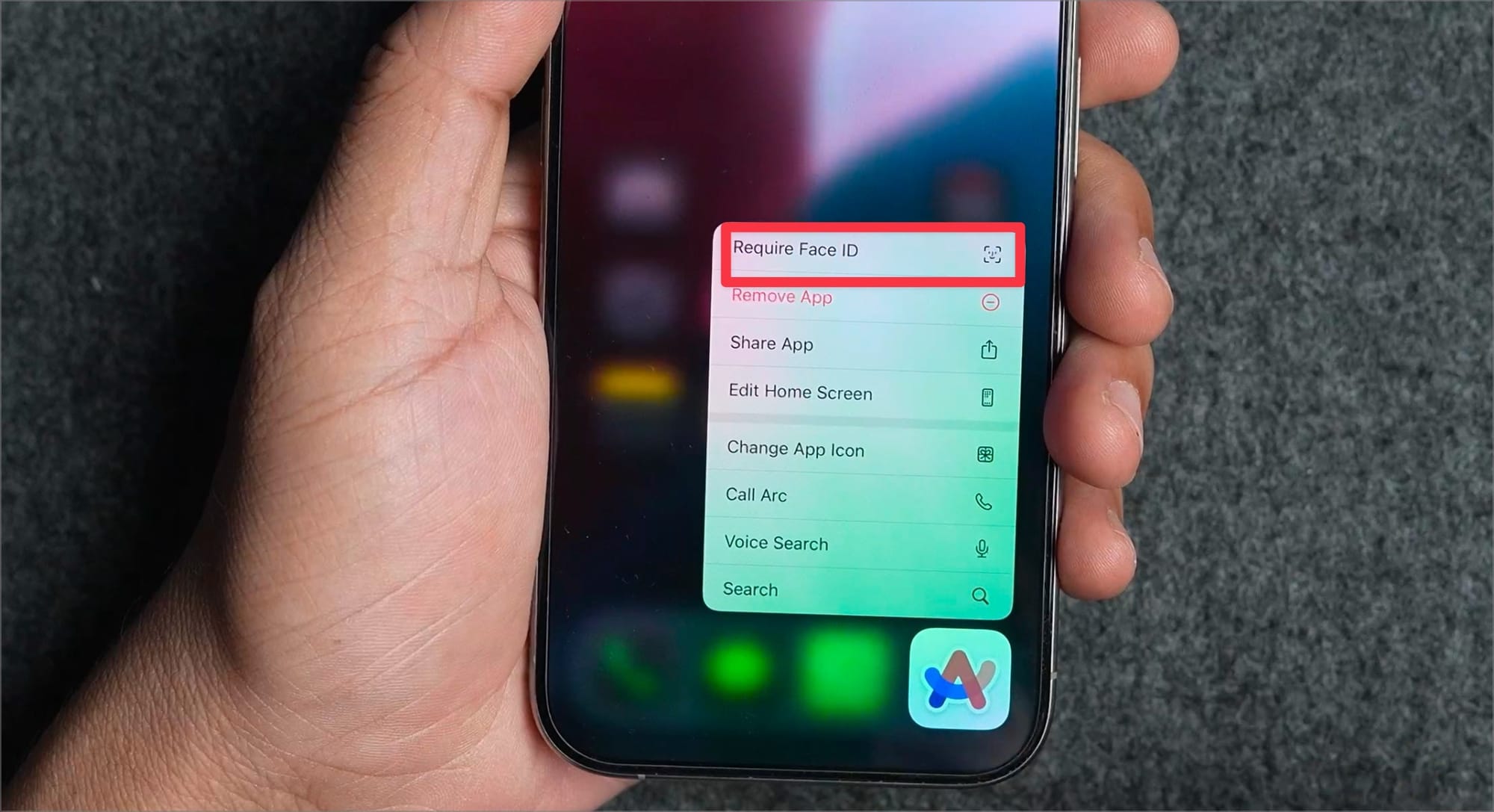
The first one only locks the app while the second one both locks and hides the app so it doesn’t appear in the Spotlight search or on your Home Page.
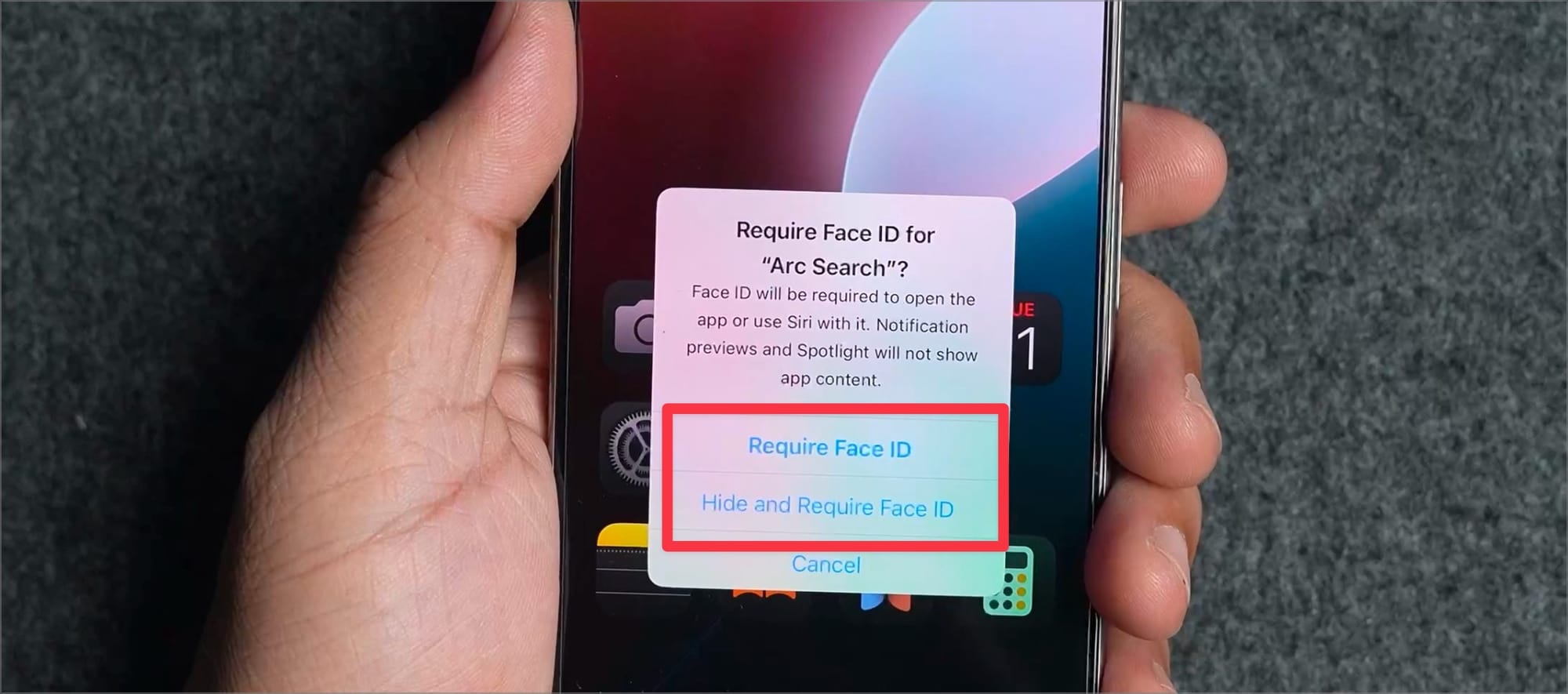
You can find your locked apps at the bottom of your App Library. Tap the locked folder and authenticate with your Face ID to see all the apps you have hidden.
5. Enhances Messages: scheduled texts, tapbacks, formatting options, and more
iOS 18 adds several new features to the Messages app, my favorite being the ability to schedule texts. You can now schedule texts using the new Send Later feature. You can choose any date and time you want and the text will be delivered at the set time.
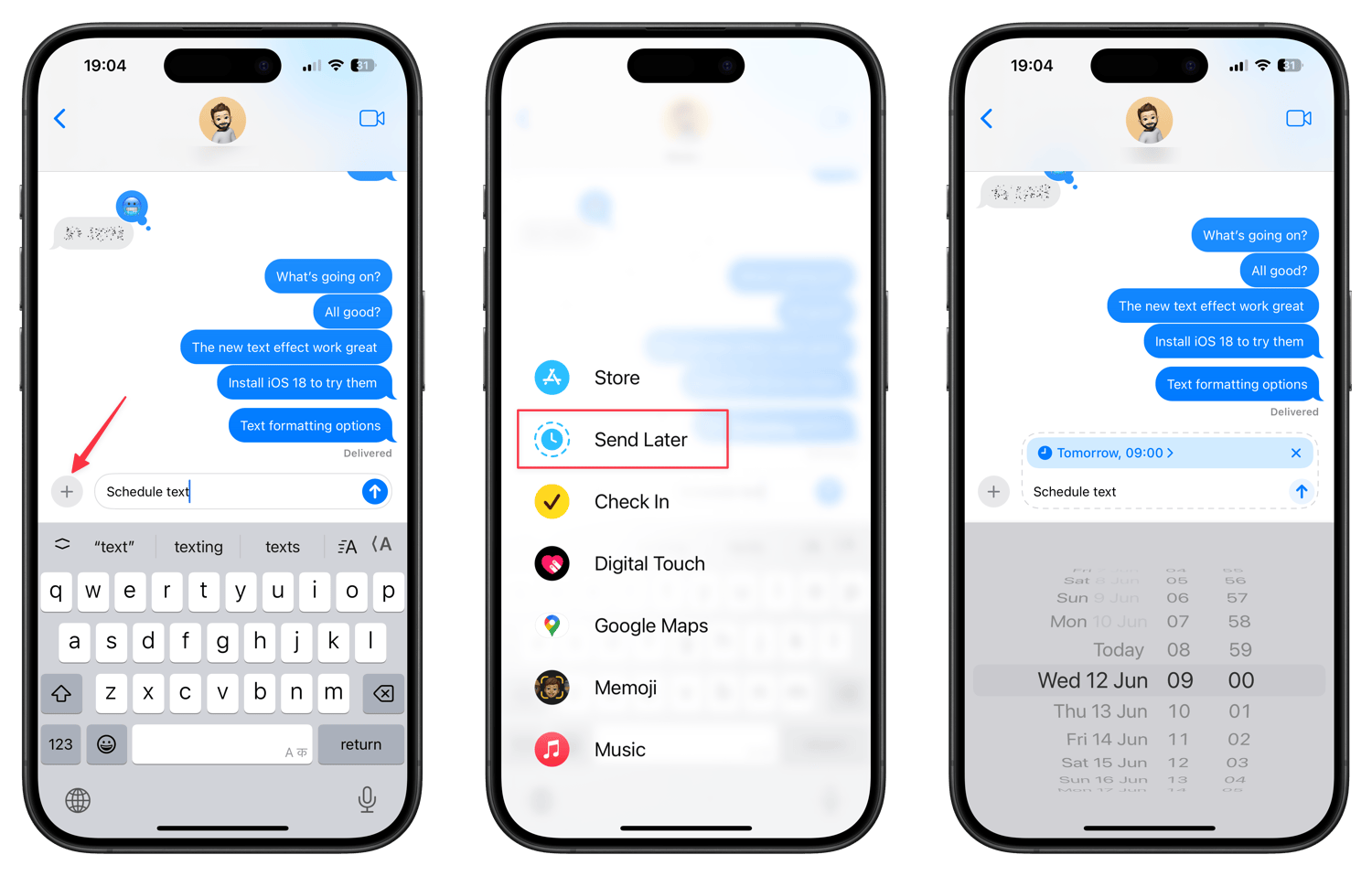
Apple has also improved the tapback feature in iMessage. You can now see a list of your recently used emojis and use any emoji as a tapback. You also get the ability to format text and add text animations.
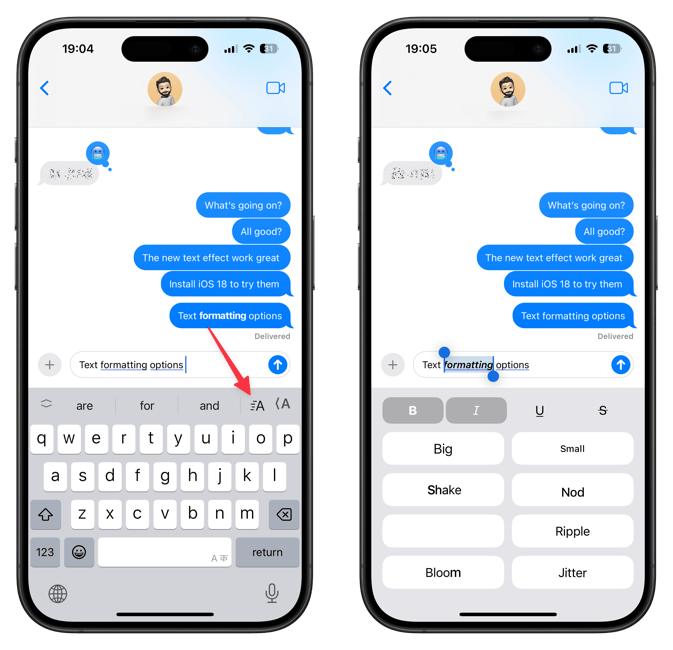
You can bold, italicize, underline, and strikethrough text using the formatting button in the top-right corner of the keyboard. There are also several animation options, including shake, nod, ripple, jitter, and more.
6. Audio transcription in notes
Apple Notes gets several new features with iOS 18 updates. You can now collapse headings, use math functions, and get audio transcripts. My favorite feature is the audio transcripts feature as it will allow me to take notes on video courses without worrying about missing anything. Sadly, it seems that this feature is only available in the US right now.
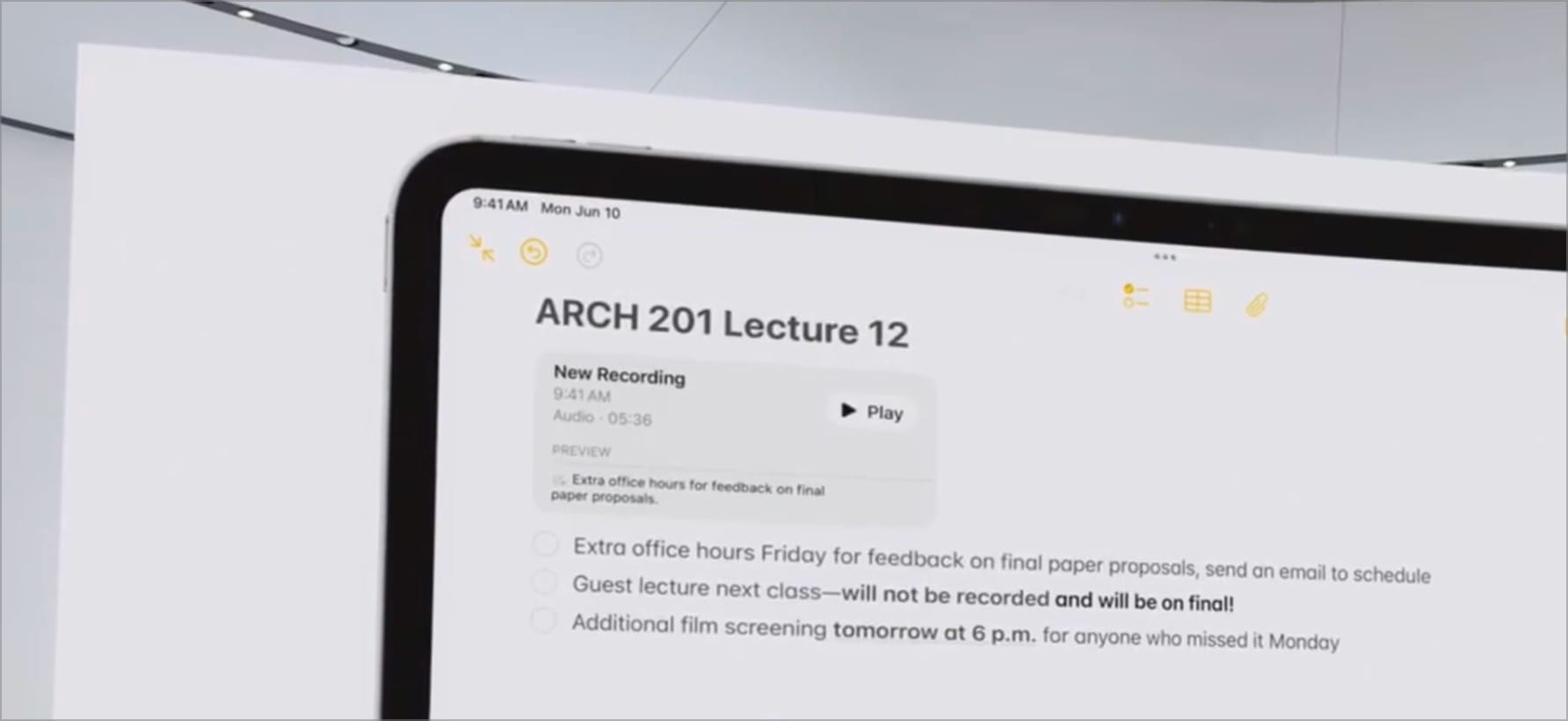
7. T9 dialing and call recording with transcripts
It’s been so long since I have used T9 dialing that I almost forgot how to use it, but thankfully, it’s finally here. You can now easily find contacts using their name or phone number. The presentation could have been a little better by reducing the size of the keys, but at least it’s a step in the right direction.
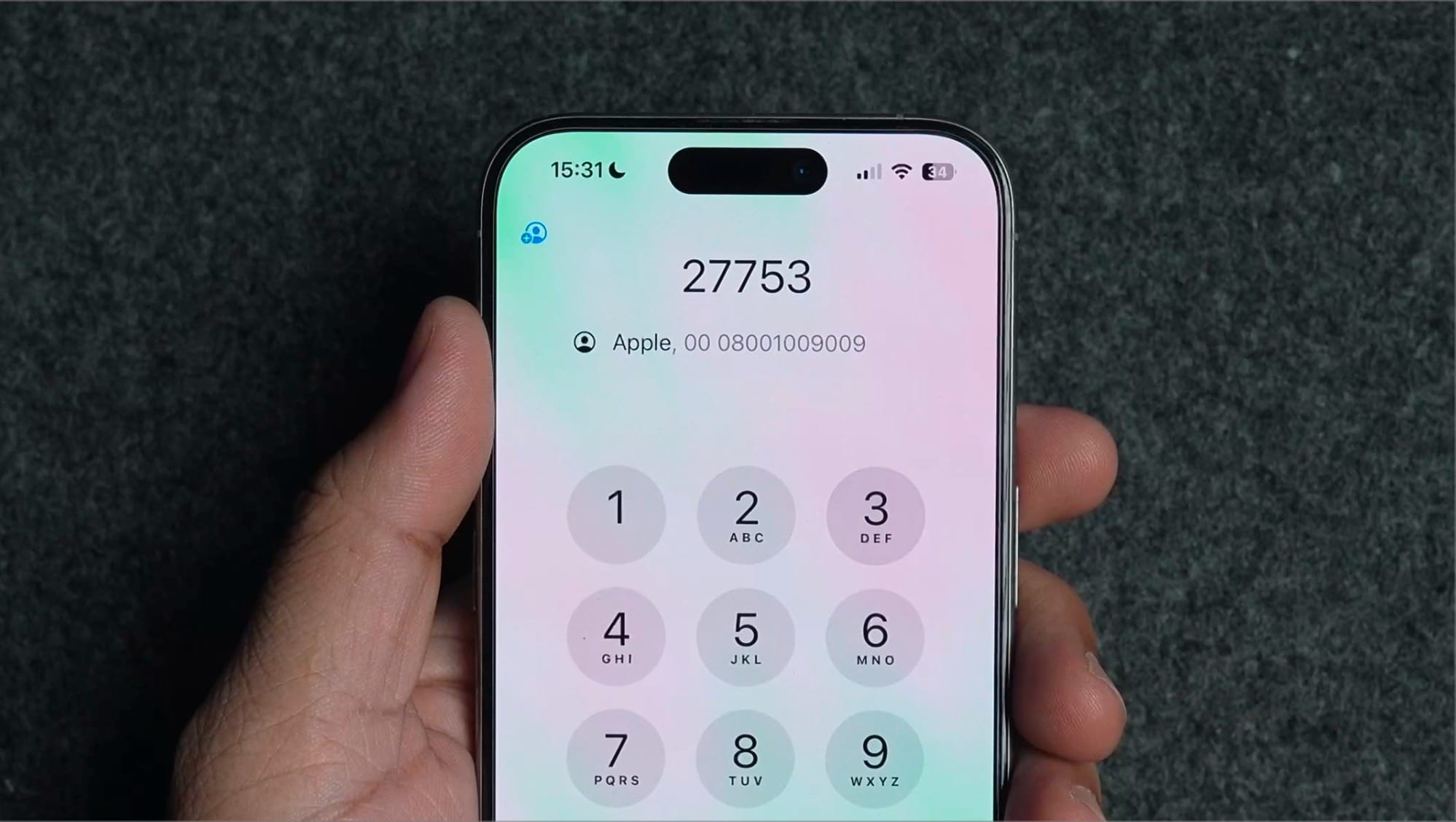
One feature that I never thought Apple would release is call recording. It’s unavailable in the first beta, but since we are talking about the phone app, I had to mention this. When you record the call, Apple will notify the other party that they are being recorded. You will also get an audio transcript of the call, allowing you to easily skim through the details. This is going to be such a lifesaver for business calls.
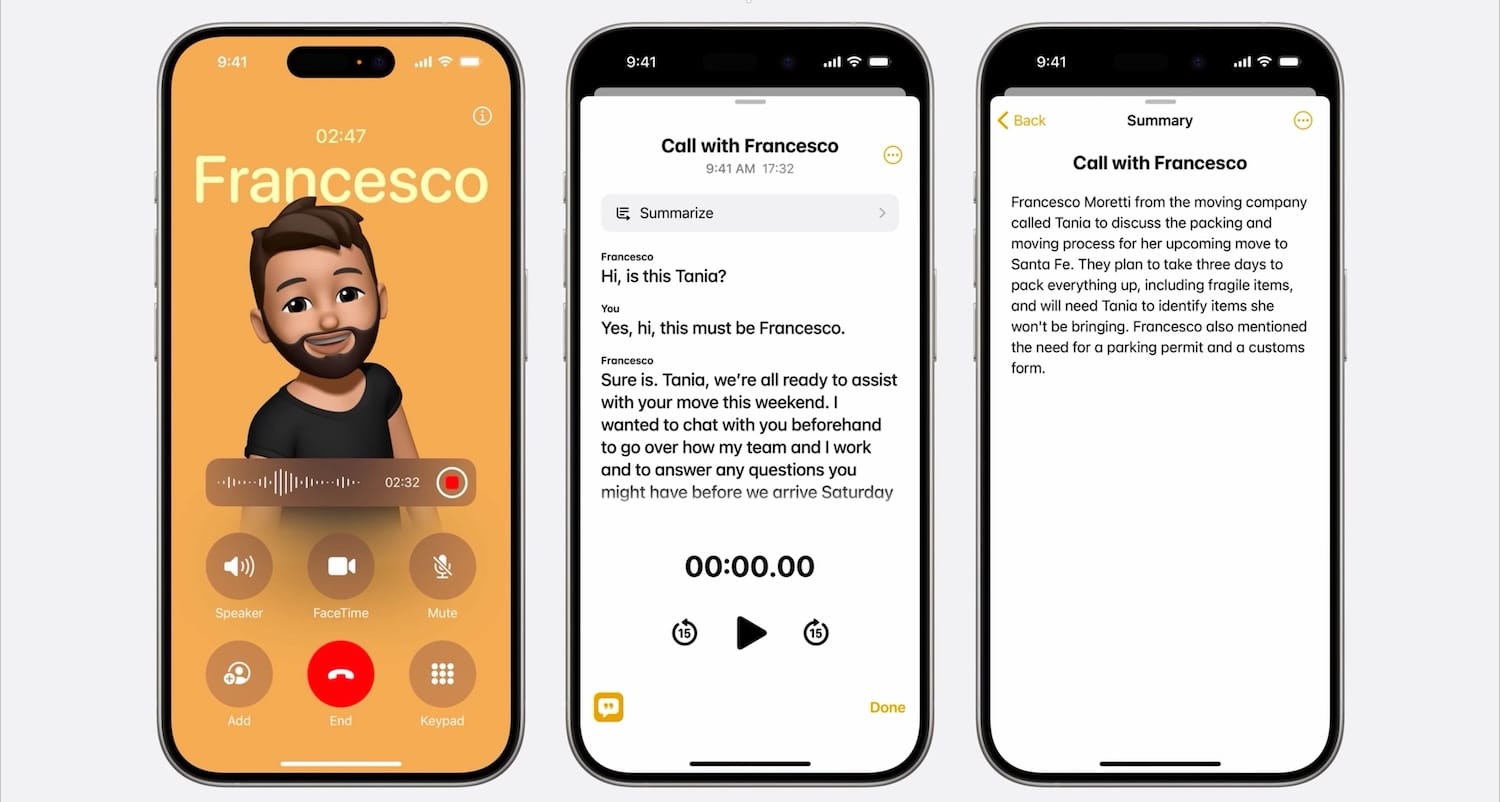
8. Redesigned Photos app
Apple has completely overhauled the Photos app, and I am not so sure about it. The app looks more busy now and has become more complex. I like that you can fully customize the app and add and remove the elements you want, but it will take a lot of tinkering.
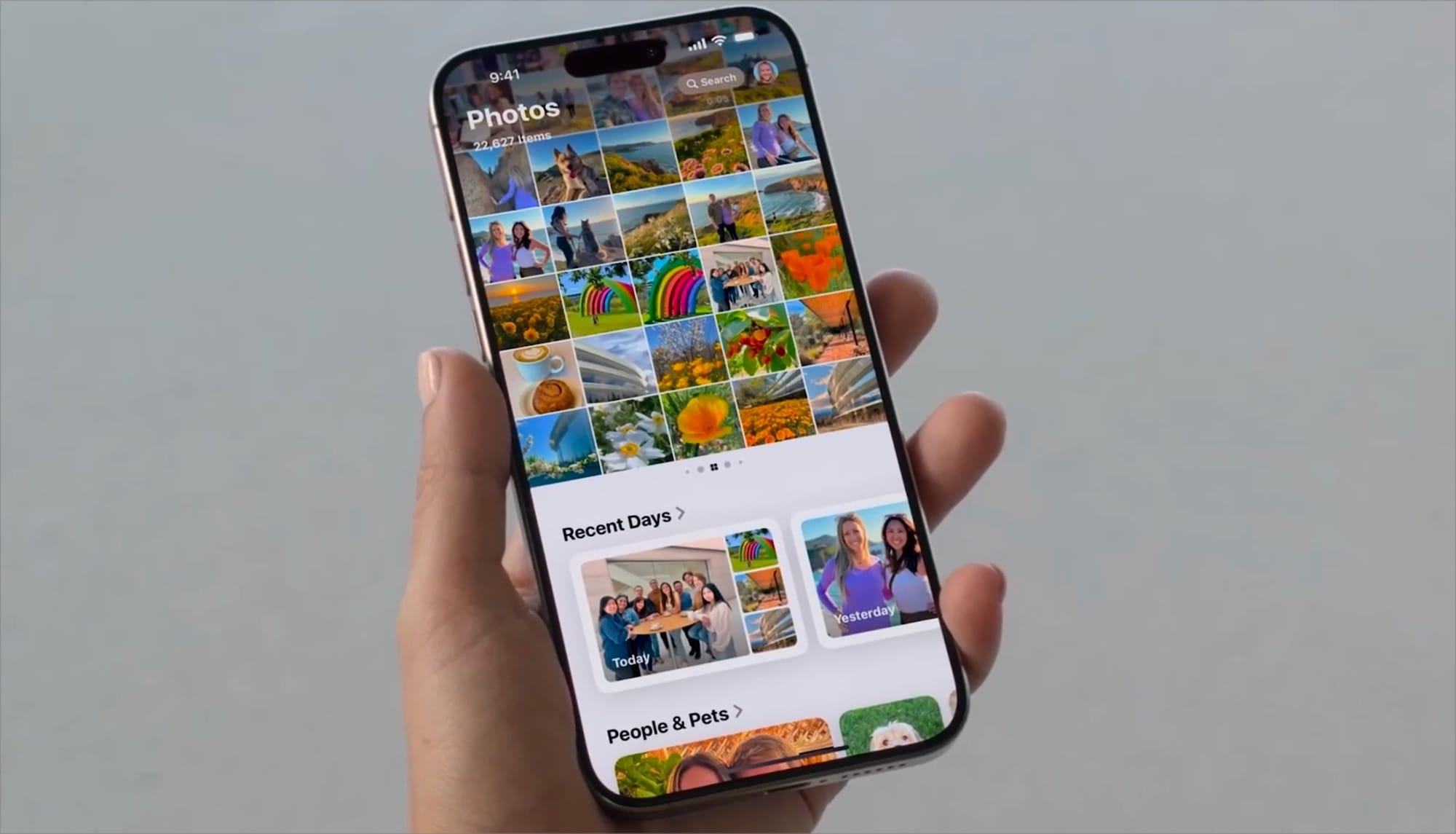
Below the regular photo grid, you get collections such as Recent Days that show you pictures taken on the most recent days. This feature is for people who lead a more exciting life than I do. Below this, you will get People & Pets, Memories, Trips, and more collections.
We will publish a full guide on how to navigate and customize the new Photos app to get the most out of it, so stay tuned.
9. New Passwords app
Apple has also removed passwords from its Settings app and added a new Passwords app that shows you all your saved passwords, Wi-Fi passwords, passkeys, codes, and more. The password app is available across all Apple devices, including iPhone, iPad, and Mac, so now you can easily access all your passwords across all your devices.
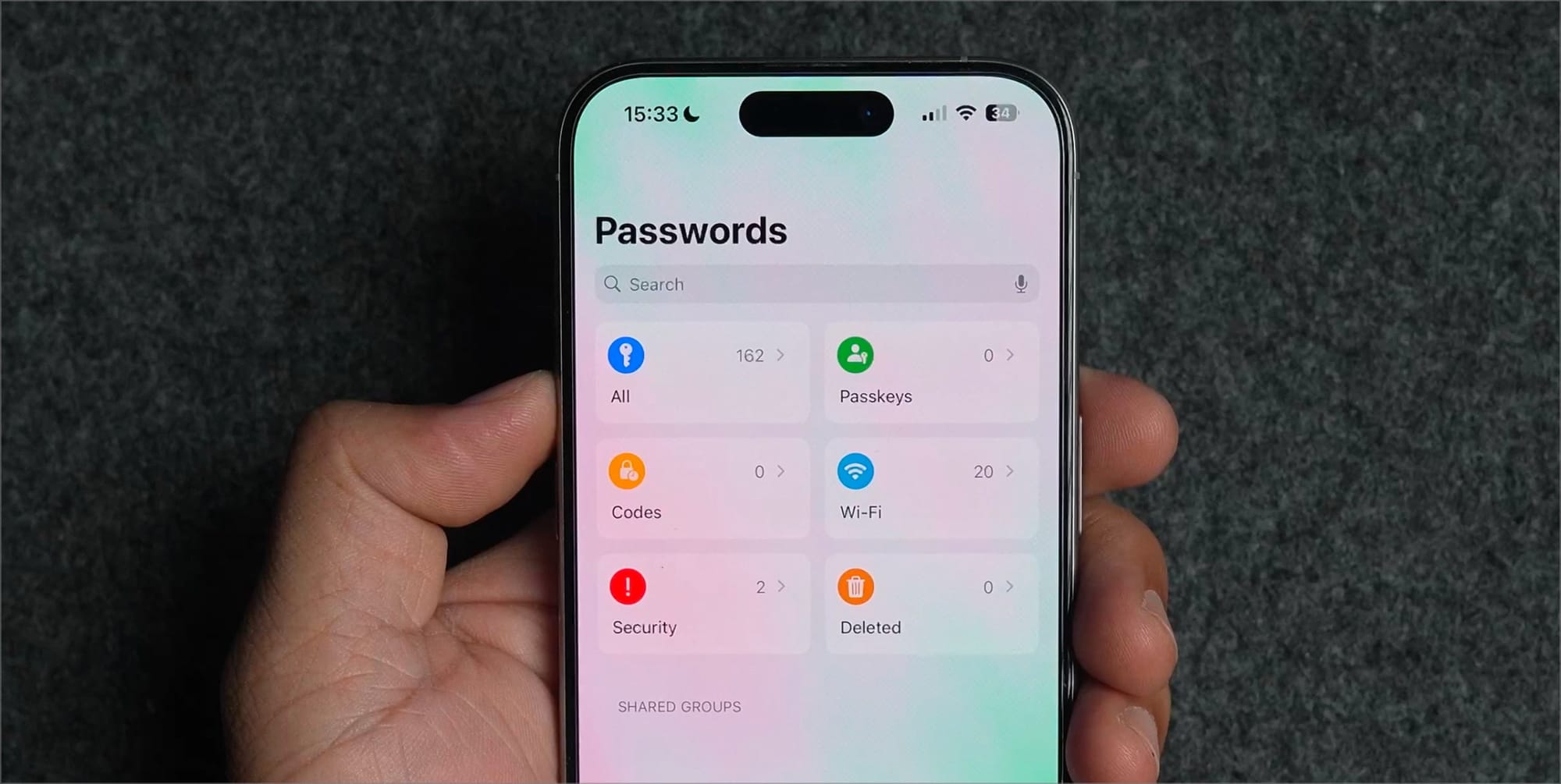
10. Calculator gains superpowers
The final big feature of iOS 18 is the new redesigned calculator app. It can save your history, has a built-in covert function, and a new Maths Notes feature.
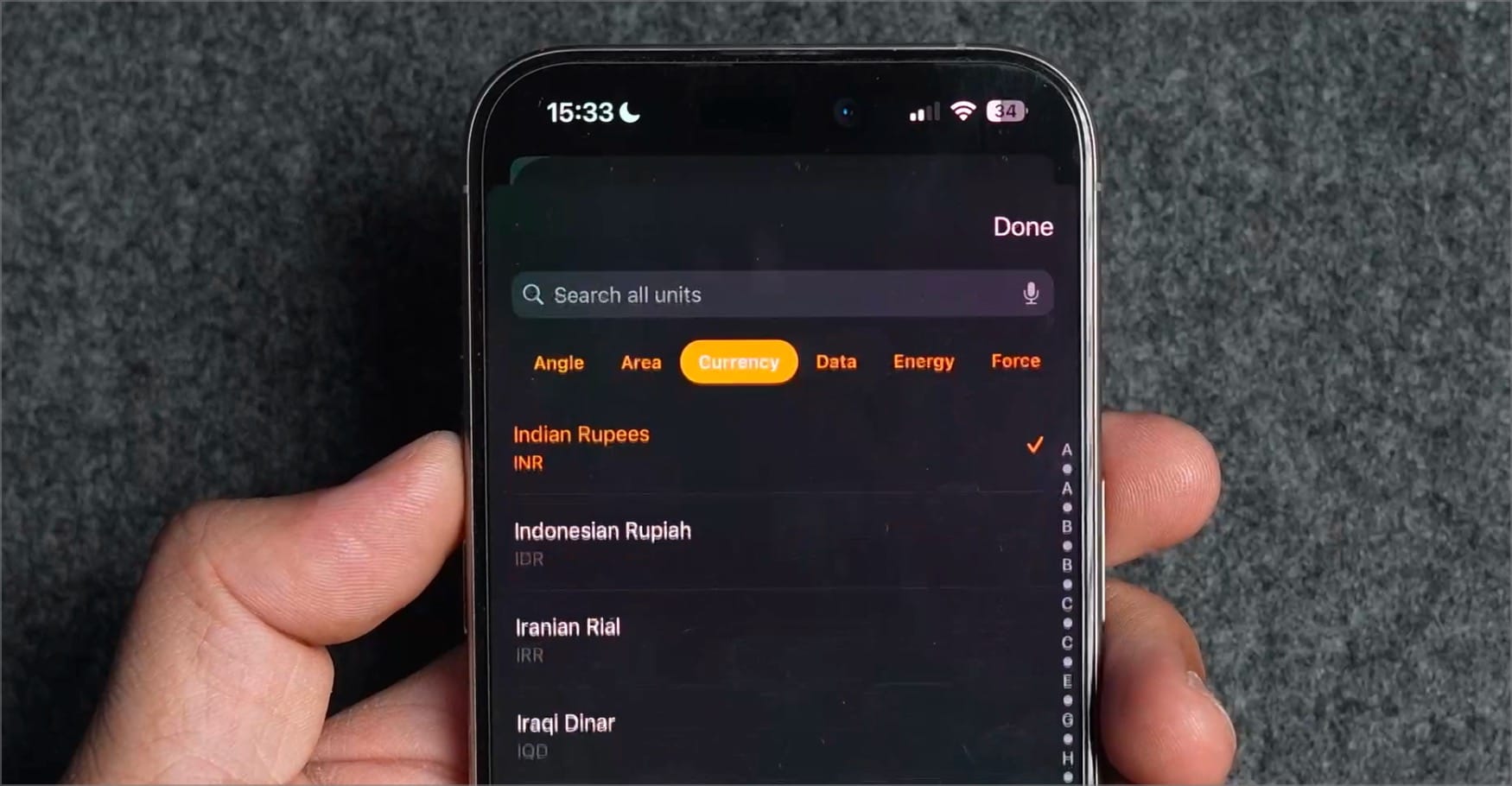
I love the convert feature on the iPhone as it lets me easily convert currency, area, length, time, temperature, and a dozen other metrics. I know I will use this feature daily to convert currencies. No more making Google Searches for simple unit conversions.
The Maths Notes feature is awesome, but it actually shines on the iPad, where you can use your Apple Pencil. With this feature, you can handwrite mathematical equations and get the answers instantly. The feature supports complex mathematical equations and even supports variables.
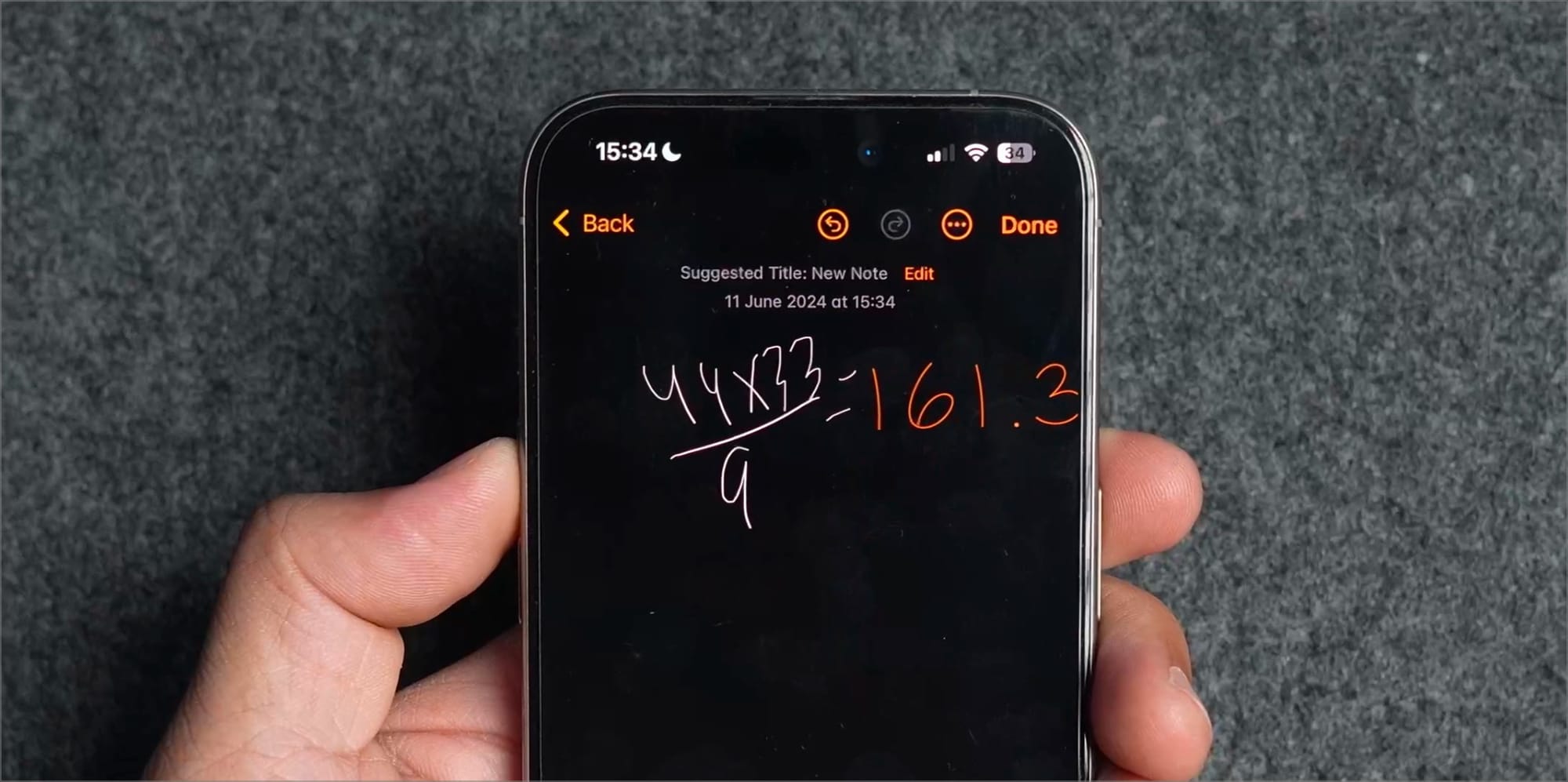
Let us know if you want us to cover this feature in detail, and we will publish a detailed guide of the Calculator app.
10 best iOS 18 features
That ends our list of the ten best iOS 18 features you can try now. Remember, we have not even touched the Apple Intelligence part, which makes iOS 18 a once-in-a-decade update. Let us know which features you want covered in detail guide format, and we will get started on them first.


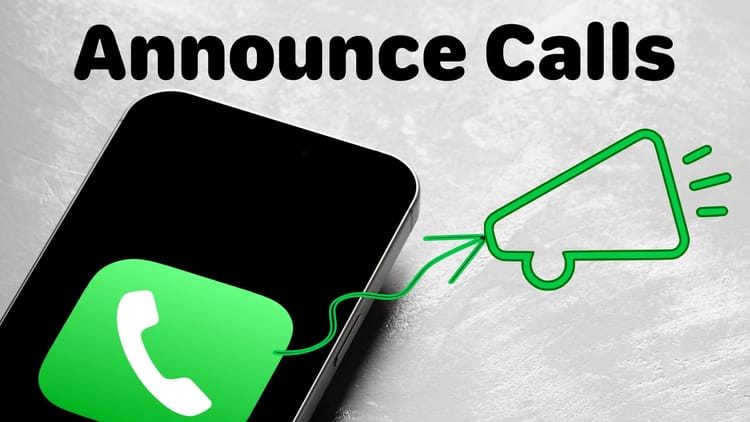
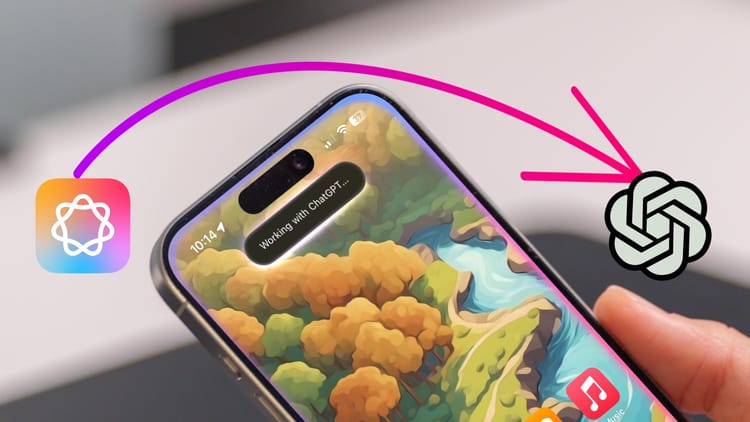
Comments ()