How to Install watchOS 11 Developer Beta on Apple Watch

Alongside iOS 18 and macOS Sequoia, Apple has also announced the new watchOS 11. While this update might not be stealing the limelight, it is adding several new features to your Apple Watch. In this guide, I will show you how to install watchOS 11 on Apple Watch.
Install watchOS 11 developer beta on Apple Watch
To install the Developer Beta on your Apple Watch, you must sign up on the Apple Developers website if you have not already done so. Thankfully, you don’t need a paid account. Follow the steps, and you will be done in no time.
Sign up at the Apple Developers website
We will use the iPhone for these steps as you need it to install the watchOS 11 beta. However, you can use your iPad or Mac for the same.
1. Launch Safari on your iPhone and visit developer.apple.com. You can find its link in the video description.

2. Tap the menu button in the top-left corner and use the Account option to log in with your account details.
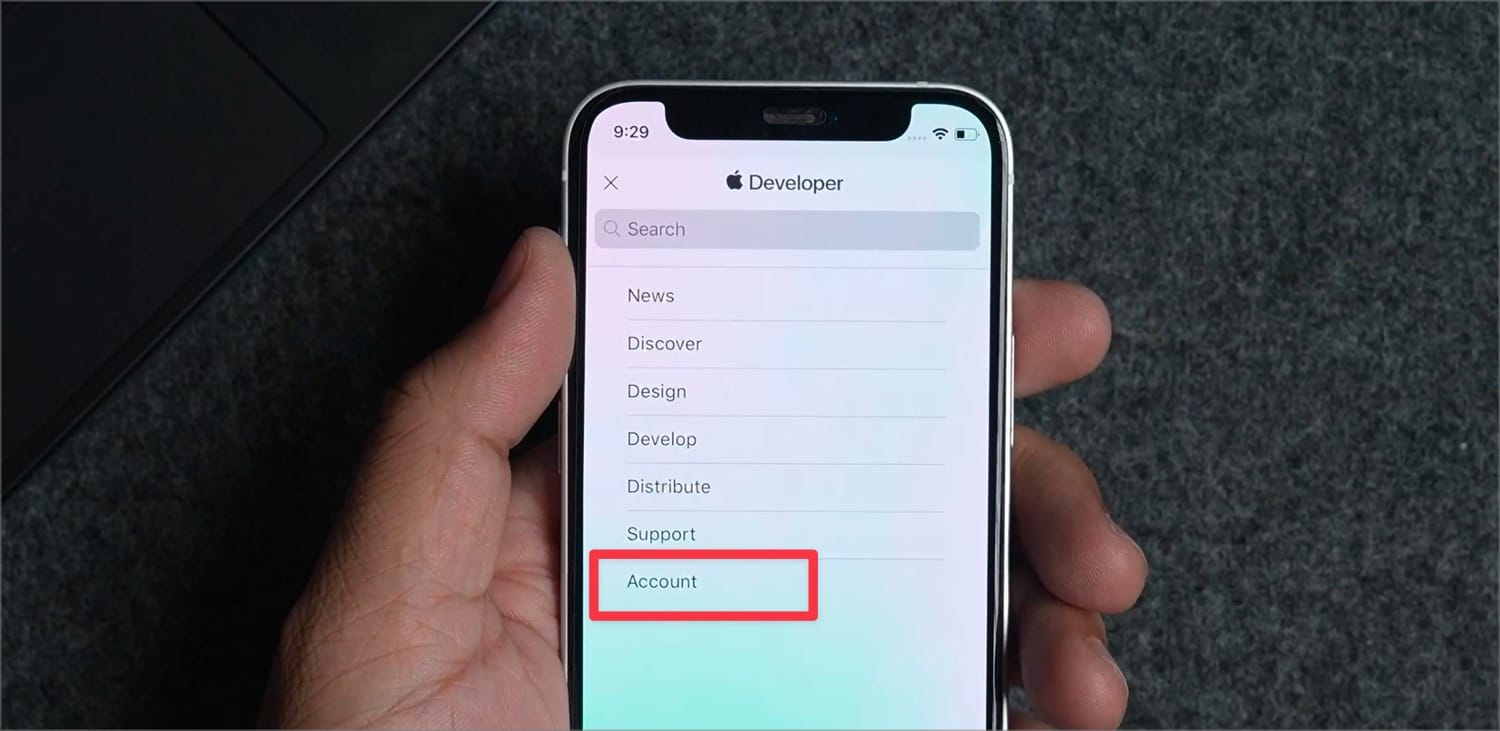
3. If you are signing in for the first time, you will get a splash screen explaining the developer account. Tap on Continue to proceed.
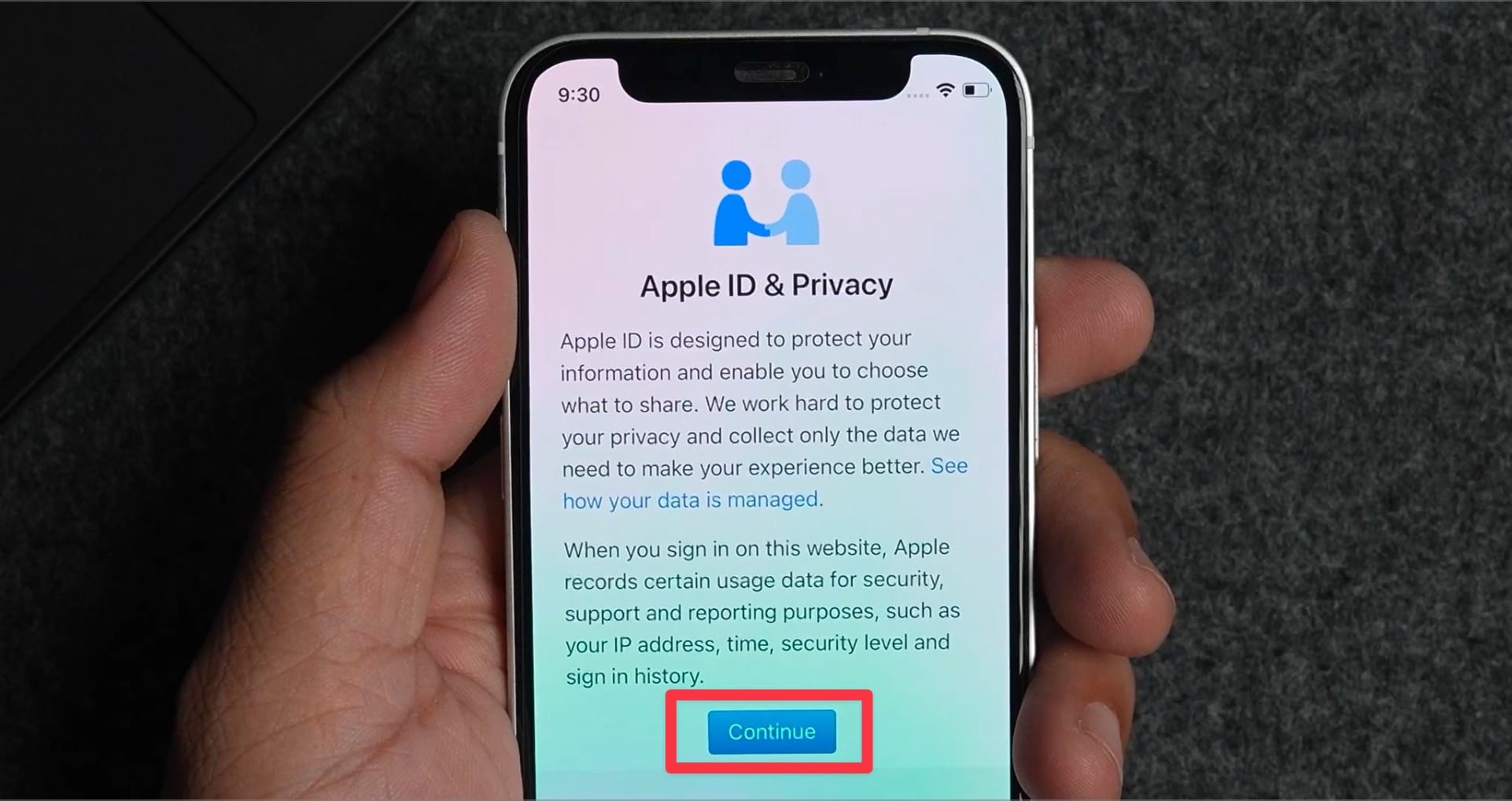
4. Scroll down the legal document and check the confirmation box. Now, tap the Submit button.
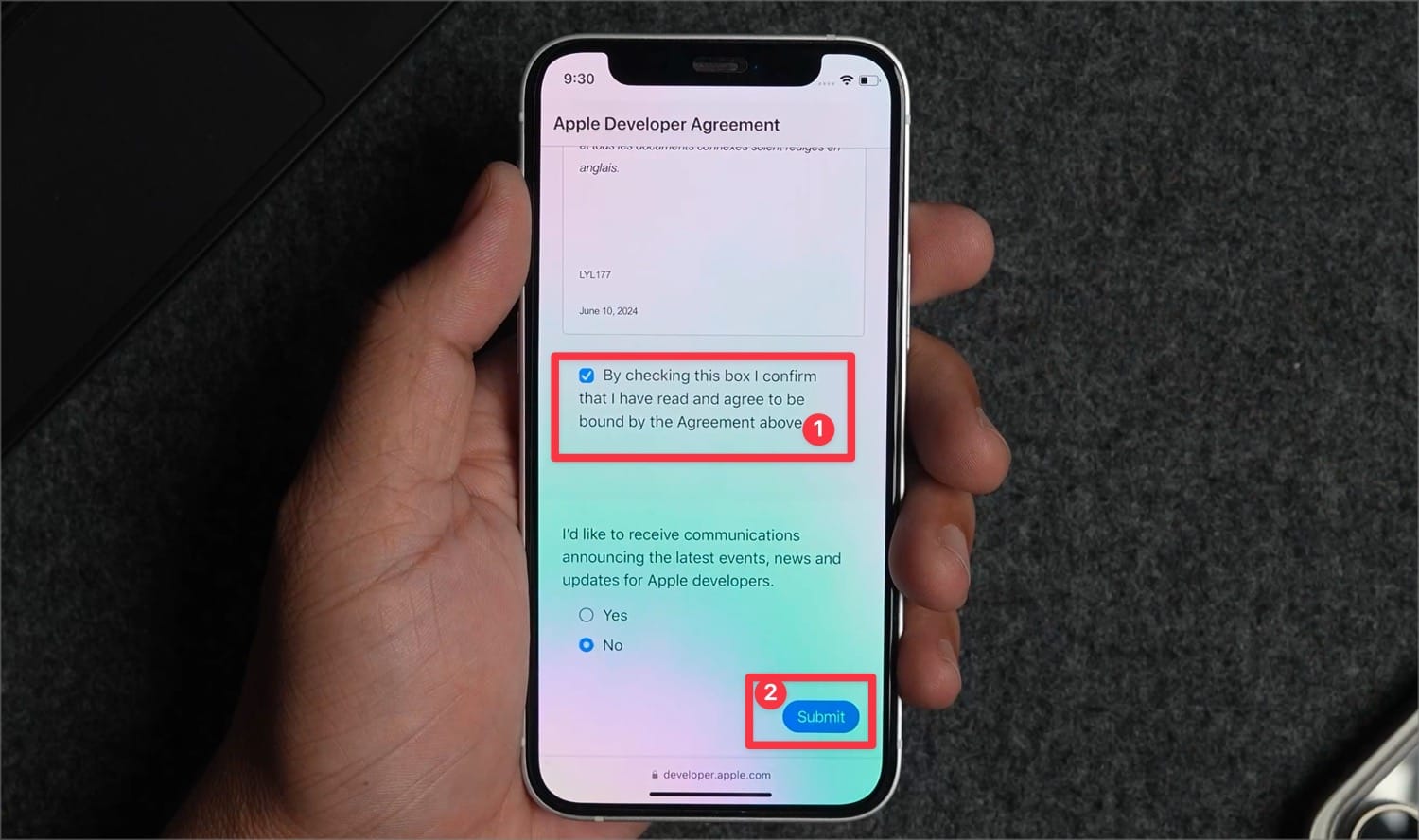
5. Finally, tap the Enroll today button to register as a developer. You can now sign out.
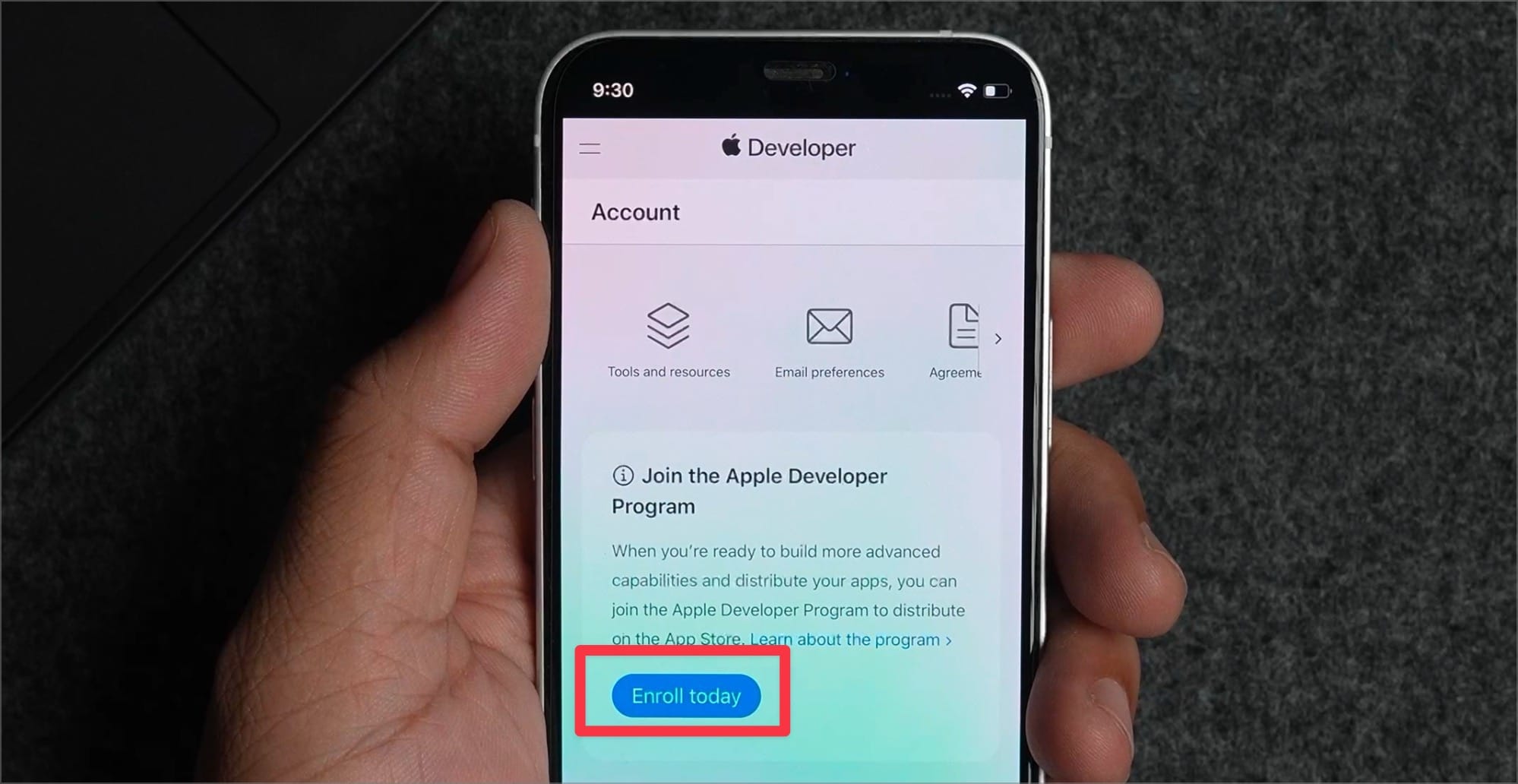
Update to watchOS 11 beta
Once you have signed up for the developer beta, follow these steps to install the watchOS 11 beta on your Apple Watch.
1. Launch the Watch app on your iPhone and tap on General.
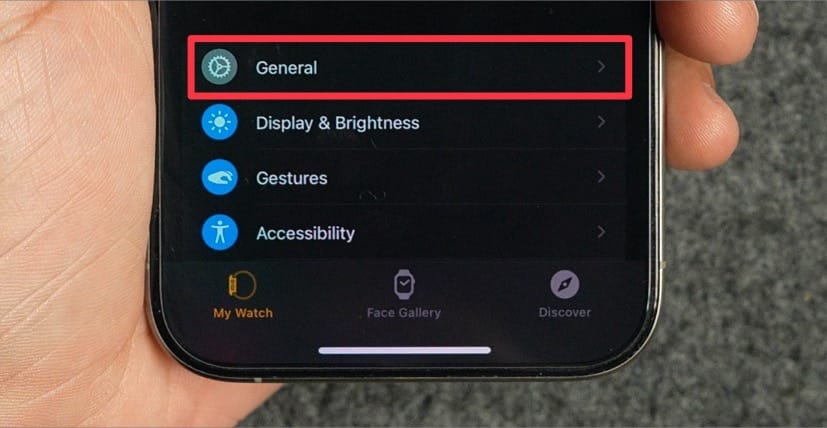
2. Now open the Software Update setting.
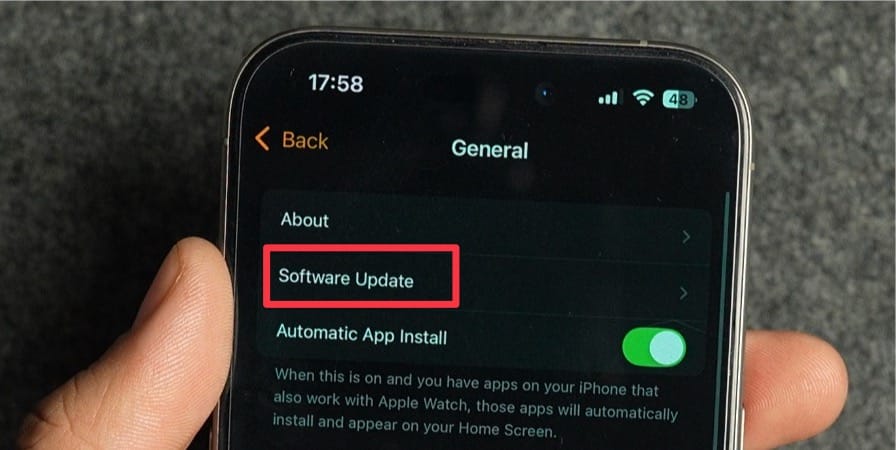
3. Tap the Beta Updates option and select watchOS 11 Developer beta.
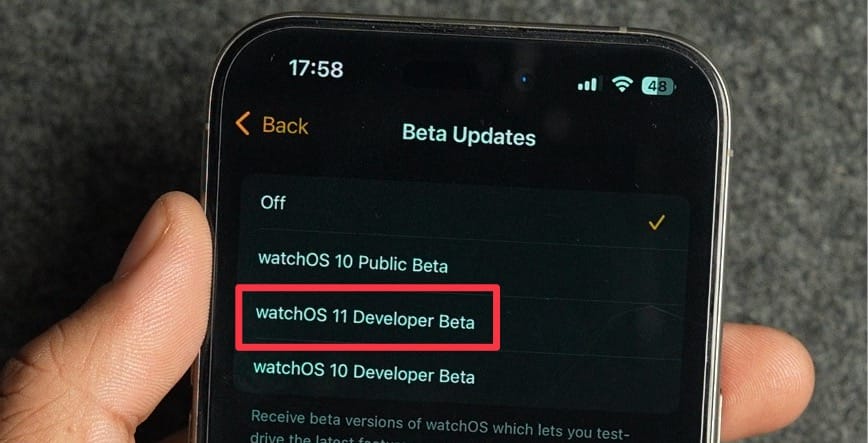
4. Go back and you will notice that the new watchOS 11 beta is ready to download and install. Click the Download and Install button and wait for the download to complete. Ensure that the Apple Watch is charging during the update process.
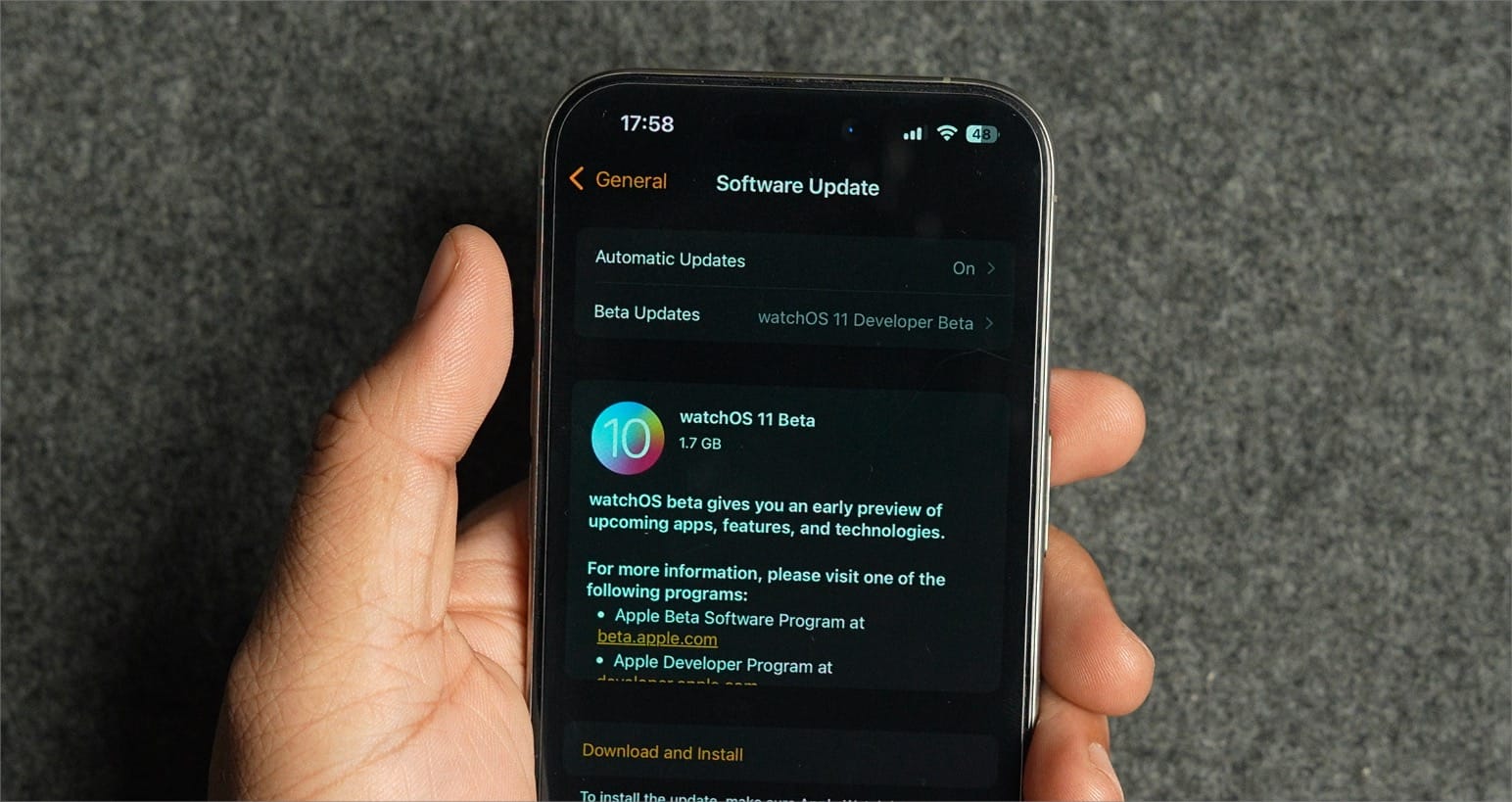
That’s about it. Your Apple Watch will restart a few times and open with the new update. Before you go, click here to find out how to update your iPhone to iOS 18 developer beta.


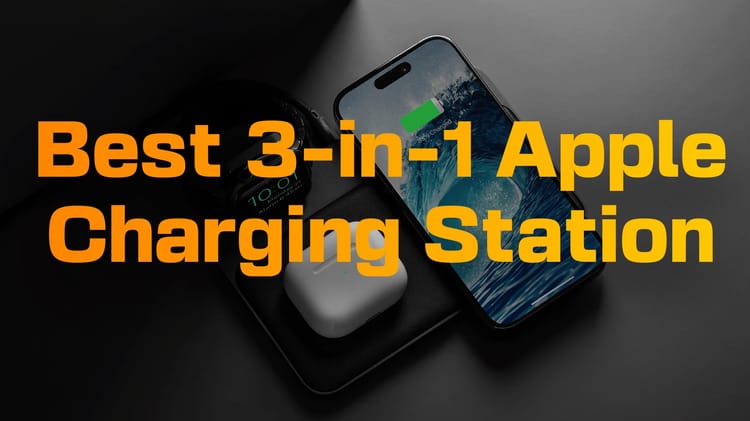

Comments ()