How to Install iOS 18.2 Developer Beta
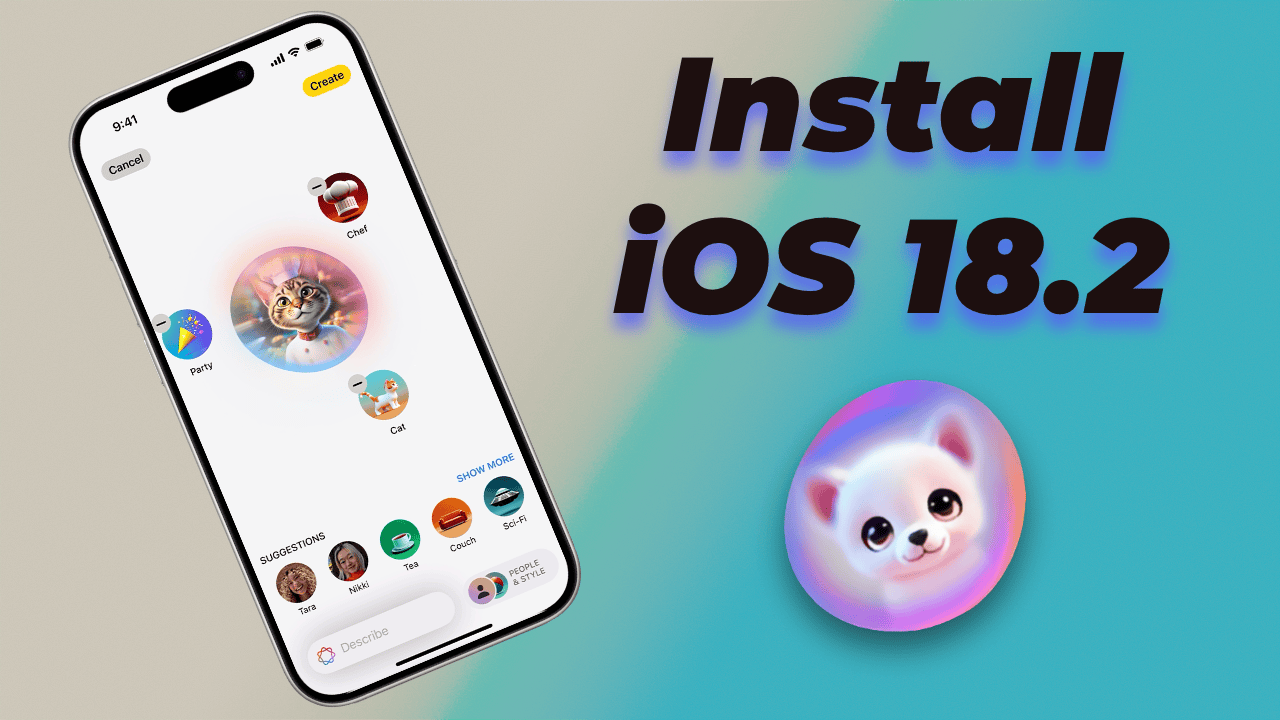
Apple has released the iOS 18.2 Developer Beta that brings the Image Playground feature Apple revealed at WWDC. Image Playground is Apple’s generative AI feature that allows users to generate images based on text prompts. In this guide, I will show you how to install iOS 18.2 Developer Beta to test the Image Playground feature right now.
Install iOS 18.2 Developer Beta on iPhone
If you are not already running the iOS 18 Developer Beta on your iPhone, you have to create a developer account first. If you have not already done so, you can click the link to find out how.
Now that you have created a developer account, follow the steps below to install iOS 18.2 Developer beta on your iPhone.
1. Launch the Settings app on your iPhone and tap on General settings.
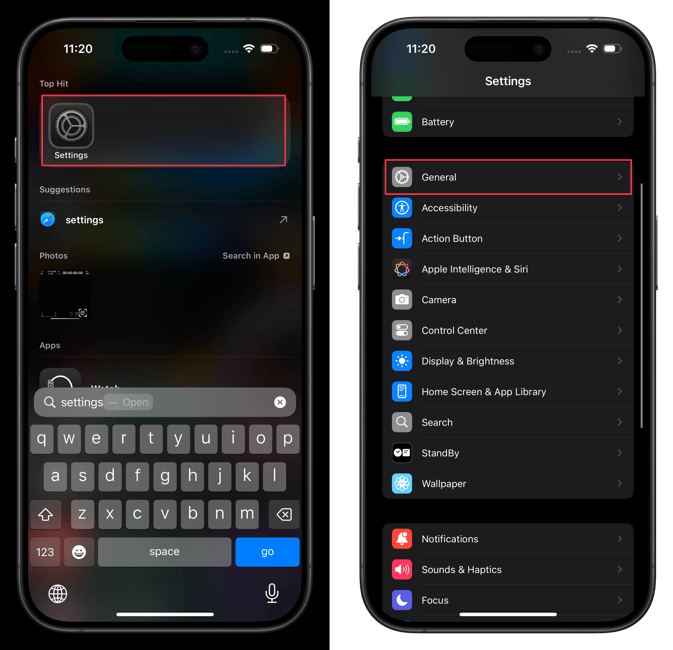
2. Tap on Software Update and then Beta Updates.
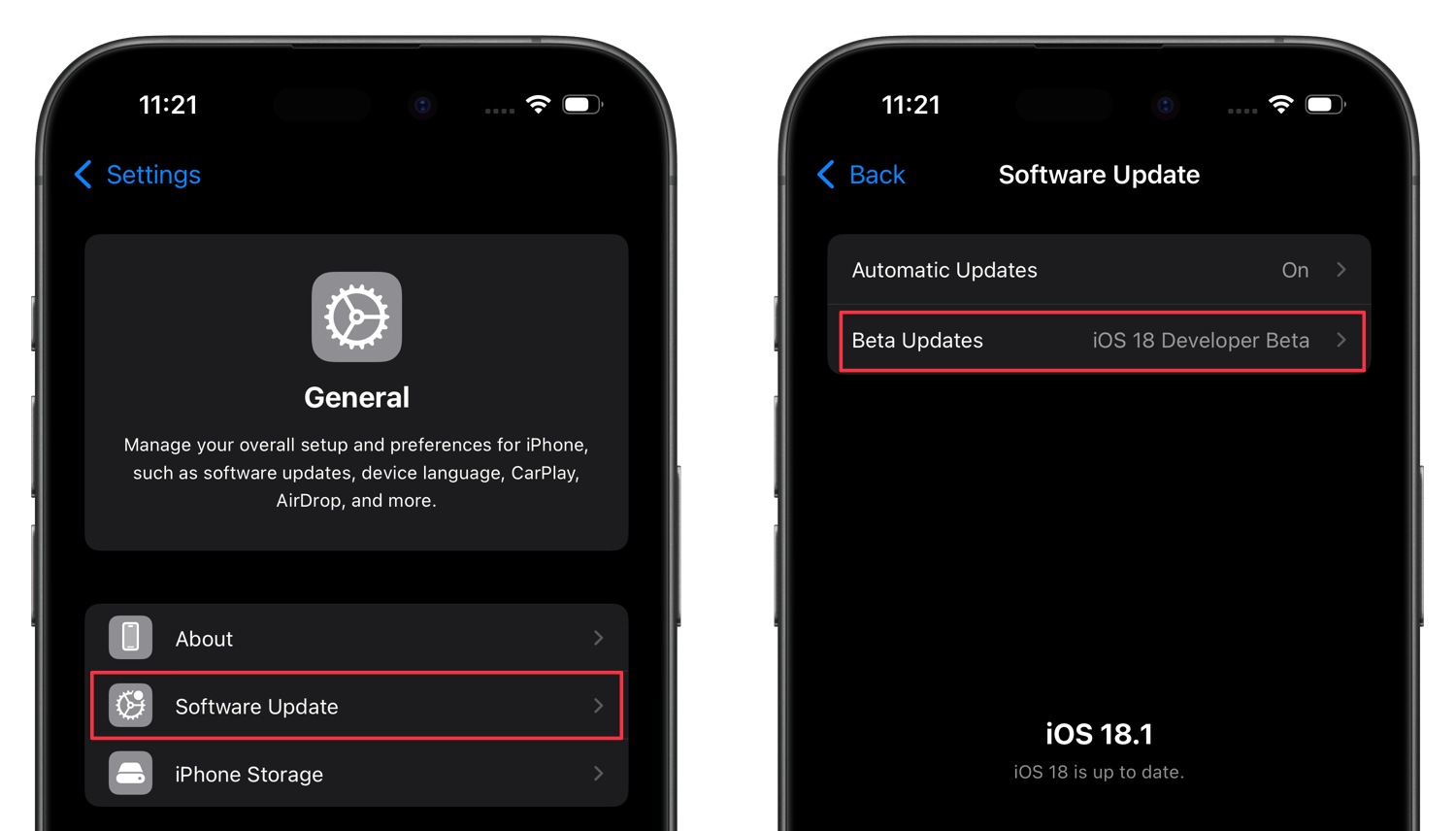
3. Set it to iOS 18 Developer Beta and wait for a few minutes.
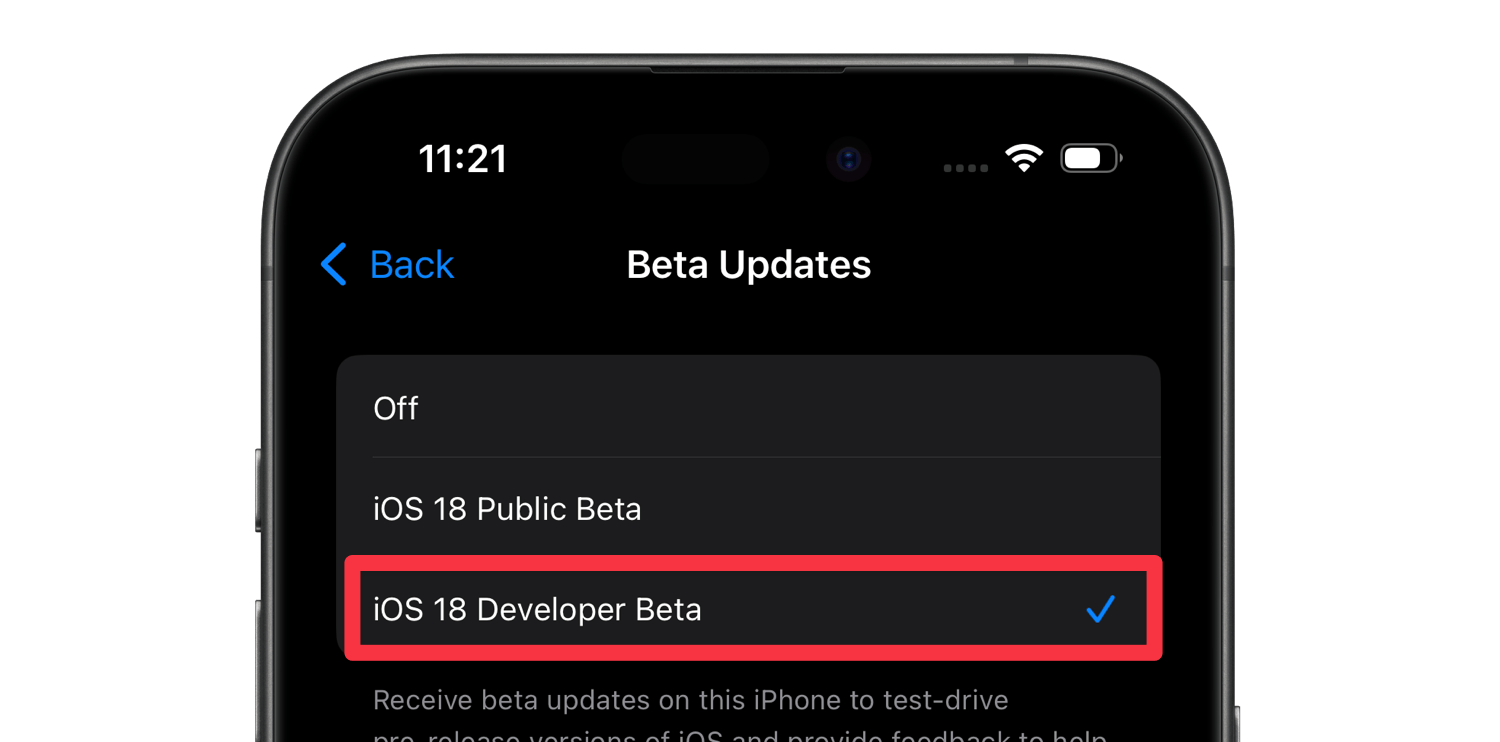
If you see any pending iOS 18.1 Developer Beta install it first.
4. Again go to Settings → General → Software update and you should see an iOS 18.2 Developer beta option at the bottom. Tap on it and follow the on-screen prompt to install it.
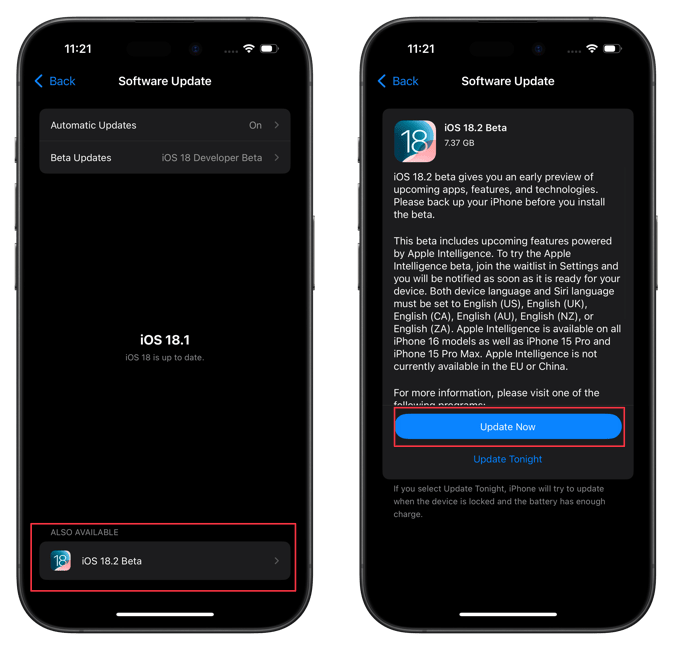
If you are outside the US, you also have to set your region and language to English to get Apple Intelligence features on your iPhone. I have covered all this in a previous article, which you can read by clicking on the link.
Also, before you proceed, remember that Apple Intelligence features are only available on iPhone 15 Pro and iPhone 16 Series devices. If you have any other iPhone model, you won’t be able to use these features.



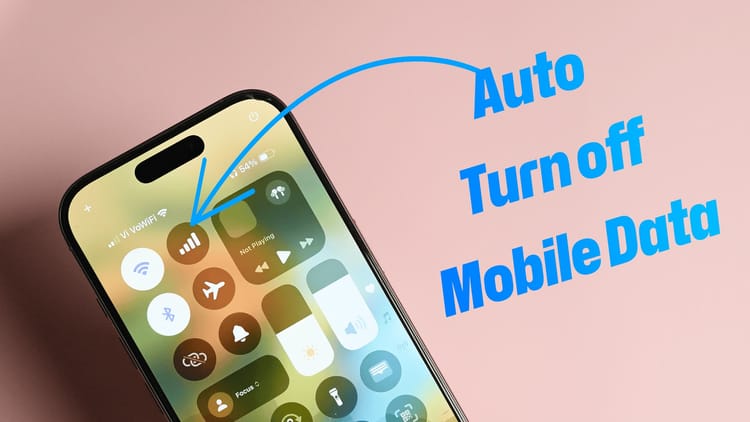
Comments ()