Instagram Mutes Audio When Adding Music Fix

Recently, we started creating video guides for our written content to make them more legible for people who find it easier to follow video tutorials. You can find our video guides on YouTube and Instagram.
One thing we noticed when creating videos for Instagram is that the app mutes original voice over and audio if you add trending music from the app. Instagram being Instagram doesn’t give you an apparent way to solve this issue.
If you also don’t know how to keep original voice over with Instagram trending music, this guide is for you. Here’s how to fix Instagram mutes audio when adding music.
Keep original audio when adding trending music on Instagram
For this to work, you have to create a video with your original audio. You can either use the in-app camera to record a video or upload a video you have created. We will use the second route and upload a video we have created.
1. Launch the Instagram app and tap the plus (+) button to start a new reel.
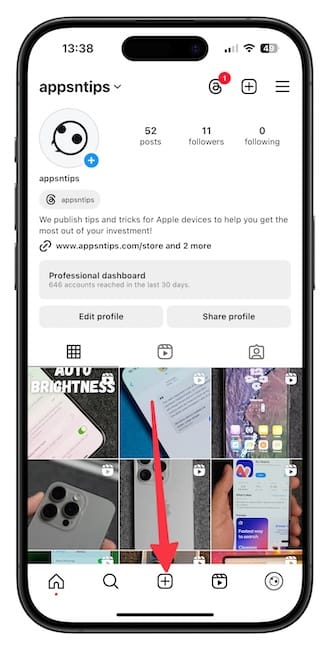
2. Tap to select the video you want to upload and hit the Next button.
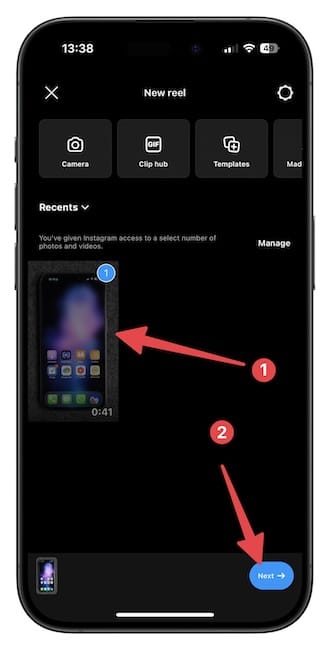
3. While we can add music on this page, we won’t do it. Hit the Next button to get to the next page.

4. Now tap the music icon to find and add music.

5. We will use the top trending music for demonstration. Tap on the music you want to add and tap the Done button to add it.
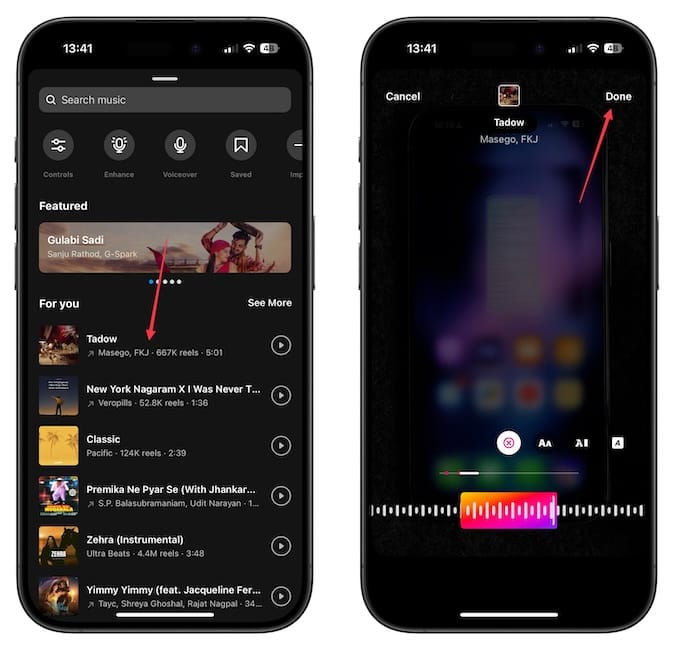
6. You will notice that the original audio is gone. To bring it back, tap the Music button and open Controls.
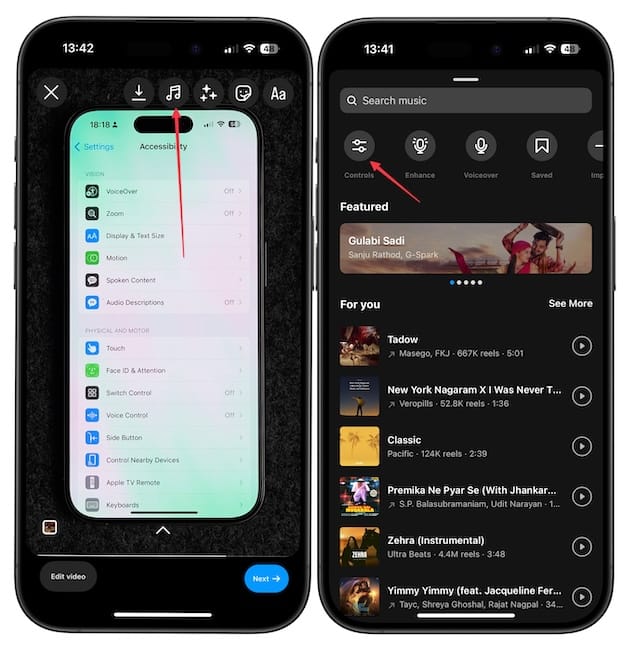
7. Slide the left audio slider to 100 percent to bring back the original audio and reduce the music slider to ensure it doesn’t overpower your audio. Tap the Done button and get out of music mode.
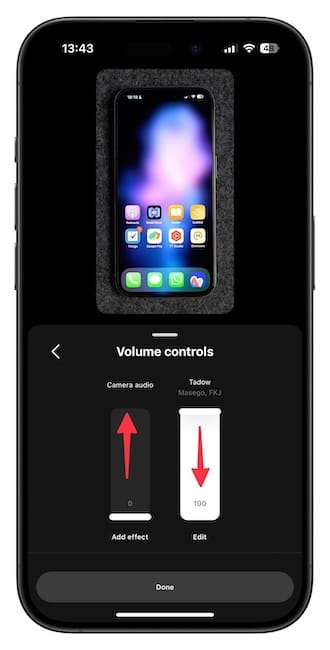
That’s it. You can now publish your Instagram reel with original audio and trending background music. We hope you found this guide useful. Before you go, click the link to find out how to add multiple Instagram bio links.


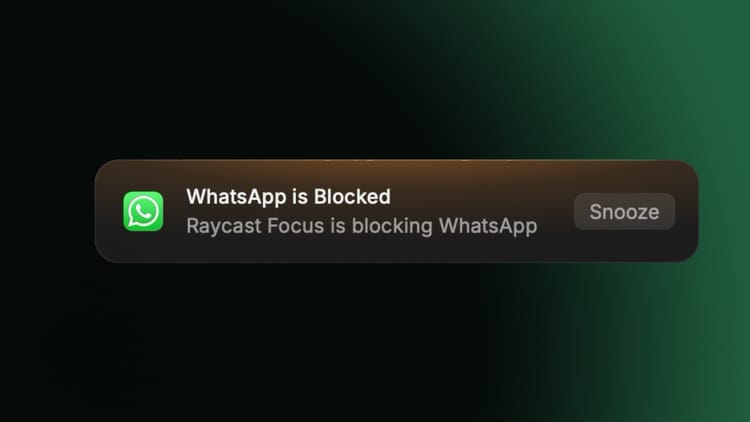

Comments ()