How to Record Calls on iPhone (iOS 18.1)
Here's how to record calls on iPhone. The call recording feature is a part of Apple Intelligence released with iOS 18.1 update.
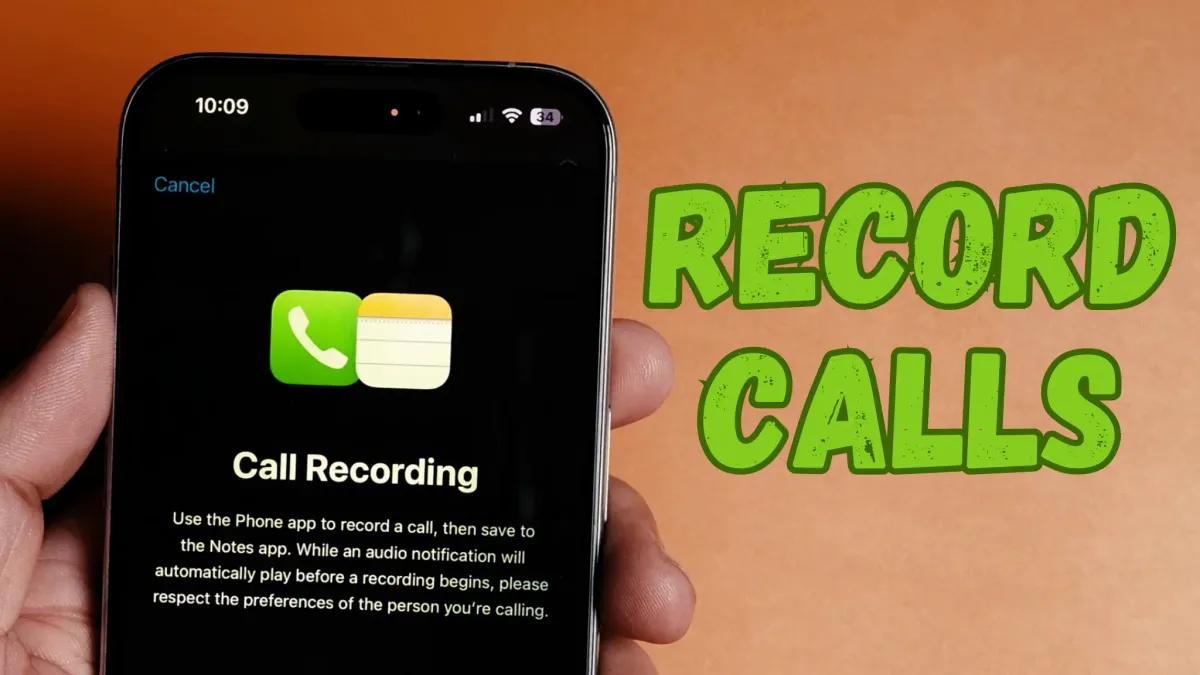
With the iOS 18.1 update comes the most anticipated feature for the iPhone, the call recording. Yes, the elusive call recording feature that has been famously missing from iPhones has finally arrived, albeit with a big caveat.
In this guide, we will show you how to record calls on your iPhone and get a call transcript on your iPhone.
Record calls on iPhone in iOS 18.1
Call recording is a part of the Apple Intelligence feature that Apple has released with the iOS 18.1 beta update. You can click the link to find out how to install the iOS 18.1 beta update to test this feature now or wait till October for the final release.
1. To record a call on your iPhone, open the call screen. You will see a call recording button in the top-left corner.
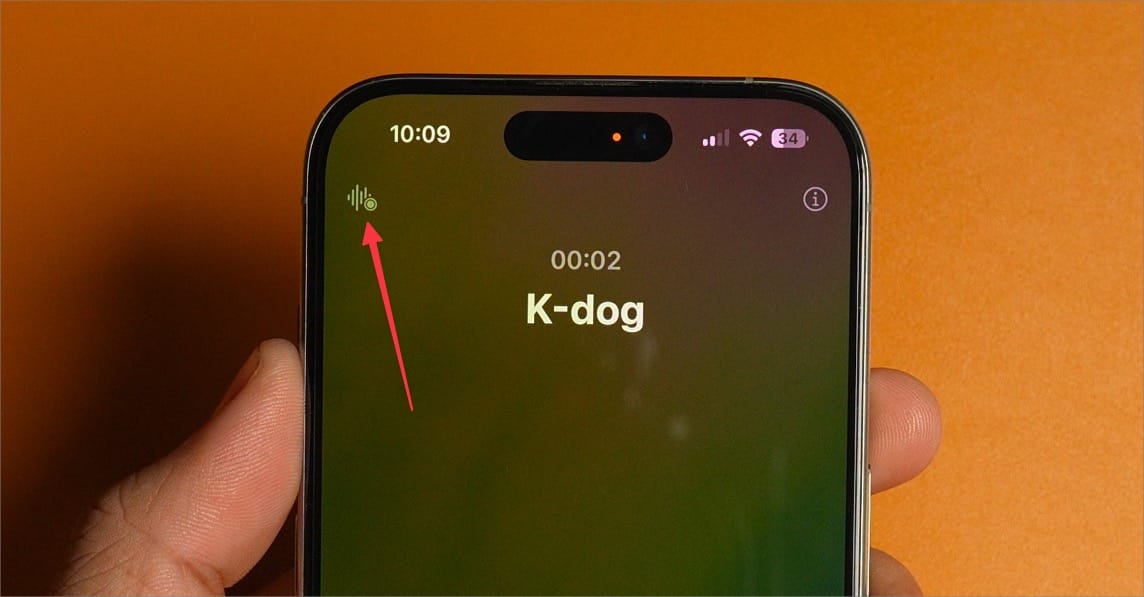
2. Tap the button, and a message will pop up that the call recording will start in 3 seconds and it will play a message that call is being recorded.
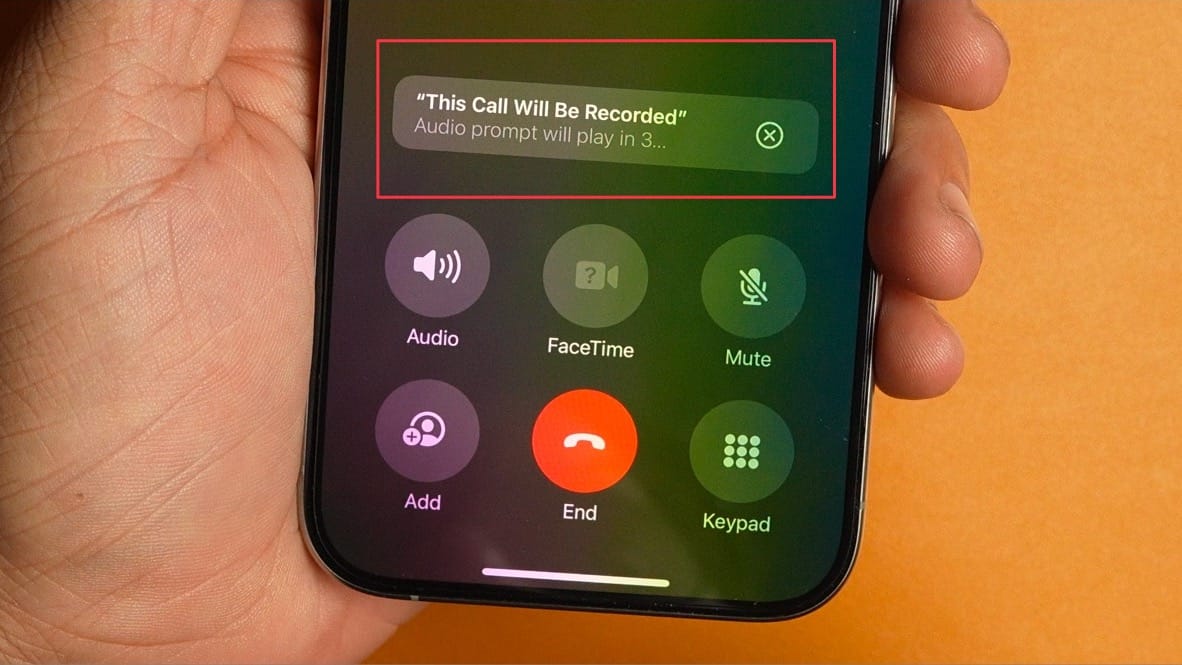
3. When the call recording starts, a note will pop up asking you to take notes on the call.
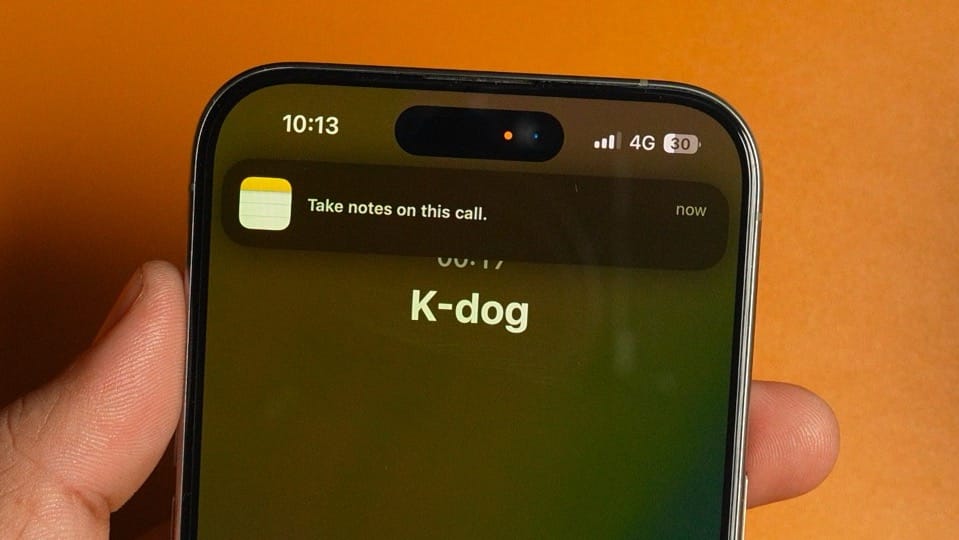
It happens because all your call recordings are stored inside the Notes app. You can tap to open the note or ignore it for now.
4. To stop the call recording, tap the recording button in the center. Alternatively, cutting the call will stop and save the recording.
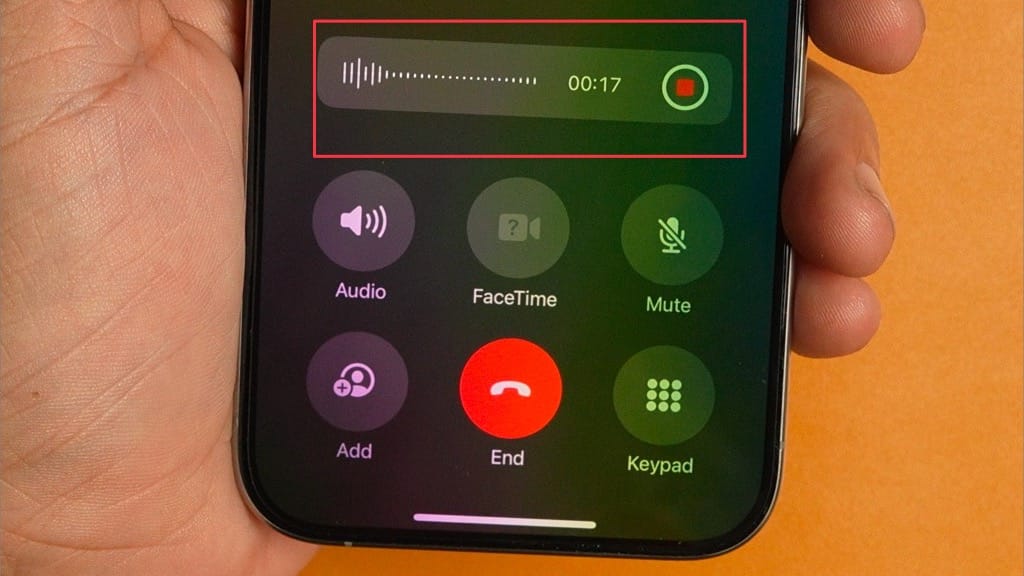
Find iPhone call recordings with transcripts
To see your recorded calls, open the Apple Notes app. You will see a new Call Recordings folder at the top. Each new call recording will create a new note with the recorded audio and transcript.
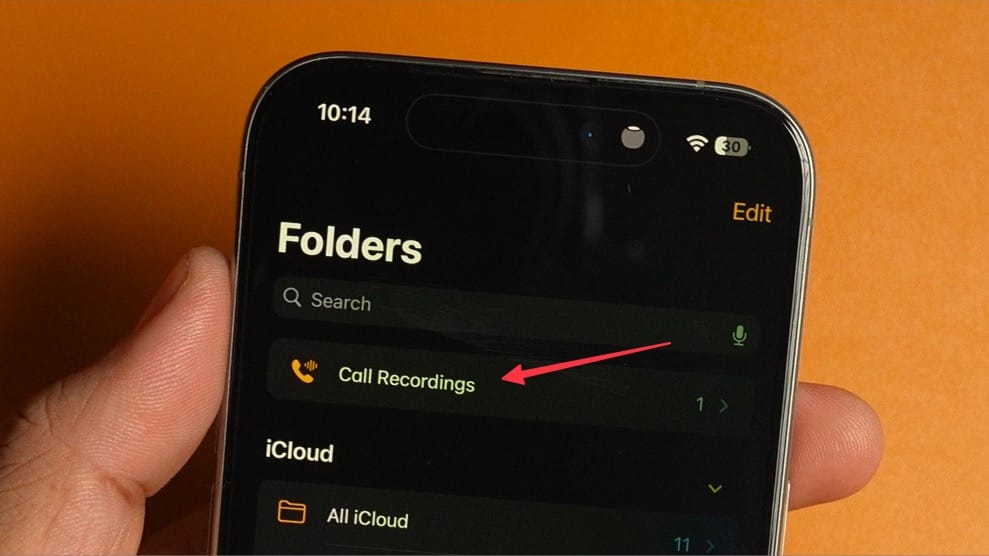
You will notice that Apple is using AI to provide a quick summary of your call at the bottom. You can tap on the play button to play the recording.
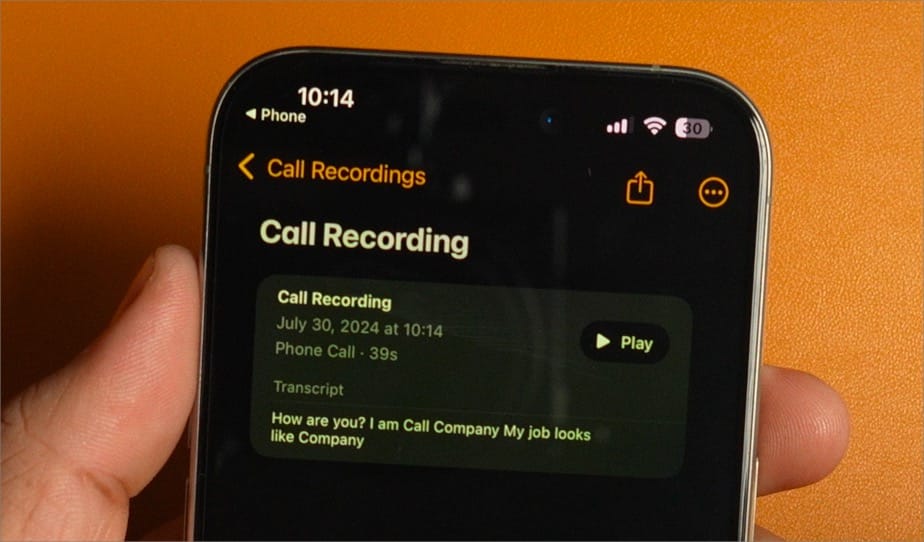
Tap anywhere on the recording widget to open the call transcript. You will notice a summary button at the top, which you can use to get a detailed summary of the call.
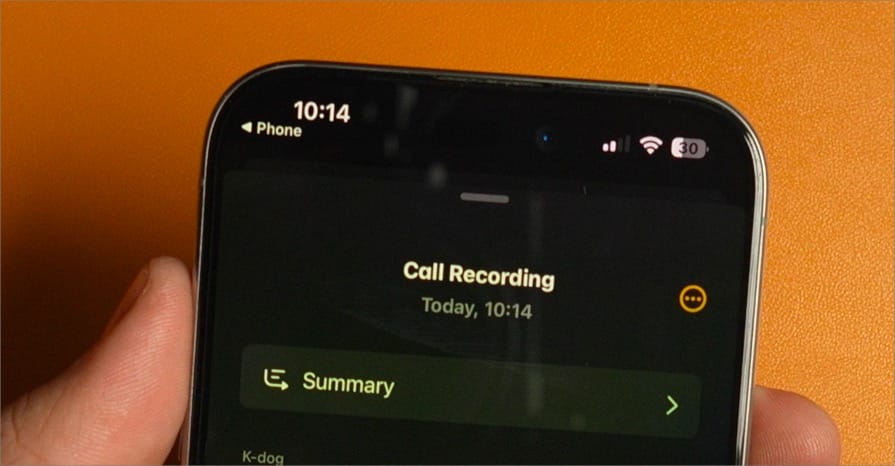
I also like that Apple is marking the different speakers in the call. That said, I don’t know how well this feature will work with multiple people on the same call. I will test this and let you know in future articles.
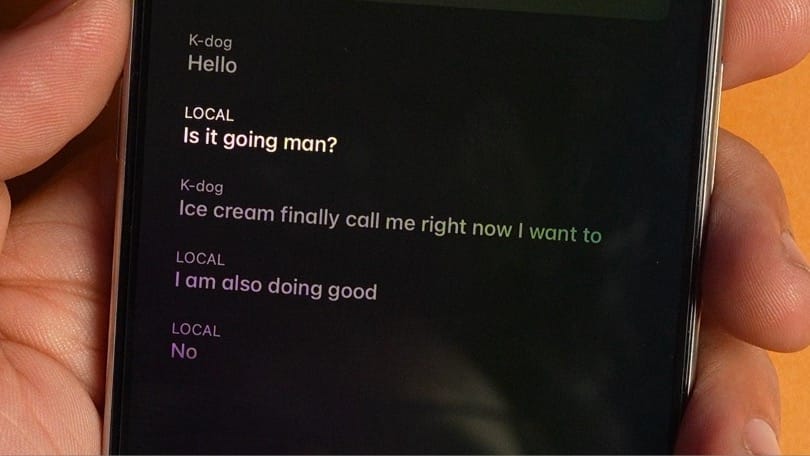
iPhone calls recording: caveat and final thoughts
Apple has added a full-fledged call recording solution to its iPhone and I love it. That said, remember the caveat I mentioned at the start.
Since this is part of the Apple Intelligence feature, which is only supported on the new iPhone 15 Pro and iPhone 15 Pro Max devices, you won’t get this feature unless you upgrade.
That is a bummer for older iPhone users as they will miss out on this crucial feature. And I think Apple knows this will drive users to upgrade to iPhone 15 Pro or upcoming iPhone 16 series devices. What do you think? Let us know your thoughts in the comments.
Also, don’t forget to like this video, subscribe to our channel, and hit that bell icon so you never miss another update. Thank you for watching, and I will see you in the next one.




