How to Install macOS Sequoia 15.2 Developer Beta
Here’s how to install the macOS 15.2 developer beta on your Mac.

Apple has just released the macOS Sequoia 15.2 Developer Beta and it comes with the Image Playground app that lets you generate images based on text prompts. If you don’t want to wait for the stable release and want to test this feature right now, here’s how to install the macOS 15.2 developer beta on your Mac.
Install macOS 15.2 developer beta on Mac
To install the macOS 15.2 developer beta on Mac, you have to first sign up for Apple Developer account if you have not already done so. It’s free and you can sign up right now. You can learn all about it in our guide on installing iOS 18 developer beta.
Once you sign up for the developer account, follow the steps to install the macOS 15.2 developer beta on your Mac.
1. Use the Apple Menu to launch the System Settings app.
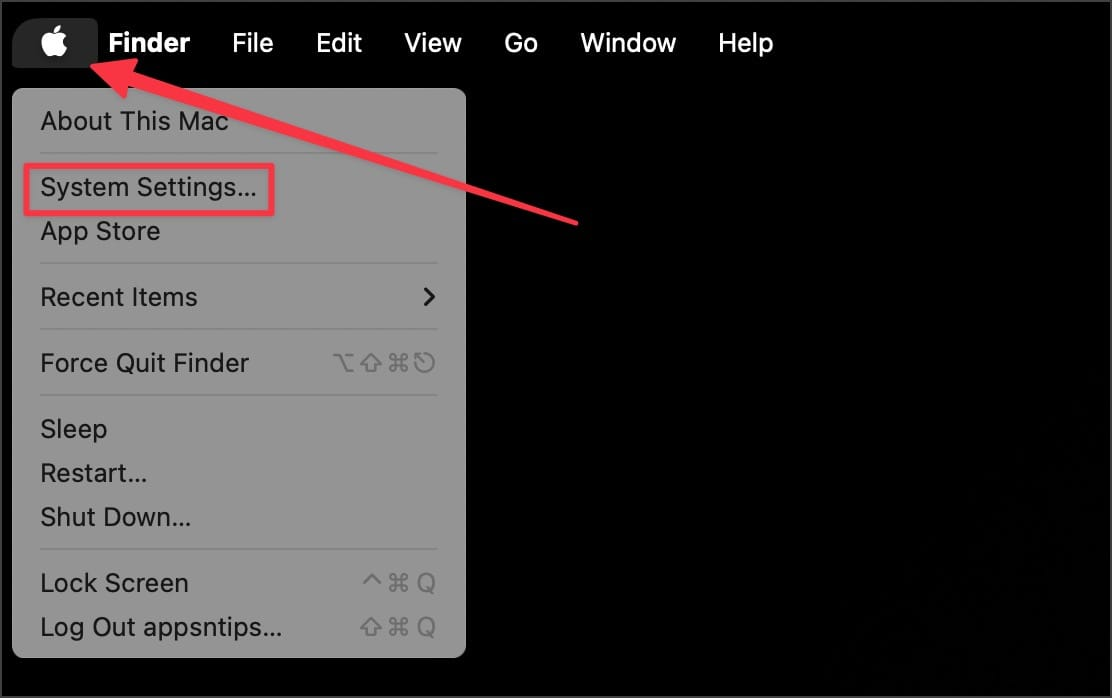
2. Open the General settings and click on Software Update.
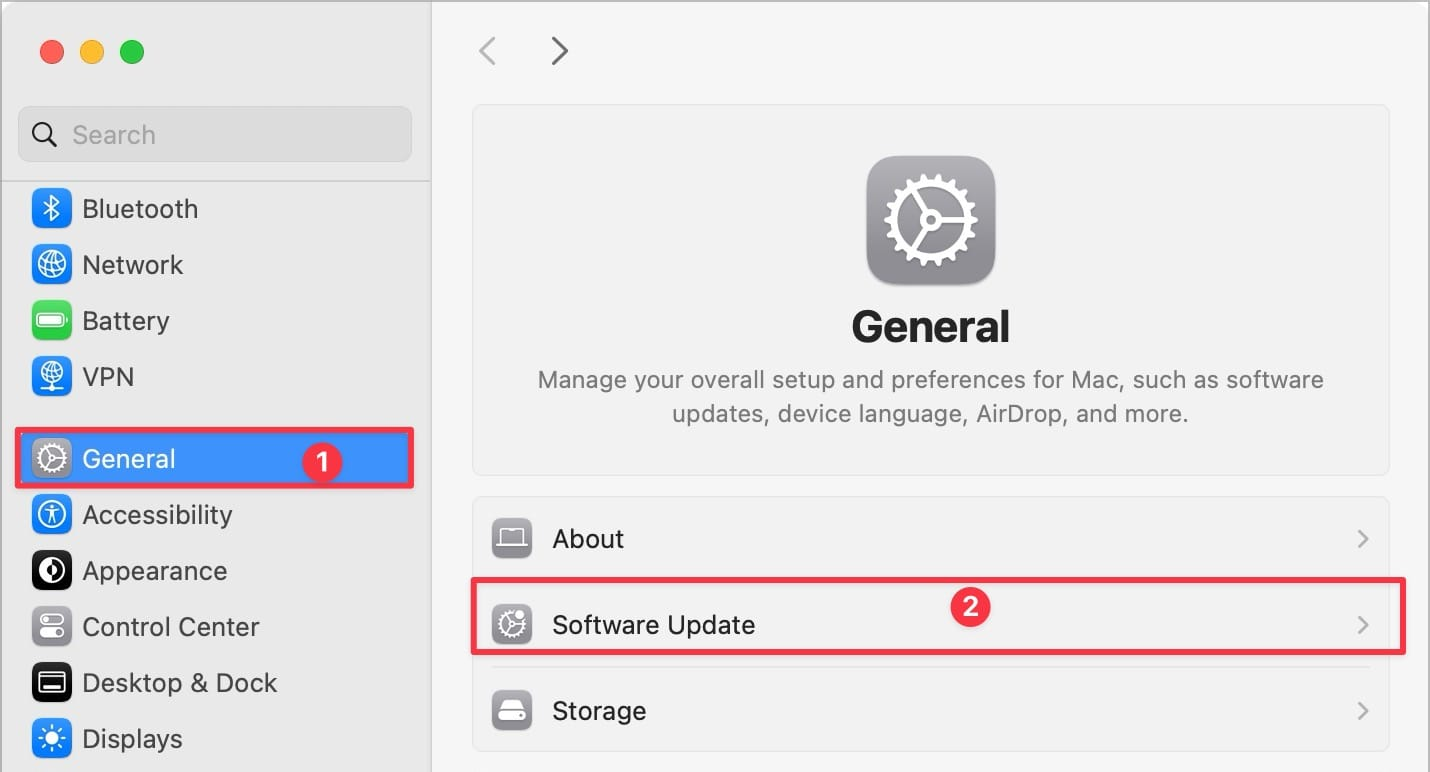
3. Click the (i) button next to the Beta Updates option and then click on the drop-down menu.
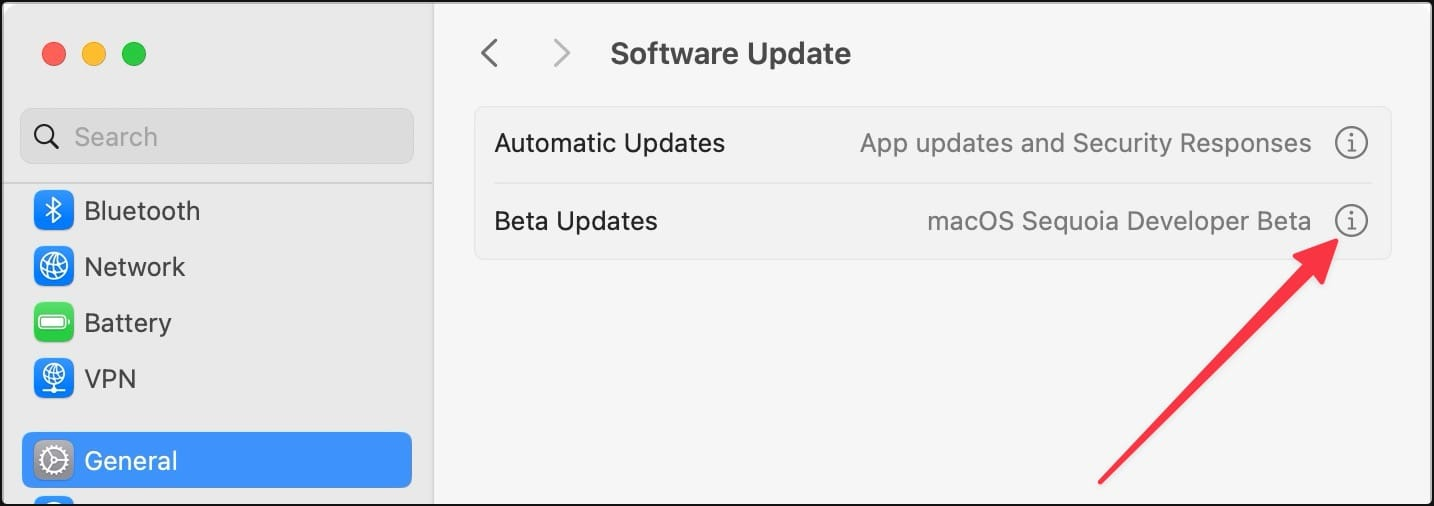
4. Choose the macOS Sequoia 15.2 Beta option and wait for the update to load.
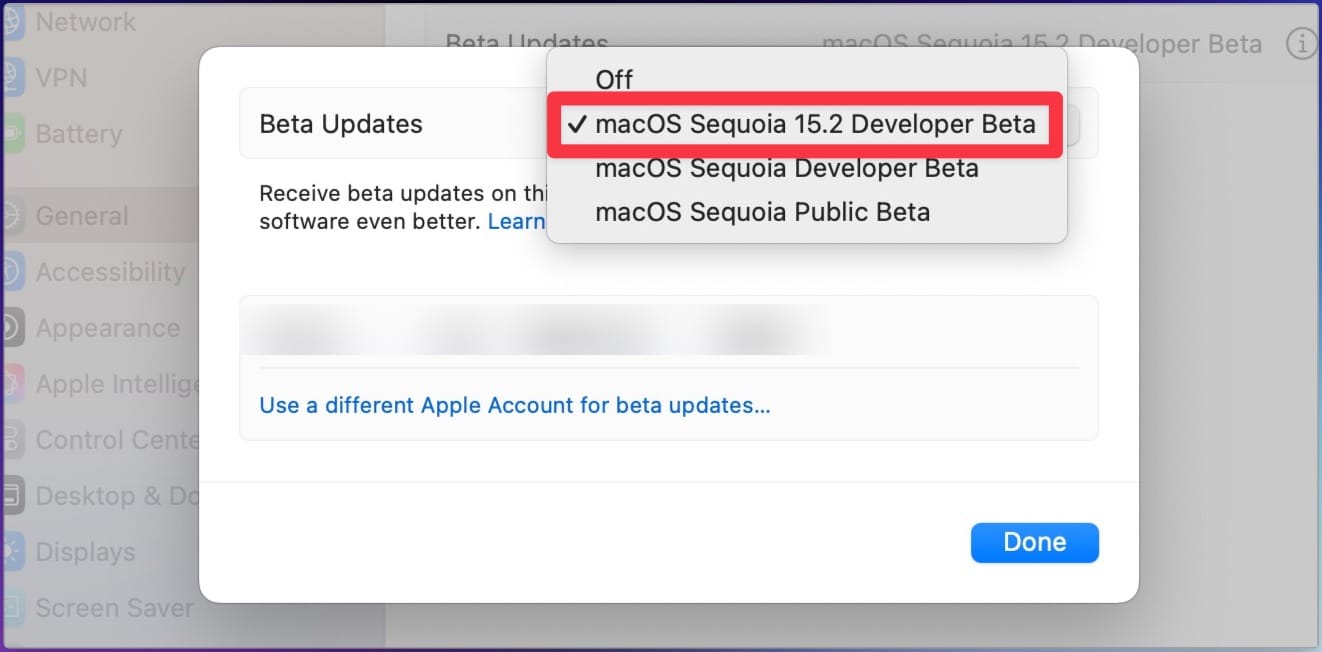
5 Once the update is available, click the Update Now button to install it.
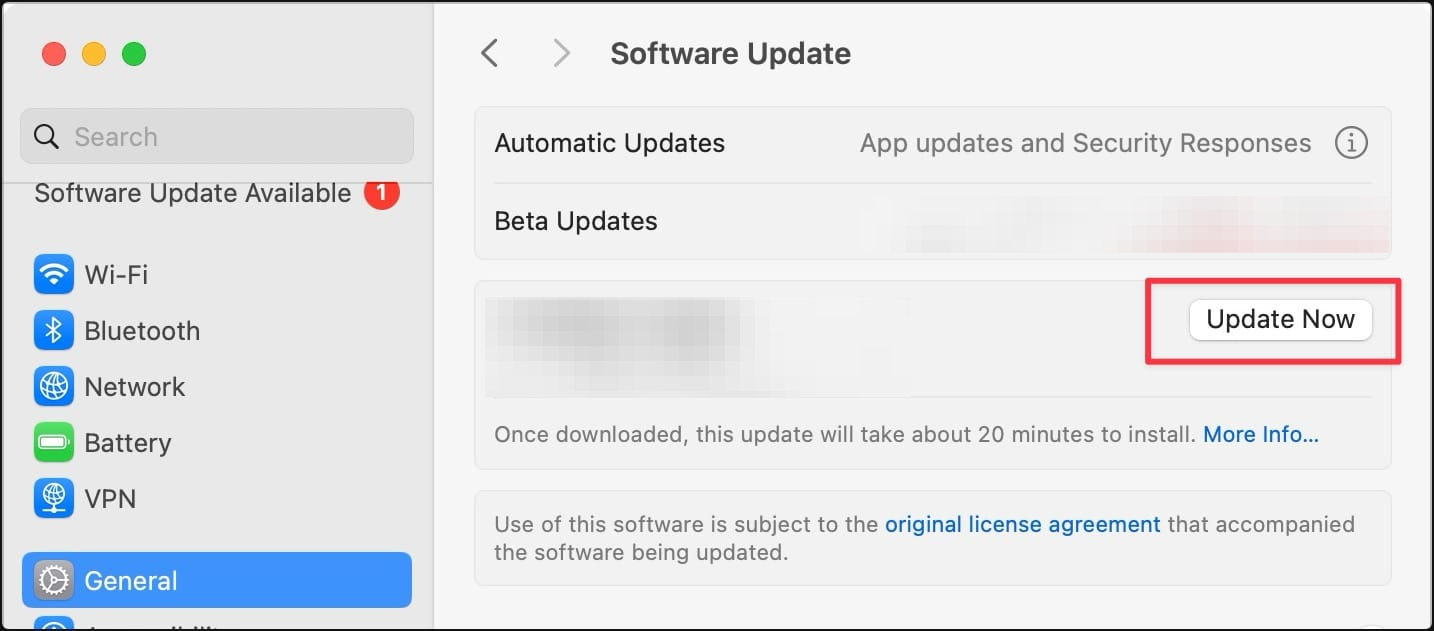
After the installation is complete, open Launchpad and you will see that the Image Playground app is ready to use.
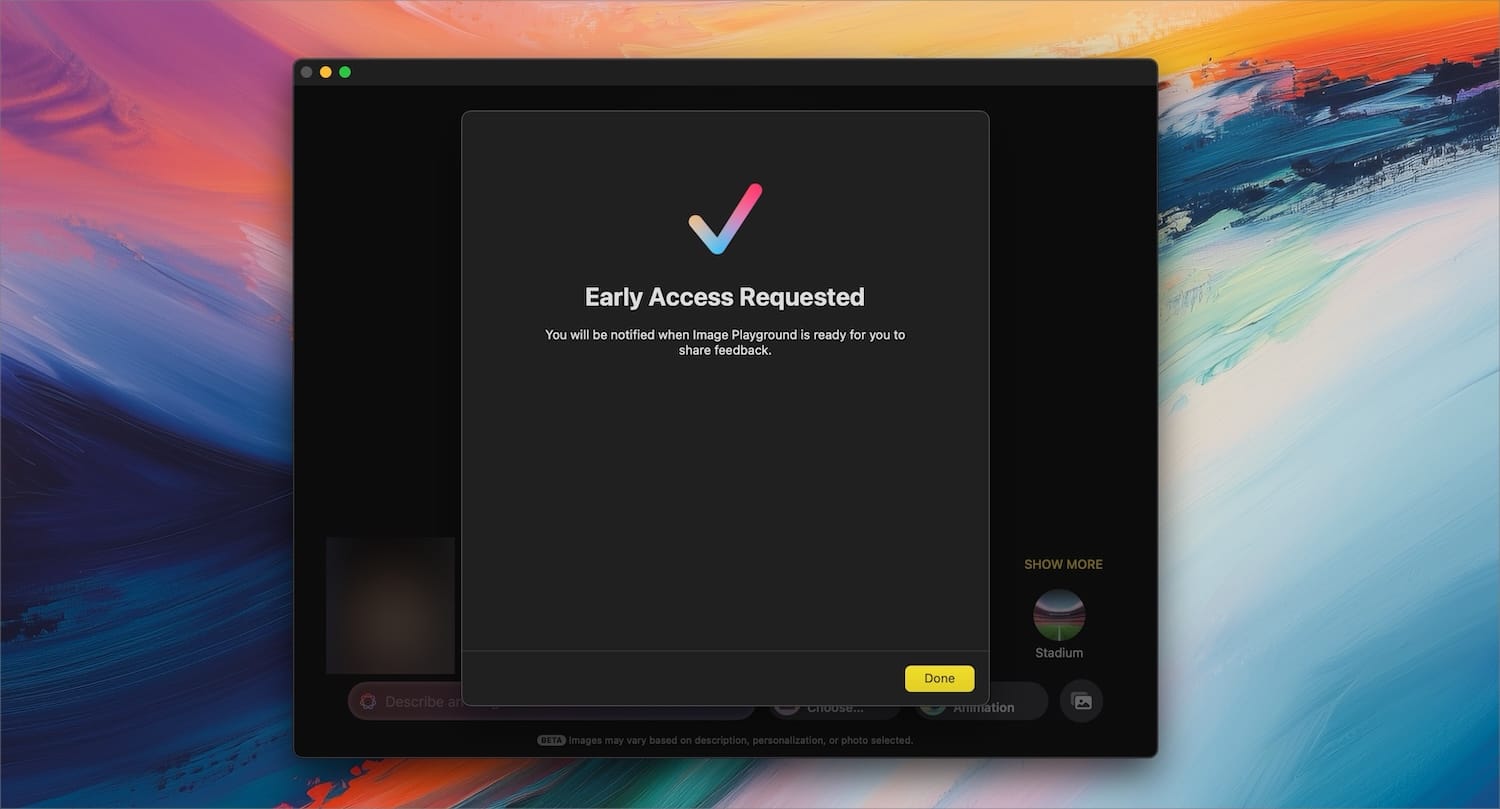
Note that if you live outside the US, you will have to change the language and region to the United States to use Apple Intelligence features. You can click the link to learn how to do that.
Remember to subscribe to our channel to see our coverage of Image Playground and other macOS Sequoia 15.2 and iOS 18.2 features. Thank you for watching and have a nice day.




