How to Enhance a Photo on Mac

Everyone wants their photos to look outstanding. However, taking a shot that looks great right away takes either superb skills or plain luck sometimes. But if you have neither, don’t worry – there are plenty of ways to dramatically improve your photo in post processing. If you have a proper photo editor, that is. So, the first decision you have to make is to choose software that fits your needs.
Thankfully, there’s no need to look too hard, since all major platforms have vendor-supplied photo editing tools that keep getting better and better. And the best device in terms of quality of built-in tools is, arguably, Mac. Apple Photos alone can improve the quality of a photo on Mac and iOS, and it firmly stands on par with third-party free apps.
So, if you have a tool at hand, let's see what you can do to enhance the looks of your photos. We will address the most common issues that occur in casual photography, and most photo editors, be it for Mac or other devices, can help you fix them.
Horizon tilt
A tilted horizon is a common issue, since holding your photo or camera straight while shooting on the go is rather tricky. Unless you want to tilt the picture on purpose to create a dramatic effect, this makes your shot look worse more often than not. Thankfully, perhaps every single photo editor out there has a tilting tool to make things straight.

Framing
Another thing that can be tricky to get right in the field is composition. Rule of thirds, golden ratio, and other methods usually require a tripod or a steady hand and an environment you can control to a degree. Alternatively, you can include some extra space into the frame and “find” a proper composition later with a cropping tool.

Blemishes
Specs of dust on the lens, little pimples on the skin, or small unwanted objects – these are the defects that you can fix only in post processing. Thankfully, most of them are easily removable with modern software. It’s as easy as highlighting a problem spot with a brush. However, it is preferable to use this way to enhance the quality of a photo on a Mac or a PC, since the quality of such improvements may depend on the computing power of your device.

Lighting
It is easy to set up proper lighting in a room, but what can you do with the sun outside or lack thereof? You may meddle with camera settings, but this still does not warrant the desired look. In fact, the preview display of your camera can be deceiving, especially outdoors. But the light is still adjustable in the post. The rule of thumb is that overexposed images are typically easier to fix than underexposed ones.

Visual noise
Sadly, fixing one problem may bring out another. For example, increasing exposure or ISO values may result in noise – a sort of grain that taints the dark parts of the image. Since this issue is common, many apps feature a tool that can fix it with one button push or a slider tweak. However, overusing it may make the image blurry. The best way to deal with it is to prepare your gear beforehand.
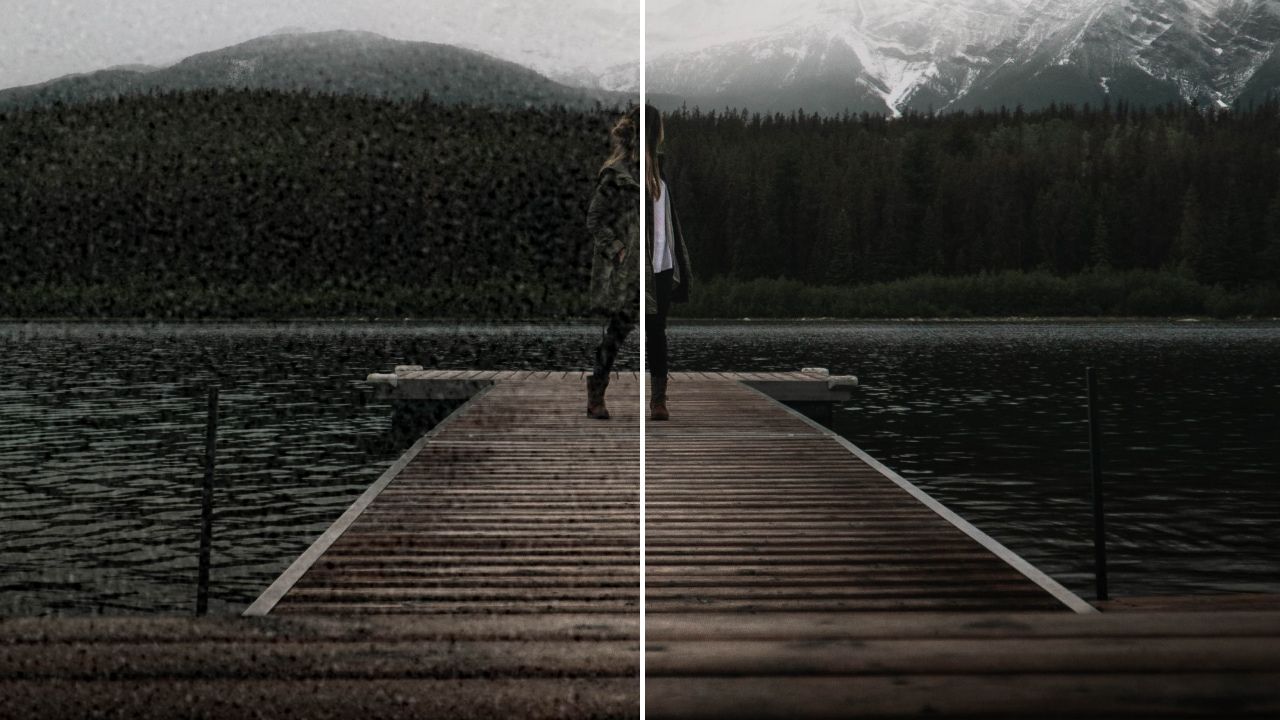
Low saturation
Adjusting color saturation can make a pale photo look vibrant and lively. More often than not, it is enough to tweak a single slider to alter this parameter. Just keep in mind the limitations – too much saturation makes the picture an eyesore, and the lowest saturation value makes the image monochrome (which can look very expressive at times, actually).

Filters
In case you can’t figure out exactly how to improve the picture quality, you may use a ready one-click solution – filters. Filters and effects can enhance any image in a snap, as well as add some artistic flavor when used reasonably.

And that’s how you can turn the quality of your images up a few notches on a Mac or any other device! Addressing this set of parameters can make the image much more eye-catching. However, there’s much more to learn about how to enhance a photo. With some skill and knowledge, every little fix we have shown can turn into a tool of expression, and you will have an understanding of how to enhance a photo on a Mac, PC, or even a phone.




Comments ()