How to Announce Calls on iPhone in iOS 18
Learn how to have your iPhone announce who is calling you with this easy tutorial. Discover how to turn on the announce calls feature in your iPhone settings.
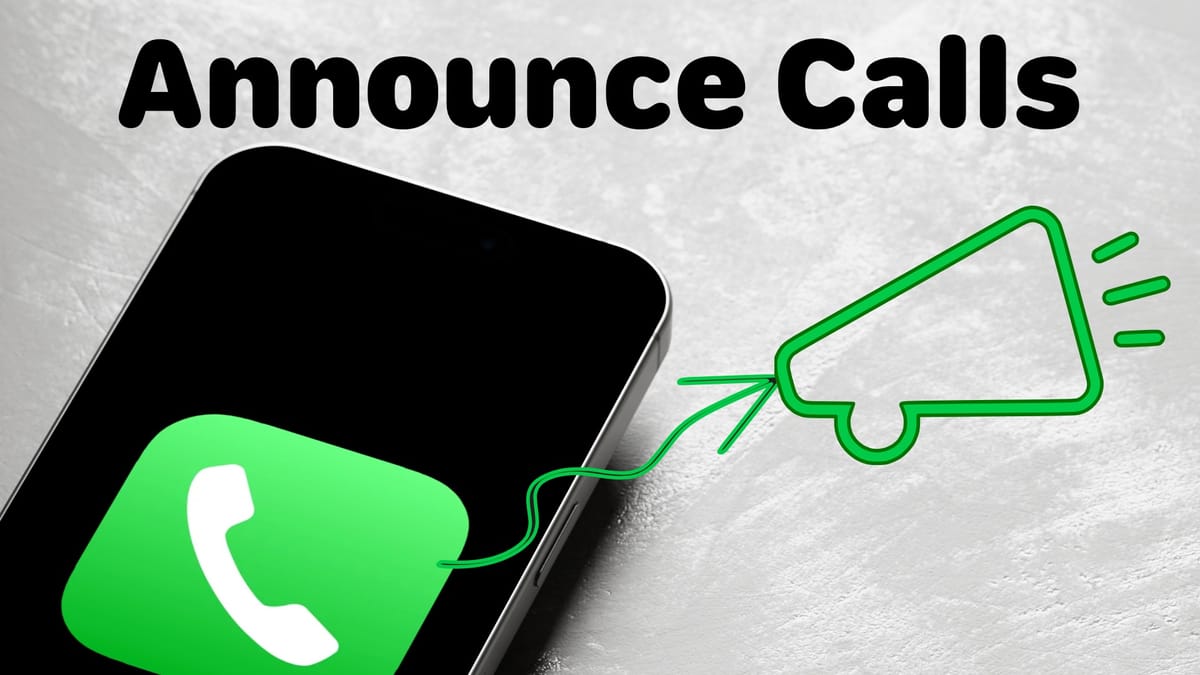
Did you know that your iPhone has a handy feature that announces the name or phone number of an incoming caller? This feature is particularly useful when wearing AirPods, as it lets you know who is calling without needing to take out your iPhone. Here's how to announce calls on iPhone.
How to announce caller on iPhone
You can announce caller on iPhone using the "Announce Calls" settings.
1. Launch the Settings app, scroll down to the bottom, and tap on Apps.
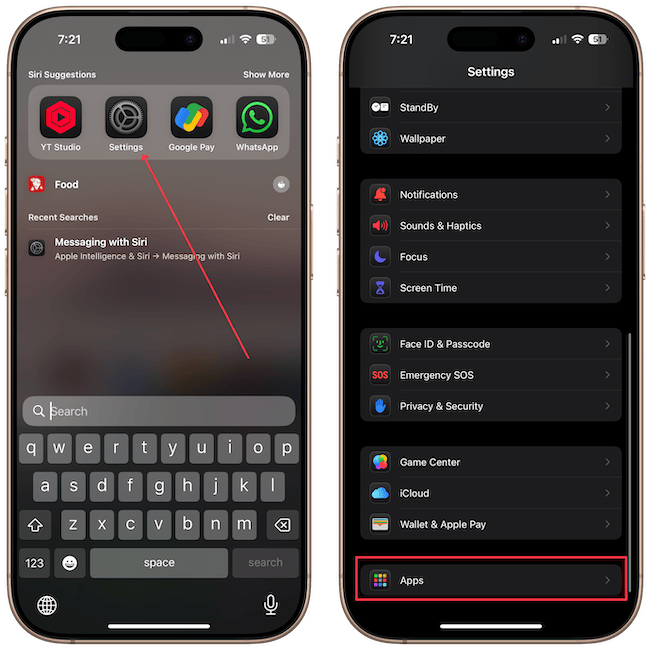
2. You will find all your apps in alphabetical order. Scroll to the Phone app and tap to open its settings.
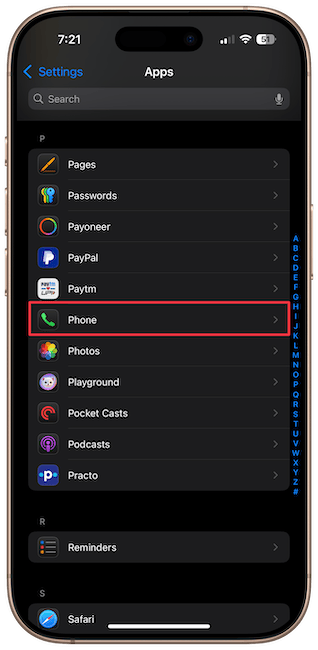
3. Tap the Announce Calls settings.
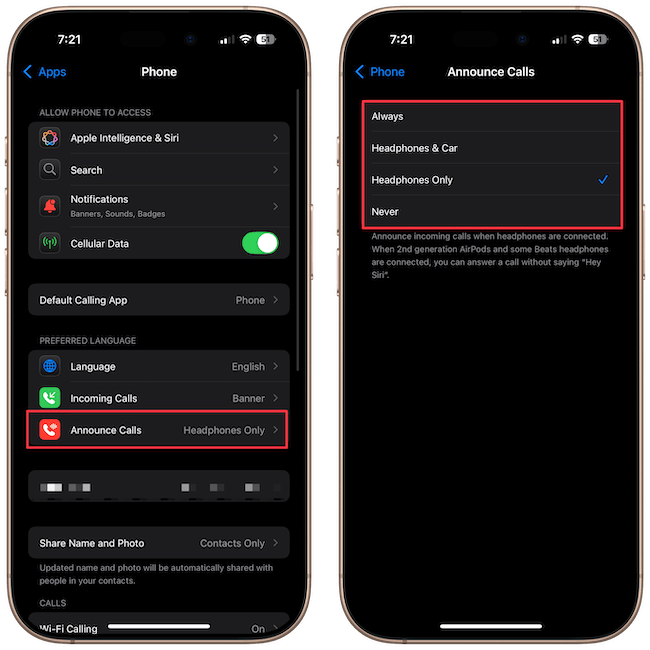
You will have four options: Always, Headphones & Car, Headphones Only, and Never.
I keep it on Headphones Only as I only want to know my caller name when I am wearing headphones. The rest of the time, I can see the name of my iPhone or CarPlay screen.
You can choose the Always option if you want to announce calls on your iPhone all the time. On the contrary, pick the Never option if you don't like this feature. Before you go, click here to learn how to restart your iPhone.




