How to Restart and Force Restart an iPhone
Learn how to restart and force restart an iPhone in this easy-to-follow tutorial. Whether you're experiencing issues or just want a fresh start, we've got you covered!

If your iPhone isn’t running as smoothly as it should, don’t worry — most issues can be resolved with a simple restart. Yes, you heard that right! Restarting your iPhone is often the quickest and easiest way to tackle common problems. Let’s walk you through how to restart or force restart your iPhone.
How to Restart your iPhone
The easiest way to restart your iPhone is to use the Siri command “Restart my iPhone.” Simply say, “Hey Siri, Restart my iPhone.” A confirmation box will appear on your iPhone’s screen. Tap the Restart button to restart your iPhone.
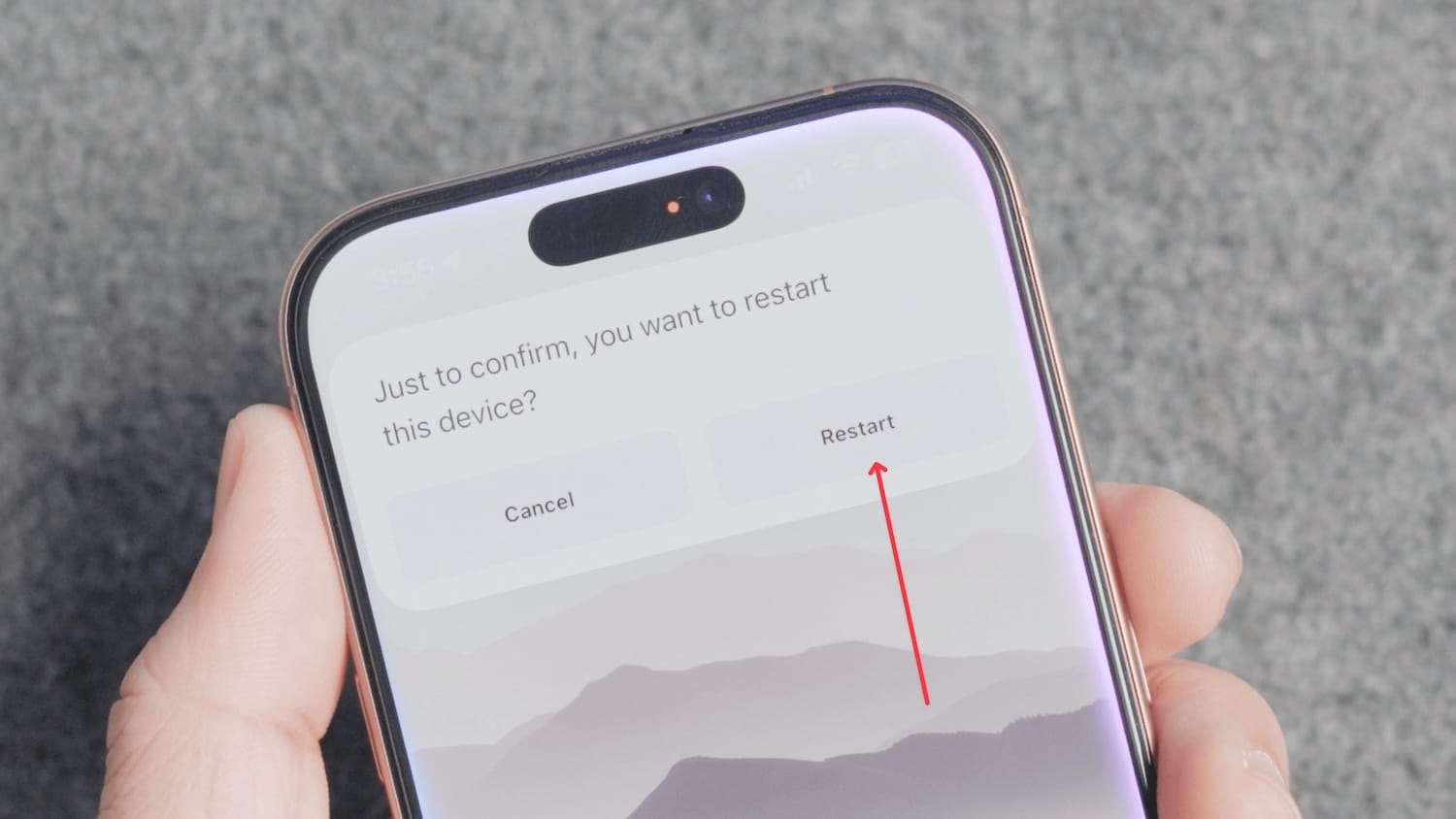
How to Force Restart your iPhone
The first method works most of the time, but sometimes your iPhone stops responding to all your inputs. In such cases, you can Force Restart your iPhone.
1. To Force Restart your iPhone, press and release the Volume Up button and then press and release the Volume Down button. Remember, it’s a quick press, not a long press. So, let’s do that.
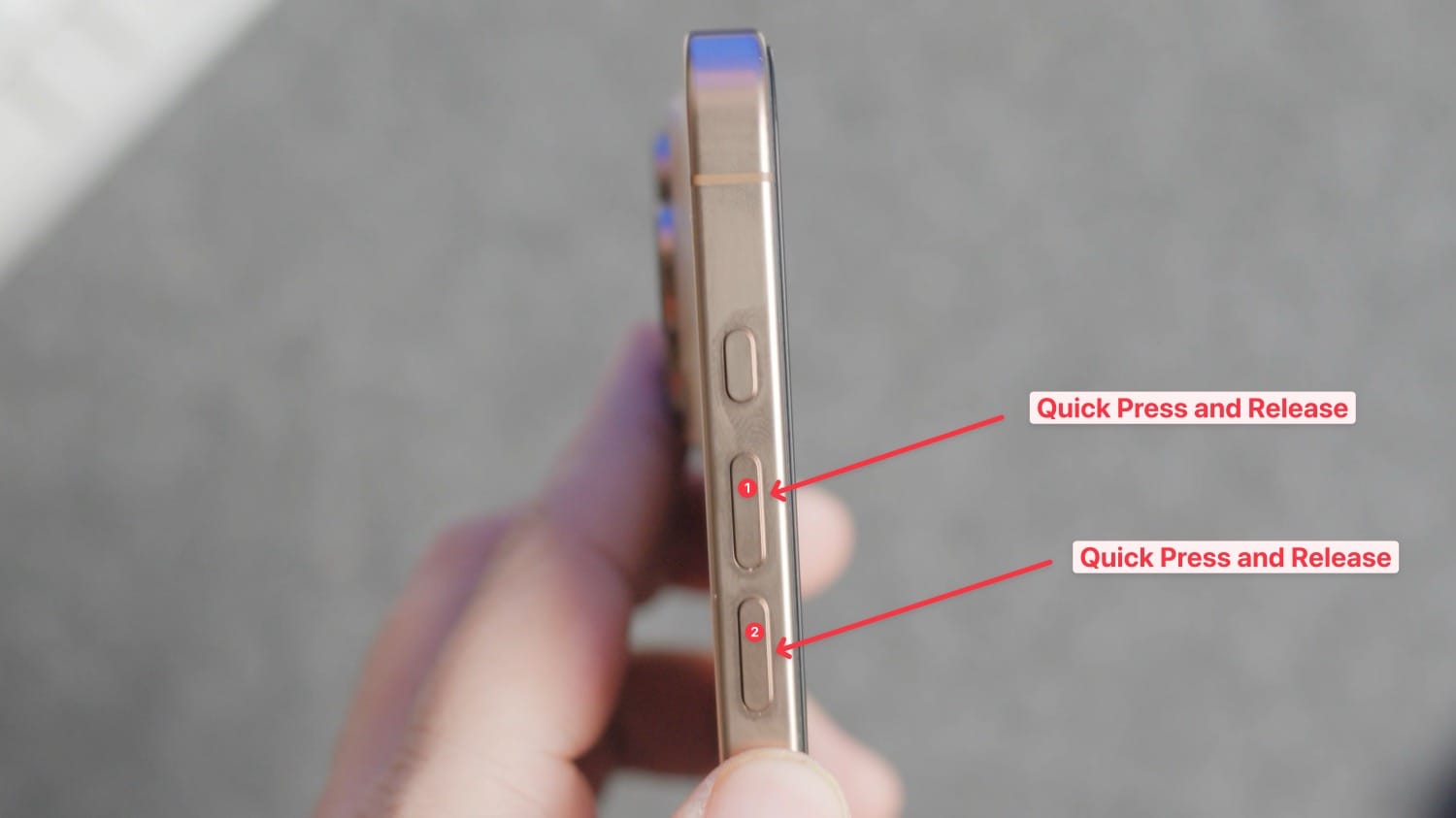
2. Now press and hold the side button until you see the Apple logo appear on the screen, then release the side button.
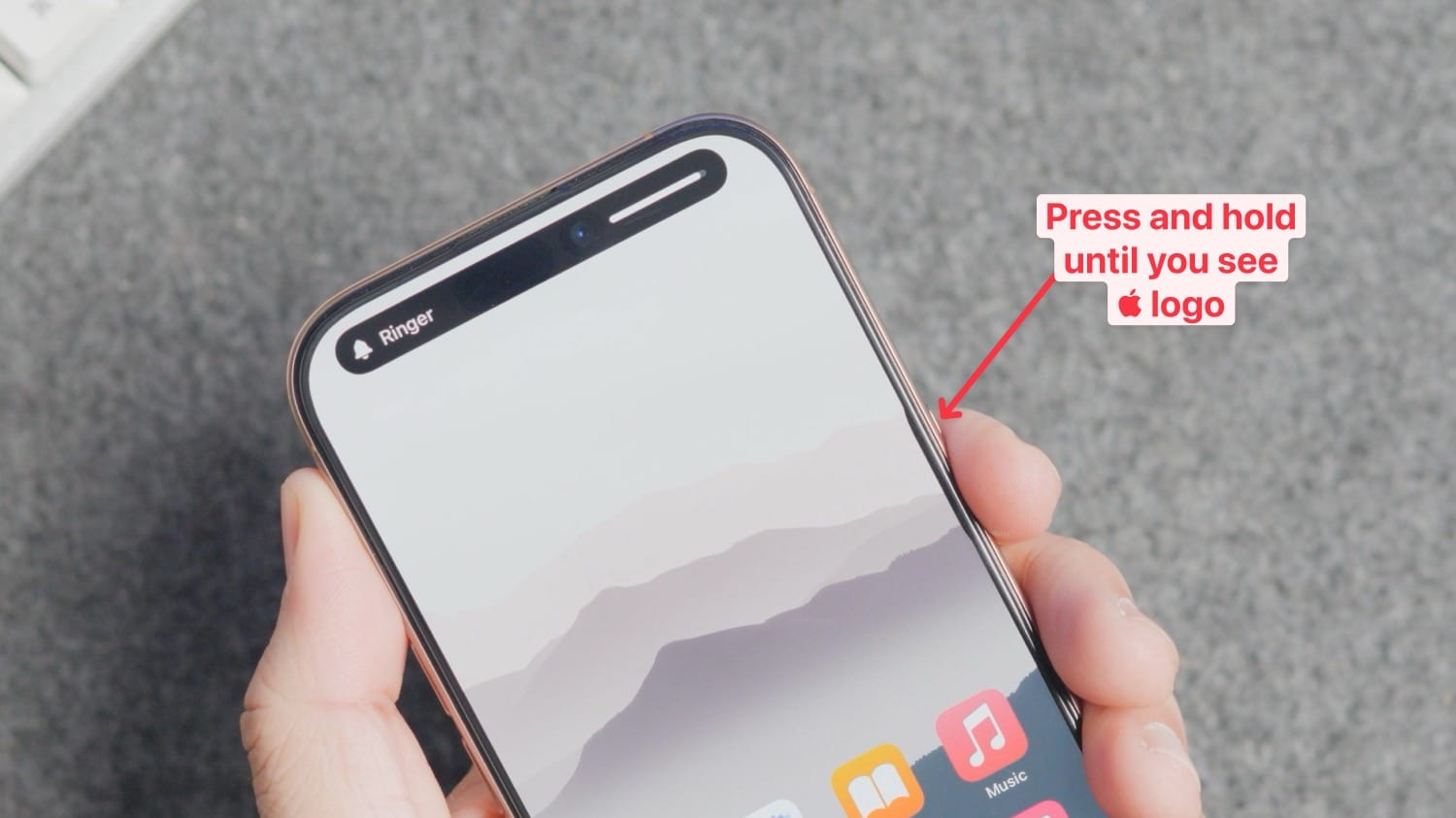
That’s it. Your iPhone will now go through the restart process. When you Force Restart the iPhone, it purges all the background running tasks and gives iOS a fresh start. It will resolve the most common issues like animation lag, app freeze, etc.




