HomePod Cannot Connect to Mac After AirPods Pro - Fix
HomePod cannot connect to Mac after you connect the Mac with AirPods? Here's a quick fix.

The HomePod mini is an extraordinary speaker. I am still amazed by the audio quality coming out of this tiny body. Naturally, I use it as an external speaker for MacBook Pro, when using it in clamshell mode.
While using the HomePod mini as a wireless speaker for my Mac, I discovered a unique problem not many people seem to talk about.
Today, I will explain the issue and give you a simple fix that doesn’t require restarting your Wi-Fi network, resetting your HomePod, or any other time-consuming solution.
The strange HomePod connection issue
So, here's what happens. I start my day, open up my Mac, and connect it to the HomePod mini. Everything works perfectly. No problems there!
But, during the day, I might switch over and connect my AirPods Pro to the Mac, which again works flawlessly—no issues at all.
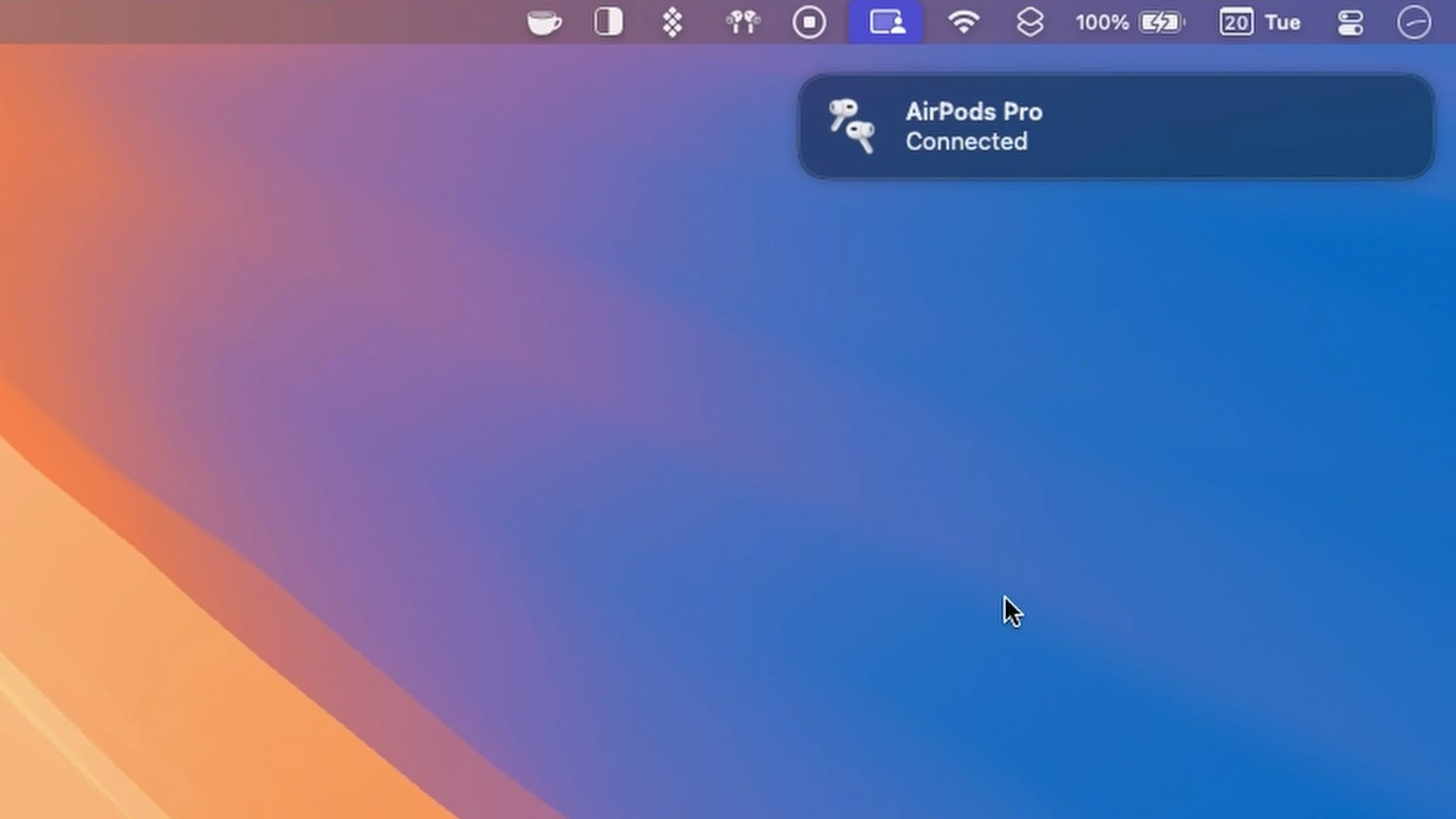
Here's where things get weird. When I try to reconnect my Mac to the HomePod mini after using the AirPods, the HomePod refuses to connect. Even though the HomePod mini is in the Sound menu in the Control Center, clicking on it does nothing. Instead, I get this endless connecting animation next to its name. It never connects.
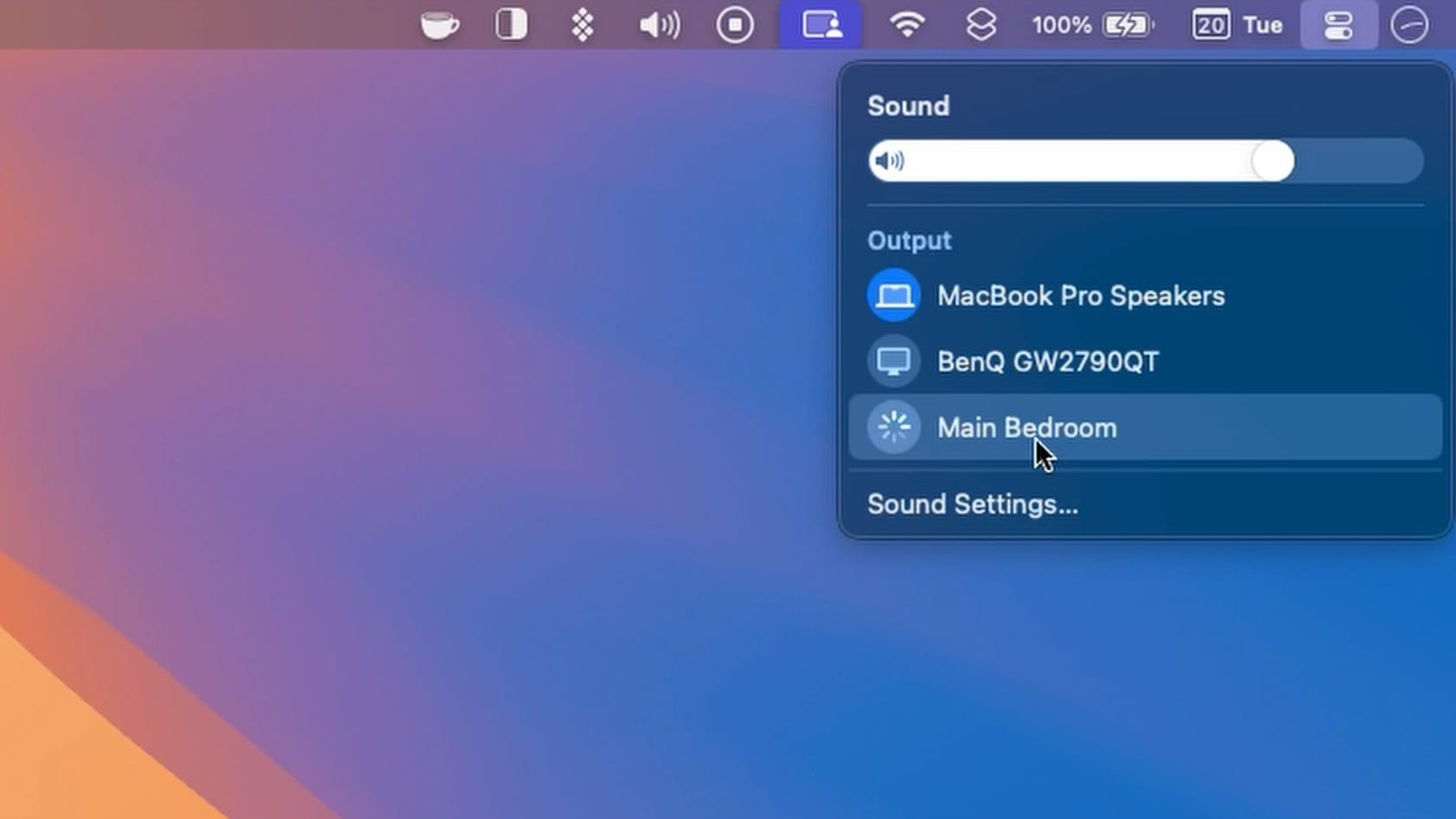
What’s the solution?
When you research this issue, you will see people recommending that you restart your Wi-Fi or HomePod, remove and reconnect your HomePod to Mac, or even reset your HomePod.
While these solutions may temporarily fix the issue, they aren't practical in the long run since the connection problem reappears each time you pair your AirPods with your Mac. Realistically, how many times can you reboot your Wi-Fi or HomePod before the frustration drives you to the brink of giving up entirely?
So, I propose a simple solution, which I discovered by accident. Whenever your HomePod or HomePod mini refuses to connect to the Mac after you connect to your AirPods Pro, use your Hey Siri command and ask the HomePod to play a song.
As soon as the HomePod starts playing the song, connect your Mac to the HomePod mini using the Sound menu, and it will connect.
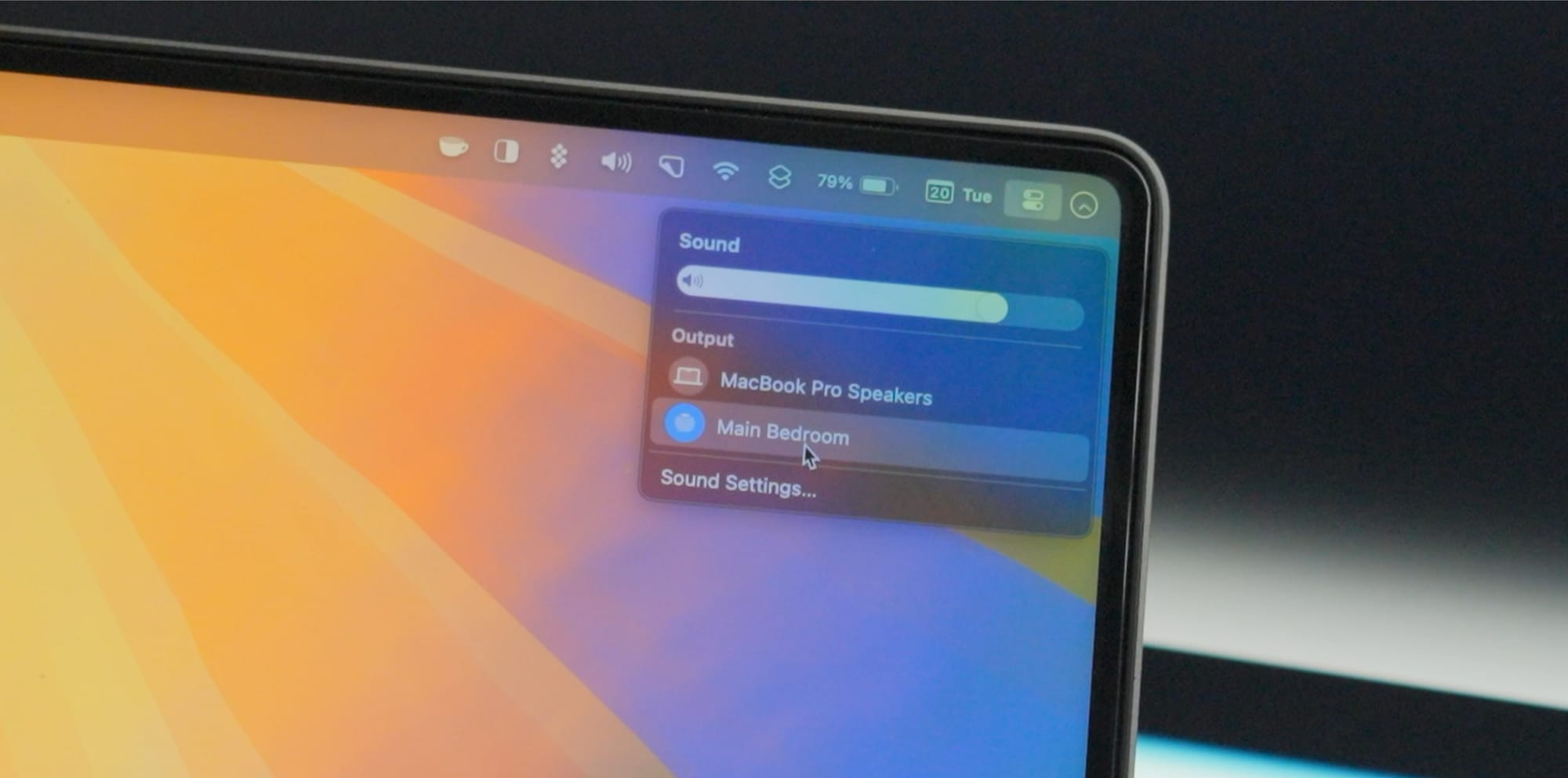
I have tried using several Siri commands that HomePod supports, like asking questions, setting alarms, etc., and most of them work - most of the time. But it’s the play music command, which works 100% of the time without any issues.
I don’t know how many of you will consider this video necessary. But I have been exasperated by this issue and didn’t find a good solution. So, if this video can help even one HomePod user like me, it would be worth it.
Do like and subscribe if you find this type of content useful. As always, thank you for watching, and I will see you in the next one.




