Swish: Supercharge Your Mac Trackpad
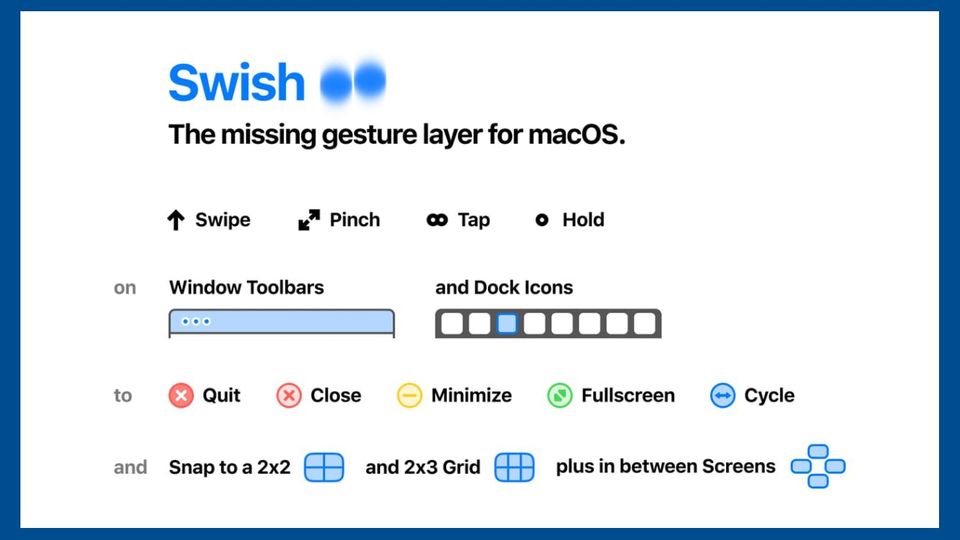
Every Mac user knows that the Trackpad is one of its best features. No Windows laptop can come close to the smoothness of Mac's trackpad. It's big, it's smooth, and it always works. The big surface area of Mac's trackpad is especially helpful when you are using gestures. Whether you want to scroll, click, switch between desktops, zoom in and out of photos and documents, open Mission Control, or execute any of the other myriad of actions that the trackpad supports, you can execute with a simple gesture.
Swish is an excellent Mac utility which makes Mac's trackpad even better. In this week of our Mac Weekly series, we are going to talk about Swish and how it can make your life easier on a day to day basis.
What is Swish and Why You Need it?
Swish is a Mac utility which adds an extra layer of gestures which you didn't even know you needed. Once you install this app and start using the new gestures, you will not be able to use another Mac without it. With Swish installed, Mac users' can easily use trackpad gestures to minimize apps, close apps, quit apps, make an app go full screen, and more. The best part is that Swish gestures are as easy to execute and remember as the native ones.
Swish allows you to execute gestures in two places. You can either execute gestures on an app's window or on its Dock icon. I mostly use the gestures on the app's window but you can do either or both. Talking about the gestures themselves, they are really easy to learn and use. You swipe down to minimize, swipe left to snap the window to left side of the screen, swipe right to snap the window to the right side of the screen and so on.
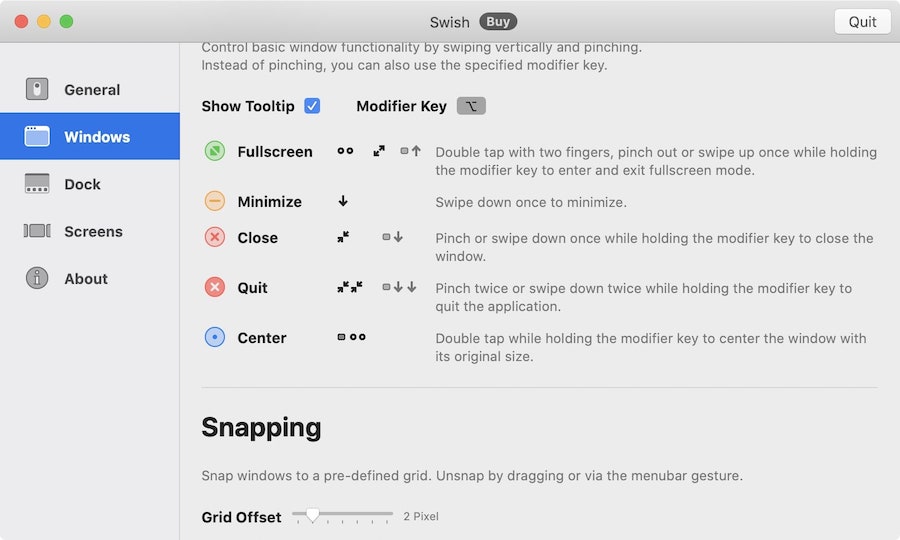
Since there are only so many gestures you can execute, the makers of Swish have used clever ideas to execute tasks with the same gestures. They have paired gestures with modifier keys which change the actions. For example, if I swipe down with two fingers on an app's Window, it minimizes. However, if hold down the modifier key (⌥) while swiping down, it closes the app.
You can also use double or triple swipes to execute extra actions. It's really hard to explain everything that's going on in Swish as it's something best experienced visually. So watch the video below and you will understand what I am talking about.
How to Use Swish?
Swish is pretty simple to install and use. You just download the app from the link below and install on your Mac. It comes with a 7-day free trial so you can check it out before buying. Once you install the app, grant it necessary permissions and launch it. You can open the app's preferences panel (⌘,) to learn more about gestures and how you can execute them. That's all, you just start using the gestures and in a few days, you will know them as intimately as the native gestures on Mac.

Install Swish: Free trial, 5€
Swish: Final Thoughts
Swish is an excellent Mac utility and I have fallen in love with it. I use the gestures to snap windows, open full-screen window, minimize and close apps, and more. I don't use the Dock gestures much as I like to keep my Dock hidden but the app window gestures are enough to make me keep this app. If you love gestures, you are going to enjoy this app.

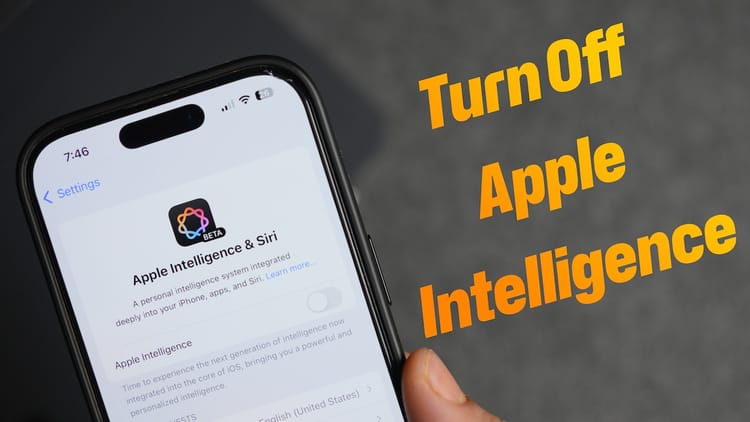


Comments ()