Download Dynamic Wallpapers for Mac and Create Your Own
Find the best websites to download dynamic wallpapers for Mac and learn how to create your own dynamic wallpapers.

macOS Mojave introduced dynamic wallpapers to the Mac. If you have turned on dynamic wallpapers in the system preferences, the wallpaper will change from a lighter shade to a darker shade as the day passes. I enjoy the dynamic wallpapers on my MacBook Pro. Alas, Apple included only two dynamic wallpapers with macOS Mojave and the latest macOS Catalina brings one more. That means there are just three official dynamic wallpapers introduced by Apple. That is not enough by any shred of imagination. That's why, in this article, we are going to tell you about the best websites which you can use to download dynamic wallpapers for your Mac.
Dynamic Wallpapers for Mac (2020)
Several websites allow you to download dynamic wallpapers for Mac. In this article, we are going to list out the best of them. Along with giving you a list of websites, I will also show you how you can create your dynamic wallpapers for macOS Mojave and macOS Catalina supported Macs. I will also show you how you can use these dynamic wallpapers on your Mac. Here are the topics covered in this article:
- Best Websites to Download Dynamic Wallpapers for Mac
- How to Set Third-party Dynamic Wallpapers on macOS Mojave / Catalina
- Create Your Own Dynamic Wallpapers
With that said let's jump into our article.
Best Websites to Download Dynamic Wallpapers for Mac
In this section, we will list out the best websites that you can use to download dynamic wallpapers for Mac.
1. Dynamic Wallpaper Club
One of my most favorite websites that allow users to download dynamic wallpapers is the "Dynamic Wallpaper Club". There are around twenty dynamic wallpapers here and all of them look gorgeous. What I love the most about Dynamic Wallpapers Club is that it also allows users to create Dynamic Wallpapers (we will learn more about creating dynamic wallpapers in the last section). The website is populated by users created wallpapers and you can share your own. Another great thing about DWC is that it hosts a few 5K dynamic wallpapers which will be great for 5K iMac users. If you are looking for dynamic wallpapers, this should be your first stop.
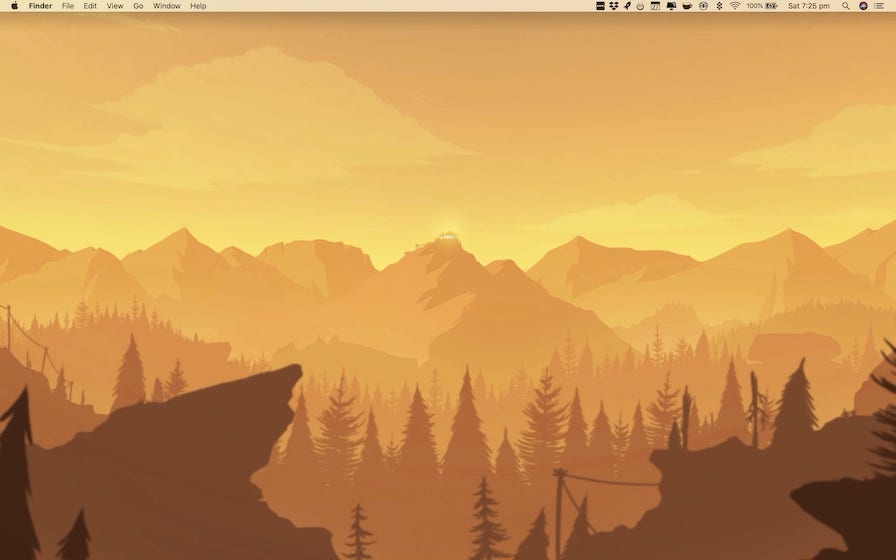
Visit Website: Free
2. Dynwalls
Dynwalls is another website which hosts cool dynamic wallpapers for Mac. There are only six dynamic wallpapers here but all of them look incredible. My favorite wallpaper is the "Jupiter" which showcases the movement of Jupiter on top of a beautiful Milky Way background. Note that wallpapers hosted here are quite large (~100 MB) so be sure to download them over WiFi. All the wallpapers are free to download and use but you can join the creator's patreon to support new dynamic wallpaper development.
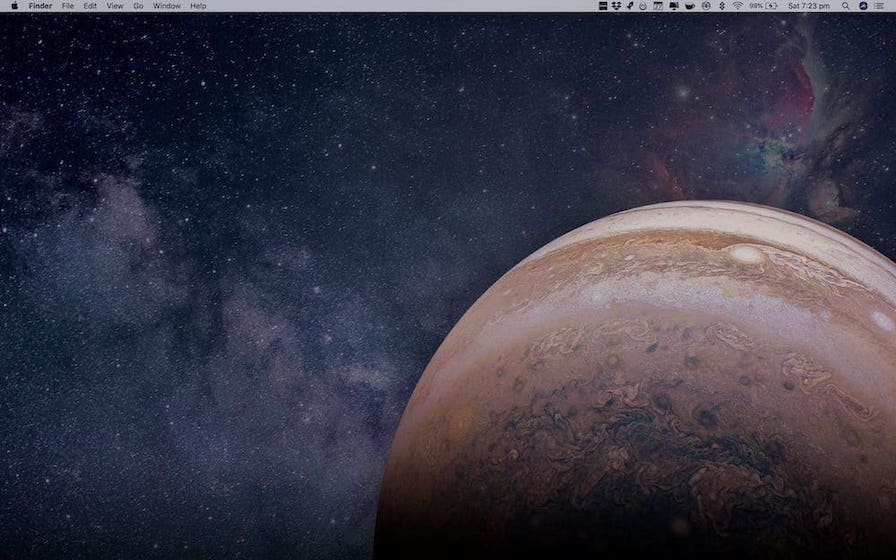
Visit Website: Free
3. 24 Hour Wallpaper
Jetson Creative is another place where you can find dynamic wallpapers for your Mac. Currently, there are four dynamic wallpapers hosted on the website. A good thing is that all the four wallpapers are available in both 3K and 5K format. So, you can easily use them both on your MacBook Pro (check out cool accessories) and iMac. Note that while the wallpapers are free to download, you will have to provide your email to get the download link. That said, it's worth it as you will get a sick dynamic Wallpaper for New York City among others.
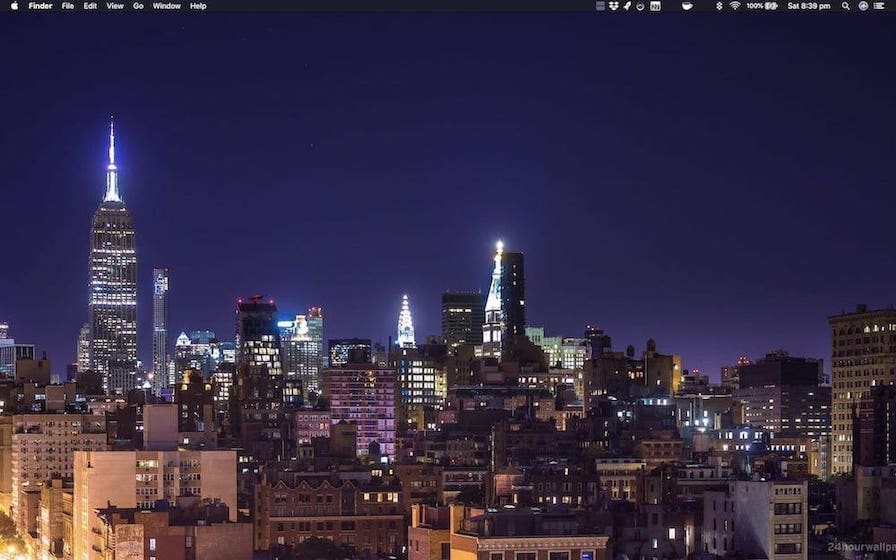
The company also offers a paid Mac app which boasts of 50 dynamic wallpapers which is the biggest collection of dynamic wallpaper that you will find anywhere. I have not purchased the app so I cannot comment on the quality of the wallpapers. Having said that, if the free wallpapers are so good, I assume the paid ones will be even better.
Visit Website: Free
Buy the App: $6.99
Set Third-party Dynamic Wallpapers on macOS Mojave / Catalina
Setting up dynamic wallpapers on your Mac is pretty easy. There are two methods which you can use to set up dynamic wallpaper on your Mac. The first one is super easy but I have found that it doesn't work all the time. The second method takes a few seconds to set up but is the superior method as it works without fail.
But before we begin the steps, first make sure that your dark mode setting is set on "Auto". This is required to ensure that your wallpapers change dynamically based on the time of the day. To do that go to System Preferences → General and click on Auto to select it.
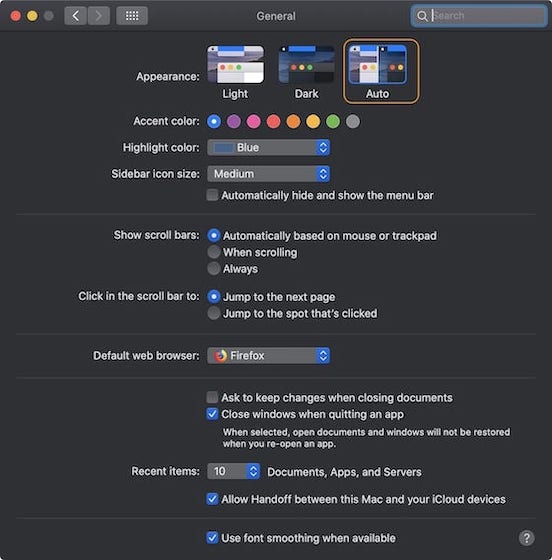
Method 1
This is pretty straight forward. You right-click (ctrl+click) on the wallpaper and select the "Set Desktop Picture" option. However, if you are using this method, know that the wallpaper might not change with time which defeats the purpose of dynamic wallpaper.
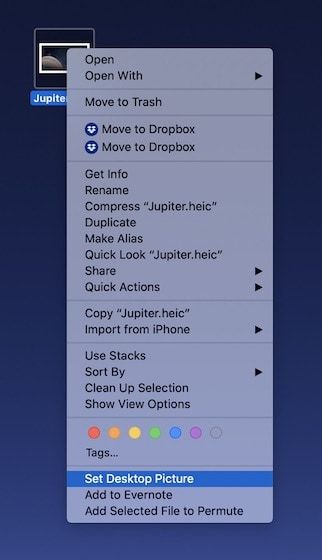
Method 2
This is the method that you should use as it works without fail. Before you get to the steps, make sure all your dynamic wallpaper are saved in a single folder as it will make it easier to access them all. Now that you have done that, follow the step.
1. Open System Preferences and click on "Desktop & Screen Saver option".
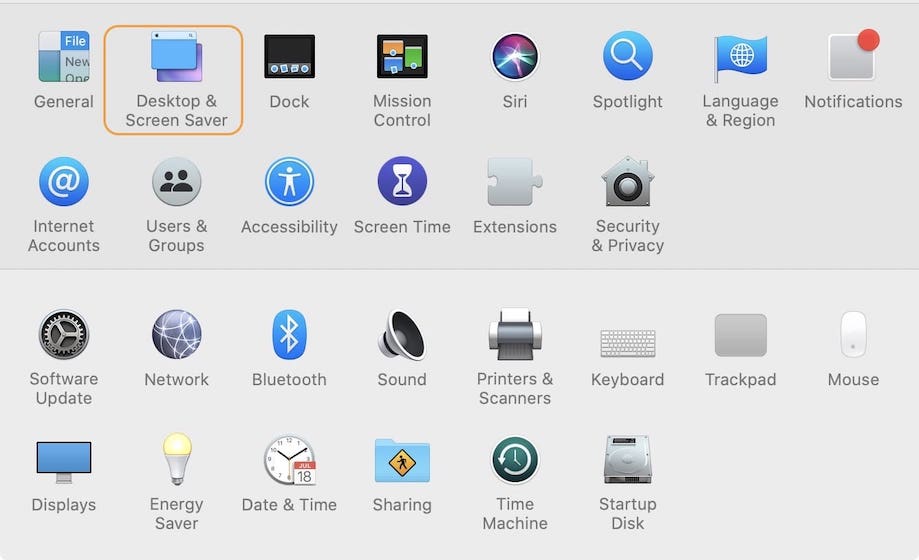
2. Here, first, select any of the native dynamic wallpaper provided by Apple and make sure that "Dynamic" or "Automatic" option is selected.
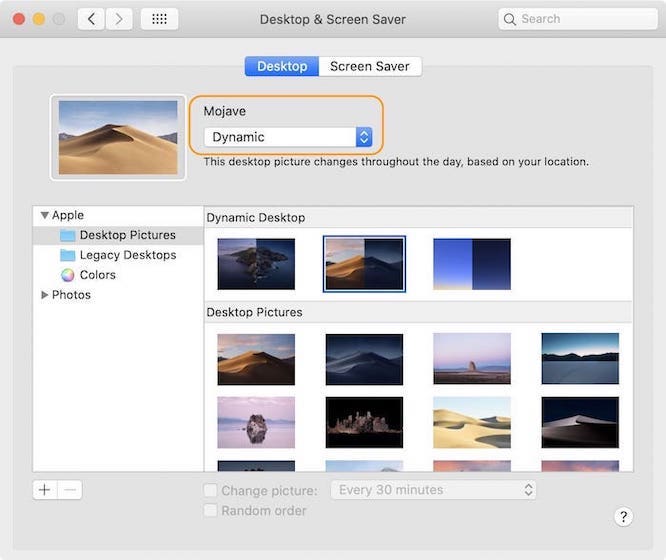
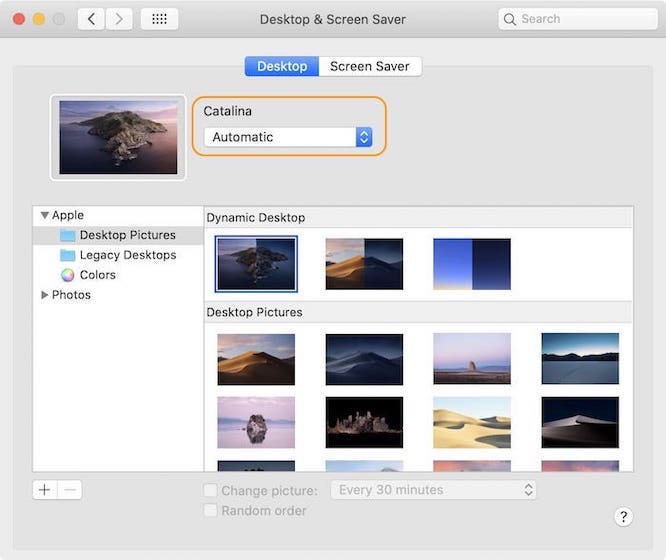
4. Click on the "+" button at the bottom and navigate to the folder where you have saved the wallpaper and click on the "Choose" button to add it.
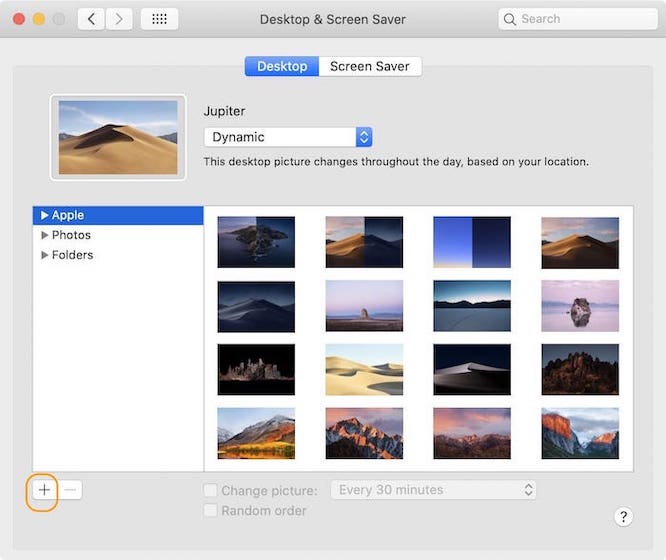
5. Now, click on the folder name in the sidebar and select the wallpaper that you want to set.
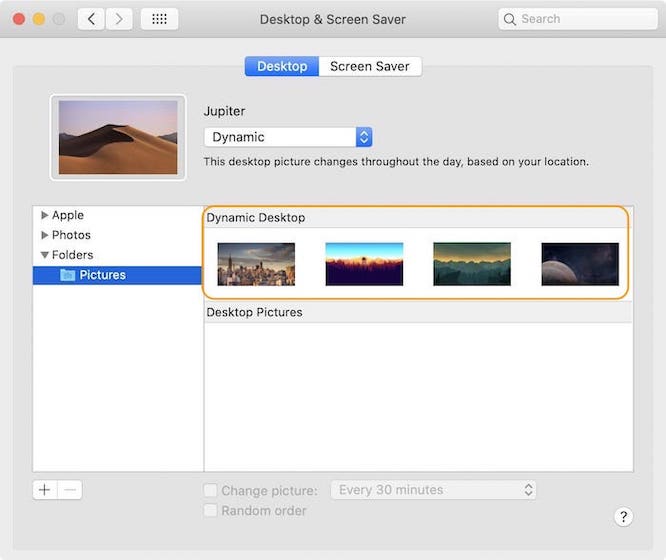
If you follow this method, your dynamic wallpaper will work without any problem.
Create Your Own Dynamic Wallpaper
If you are tired of all the native and third-party dynamic wallpapers, that last thing that you can do is to create your own dynamic wallpaper. It's pretty easy to create your own dynamic wallpaper, however, you will need to have the pictures that you want to be used in the wallpaper. Once you have the pictures, you can use the following tools to create your own dynamic wallpaper.
1. Dynamic Wallpaper Club
As I mentioned at the start, DWC also allows you to create your own dynamic wallpaper. Note that while you don't need to create an account to download the wallpapers hosted on the website. You will need an account to create one. So just click on the link below to visit the website and click on the "Create" button. Now, upload your images, give it a name, and set the preferences. Finally, click on the "Create" button. Two things are worth noting here. First, you need a minimum of three photos to create a dynamic wallpaper. And second, the website only accepts PNG and JPEG as valid image formats.
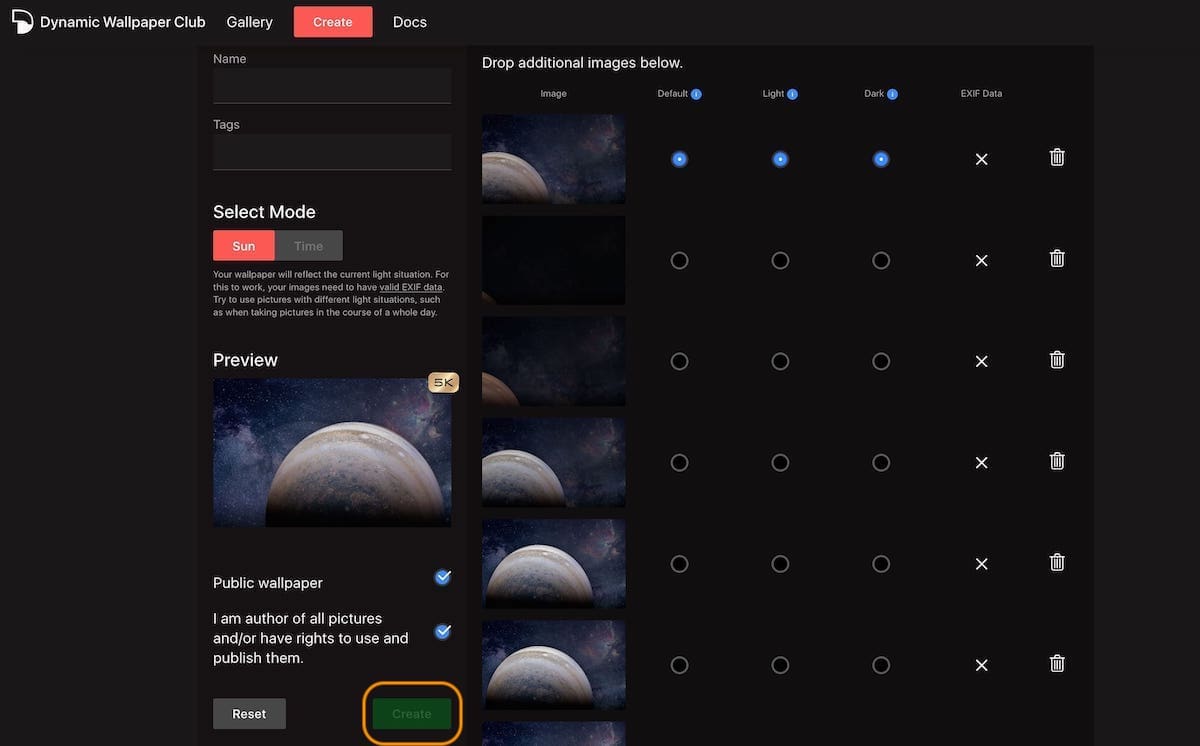
Visit Website: Free
2. Dynaper
Dynaper is an app on the Mac App Store that allows users to create dynamic wallpapers. To create a dynamic wallpaper first install and launch the app. Now, just drag and drop the images that you want to use or use the plus button at the bottom to browse.
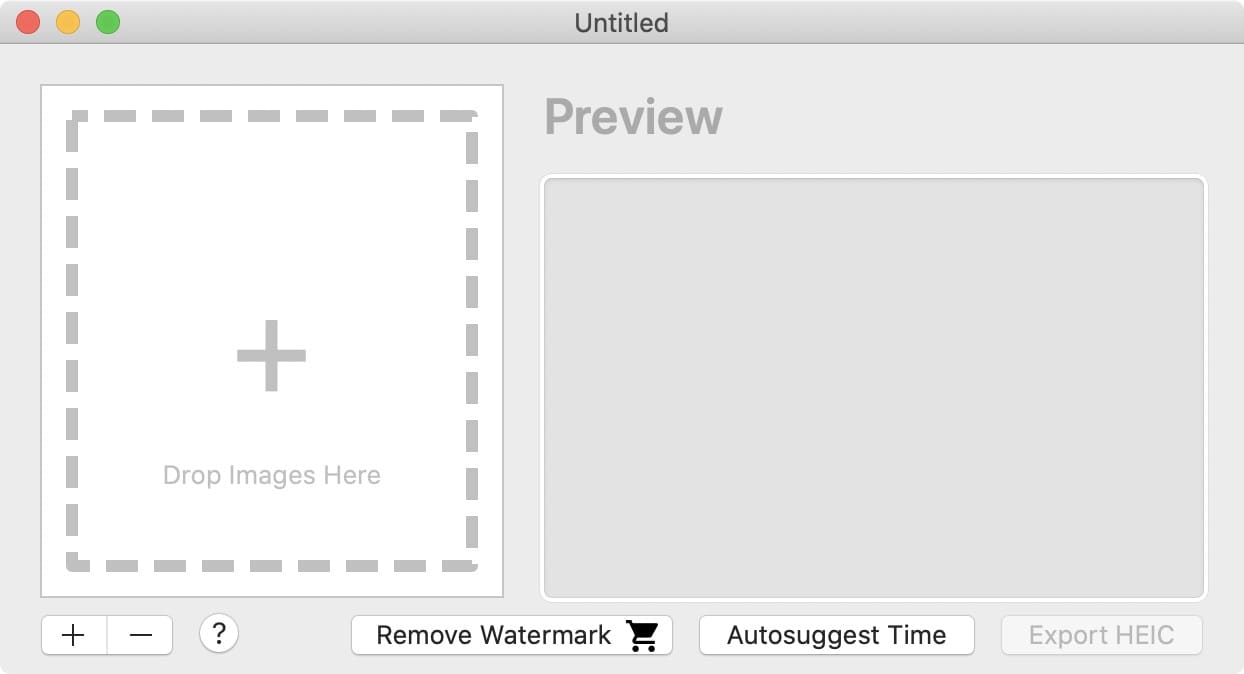
Once you have added the images, click on the "Export HEIC" button to export your dynamic wallpaper. Note that while the app is free to download and use, it adds a watermark to the wallpapers. Removing that watermark will cost you around $12.99.
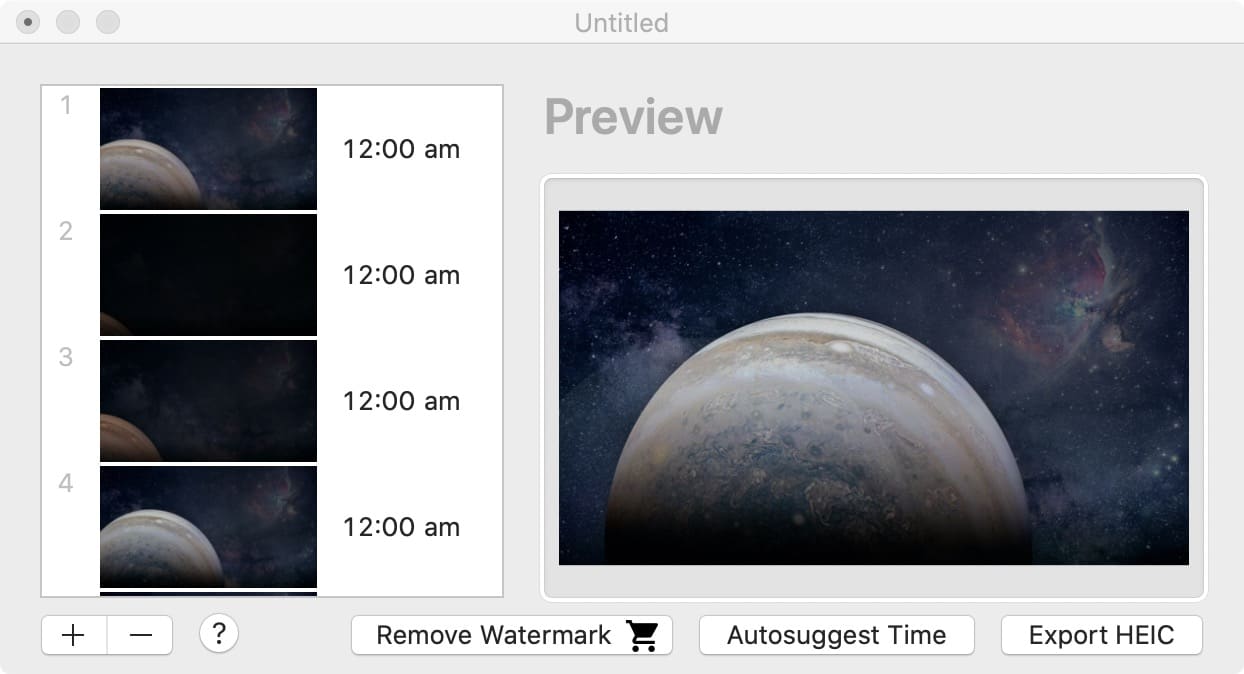
Install App: Free, $12.99 for removing watermark
Give Your Mac a Make-Over with Awesome Dynamic Wallpapers
I hope that the above article was informative and helped you find new dynamic wallpapers for your Mac. If you faced any problem while following the steps, ask your questions in the comments section below and I will answer them as quickly as possible. If you liked this article, share this on your social media profiles because we need your help to get the word out. And, don’t forget to follow us on Twitter to receive notifications for every new article.




