8 Best Writing Apps for Mac in 2023
A good writing app gets out of the way and lets you focus on your work. Here are the best Mac writing apps that will allow you to write your next project.

Facing the blank page and the blinking cursor is not easy. Writing is a skill that requires research, outlining, creativity, and skill. While no writing app can help you develop these skills, it can give you tools that will help you perform these skills in a better way. Choosing the correct writing app for your needs is only the start, but it's important.
Whether you are a professional writer, a student, or a hobbyist, having the right writing app can make a huge difference in your productivity and the quality of your work. Here are the best writing apps for Mac that can make a difference for you.
Top Writing Apps for Mac in 2023
Choosing the best writing app for Mac depends entirely on your needs. If you work on projects requiring intense research, you need an app that can handle your research for easy referencing. If you work on creative projects, you need an app that allows you to play with your words without asking you to dwell into the typography and formatting of the things.
In this guide, we have included the best writing apps for Mac that can help you accomplish your tasks. Of course, you can use any of these apps to accomplish almost any writing project. However, if you choose the app that's best suited for your task, you will get the tools you need to complete your piece faster and better.
1. Ulysses - best overall writing app for Mac
We have said repeatedly that Ulysses is our favorite writing tool and we love it to death. We have used Ulysses to write all the posts published on this website. We have published a long and in-depth tutorial review of Ulysses in an earlier blog post so we will not talk much about it here.
However, we will give you a sneak peek into the software by mentioning the features we love the most. First, we love the user interface of the app. It brings a modern and clean writing interface, free of distraction, and makes writing enjoyable. Ulysses is not like your conventional text-editors and uses markdown which is a lightweight markup language used for formatting and enhancing the plain text.
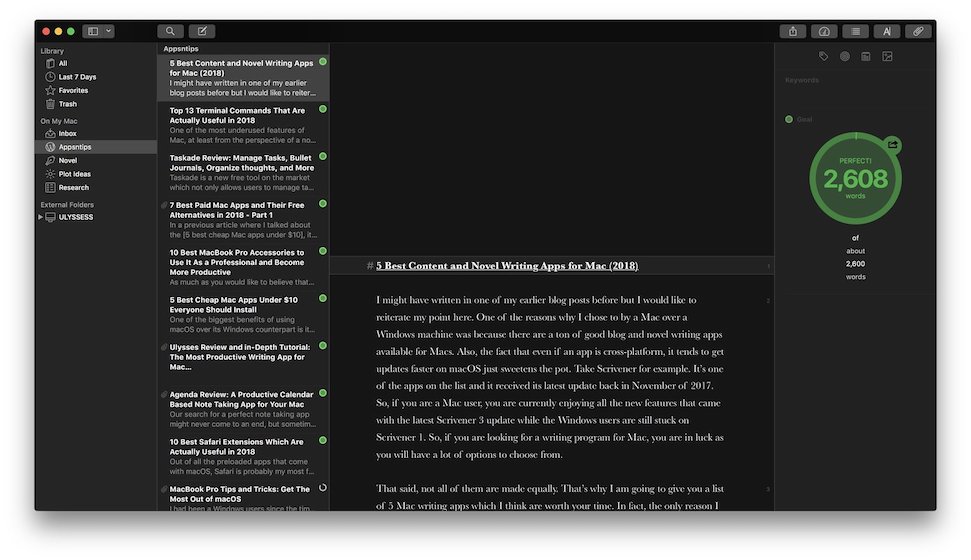
The benefit of Markdown is that you can format the text without having to remove your fingers away from the keyboard. You can format text and export it in any format you desire including PDF, DOCX, rich-text, plain-text, HTML, and more. One of the biggest powers of Ulysses is its organizational prowess.
You can create libraries, groups, sub-groups, and sheets and use keywords and tags to organize your writing. The best part is that since Ulysses gives you access to all your libraries in one place, everything you have written in the past is just a quick search away. Other awesome features include the ability to set goals, in-line images, quickly accessible notes, and more.
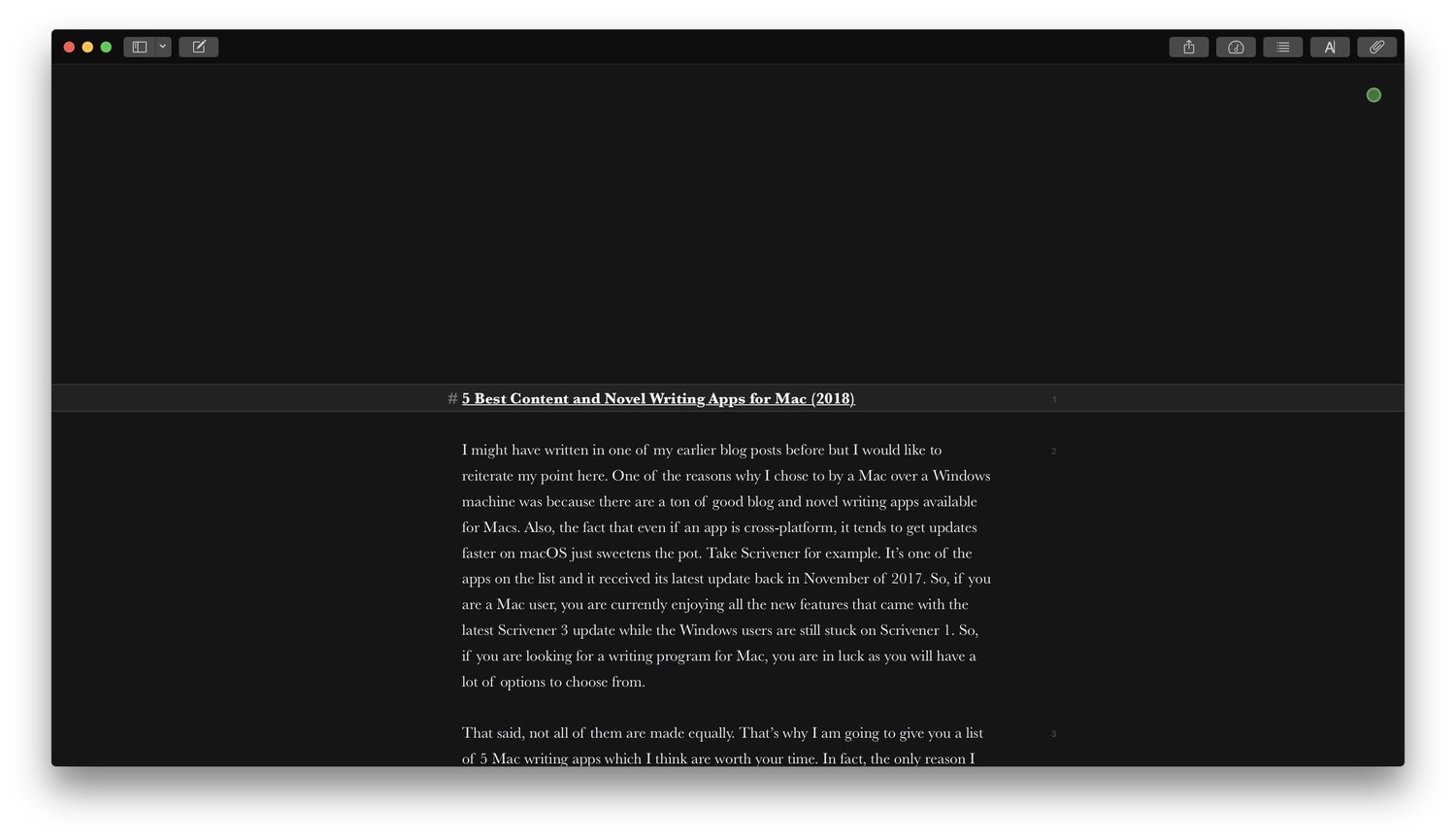
We use Ulysses for writing blog posts. But the software is powerful enough to handle long-form writing projects like a novel. That’s why we have given it the best overall writing app position. You can mold Ulysses to fit your writing needs. Its excellent organization structure, paired with distraction-free writing environment, gives it an edge over other writing apps. From taking notes to writing short blog posts to writing a full novel, Ulysses can handle everything. Ulysses also lets you theme your editor to make it exactly how you like it.
While Ulysses requires a subscription, we would argue that it is one of those apps that justifies it. Since its move to subscription pricing, the team at Ulysses has released constant updates with new features every now and then. Over the past year, Ulysses has received support for tables, mathematical equations via LaTeX, scribble and sketch, inline image previews, and more. Thanks to the subscription pricing, we no longer have to wait for a gap of 3-4 years to receive all the updates in one go.
Get Ulysses: 14-day free trial, ($5.99/month or $39.99/year) / Get it free on SetApp
2. Scrivener - best novel writing app for Mac
While Ulysses can handle your novel writing needs, there’s an app out there that is more suited for all the novel and book writers out there. Scrivener is the app we are talking about, and it is by far the best novel writing software you can find. You can use Scrivener for any long-form writing project, including books, novels, scripts, a business project, or even a dissertation. Scrivener makes it easier to tackle long writing projects by allowing users to break the project into smaller chunks.
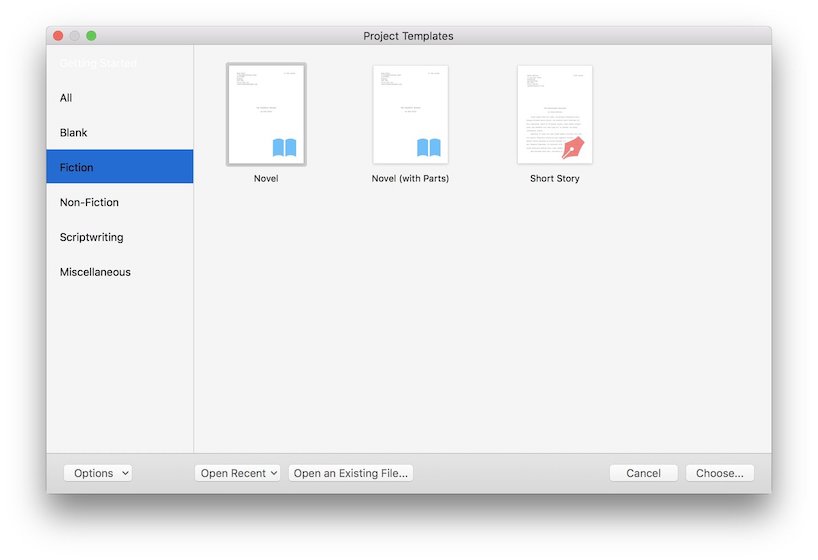
In Scrivener, you start by creating a project. While creating a project, you can either choose from one of the many templates that come pre-installed (templates for novels, books, scripts, and more), or you can start with a blank project. Once you create the project, Scrivener will launch the project window which includes three main parts.
The first is the binder which houses the main manuscript, research area, and everything else that you want to keep inside the project. The second part is the main editing window where you will write. Unlike Ulysses, Scrivener gives you a normal rich-text editor, something we are familiar with. Lastly, there’s the inspector where you can save the synopsis for each document, add notes, comments, metadata, and more.
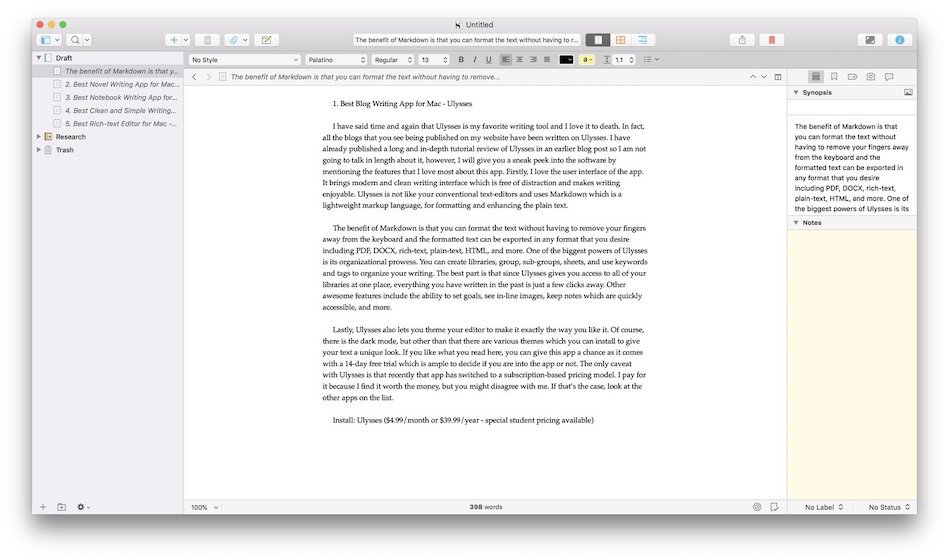
The best part about Scrivener is that although you can break the project into smaller chunks which makes it easier to tackle, you can review the whole project at once. To help with that, Scrivener offers different viewing modes including Scrivenings view, Corkboard view, and Outline view.
The Scrivenings view allows you to see your complete project in one place while the Corkboard and the Outline view allow you to get an overview of the project. Our favorite viewing mode is the Corkboard view because it helps us in visualizing the whole project and understand if we need to add or delete something.
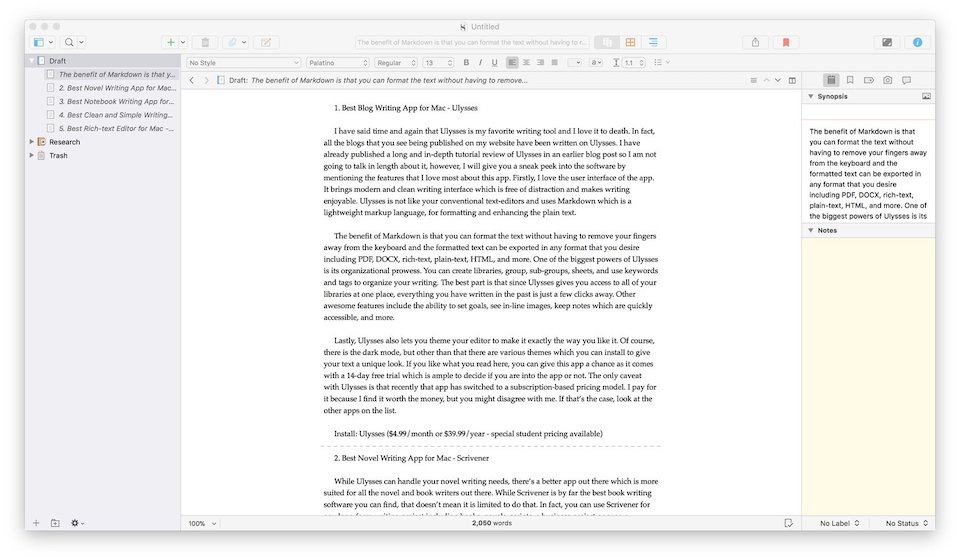
Other features include a different section for research, multiple export options (export as a manuscript, a hardcover novel, ePub for iBooks, or MOBI for Kindle), character research, exceptional search feature, and more. With the latest Scrivener 3 update, the app looks more modern and refined.
Apart from improving all the existing features, Scrivener 3 also brings several new features including Writing Statistics that can help you in keeping track of your daily writing, the ability to export in Multi-markdown format, enhanced outlining feature, a new styles system for text system, and more.
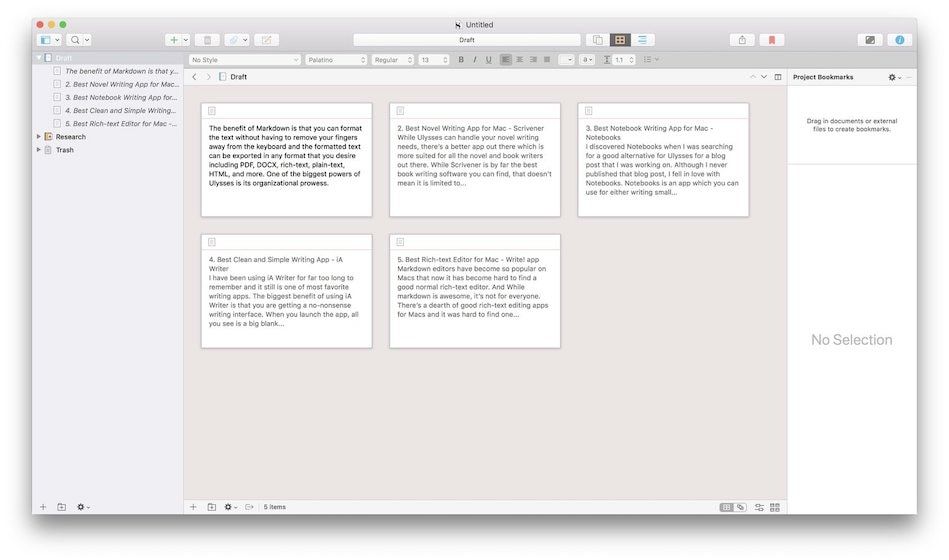
We won’t deny that Scrivener is not as straightforward as Ulysses and you will need to invest a considerable amount of time to learn it. We wanted to create a tutorial for the app to help our readers, but the folks at Scrivener have already done a great job with the tutorials.
You can also check out our Ulysses vs Scrivener article to find which one is best for you. If you are someone who tackles large writing projects on a regular basis, the time that you invest in Scrivener will surely pay its dividends in the long term.
Get Scrivener: $59.99
Novel writing apps for Mac - runner-ups
1. Shaxpir 4
Shaxpir (pronounced as Shakespeare) is a writing app that focuses all its energy on novel writers. The dedication to novel writers makes it one of the best novel writing apps on the market. It comes with all the features that an author needs. It has separate spaces for writing your manuscript, doing research, and brainstorming ideas.
The USP of Shaxpir is its world-building feature where you can create characters, places, themes, and more. It’s one of the most fleshed-out world-building tools on any writing app that we have encountered. Shaxpir not only allows you to brainstorm and create characters and places but also create connections between them.
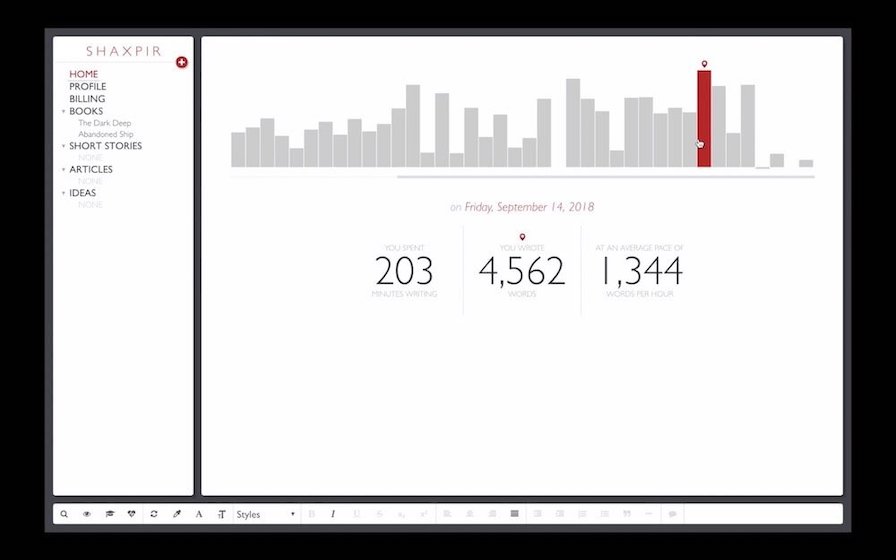
Shaxpir’s writing environment is good too. The left panel is for a workspace. This is where your stories and ideas live. You can use it navigate between your world-building notes and manuscript. The actual editor is the rich-text editor that we are familiar with. Like Scrivener, Shaxpir also allows you to break your writing into chunks using sections and sub-sections.
Shaxpir also tracks your progress. We love the fact that it opens with your writing history whenever you open the app. Other features of Shaxpir include margin comments, concept art, custom themes, cloud backup and sync, goal tracking, eBook, HTML, and DOCx publishing, and more.
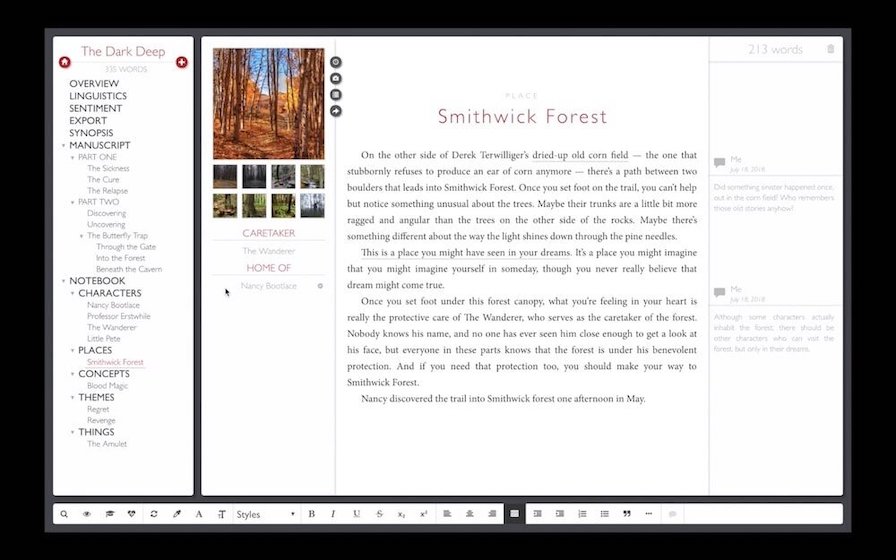
Another great thing about Shaxpir is that it allows users to analyze their writing using its Prosecraft tool. It’s an AI-based linguistic tool that analyzes your writing and gives you a reliable measurement of the different aspects of your prose, like vividness, passive-voice, adverbs, and emotional story arc. It also lets you compare your prose with the writing of your favorite authors so you can find out where you stand. This is a good tool for writers who want to enhance their writing.
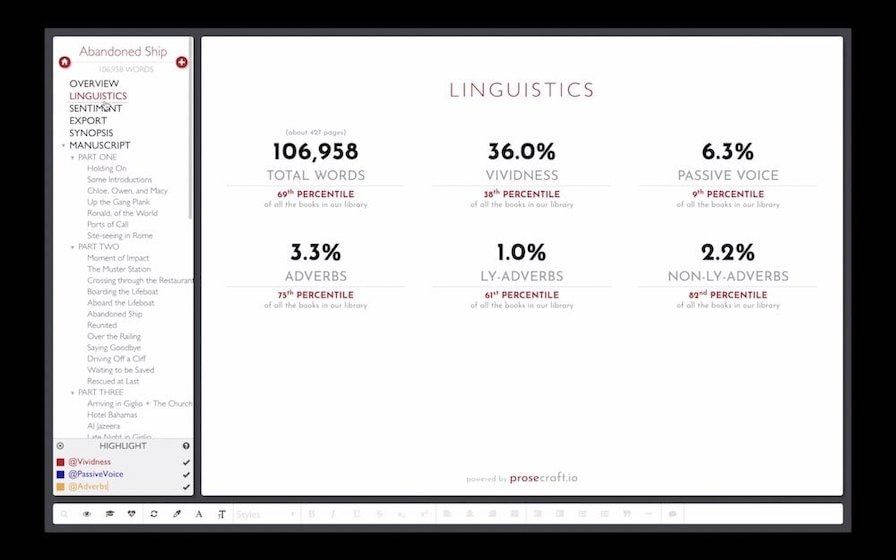
Shaxpir is available on both macOS and Windows operating systems. There’s also a web app so you can use it on any device as long as you remember your login ID and password. The best thing about Shaxpir is that all its basic and important features are free to use. The features that are behind paywall include the Prosecraft, multi-device sync, automatic pop-up thesaurus, version history, and more. So, you can see, all the writing and world-building tools are present as a part of the free plan. This is great for budding writers who cannot afford to spend money.
Get Shaxpir 4: Free, $7.99/month for Pro
2. Storyist
If you like the concept of Scrivener but don’t like the app itself, check out Storyist. There are so many similarities between Storyist and Scrivener that there’s no point in mentioning all that here again. Just understand that if Scrivener has a feature, Storyist probably has it too. Just look at the image below, even the UI looks eerily similar. Storyist offers a cleaner and flatter look than Scrivener. To me, it feels a little easier on the eyes.

Storyist is also more colorful which makes different parts like goal tracker, outliner, and more stand out. It also offers a better selection of themes. Other than that, if there are differences, they are so minute that it will be hard to figure them out.
Get Storyist: $59
3. iA Writer - best markdown writing app for Mac
We have been using iA Writer for far too long to remember and it still is one of our favorite writing apps. The biggest benefit of using iA Writer is that you are getting a no-nonsense writing interface. When you launch the app, all you see is a big blank page and a blinking cursor.
Just like Ulysses, iA Writer also uses markdown for formatting and allows you to export your files in various formats. Talking about the user interface, it offers one of the simplest and cleanest UI you can find on any writing app. There are three panes, navigator window, editor window, and the preview window.
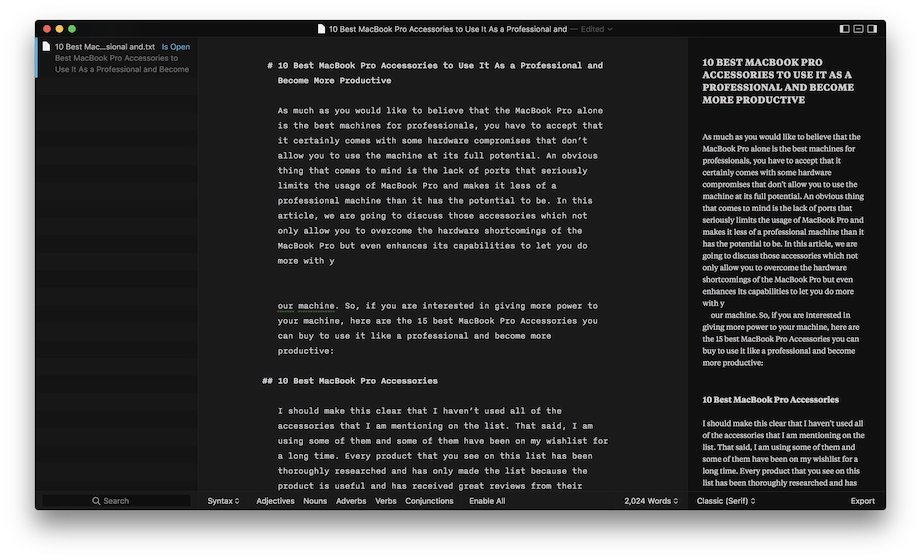
You can either edit in the three-pane view or do what we do and hit the ⌘D keyboard shortcut to go into focus mode which not only closes the left and right pane and just shows you the editor window but also grays out all the other text other than the paragraph/sentence (can switch between the two options by going to app’s preferences) on which you are working on to give you a more immersive environment.
While You are at it, you can also hit ⌘T shortcut to enter the typewriter mode which ensures that you are always writing in the middle of the page and all the written text moves up instead of your cursor moving down. Typewriter mode improves focus as we don’t have to move our head and we can just keep banging on the keyboard.

We also love the Night mode on iA Writer which comes in handy in night-long writing sessions. Also, one of the best features of iA Writer is the “Syntax Control”. The feature scans your document and highlights your adjectives, nouns, adverbs, verbs, prepositions, and conjunctions. Features aside, you know what the best part about iA Writer is? It’s the fact that you are getting all these features for making just a one-time payment of $29.99. If you love markdown and want something simple, intuitive, and productive try out iA Writer.
Get iA Writer: $49.99
Clean markdown writing apps for Mac - runner-ups
1. Byword
Byword is one of the oldest and most reliable markdown editors for Mac. The app is also available for iOS and iPadOS devices and offers online sync. The app is straightforward. You get an easy-to-use Markdown editor which offers a clean user interface. It has an ambient dark mode for late-night writing sessions. Like iA Writer, Byword also supports all the keyboard shortcuts which make text formatting easier.
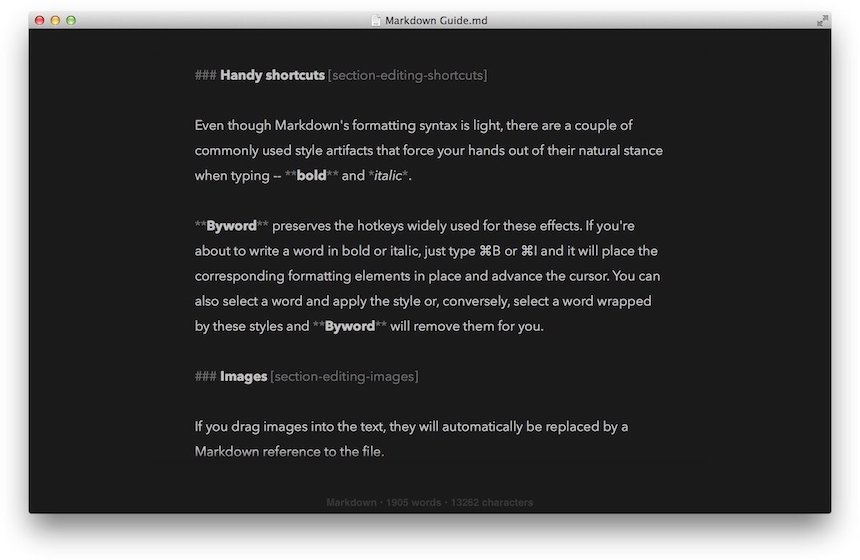
Byword is a good option for web content writers as it allows you to publish articles directly from the app itself. You can publish to WordPress, Tumblr, Blogger, Scriptogram blogs, and Evernote notebooks from Byword. Other features of the app include typewriter scrolling mode, word, and character counters, spelling and grammar checking, support for voice over API, iCloud sync, version history, and more.
Get Byword: $10.99
2. Typora
Another great markdown-based distraction-free writing app for Mac is Typora. What differentiates Typora from other markdown editors is its seamless experience for both writing and reading. It creates that experience by removing the need of a preview window and converting your Markdown text into rich-format as you type it. So, you get a live preview of how your text looks when you are using markdown. This feature is appreciable and users who fear markdown will like it more. Many of our friends use Typora over iA Writer, Ulysses, or Byword for this feature alone.

Typora is powerful. Apart from supporting simple text, it also supports images, tables, code fences, mathematical formulae, diagrams, inline styles, themes, and more. Other features include a good file organization structure, file import and export, outline panel, focus and typewriter viewing mode, auto-paring of brackets and quotes, and more.
Get Typora: $14.99
4. Highland 2 - best screen writing app for Mac
If there’s one kind of writing that needs specialized writing software it’s a screenwriting. Screenplays require a set formatting standard that is hard or at least time-taking to do in a normal word processor like Pages or Word. If you want to make your life easier, you need to choose a writing app that handles the formatting for you. And Highland 2 is probably the best app for that need. The app applies accurate formatting to text as you write. It automatically recognizes all the parameters like character name, scene, scene headers, dialogue, and more and formats them accurately.
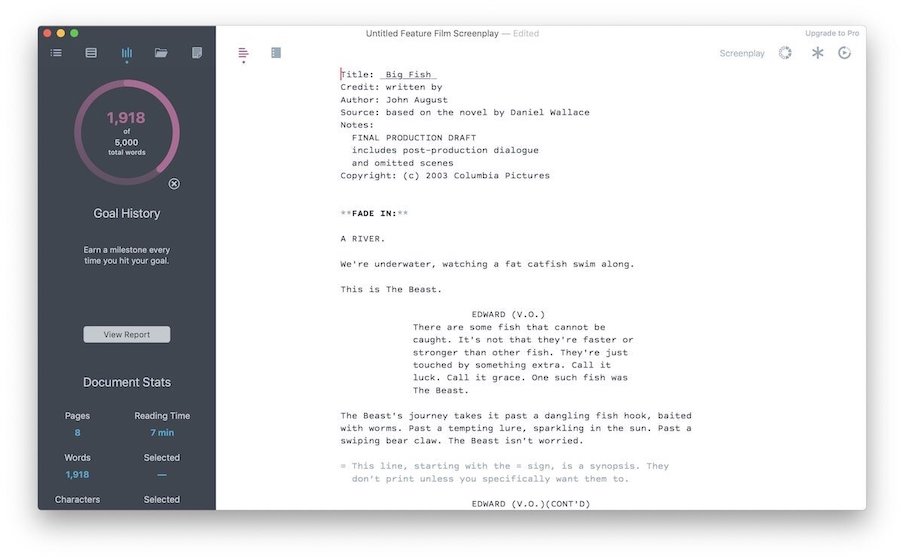
The software is also very lightweight and can open even large documents in seconds. I also love the “Navigator” in Highland 2 which gives you a roadmap of sections, scenes, synopses, and notes. Another great feature is the revision mode that tracks changes in different colors. Apart from screenwriting, Highland 2 also supports automatic formatting for manuscripts and novels. That said, we find Scrivener to be a better novel-writing app.
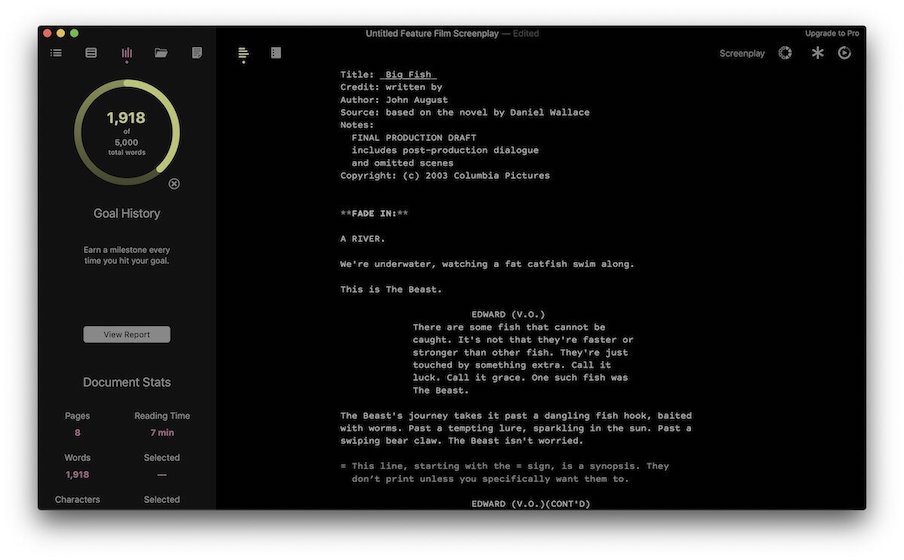
Other features of Highland 2 include sprints and goals, writing history and stats, scratchpad, checklist, title page images, and more. Long-time screenplay writers will be happy to know that Highland 2 also supports FDX files from Final Draft which is the standard screenplay writing app used in the industry.
The reason we prefer Highland 2 over Final Draft is that it’s both easier to use and easier on the pocket. That’s not surprising if you know that it’s made by Hollywood screenwriter and novelist, John August, writer of Charlie and the Chocolate Factory, Big Fish, Aladdin, and the Arlo Finch book series. He is a writer himself so he knows the pain point of using costly and bloated software.
Get Highland 2: Free, $49.99
Best screen writing app for Mac - runner-ups
1. FadeIn
Like Highland 2, FadeIn is also an easy to use and lightweight screenplay writing software. Unlike Highland 2 which is available only on Mac, FadeIn is available on Mac, Windows, and Linux. So, if you like Highland 2 but work across multiple operating systems, this is a better choice for you.
To be fair, it’s not as good looking as Highland 2 and might turn some people off, however, the feature set is second to none. You get all the features you expect from a good screenwriting software such as automatic text formatting, autocomplete typing, collaboration, good organization and navigation, clean writing environment, revision support, and stats and writing session tracking among others.
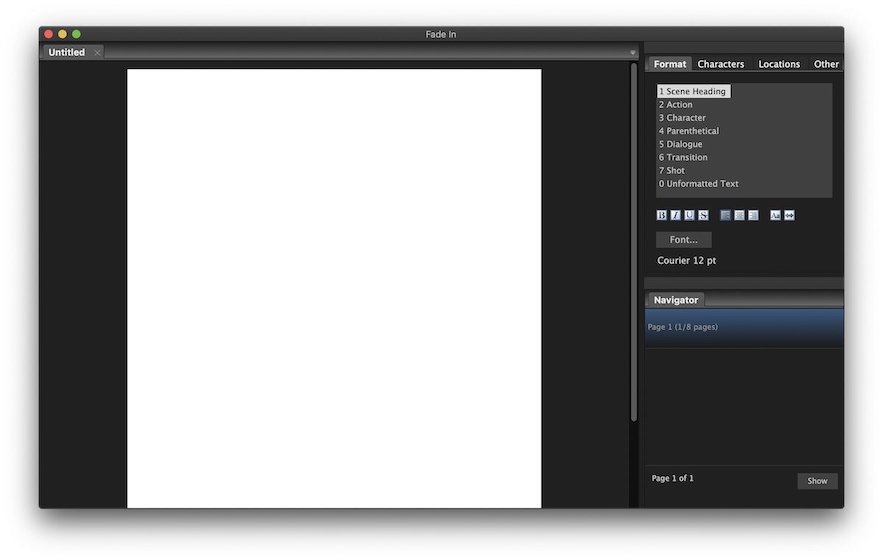
If you write on the go, FadeIn can serve you better than Highland 2 as it offers mobile apps for iPhone, iPad, and Android. Highland 2 doesn’t offer any mobile apps. If there’s one thing that we don’t like about FadeIn (apart from its aging look) it has to be it not going full screen on Mac. Maybe it’s a bug, but we could not get it to go full screen in one week of testing this app. Also, it’s a lot costlier than Highland 2 so there’s that.
Get FadeIn: $79.95
2. Final Draft 12
No screenwriting app list can be complete without mentioning Final Draft 12 as it’s the app that Hollywood screenwriters use. It’s the industry-standard and you will have to deal with it. Final Draft is used by 95% of the industry, so there’s no way to escape.
While both Highland 2 and FadeIn support its file system, many people don’t want to deal with the hassle of managing different applications and hence use Final Draft. If you are looking to get a job in the industry, Final Draft is a software that you need to learn. And if you don’t want to deal with using multiple apps, maybe you should use Final Draft.
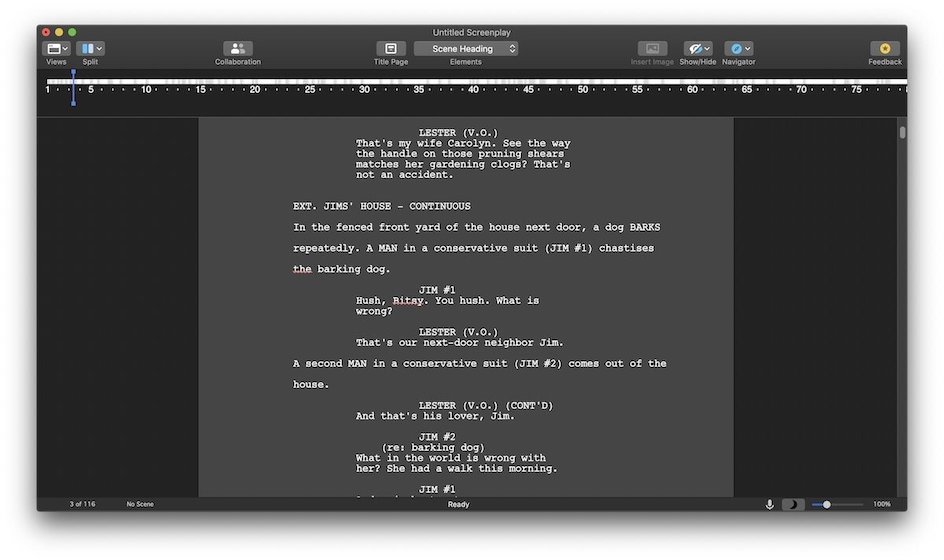
While we have made it sound like it’s a chore to use Final Draft, there’s a reason it’s the industry standard, and that’s its feature set. Final Draft is the most feature-rich screenwriting app that you can find. From normal features like automatic formatting and revisions to pro features like timeline management and advanced brainstorming tools (storyboards, story maps, beat board, and more), it packs in all. It also offers real-time collaboration that is useful for teams of writers who are working on a project. All these features, make Final Draft an indispensable tool for writers working in the industry.
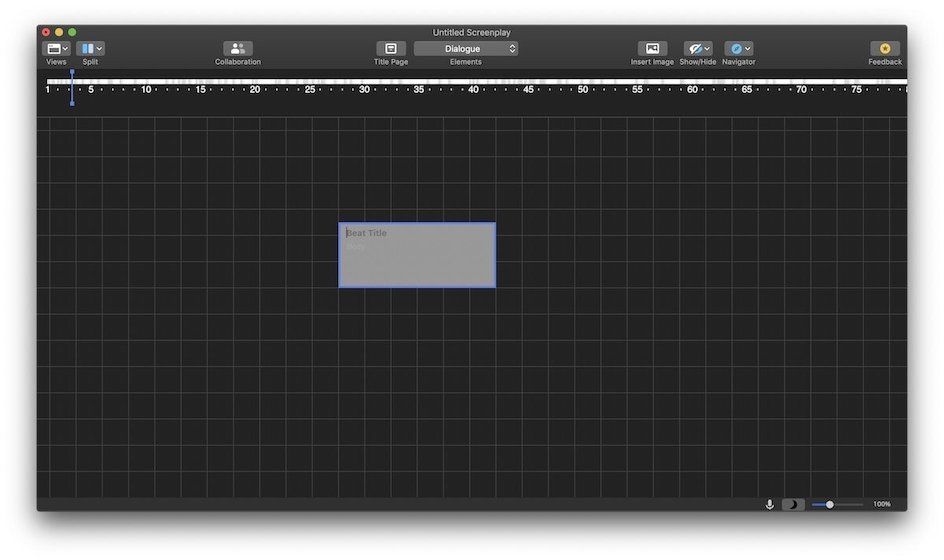
We ranked Highland 2 above Final Draft because of two reasons. First, Highland 2 is cleaner and easier to learn. Final Draft comes with a learning curve. Also, the software has become bloated with features that not everyone will use. Second is its pricing. Thanks to its prominence in the industry and big-feature set, Final Draft commands a high price.
The regular version sells for $249.99 and every year they come with a new version with a few minor upgrades that command an upgrade price of $99. Yes, you can get it on discount several times during the year but even on the discount, it costs $159.99 which is more than thrice the price of Highland 2. It makes little sense to buy it unless your work requires it.
Get Final Draft 12: Free trial, $249.99
5. Pages - best academic writing app for students
Well, this will not surprise anyone. Pages is the built-in writing app for macOS that comes free with the Mac. Over the years, the iWork team at Apple has worked a lot and taken Pages to a new height. The app is powerful and supports all the features you expect from a powerful rich-text editor.
Now, that it supports Apple Pencil on iPad, you can even create digital hand-drawn images to add flair to your academic writing projects. Another good new feature of pages is the collaboration feature. If you are working on a group project with multiple members, you can use a Pages document to collaborate effortlessly. You can track changes, add highlights, and have threaded conversations with your team.

Pages is also known for its awesome set of templates. There are beautiful templates that you can use as a starting point. Its stylizing tools are second-to-none. You can personalize text-styles, stylize fonts, add beautiful graphics, and more to make your project stand out. One lesser-known but one of our favorite features is the audio notes features. We frequently add audio notes to our writing when we are thinking out loud. There are tons of such hidden features in Pages. So, launch it and use it for your next project.
Comes Pre-installed (Mac App Store download link in case you deleted the app)
Runner-up: Microsoft Word
Whether or not you like it, Microsoft Word is considered as the standard word processor in academia. There are many reasons for it. First, it has been around for so long that people are just used to it. Second, it’s a powerful word processor so you will not find a missing feature.
And finally, it works across platforms (it even has a web version now) so pretty much everyone can access it. If you are used to Microsoft Word and want to continue using it, there’s no harm in it. We also think it has been around for so long that everyone knows the basics of Microsoft Word so there’s no learning curve attached when getting started.
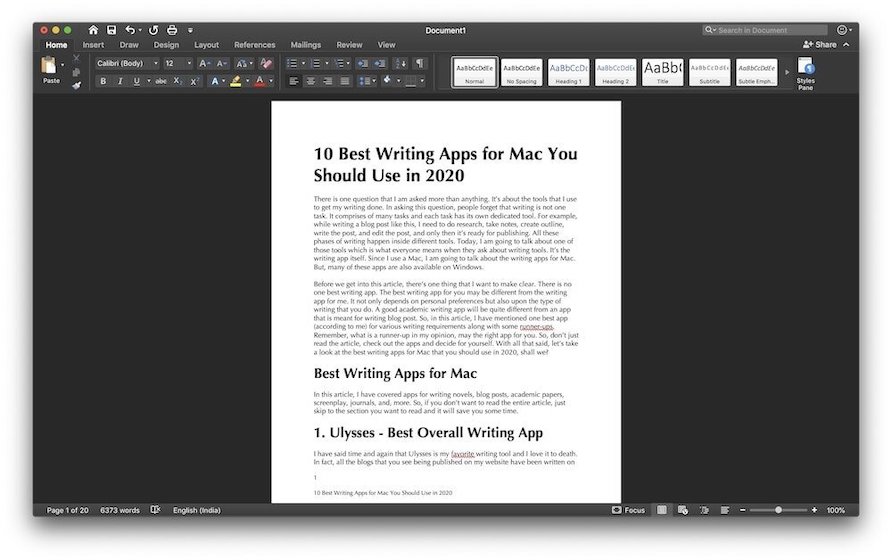
The only major flaw of Microsoft Word is that you can no longer buy it. You have to get it as a part of Office 365 subscription which bundles six apps; Word, Excel, PowerPoint, OneDrive, OneNote, and Outlook. The whole bundle costs $69.99/year which is not cheap. Although, if you are a student, you can probably get it for free from your institute. Also, the slightly less powerful web app is free forever. If pricing is no concern for you, this is the standard word processor that you should get.
Get Microsoft Word: $69.99/year - (Mac App Store Link)
6. Day One - best journal writing app for Mac
Day One is an award-winning journal writing app for Mac. If you search for the best journal writing apps, this is what everyone will recommend. That’s because it has been around for a long time and it is powerful. You can add text entries, photo entries, and even record voice entries. It syncs everything across devices. There’s a nice “On this Day” feature that shows you the entry you made on the same date last year. If offers powerful rich-text formatting that people are familiar with and lets you password-protect your journals.
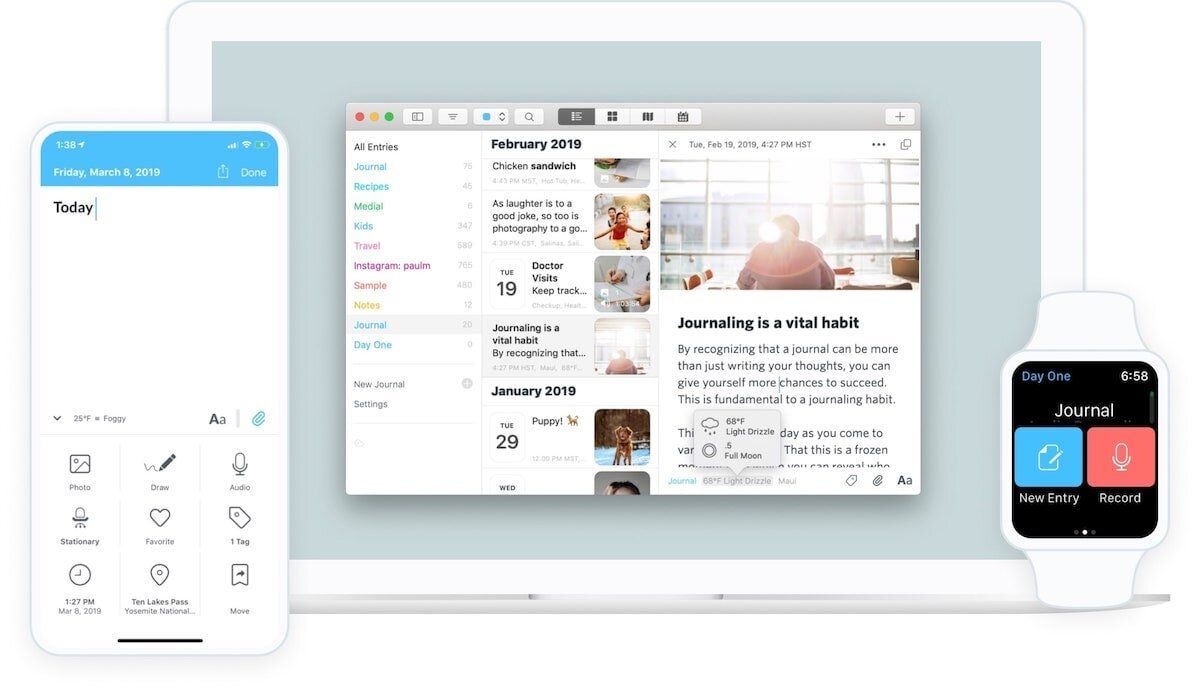
Get Day One: Free, $34.99/year
Best journal writing app for Mac - runner-ups
1. Diarly
Journal writing is personal in nature. And yes you can use any writing app for creating your daily journal. But we prefer to use a separate app that keeps all our journal entries secure. There are many powerful journal writing apps available for Mac and you can choose any of them.
Diarly is a clean and simple journal-writing app for Mac. It allows us to enter journal entries and secure them behind a password. You can add daily entries with automatic date and time stamps. It syncs via iCloud so all your entries are safe in the cloud. It also has a companion iPhone app that comes in handy in many situations.
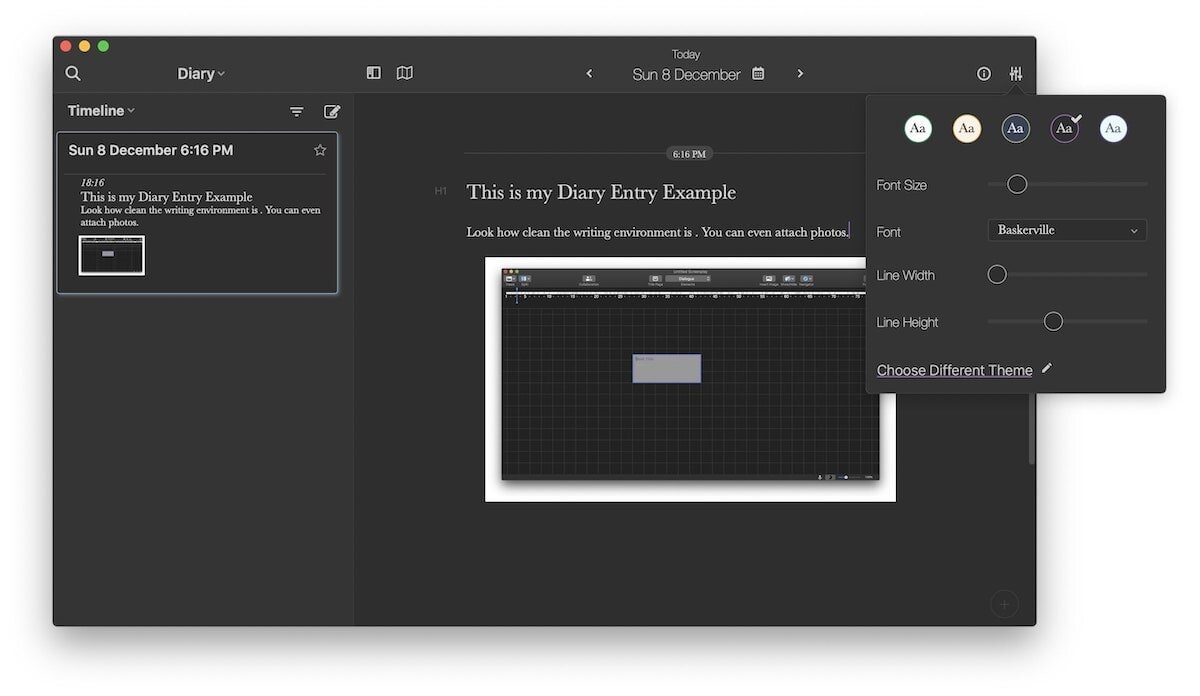
There’s support for themes, adding images, adding location, markdown formatting, and that’s about it. One of our favorite features of Diarly is that it allows us to create templates. So any time we start a new entry, our template is there for us. We like to start our entry with a few questions about our day and the template thing helps a lot.
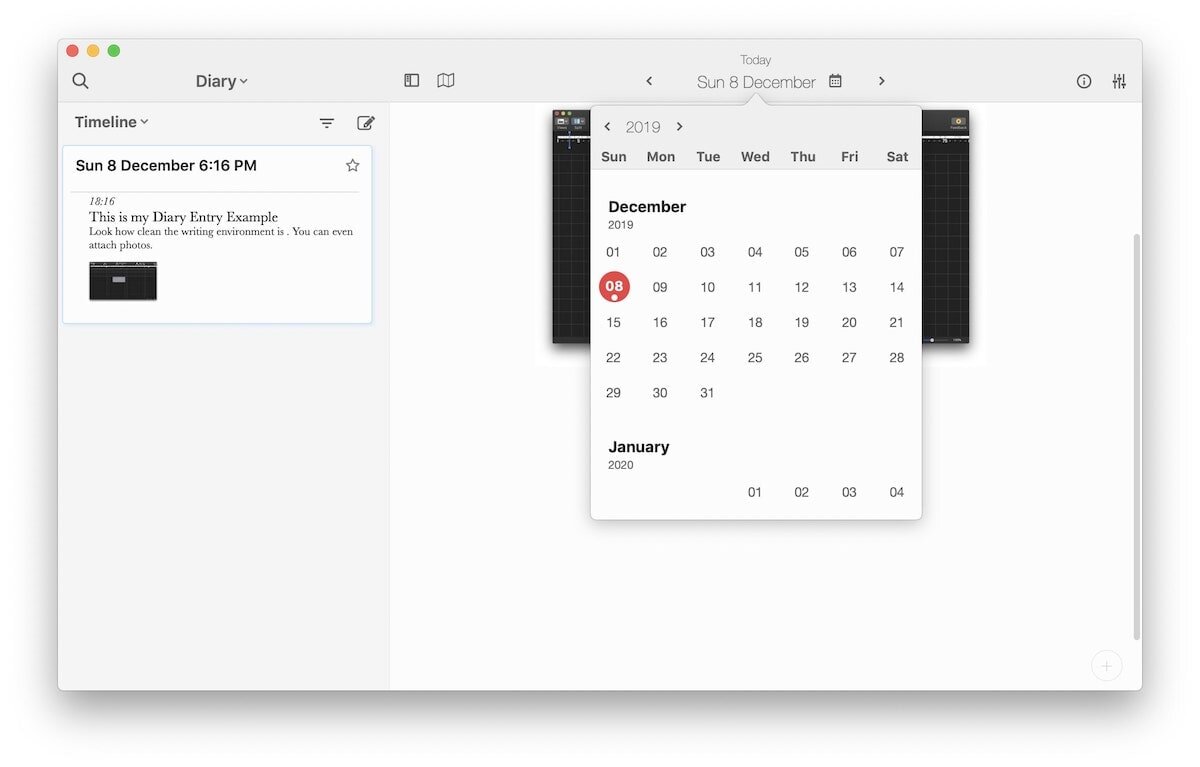
Get Diarly: Free, $2/month / Get it for free on SetApp
2. Journey
If you want a journal-writing app that is as powerful as Day One and also works on Windows and Android devices then Journey is the app for you. It even has a Linux and a web app so you can access your journals on any machine. When it comes to features, it has everything, and we mean everything. It supports text, audio, and video notes, online sync, multiple journals, mood tracking, reminder, themes, throwback entries, various export options, and more. If features are what you want, look no further than Journey. It’s a powerful journal entry app that works everywhere.
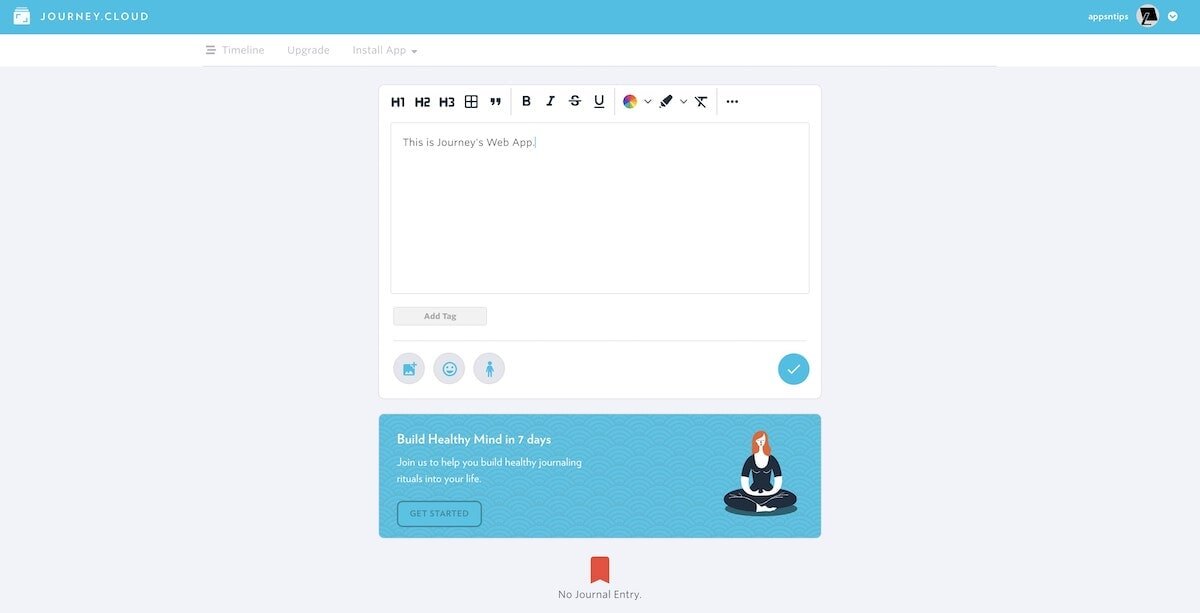
Get Journey: $29.99/year
7. Google Docs - best real-time collaboration writing app
Sometimes we work in an environment where we collaborate with others in real-time. And while both Apple Pages and Microsoft Word have introduced this feature, none work better than Google Docs. Sync on Google Docs is instantaneous, and it never feels that you are waiting for the other person’s work to finish uploading. Also, Google Docs is free to use which makes it great for people on a budget. Functionally, Google Docs nails all the basic features. You have comprehensive formatting options and it supports image and figure insertion.
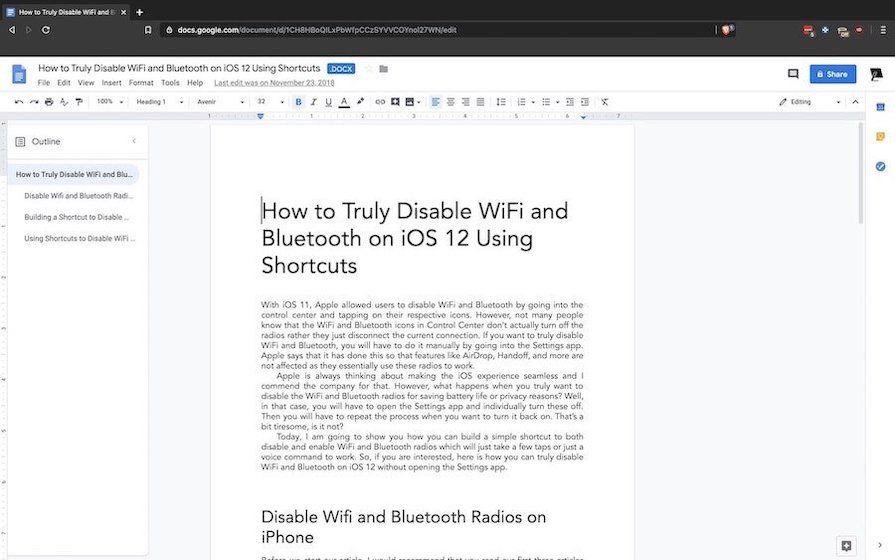
That being said, it’s nowhere near as powerful as either Word or Pages. But then again, how many of us advanced features on Word and Pages. Most of us use the basic rich-text editing features and for that Google Doc is great. And it wins hands-down in online real-time collaboration. So, if real-time sync is what you need, Google Docs is the best option on the market right now.
Get Google Docs: Free (Login with Google Account required)
8. Grammarly - best grammar writing app for Mac
Grammarly is a powerful digital writing tool that uses artificial intelligence and natural language processing to parse your text to find grammatical errors. It’s much more powerful than Hemingway when it comes to detecting silly mistakes such as extra space, spelling errors, wrong use of the comma, and more. However, Hemingway is better at suggesting overall structural problems in your writing. You can get the paid version of Grammarly to test out its pro features which claim to identify structural mistakes but it’s too costly.

Recenly, the company has added a new Grammarly Go feature that uses generative AI to not only check your text but also create text. It can help rewrite your content to change its tone, draft entire emails, create document outline, and more.
Get Grammarly: Free, $12/month
Best grammar writing app for Mac - runner-ups
1. Hemingway
For many writers, English is not their first language so they might find it difficult to write good prose. Thankfully, there are several writing apps on the market that can help you improve your grammar. While there’s no substitution to learning the language, these apps can help you out when you are in a pickle. One of our favorite grammar conscious writing apps is Hemingway. It can help you cut down the dead weight in your writing by identifying problems in your prose.
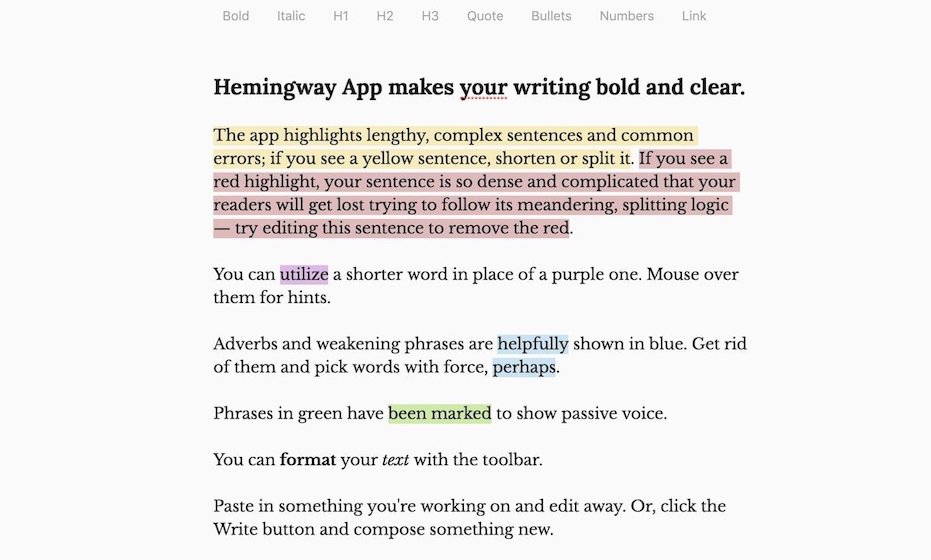
It highlights wordy sentences in yellow and more egregious ones in red. It also highlights adverbs, passive voice, and dull, complicated words. This will give you a chance to fix your writing before you hit that publish button. Talking about publishing, it allows you to publish articles to Medium and WordPress. You can also export to Microsoft Word or in text and PDF formats. You can test it for free on the web and if you like it, you can get it for $19.99.
Get Hemingway: $19.99
2. ProWritingAid
Another powerful and costly grammar checker is ProWritingAid. What we love about ProWritingAid is that it segments your error in different tabs allowing you to deal with them easily and learn to avoid those mistakes over time. It checks your style, grammar, readability, overused words, use of cliches, and more. We like ProWritingAid a lot.

Get ProWritingAid: Free, $10/month
Best writing apps for Mac: final thoughts
At the end of the day, these are all tools in a writer’s arsenal. And it’s you who will get the writing done. That said, the right tools help a lot. We have created a list of the best writing apps and hope that there is one app for everyone here. If you are looking for specific types of writing apps that are not on the list, let me know by commenting below and we would love to help you out.




